How to print or save your Calendar as a PDF on Mac and iOS
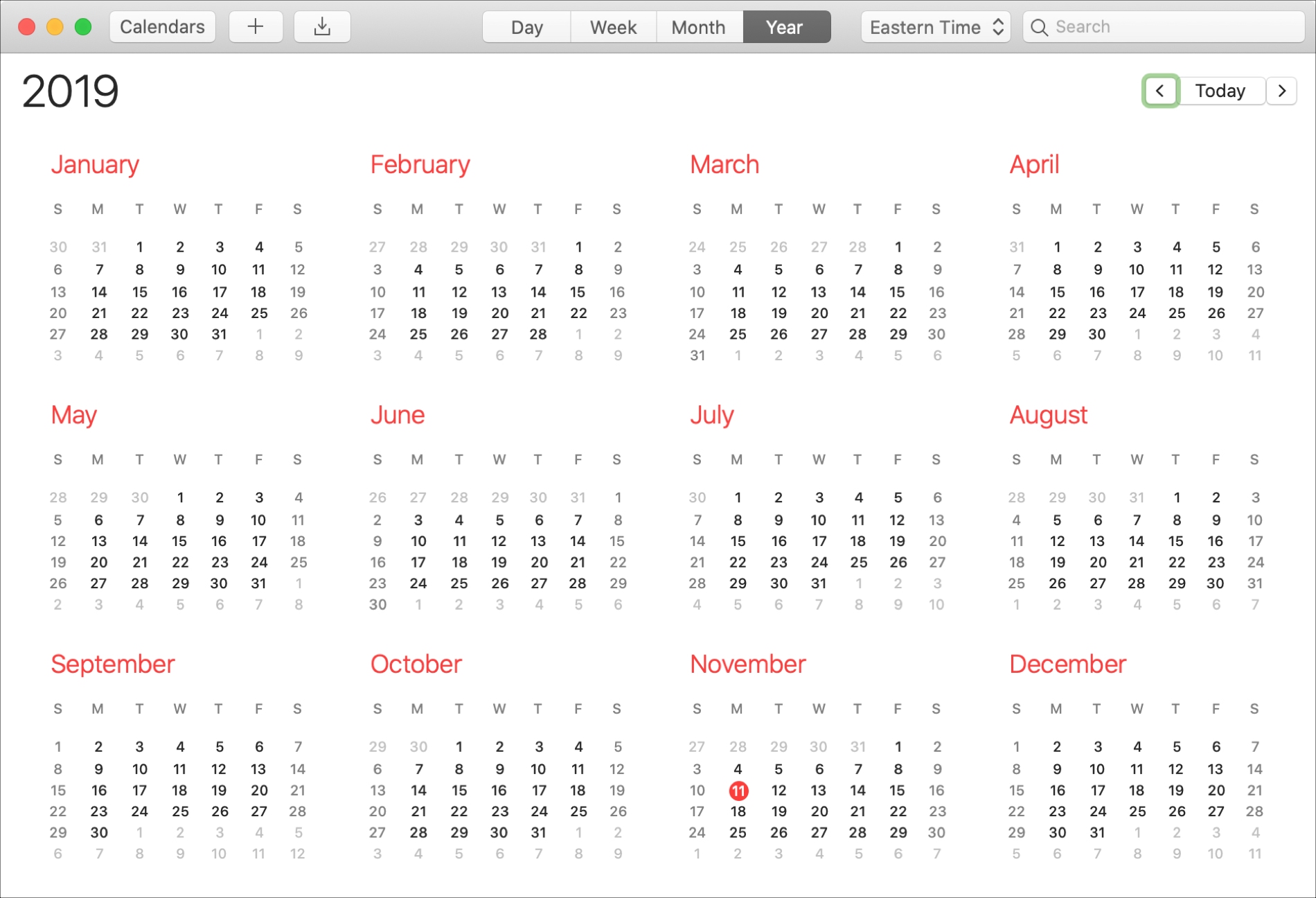
While it’s awesome to have your appointments and events on your devices for quick and easy access, there may come a time when you want to print your calendar. Or maybe you’d like to save it so that you can share a physical copy later on.
You can print or save a calendar from the Calendar app as a PDF. We’ll show you how to do this on both Mac and iOS.
Print or save your calendar as a PDF on Mac
On Mac, printing or saving a PDF your calendar is easy. Just open your Calendar app and follow these steps.
1) Click File > Print.
2) Make your selections for the calendar view, time range, calendars, and other options like timed events, calendar keys, and text size.
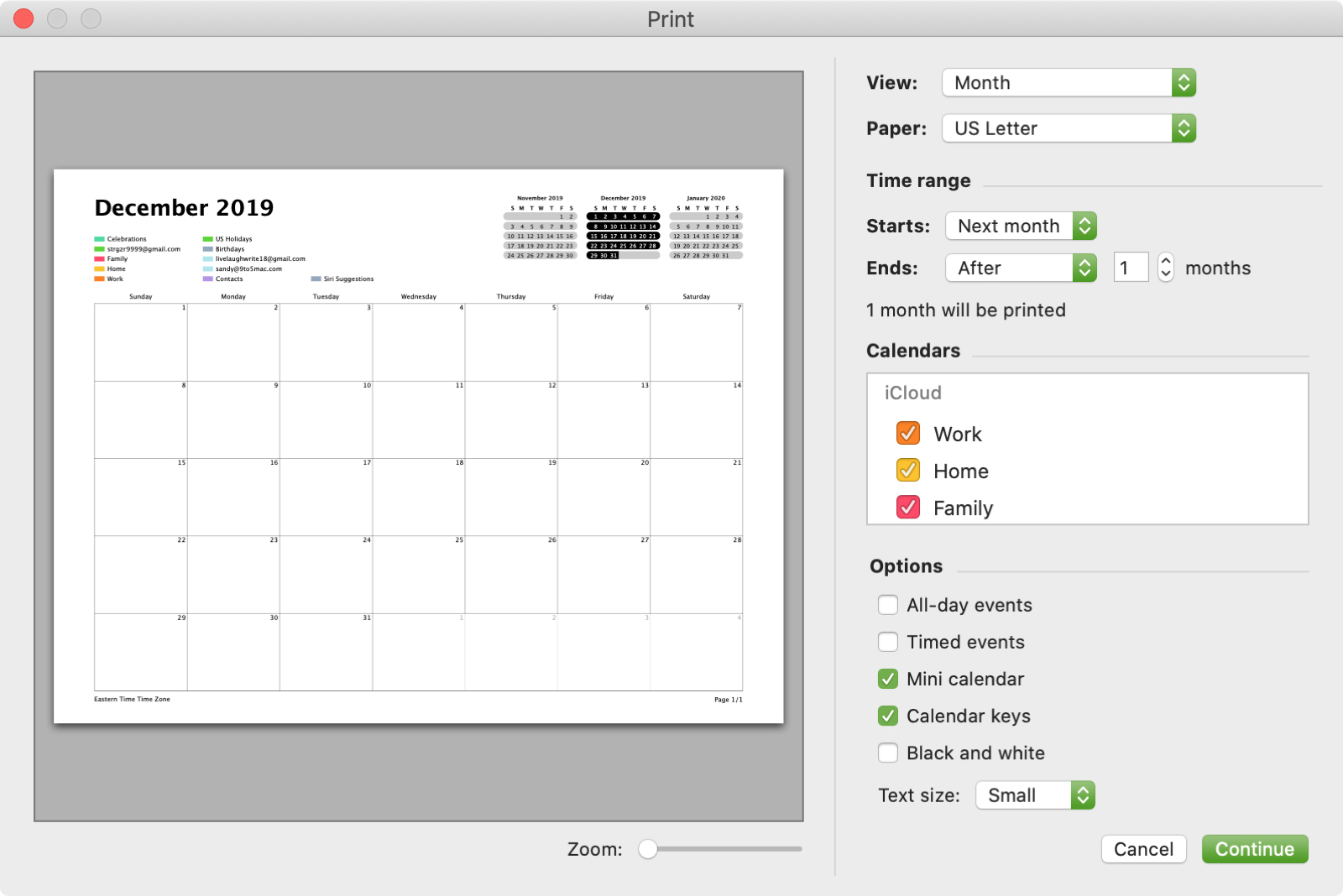
3) Click Continue.
4) On the next screen, click the drop-down box on the bottom left and select Save as PDF.
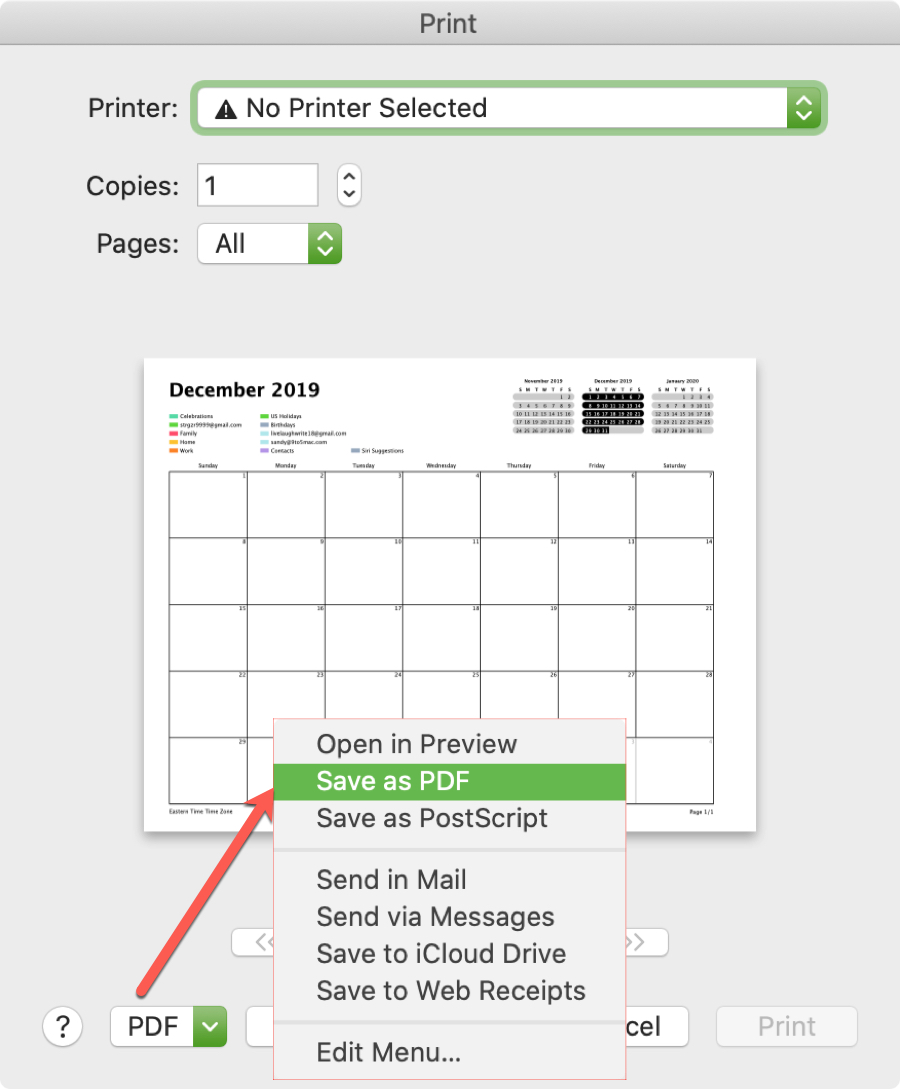
5) Choose a location to save the PDF. Optionally, you can add or change the title, author, subject, and keywords.
6) Click Save.
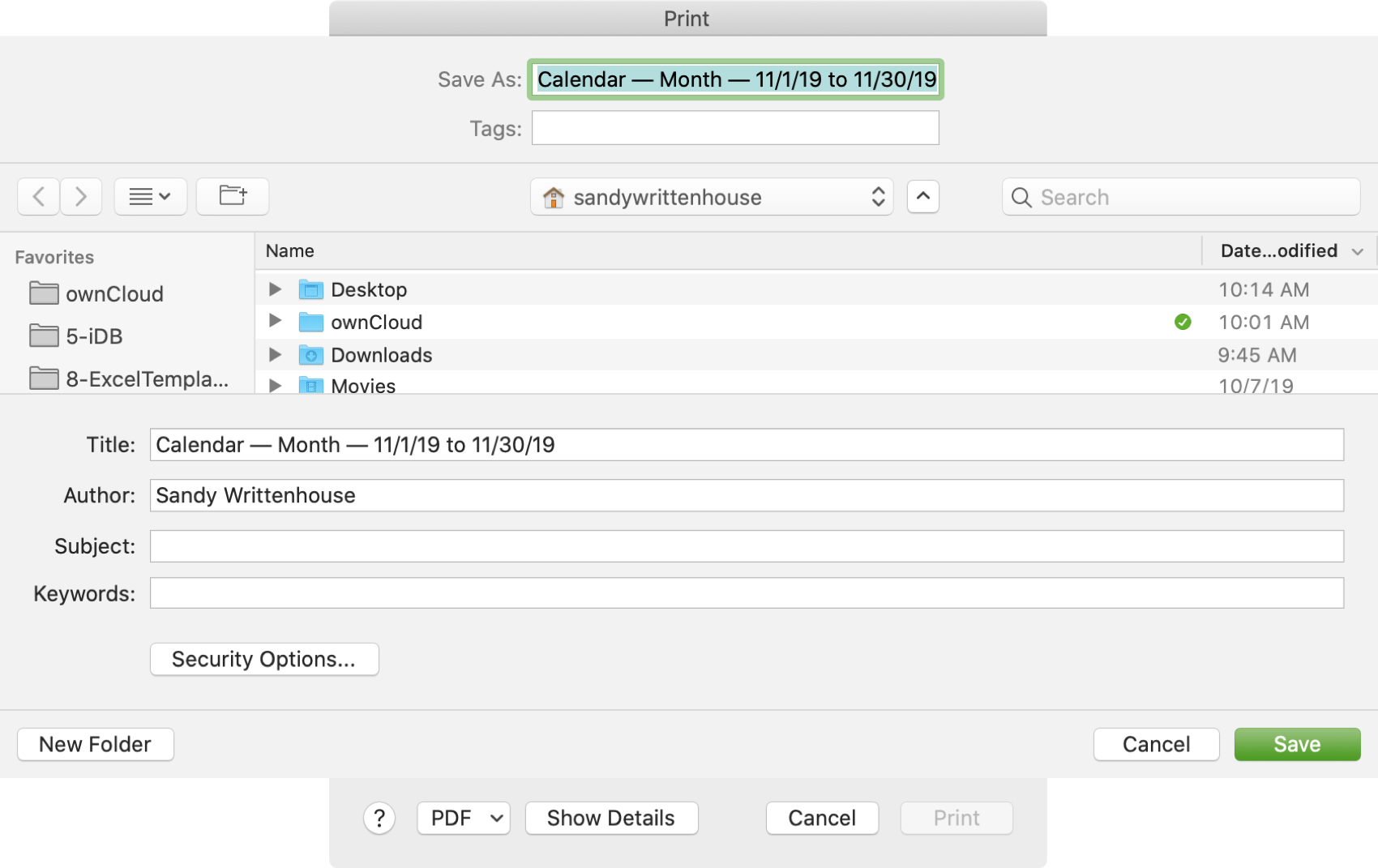
And there you go! You’re calendar and all of the options you picked should be in a nice and neat PDF document.
Print or save your calendar as a PDF on iPhone or iPad
It’s not quite as easy to print or save your calendar as a PDF on iOS. You’ll need a third-party app to get the job done. There are a few great apps you can try, both free and paid.
Print Calendar (Free)
If you’d like to start with a free option, check out Print Calendar by VREApps (Free) for iPhone and iPad. The app lets you print in a couple of taps or send a PDF via email to yourself or someone else.
Download Print Calendar for free and allow access to your Calendar app. Tap the gear icon to choose your calendar options like the number of days to print, the day of the week to start, and whether you want to show locations and notes.
To print your calendar, tap the Print button on the top right. Select your printer, the number of copies, and the pages to print. Tap Print.
To share a PDF of your calendar, tap the Email button at the top. Complete your email with the recipient, subject, and message as you normally would. Tap Send.
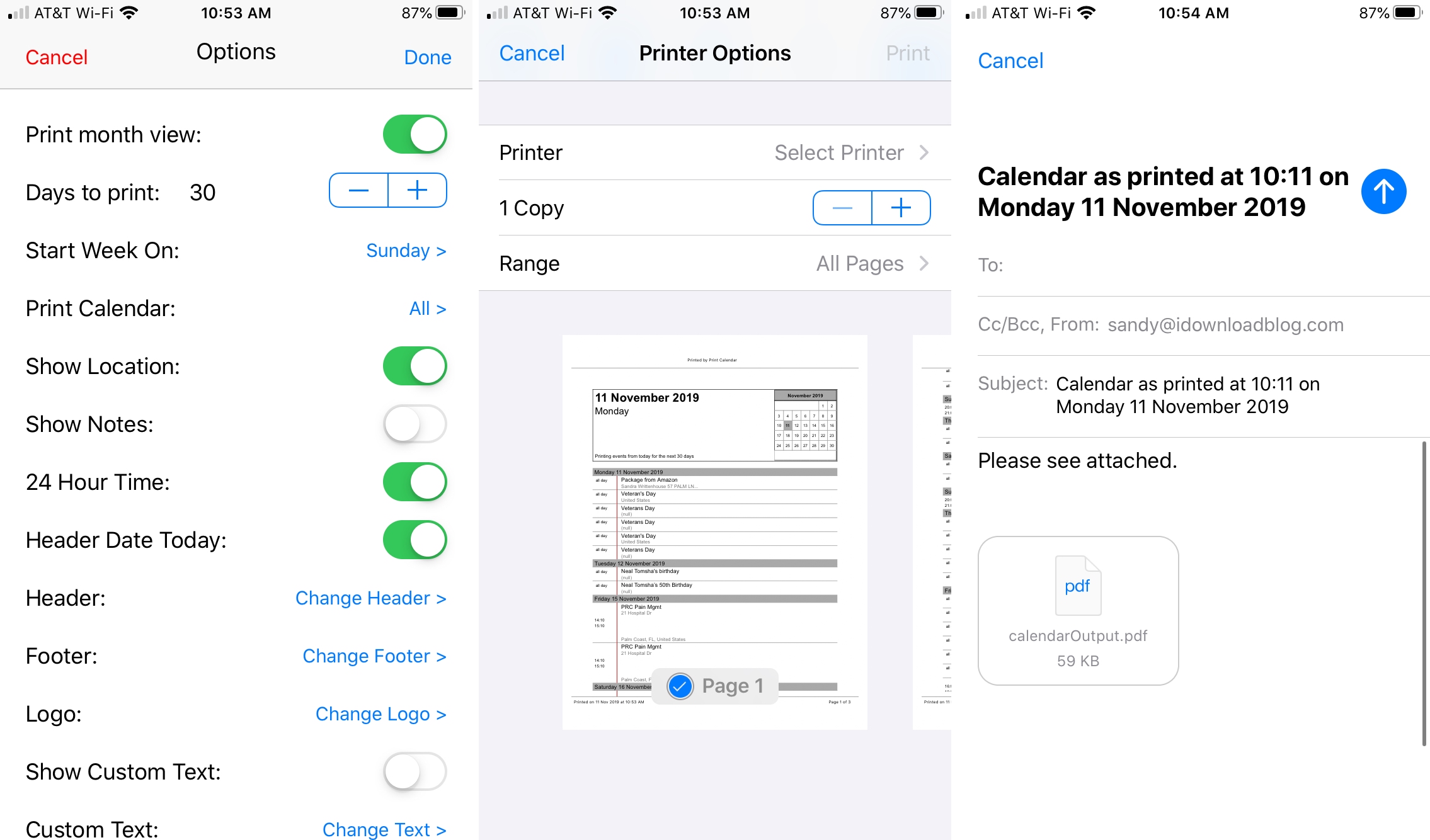
Cal Printer ($2.99)
If you find that you’ll be printing or saving your calendar as a PDF often, then you might opt for a paid app with more extensive features. A good one to take a look at is Cal Printer ($2.99) for iPhone and iPad.
You can print or send as PDFs both your calendar and reminders. The app lets you choose day, week, month, or list views, pick the date range for your calendar, and optionally include mini calendars and calendar keys.
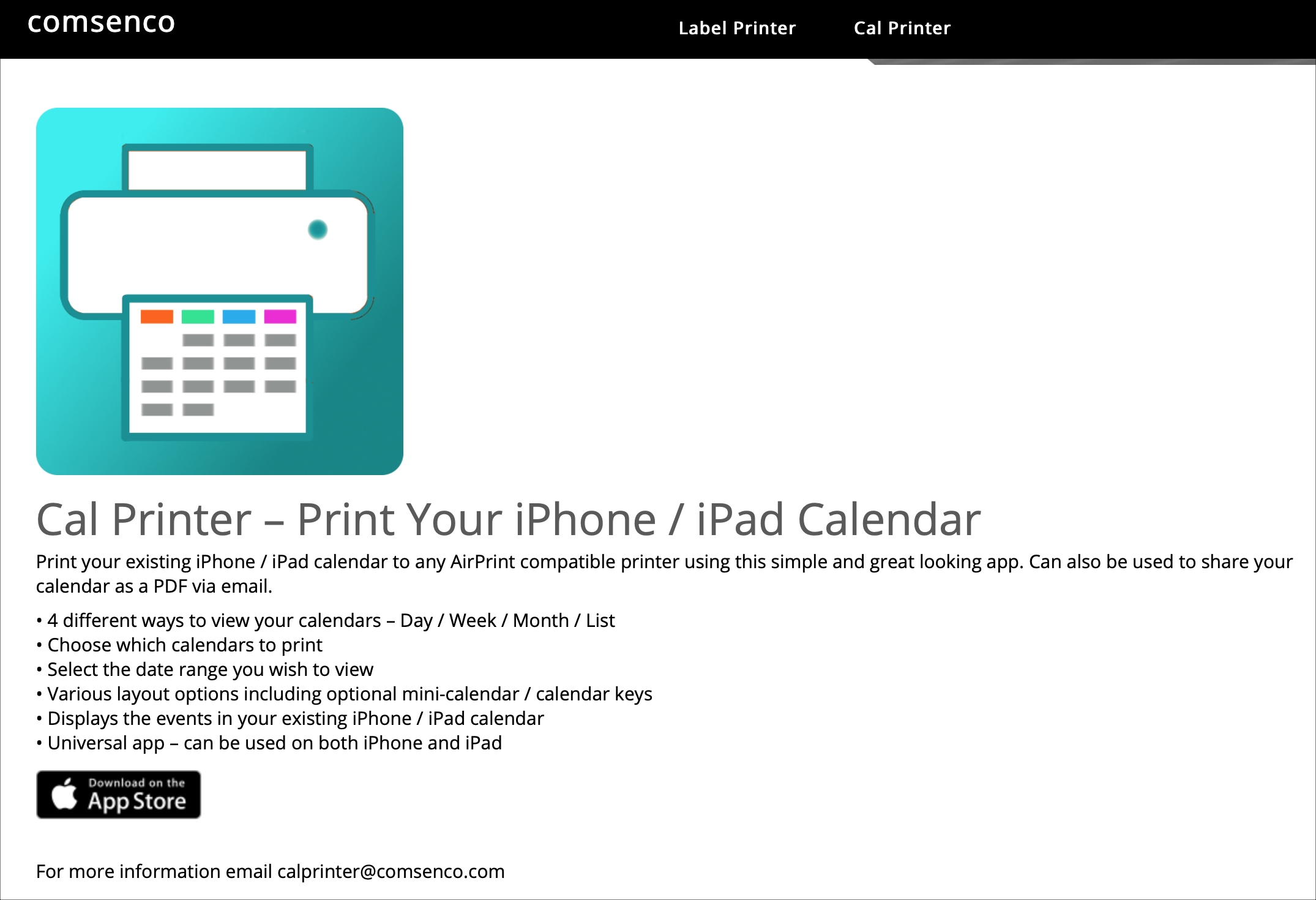
Wrapping it up
Printing a physical copy of your calendar or saving it as a PDF is easy on Mac and iOS. Is this something that you’ve been wanting to do but weren’t sure how? And for iOS, is there a different app you’d recommend for printing or saving a PDF of your calendar?
Share your thoughts with us below or hit us up on Twitter!
Source link: https://www.idownloadblog.com/2019/11/18/print-calendar-save-pdf-mac-ios/



Leave a Reply