Adjust and manage AirPods Pro Active Noise Cancellation and Transparency
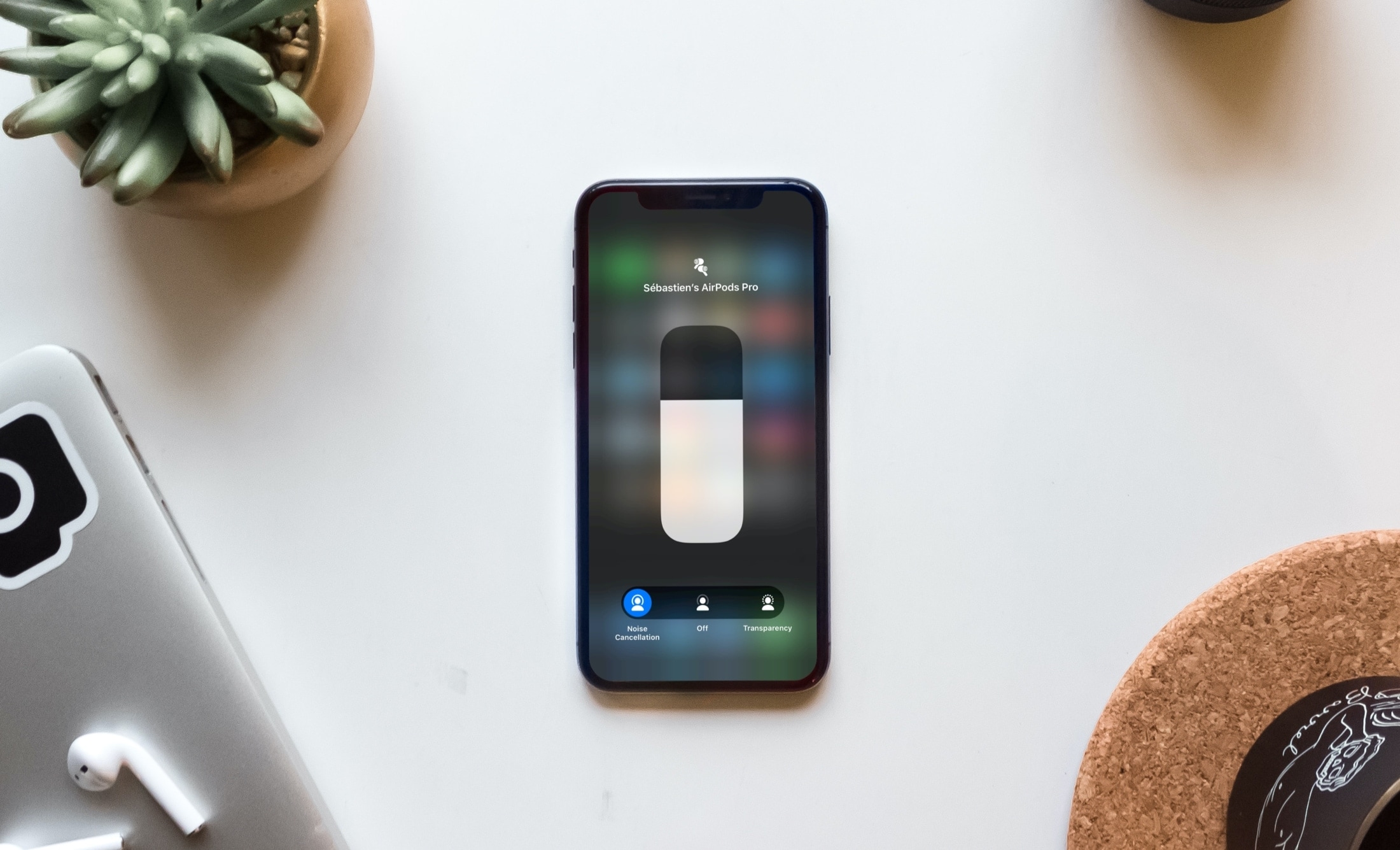
If you’ve recently purchased AirPods Pro, then you’re going to want to get familiar with the noise-control modes. You have three modes; Active Noise Cancellation, Transparency, and Off. You can change these settings based on how much sound you want to hear around you.
This tutorial shows you how to adjust Active Noise Cancellation and Transparency for your AirPods Pro.
Active Noise Cancellation and Transparency modes
Active Noise Cancellation uses an outward microphone to sense external sound and an inward microphone to sense internal sounds. Your AirPods Pro counters these sounds with anti-noise.
Transparency allows external sounds to come in so that you can hear your surroundings.
On AirPods Pro
To switch noise-control modes while wearing both AirPods, press and hold the sensor on either AirPod. This will switch between Active Noise Cancellation and Transparency modes.
If you’re only using one AirPod, press and hold the sensor to switch between the Transparency and Off modes.

For more, check out how to use force-sensing physical controls on your AirPods Pro.
On iPhone or iPad
You can switch between noise-control modes on your iPhone or iPad in one of two places; Control Center or Settings.
Switch modes in Control Center
1) Open Control Center on your device while wearing your AirPods Pro.
2) Touch and hold the volume slider.
3) When the controls appear at the bottom, select Noise Cancellation, Transparency, or Off.
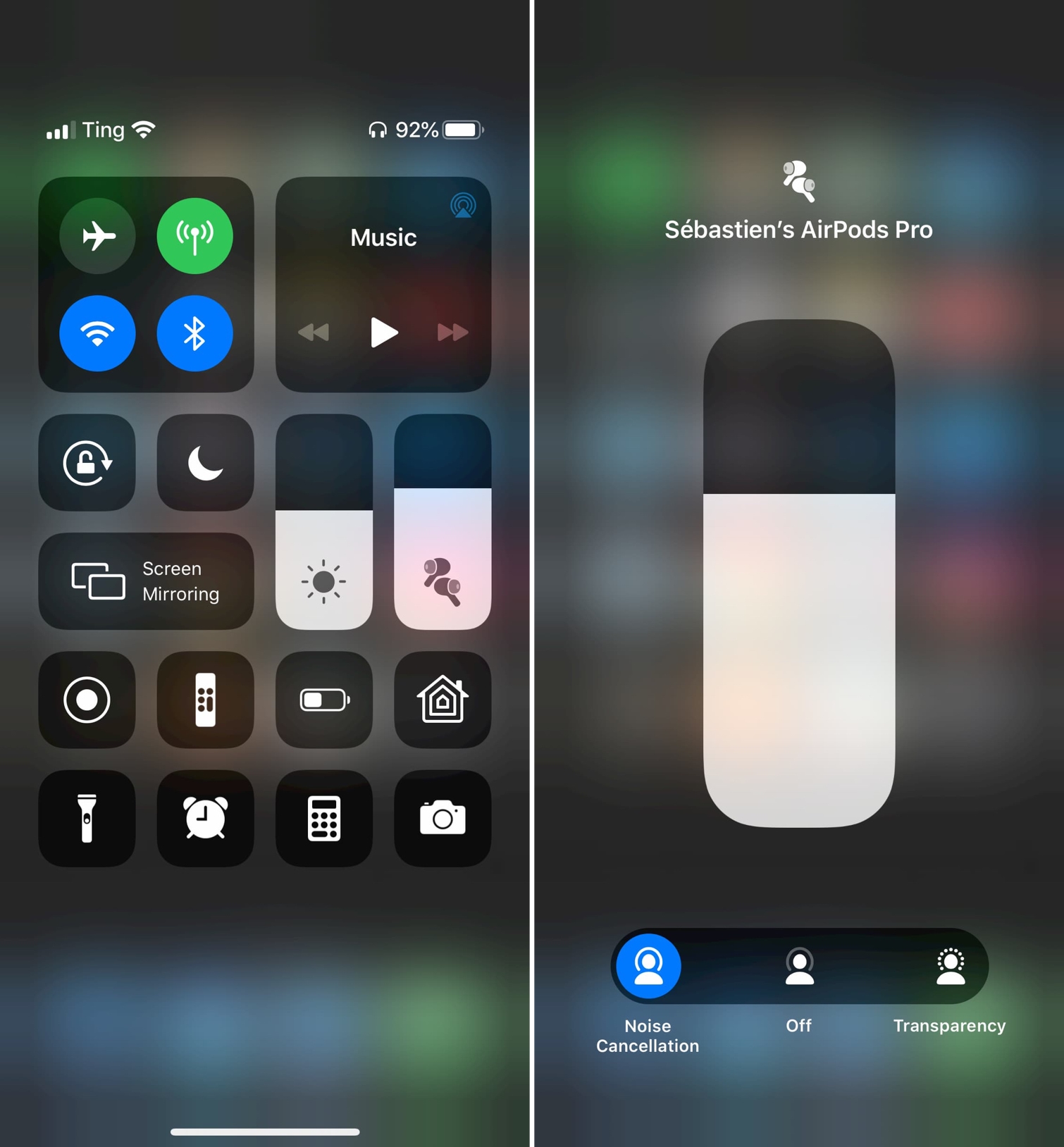
Switch modes in Settings
1) Open your Settings and select Bluetooth.
2) Tap the Info button (small letter “i”) next to your AirPods Pro.
3) Select Noise Cancellation, Transparency, or Off.
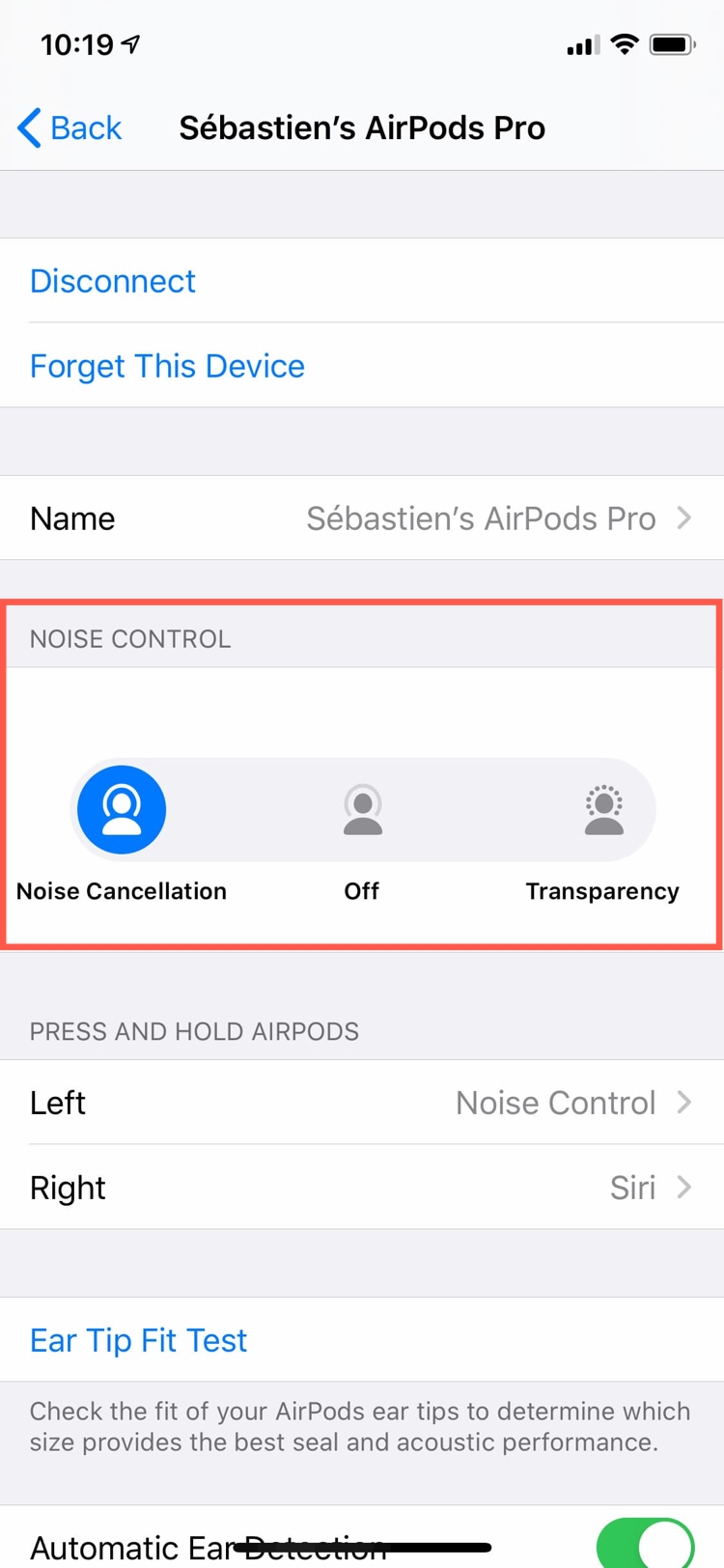
On Mac
Make sure your AirPods Pro are connected to your Mac. Then click the Volume control icon in your Menu bar and select Noise Cancellation, Transparency, or Off.
On Apple Watch
While using your AirPods Pro, tap the AirPlay icon on your Apple Watch and select Noise Cancellation, Transparency, or Off.
Wrapping it up
If you’re the proud new owner of AirPods Pro, make sure you know how to drown out the background sounds or let them in to your liking by adjusting the Active Noise Cancellation and Transparency modes.
What are your thoughts on the AirPods Pro? Are you happy with your purchase? Let us know below!
Source link: https://www.idownloadblog.com/2019/11/15/airpods-pro-active-noise-cancellation-transparency/



Leave a Reply