How to use the Ken Burns effect in iMovie
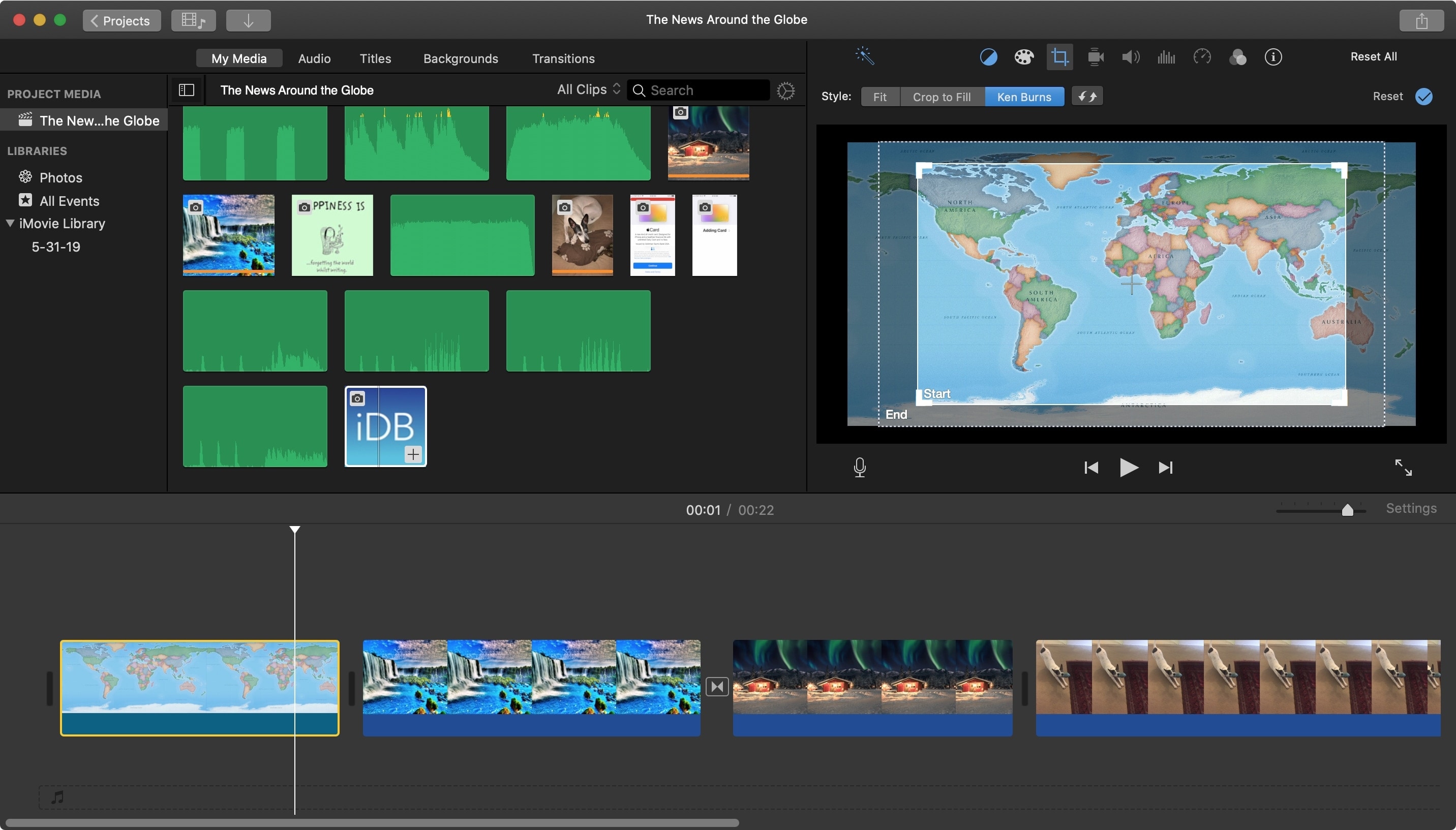
eval(ez_write_tag([[728,90],’idownloadblog_com-box-3′,’ezslot_2′,138,’0′,’0′]));If you’re not familiar with the Ken Burns effect, it’s a cool way to add motion to your still images. Named for, well of course, Ken Burns, you can use zooming and panning to bring life to your photos. And luckily, this feature exists in the iMovie app.
This tutorial shows you how to use the Ken Burns effect in iMovie on both Mac and iOS.
Use the Ken Burns effect on Mac
Open iMovie on your Mac and your project for editing. Then to the following to apply the effect.
1) Click your clip in the movie Timeline.eval(ez_write_tag([[336,280],’idownloadblog_com-medrectangle-3′,’ezslot_0′,120,’0′,’0′]));
2) Above the Viewer, click the Cropping button.
eval(ez_write_tag([[300,250],’idownloadblog_com-medrectangle-4′,’ezslot_1′,121,’0′,’0′]));3) Click the Ken Burns button. You’ll see two boxes appear in your clip inside the Viewer for Start and End.
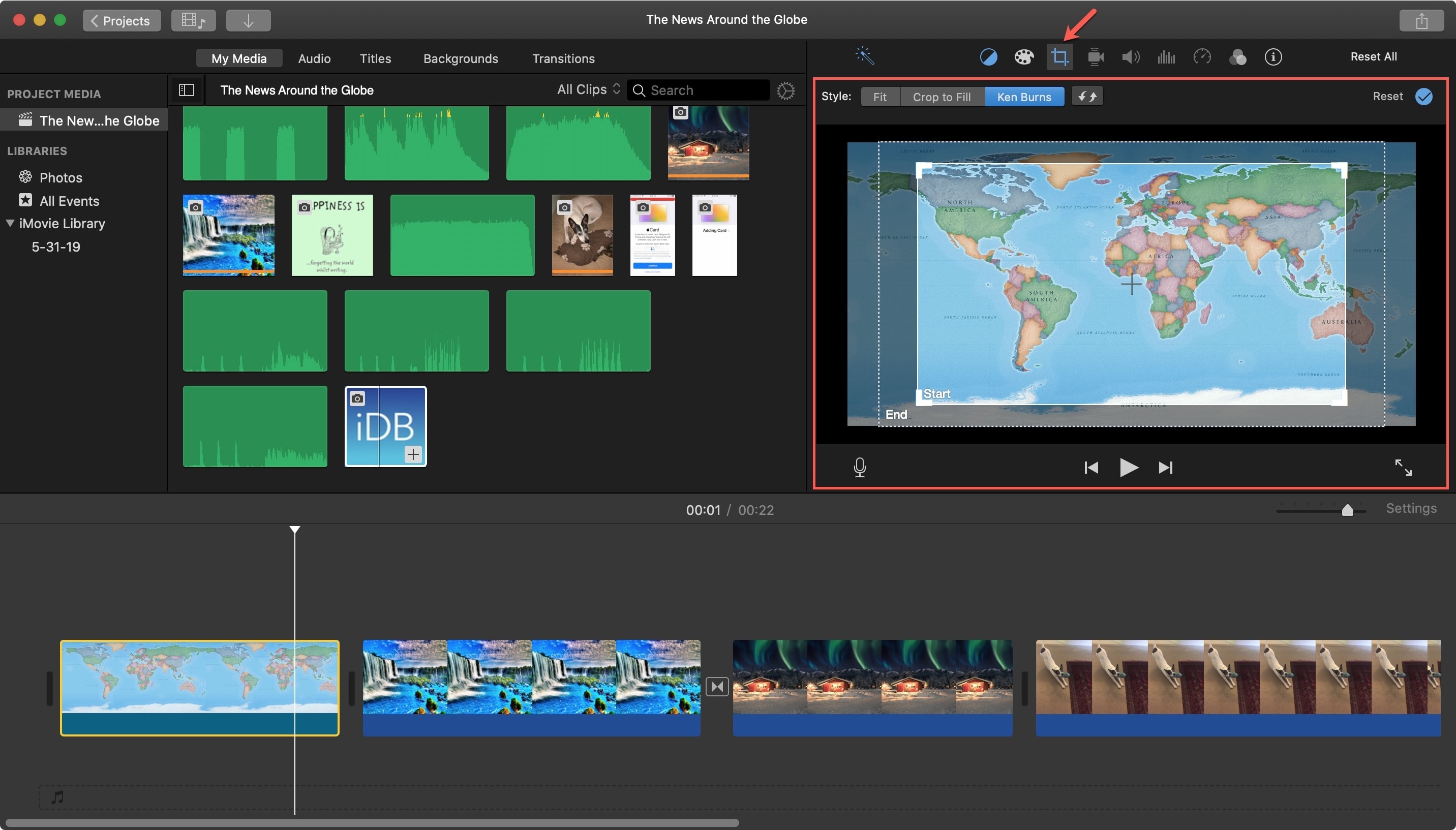
4) Select the Start box and resize it by dragging its corners and move it by dragging from the center. You’ll see the direction it will move to the End box with the yellow arrow.
5) Select the End box and then resize and/or move it as well.
6) When you finish, play the clip to see if it turns out as you expect.
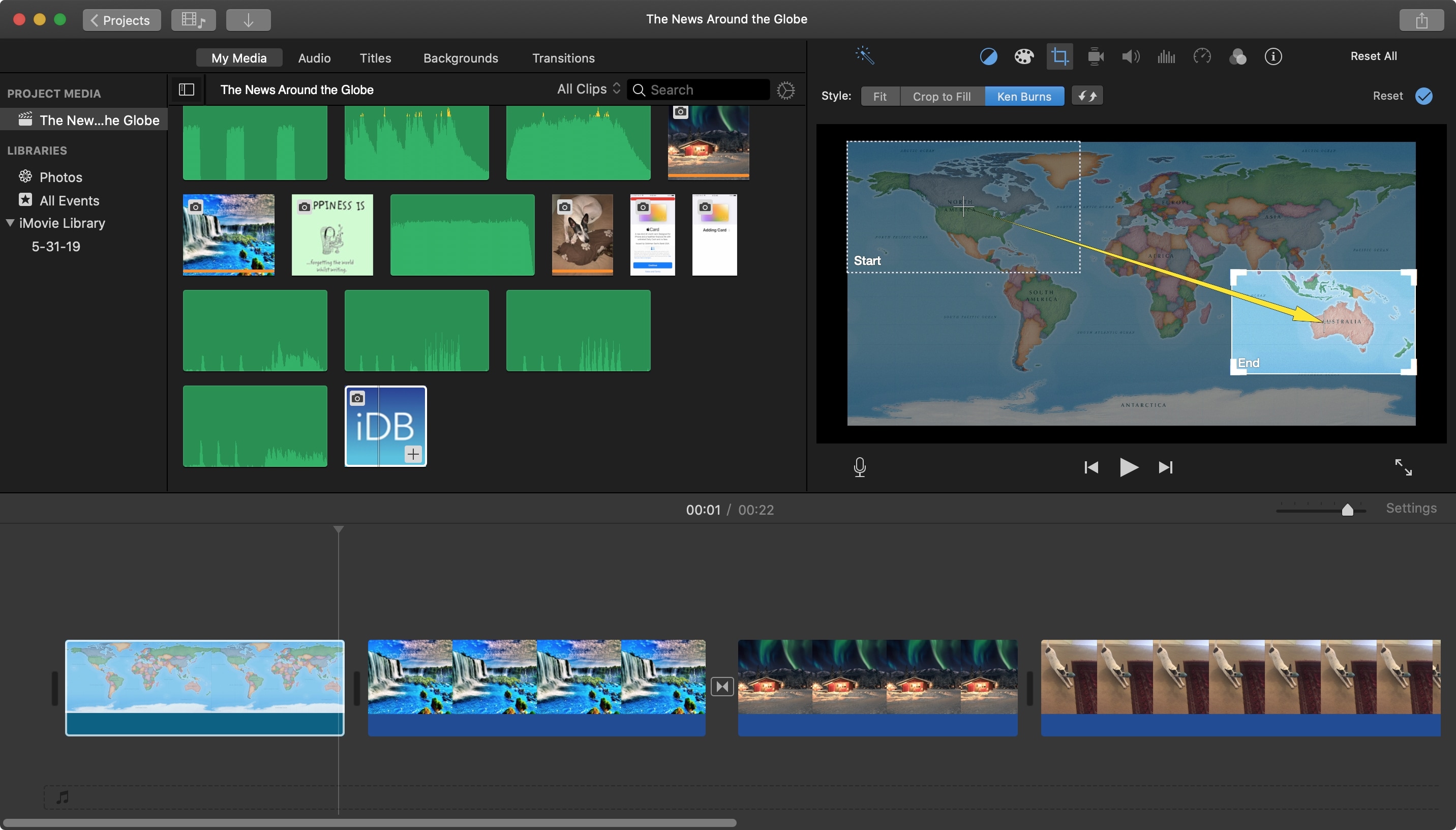 eval(ez_write_tag([[300,250],’idownloadblog_com-box-4′,’ezslot_3′,139,’0′,’0′]));
eval(ez_write_tag([[300,250],’idownloadblog_com-box-4′,’ezslot_3′,139,’0′,’0′]));
If you want to swap the Start and End of the Ken Burns effect, click that Swap button to the right of the Ken Burns button.

If you want to remove the Ken Burns effect, you can click Reset on the right of the Cropping screen. You can also click the Fit or Crop to Fill buttons to adjust the way the clip fits.
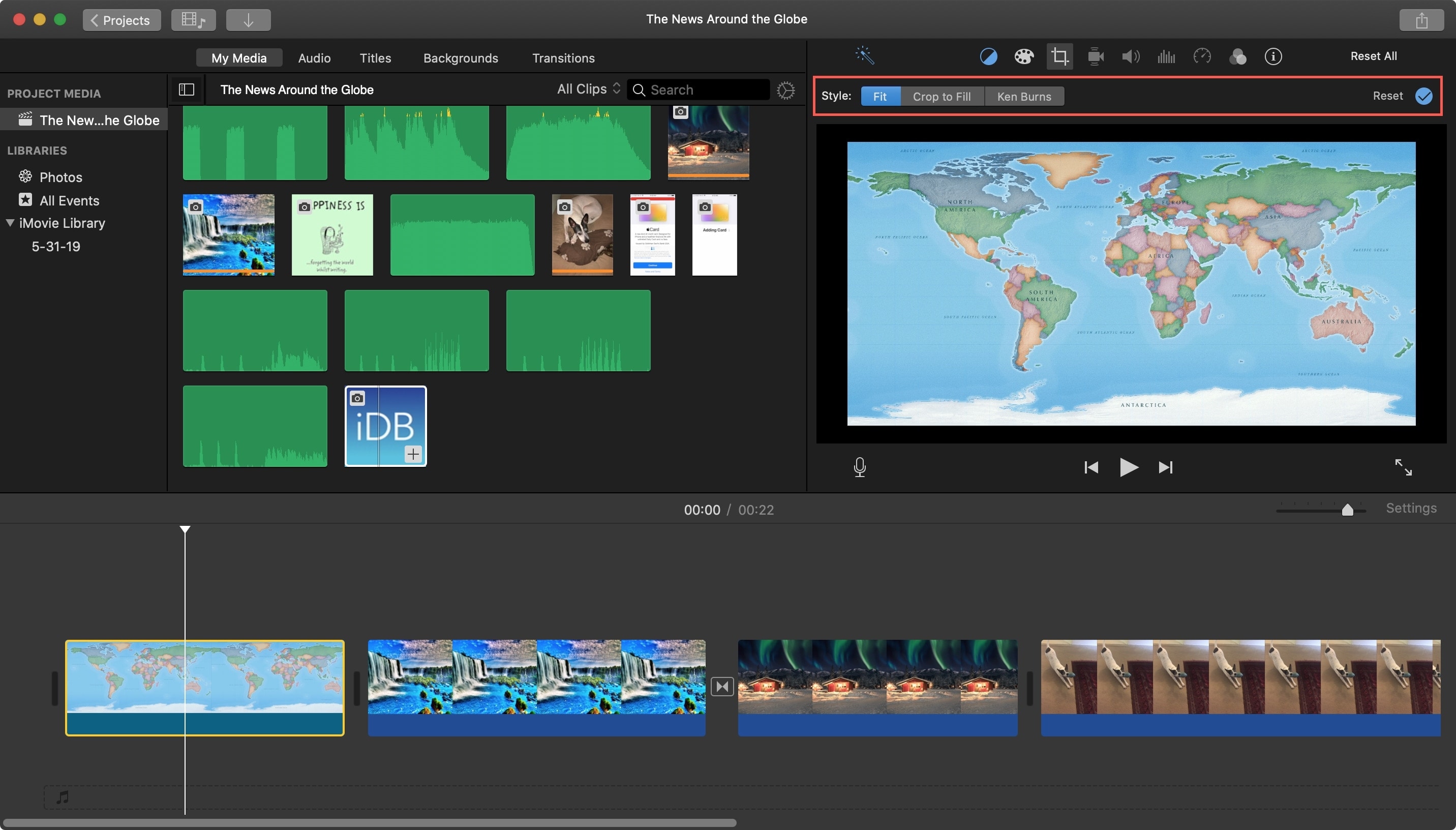
Use the Ken Burns effect on iOS
Open iMovie on your iPhone or iPad and your project for editing. Then to the following to apply the effect.
1) Tap your clip in the movie Timeline.
2) In the Viewer at the top, tap Ken Burns Disabled.
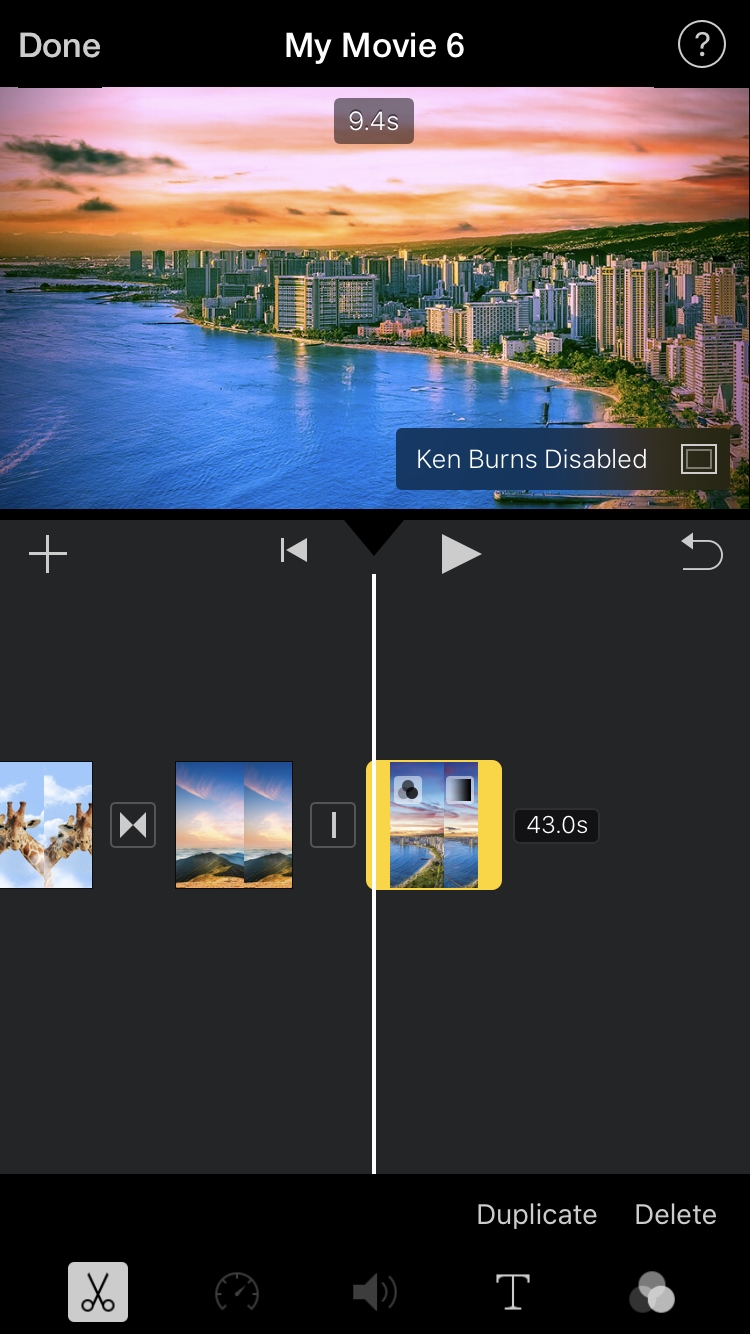
3) You’ll then see Pinch to position the start. This works just like the Start box in iMovie on Mac. Resize and/or move the clip in the Viewer where you want the starting position for the effect.eval(ez_write_tag([[728,90],’idownloadblog_com-large-leaderboard-2′,’ezslot_7′,141,’0′,’0′]));
4) Tap the arrow directly below Pinch to position the start and you’ll see it expand to Pinch to position the end. This works just like the End box on Mac, so resize and/or move where you want the ending position for the effect.
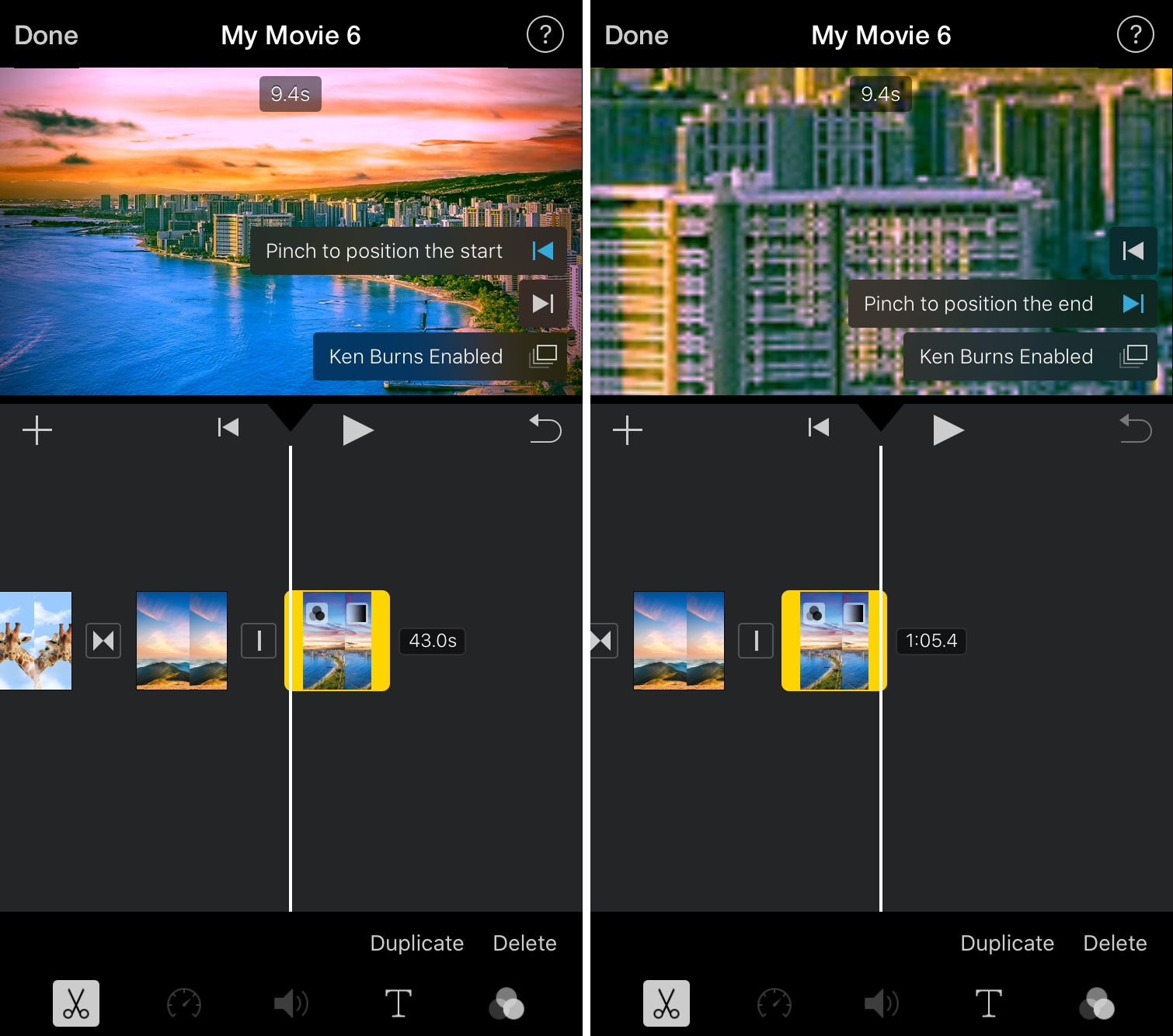
5) When you finish, tap to play the clip to see the effect.
If you want to remove the Ken Burns effect, tap Ken Burns Enabled in the Viewer to turn it off.
Wrapping it up
While the Ken Burns effect is intended for still images, you can use it for zooming and panning in your videos too. Either way, you can make your movies stand out and special.
Are you going to give the Ken Burns effect a try in iMovie? Let us know if you have any tips for others trying it for the first time!
Source link: https://www.idownloadblog.com/2019/10/11/use-remove-ken-burns-effect-imovie/



Leave a Reply