How to add any location to your Favorites in Apple Maps
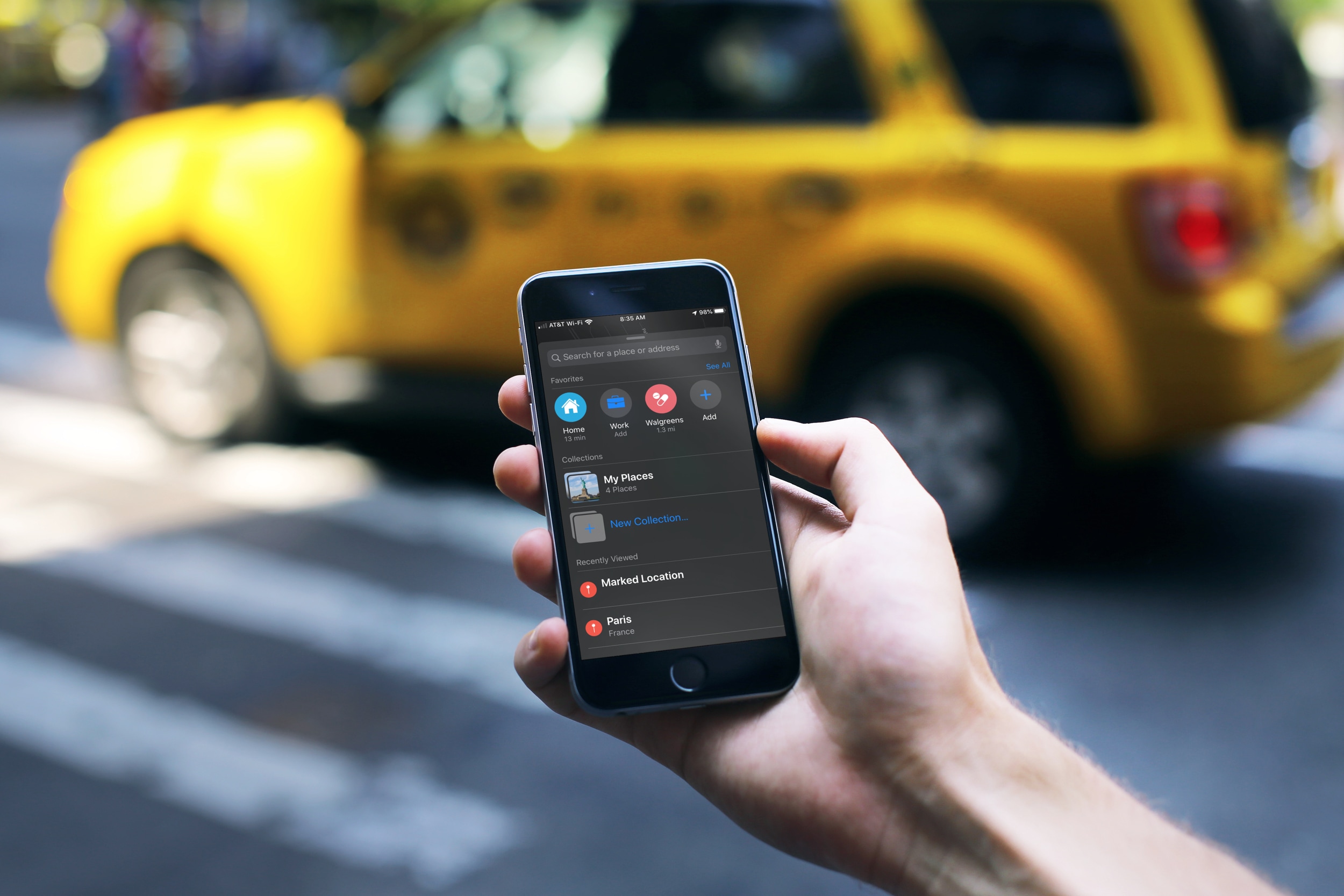
If you use the Apple Maps app as your preferred navigation tool, then the recent update with iOS 13 will make you happy. You can add everyday favorites to your list so that you can navigate to them with a tap.
Maybe you’re off the beaten path and need to get to your child’s school, maybe there are detours for construction and need to get to work, or maybe you just moved to a new city and need extra help finding these spots. Whatever the case may be, having those locations you visit often in the Maps app gives you fast way to get there.
This tutorial shows you how to add any location to your Favorites in Maps.
Add Favorites in the Apple Maps app
You have a couple of different ways to add Favorites in the Maps app. So, pop it open on your iPhone, swipe up from the bottom to view Favorites, and then use one of these sets of steps.
Add Favorites from your Contact card
By default, you’ll see Home and Work as two Favorites. You can add the addresses for these two spots right from your Contact card.
Tap either Home or Work and then tap Open My Contact Card. If you have home and/or work addresses in it, those will carry over to the Maps app. If you don’t you can add them there and they will populate in Maps.
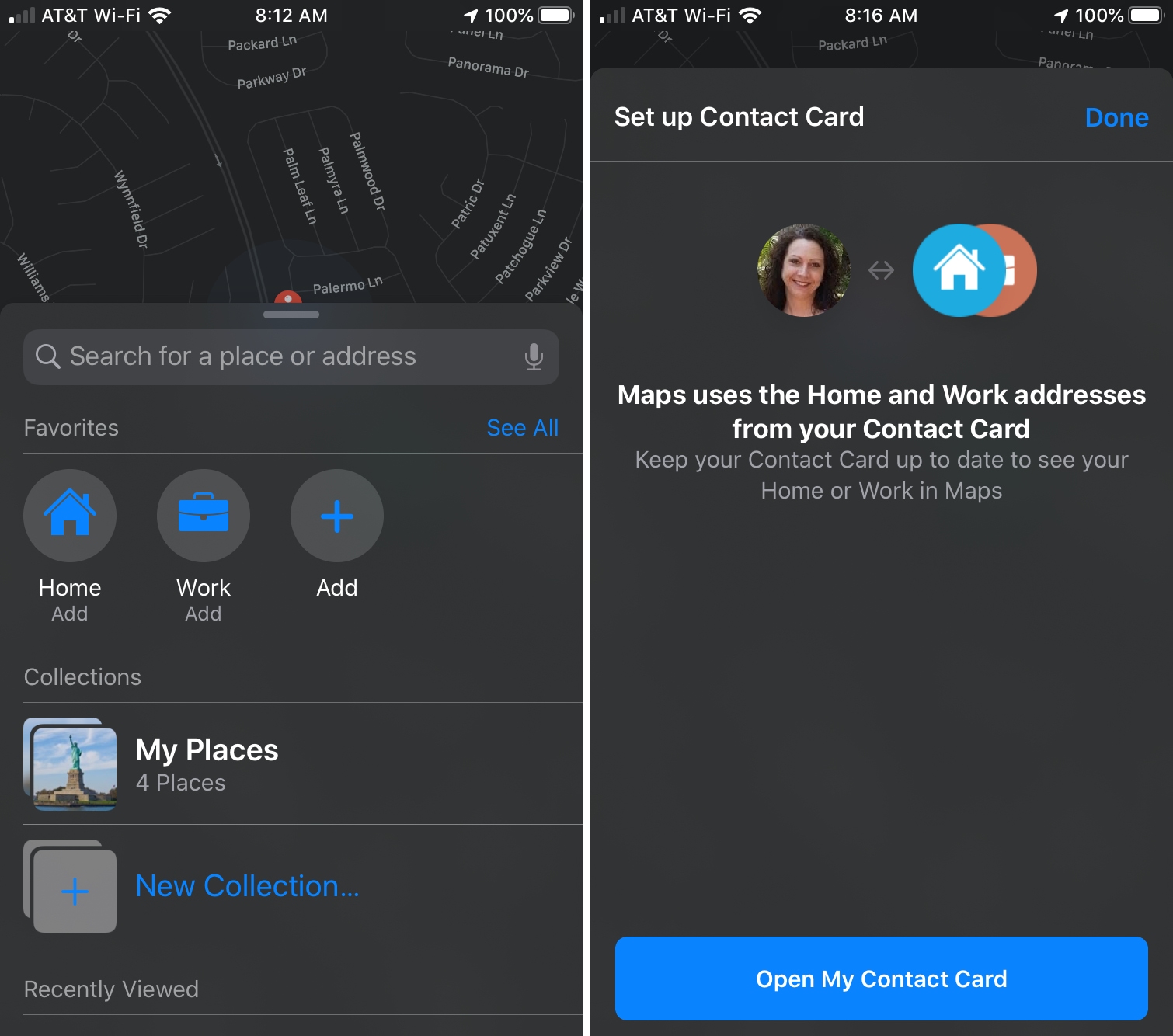
Add Favorites by location or address
If you want to add more locations to your Favorites other than Home and Work, tap Add in the Favorites section of Maps.
Enter a place or address in the search box. When you see it in the suggestions, tap the plus sign.
The Maps app should recognize the type of location it is, like in the screen shot below, it recognizes Walgreens as a pharmacy. You can change this if you like as well as the Label at the top. Tap Done when you finish.
You’ll see the spot you added to the Favorites section of Maps.
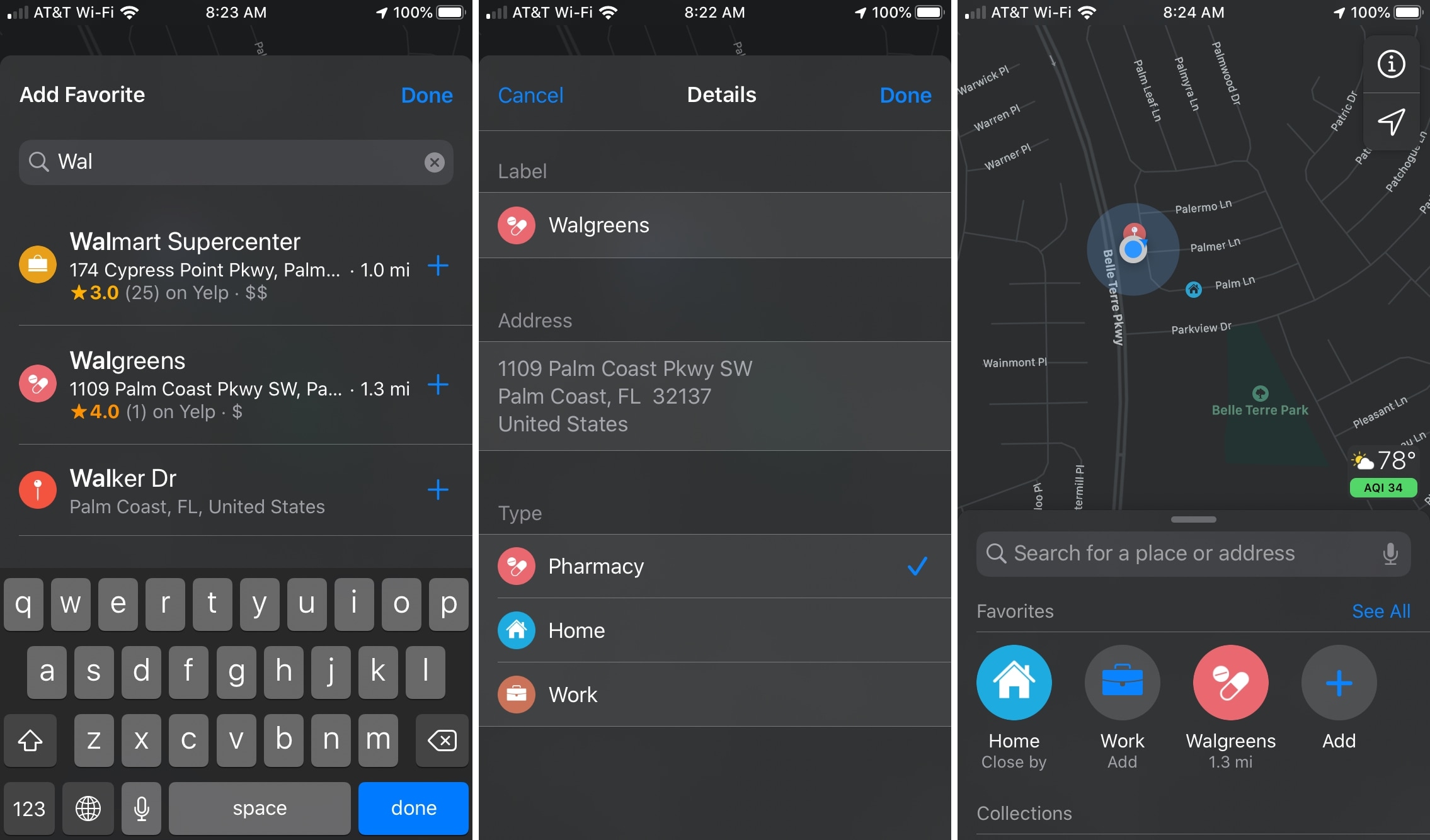
Edit your Apple Maps Favorites
You can view all of your Favorites anytime by tapping See All. From there, you can tap the Information icon for details, the plus sign to add another Favorite, or Edit to reorder or remove Favorites.
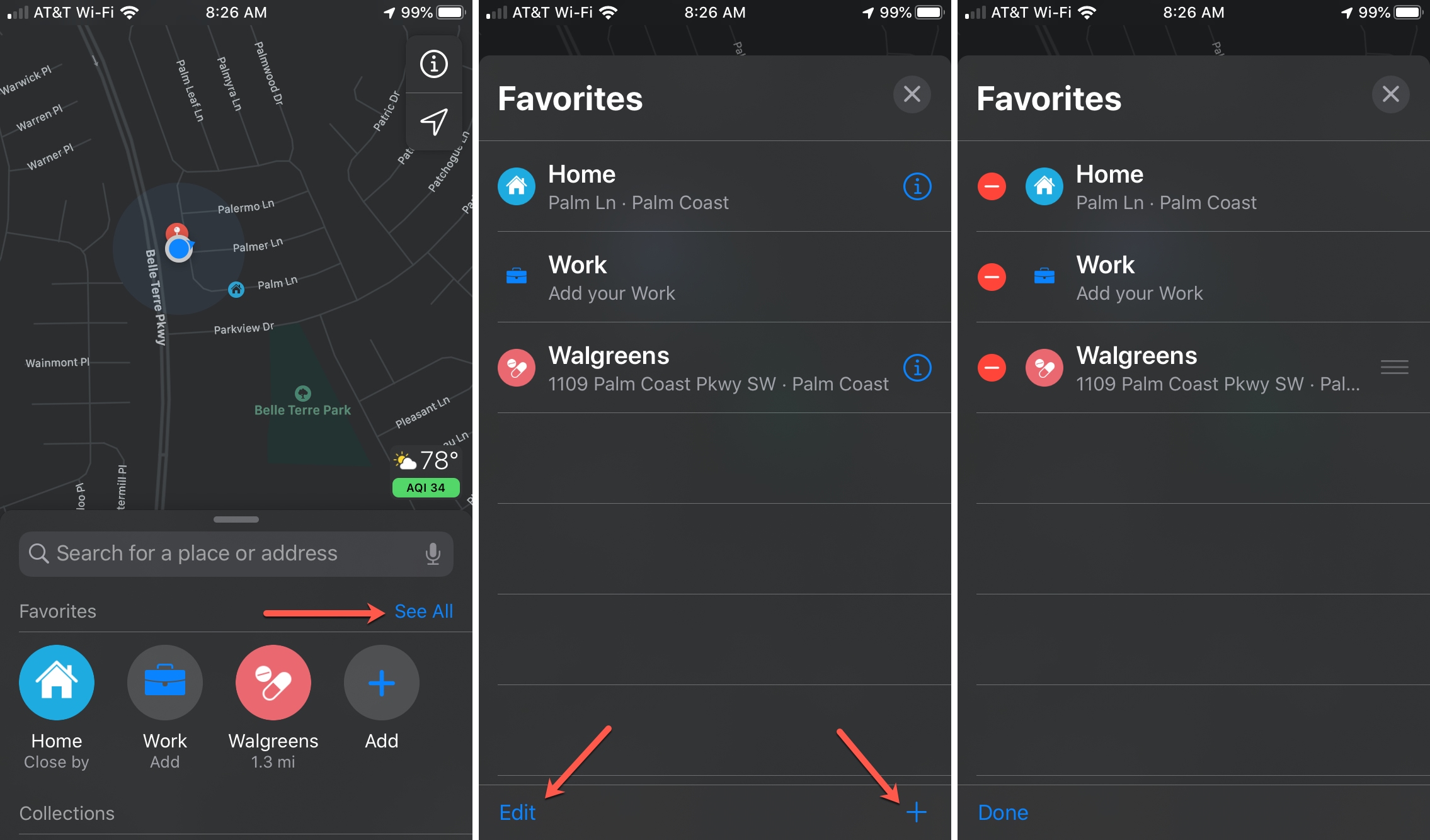
Wrapping it up
This cool feature of the Maps app makes it easy for you to get to your favorite places if you’re in a location you’re not familiar with. Plus, you can quickly see travel time from your current spot to your favorites to help you plan your drive.
What do you think of this feature in Maps? Let us know your thoughts below!
Source link: https://www.idownloadblog.com/2019/09/24/add-location-apple-maps-favorites/



Leave a Reply