How to view your Apple Card number, expiration date, security code other sensitive details
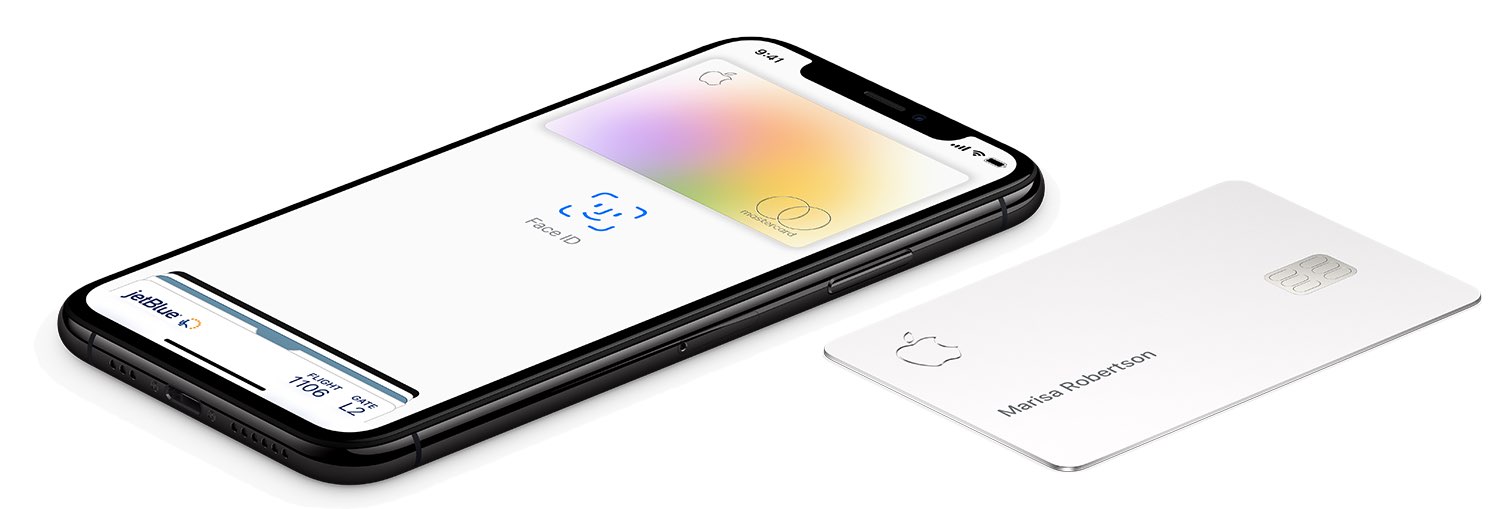
Aside from using your Apple Card with Apple Pay, you can also use the Apple Card number to buy stuff where Apple Pay is not yet accepted. In order to protect your privacy, the physical card has no number printed on it, which gives you a whole new level of security. But don’t worry, you can view your Apple Card number in the Wallet app, and we show you how.
To purchase items anywhere Apple Pay is not yet accepted (but manually entering a credit card number to pay works, like on the web or within apps), feel totally free to use your Apple Card number to make online purchases anywhere Mastercard is accepted.
To find your Apple Card number in the Wallet app, follow along with this tutorial.
Viewing Apple Card number in the Wallet app
To view your Apple Card number along with other details, follow these steps:
1) Open the Wallet app on your iPhone with iOS 12.4+
2) Tap your Apple Card.
3) Tap the three-dotted More icon.
4) Scroll down and tap Card Information.
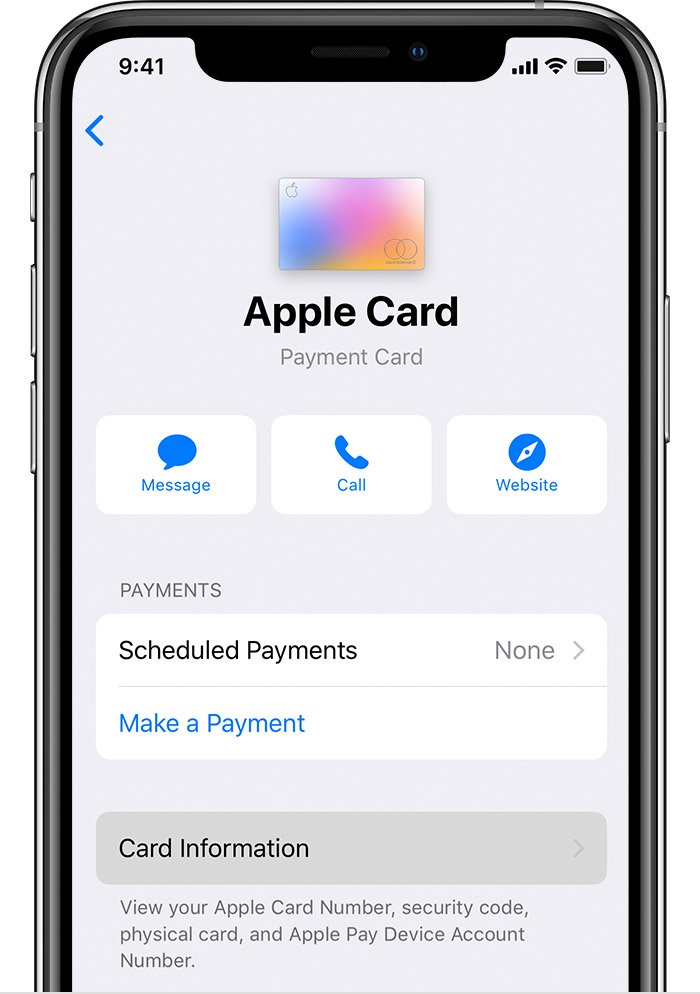
5) Lastly, authenticate with Face ID, Touch ID or passcode.
You can now see the following information about your Apple Card:
- Your first and last name
- Apple Card number
- Apple Card expiration date
- Apple Card security code
- Card network
To use this Apple Card number in a payment form on the web or within an app, simply press and hold the field labeled Card Number, then tap Copy. Now switch to a website/app, then tap and hold the credit card number field and choose Paste to insert the number.
Your Apple Card number differs from the physical card number and the device account number.
The various payment numbers
The physical card number pertains to the number associated with your titanium Apple Card. The device account number is a device-specific number created by your card issuer or bank for each of the cards you add to Apple Pay, which lets the system process transactions without revealing your first and last name, card number or other personal details to merchants.
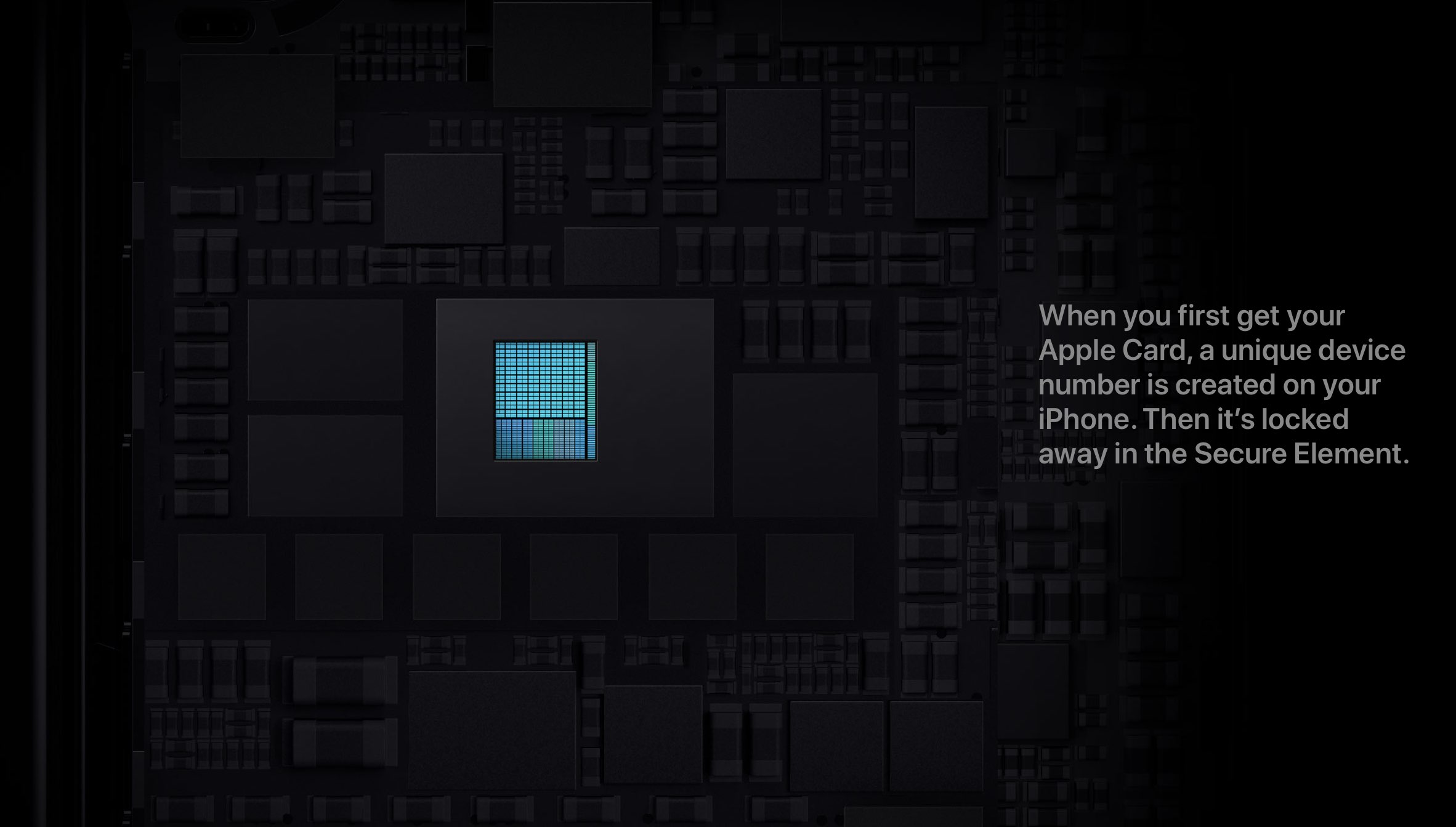
For security purposes, you can only view the last four digits of your titanium Apple Card/device account number displayed on the Card Information screen (mentioned in the steps above). You will need the last four digits of your physical card number or the device account number when returning your previously purchased item to the merchant.
But what’s different about the physical card number from the Apple Card number in Wallet?

Put simply, the physical card number serves the same purpose as the number found on other credit and debit cards. As these things are easily copied, Apple has opted not to print this number on the titanium card. Eve though every card needs a unique number — Apple Card being no exception — you won’t be needing it because Apple has a better solution.
According to TechCrunch, your Apple Card number is a semi-permanent virtual number that gives you an added layer of security. Should someone steal this number or you type it into an insecure webform, simply request a new number through the Wallet app, which beats having to cancel the physical card and getting a new one with a different number.

Tap your Apple Card in the Wallet app, then hit the three-dotted More menu. Now hit Card Information and authenticate with Face ID, Touch ID or passcode. Lastly, tap Request New Card Number. And voila, just like that you have a new number instantly, which is far better than having to wait for a new physical card just to continue making online purchases.
More Apple Card resources
To learn more about using your Apple Card, be sure to peruse iDB’s additional how-tos:
- How to apply for your Apple Card
- How to stop receiving notifications from Apple Card and Daily Cash
- How to download your monthly Apple Card statements as PDFs
Don’t forget to browse our tutorials archive.
We also recommend Apple’s video tutorials covering Apple Card.
Need help? Ask iDB!
If you like this tutorial, pass it along to your friends and leave a comment below.
Got stuck? Not sure how to do certain things on your Apple device? Let us know via [email protected] and a future tutorial might provide a solution.
Submit your own how-to suggestions via [email protected].
Source link: https://www.idownloadblog.com/2019/08/15/apple-card-number-wallet-app/



Leave a Reply