6 things to do before selling your Apple TV
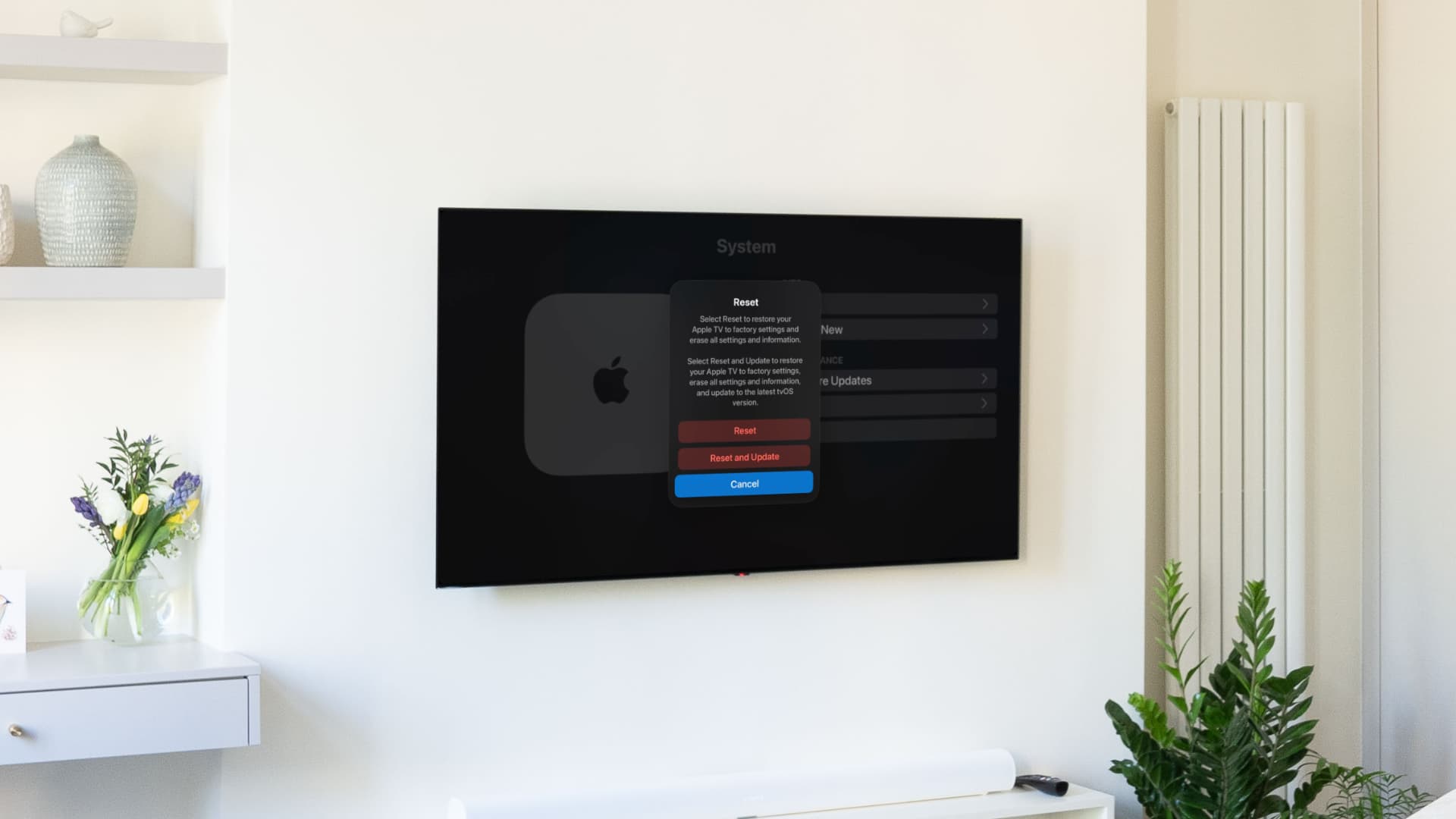
Find out how to remove all photos, apps, music, Apple Account, and other personal information from your Apple TV before selling or giving it away. These tips also apply if you’re discarding your old Apple TV or sending it for recycling.
Apple TV is one of those devices with an exceptional lifespan, particularly because it has no battery (which is a degradable component). Along with that, it has a relatively powerful processor that can handle streaming apps for years.
That said, newer models usually get a few new features with yearly tvOS updates that may not be available on older models. For instance, the Liquid Glass design on tvOS 26 is only available on Apple TV 4K models, not on Apple TV HD, even though this decade-old model supports tvOS 26. Similarly, Apple Music Sing karaoke is unavailable on Apple TV HD.
So, if you want to upgrade to a new Apple TV, you can sell or give away your current one to someone who may not need all the latest features but just a nice streaming box. However, before you do that, make sure to go through these six tips to prepare your Apple TV for a new owner.
Take screenshots of your Home Screen and settings
If you’re planning to buy a new Apple TV, you may want the same apps and settings there as on your old one. So, before erasing it, take pictures or screenshots of your Apple TV Home Screen and Settings app.
If you already have the new Apple TV, turn on One Home Screen from Settings > Profiles and Accounts > default user on both the old and new Apple TVs. This will ensure the same apps and appearance are synced from your old Apple TV to the new one.

Turn off iCloud Photos manually
Unlike iPhone, iPad, or Mac, the Apple TV doesn’t have much private info, such as login passwords, notes, texts, emails, and browser history. So, you don’t have much to worry about. However, it has your personal photos if you have iCloud Photos enabled. Erasing your Apple TV (next step below) should take care of this, but you can go a step further and turn it off manually beforehand from Settings > Profiles and Account > default user > iCloud Photos.

Reset your Apple TV
Factory reset your Apple TV so all your apps, music, settings, Apple Account, etc., are removed from this device. After that, your Apple TV will be the same as when you pulled it out of the new packaging.
- Go to Apple TV Settings > System > Reset.
- Select Reset to delete everything and return your Apple TV to its default factory settings. Alternatively, you can go with Reset and Update, to install the latest version of tvOS and then reset the Apple TV to factory settings. Note that updating requires an active Wi-Fi or Ethernet connection.
- Once the reset is complete, don’t set up your Apple TV with your Apple Account. Instead, leave it for the next owner to set it up with their credentials.

Remove Apple TV from your Apple Account
After you follow the above steps to factory reset your Apple TV, remove it from your Apple Account so the next user can set it up without issues.
- Open the iOS Settings app or macOS System Settings on your iPhone, iPad, or Mac.
- Select your Apple Account name from the top.
- Select your Apple TV that you just erased (if it’s visible here).
- Tap Remove from Account to disassociate this device from your Apple ID.

Wipe everything clean
Your Apple TV and its power cable may have collected a fair amount of dust sitting somewhere near your television. Clean everything with a soft, dry cloth to ensure an improved experience for the next user.
About the HDMI cable…

One of the things I dislike about Apple is that it doesn’t include an HDMI cable with Apple TV and makes you buy it separately, even though an HDMI cable is essential to connect the Apple TV box to a television (thankfully, you can buy one from Amazon for cheap).
That said, when you’re selling your Apple TV, you’re not obliged to give an HDMI cable to the buyer; just the TV box and its power cable. But if you like, you can throw in the cable to ensure the next person can connect the Apple TV to their television without much trouble.
On a related note: what to do before selling your:
- iPhone or iPad (15 things)
- Mac (3 things)
- HomePod (4 things)
- AirPods (4 things)
- Vision Pro (7 things)
- Apple Watch (8 things)
Source link: https://www.idownloadblog.com/2025/10/14/things-to-do-before-selling-apple-tv/



Leave a Reply