How to use the new Apple Phone app on Mac and iPad
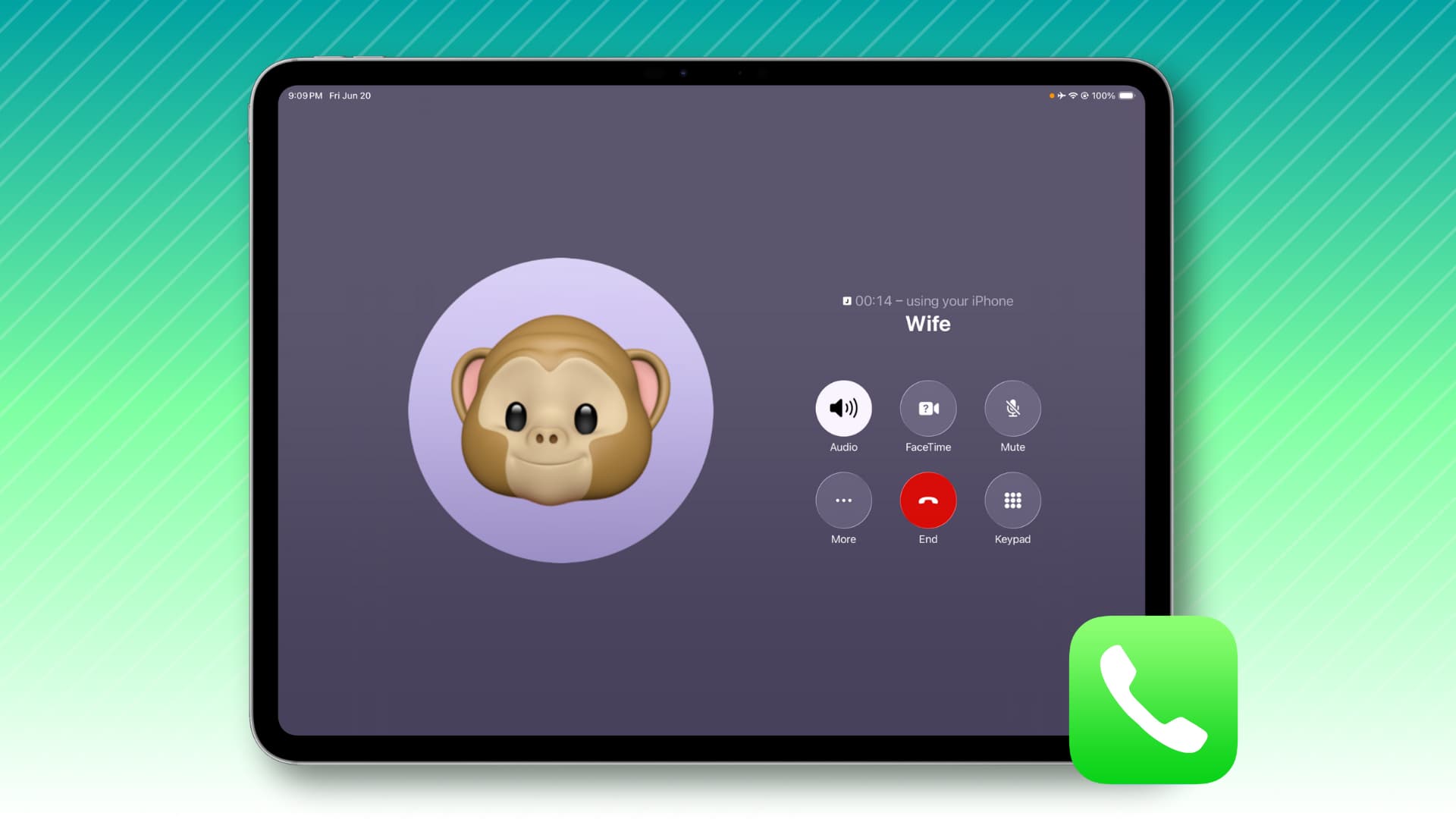
Learn how to make cellular calls on your iPad and Mac, view missed calls, access favorites and more with Apple’s Phone app on iPadOS 26 and macOS Tahoe 26.
You’ve been able to use your iPhone to make and receive cellular phone calls in the built-in FaceTime app on your iPad and Mac for many years now. Of course, the experience isn’t as seamless as Apple’s dedicated Phone app on the iPhone.
The iPadOS 26 and macOS 26 updates, however, bring introduce a dedicated Phone app to iPads and Macs powered by Apple silicon. You can use it to make cellular calls, listen to your voicemails, access call history, and here’s how.
Get the Phone app on your Mac and iPad
Install macOS 26 on your Mac, iPadOS 26 on your iPad, and iOS 26 on your iPhone to use the new Phone app. Devices must use the same Wi-Fi account, be connected to the same Wi-Fi network and be within Bluetooth range. If the app doesn’t work, check out troubleshooting tips at the end of this article for some important pointers.
Call a favorite contact in the Phone app
The Phone app on the iPad and Mac shows the same favorites and recent calls as your iPhone. Click a thumbnail in the top row to call any listed favorite immediately. Or, click a tiny phone or FaceTime icon next to a recent call in the Recents section.
The Mac app doesn’t yet integrate all your contacts, so use the built-in Contacts app on your iPad or Mac to call people you haven’t favorited in the Phone app.
Call a new number
To dial a new number, click the number pad icon and type the phone number using your keyboard or the onscreen dialer. iPhone owners with two or more SIM lines can also click the SIM icon to select the line for the call.
See per-contact call history
To see your recent communication with a person, select them in the Recents section and click Call History.
Access your voicemail
You can view, hear, read, share and delete iPhone voicemails from the comfort of your Mac or iPad. Click the three-line icon near the window’s top-left corner and select Voicemail from the menu, then choose a voicemail to manage. To return to recent calls, click the same icon but choose Calls instead.
Save phone numbers to Contacts
The Mac version of the Phone app doesn’t support saving a typed phone number as a new contact, like you can in the iPhone version using the Keypad section. However, you can save an unknown number in the Recents list on your Mac by choosing “Create New Contact” or “Add to Existing Contact.”
Delete call logs
Swipe left on a recent entry and then hit the red trash icon to delete it from the list of recent calls.
To delete multiple entries at once, click Edit in the Phone app’s top-left corner. Holding the Command key, click multiple logs in the Recents section and then hit the red Delete button.
Or, clear your entire call log by clicking the Phone > Remove All Recents menu. These and other changes sync across the Phone app on iPad and iPhone.
Manage your favorites
Hit the Edit icon near the top-left corner and choose Edit Favorites. You can now click the plus icon (+) to add a new contact as your favorite or the red minus sign (-) to remove an existing one.
Use call screening
The Phone app can silence calls from unknown callers to reduce distractions. Click the three-line icon in the top-left corner and choose Call Filtering in the menu, then click “Turn On Screening” to activate this feature.
Can’t make calls in the Phone app on your Mac and iPad?
For starters, check that your iPhone, iPad, and Mac are all on the same Wi-Fi network. Bluetooth must be turned on and devices must be within Bluetooth range (33 feet or 10 meters). Also, check that all devices are using the same Apple account in Settings (iPhone, iPad) and System Settings (Mac).
In Settings > Apps > Phone > Calls on Other Devices, check that the Allow Calls on Other Devices setting is turned on for your Mac and iPad. Also, open the Phone app on your Mac and click the Phone > Settings menu, then select the Calls tab and tick the box next to “Calls from iPhone.”
Restart all devices for the changes to register. To test that everything works fine, open the Phone app on your iPhone and check whether you can call anyone. If the call goes through, try calling the same person in the Phone app on your Mac or iPad.
Also, check out: How to record a phone call on iPhone
Source link: https://www.idownloadblog.com/2025/06/25/use-phone-app-mac-ipad/



Leave a Reply