How to use polls in Apple Messages on iPhone, iPad, and Mac
Learn how to run polls with multiple choice options in chats within the Messages app on your iPhone, iPad, and Mac to gather group feedback about anything.
iOS 26, iPadOS 26, and macOS Tahoe 26 bring iMessage polls to the built-in Messages app, similar to WhatsApp and Telegram. Whether gathering opinion from family members about dinner options or trying to find the best date for a meetup with friends, the polls feature makes it a cinch to gather group feedback.
Before, you had to use third-party iMessage apps like Polls for iMessage. Polling is now baked into Messages, but all chat participants must update to iOS 26, iPadOS 26, and macOS Tahoe 26 to use them. Follow along as we show you how to create a poll in Messages with multiple choices, vote, view results, and more.
Creating a poll
Open an individual or group chat in Messages on your iPhone, iPad, or Mac, then hit the plus button (+) and select Polls from the vertical menu.
![]()
Enter your first poll choice. A new choice field automatically pops up underneath as you’re typing. Keep in mind that a poll cannot have more than 12 choices.
Don’t forget to add a question to the comments box that will appear under the poll options.
Hit the arrow button to send your poll for others to vote. You can also first send your question as an iMessage, followed by a poll.
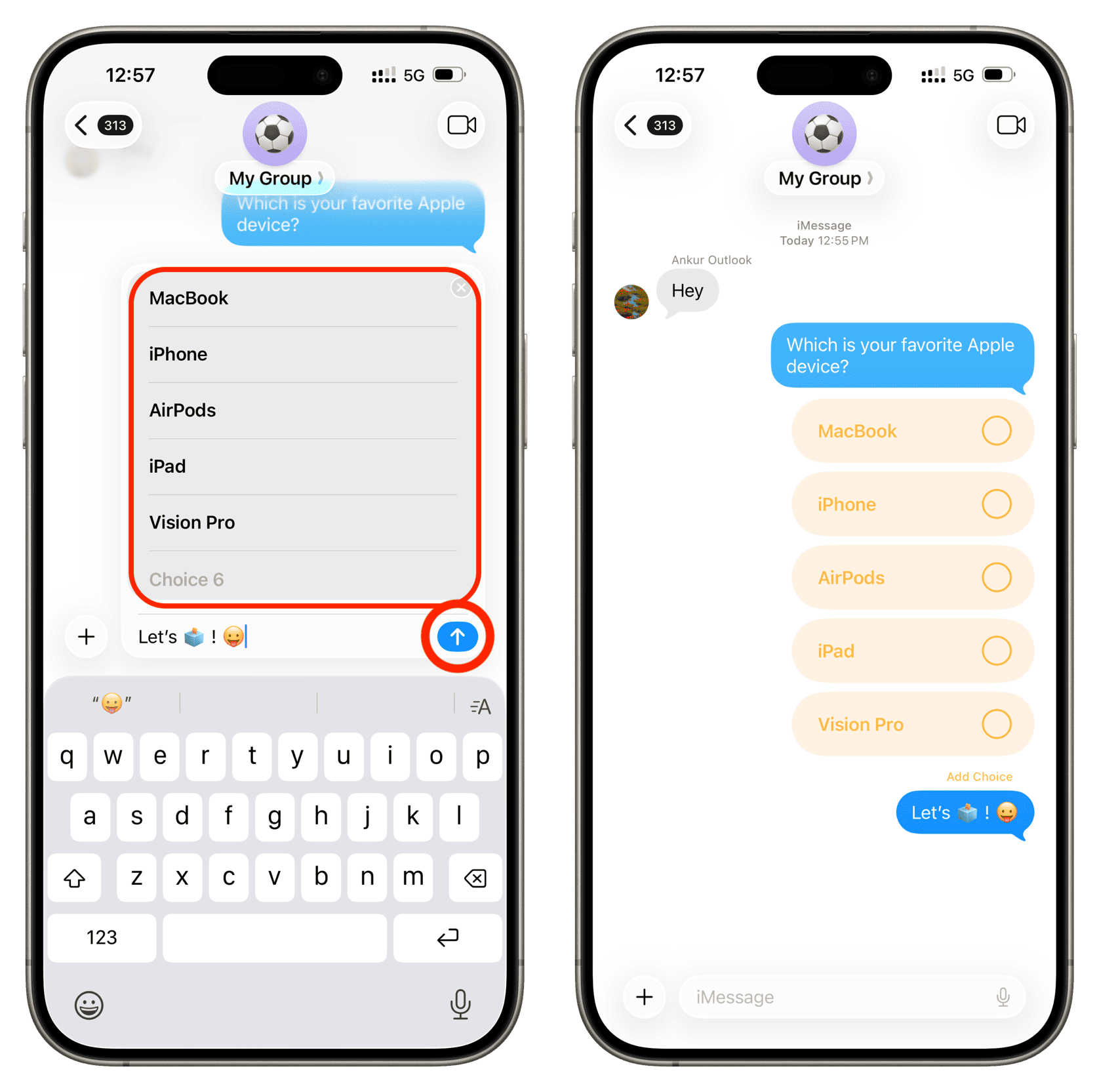
Casting votes in a poll
To vote in a poll, simply tap any choice and be done with it. Don’t worry, you can hit a marked choice to remove your vote if you change your mind. You can select multiple choices; Messages doesn’t support single-choice polls as of yet.
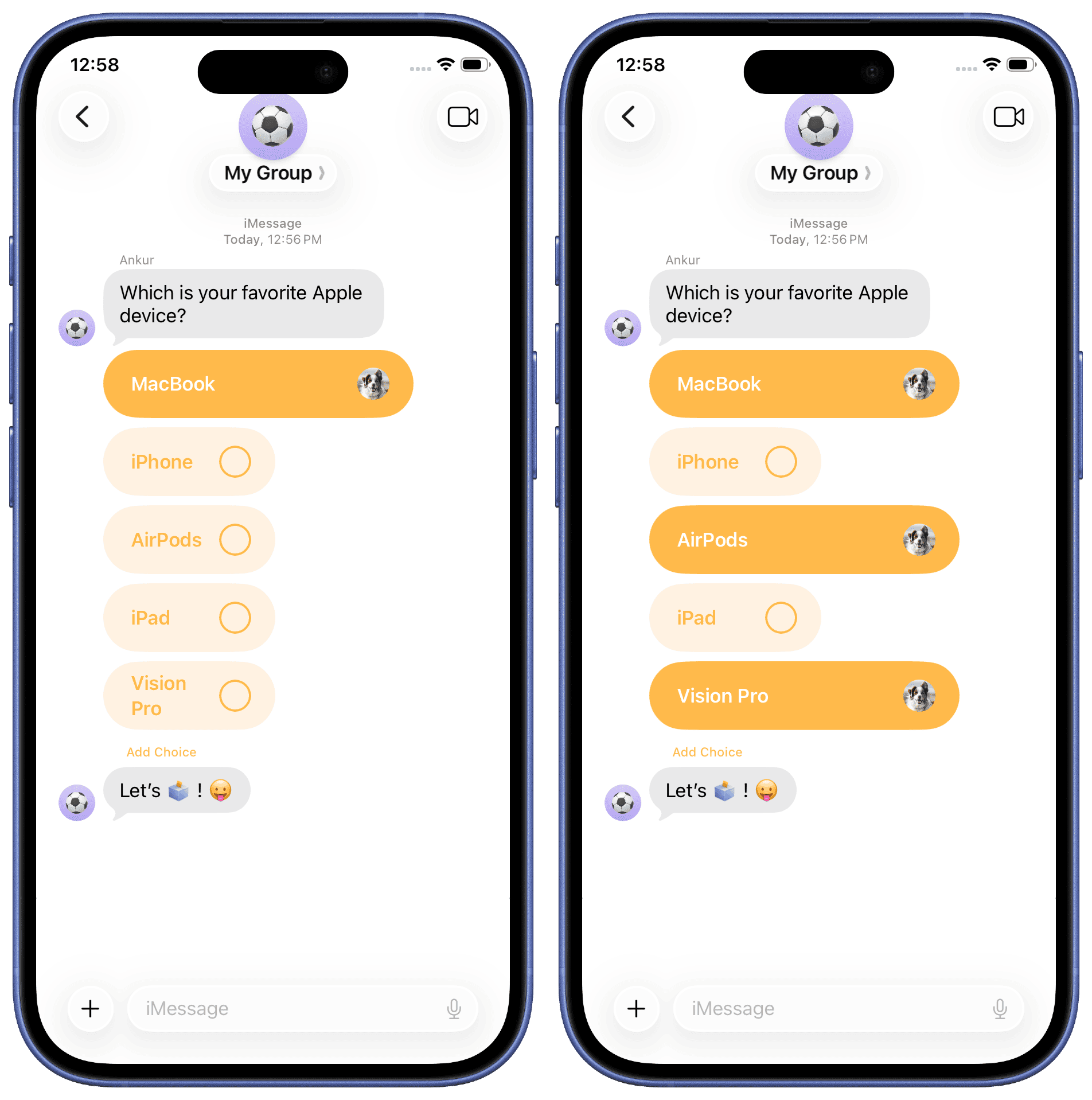
The Apple Watch lets you vote in polls (watchOS 26 required) but not create polls.
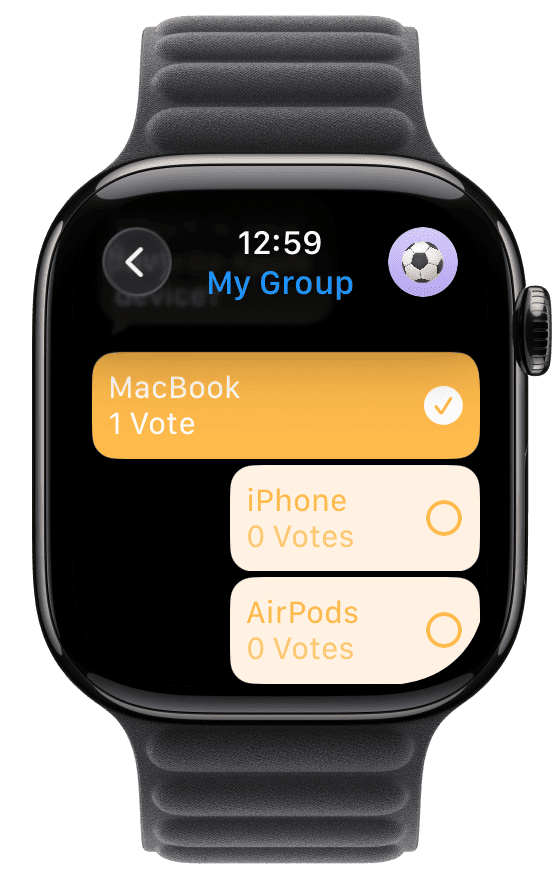
Adding choices to the poll
To add additional options to a poll, tap Add Choice under your poll.
Anyone in the chat can add choices to the poll, not just the person who created it. Other people’s choices are integrated into the poll, nearly indistinguishable from the original ones.
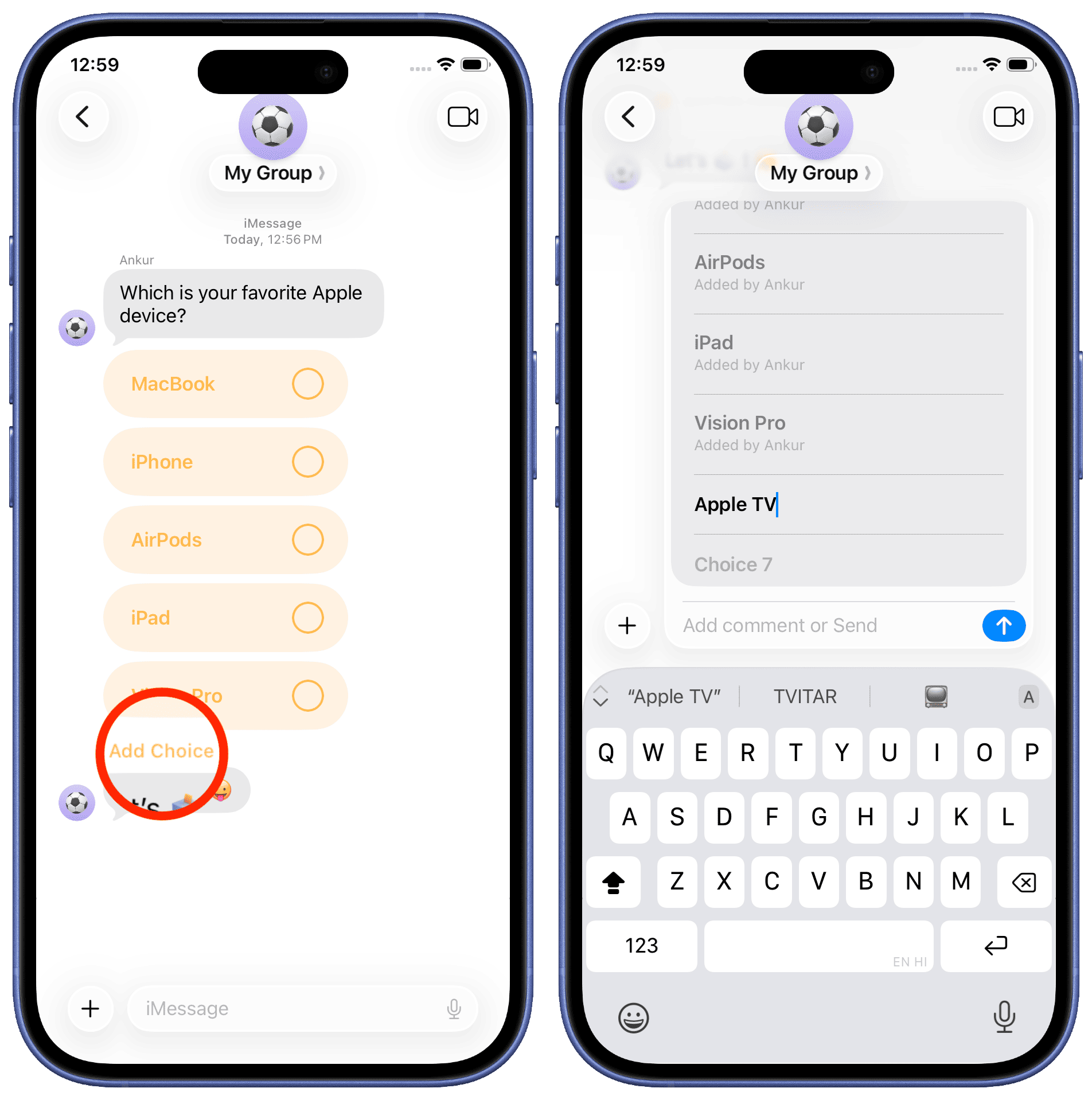
When others add choices to your poll, the poll will shift from the left side of the chat, and you’ll see a label with their name but it isn’t very helpful. Note that the Add Choice option disappears once the poll has 12 choices.
Viewing poll results
All chat participants can view poll results by holding the poll and choosing Poll Details from the menu. You will see who voted, their choices, and group chat members who haven’t cast their vote yet.
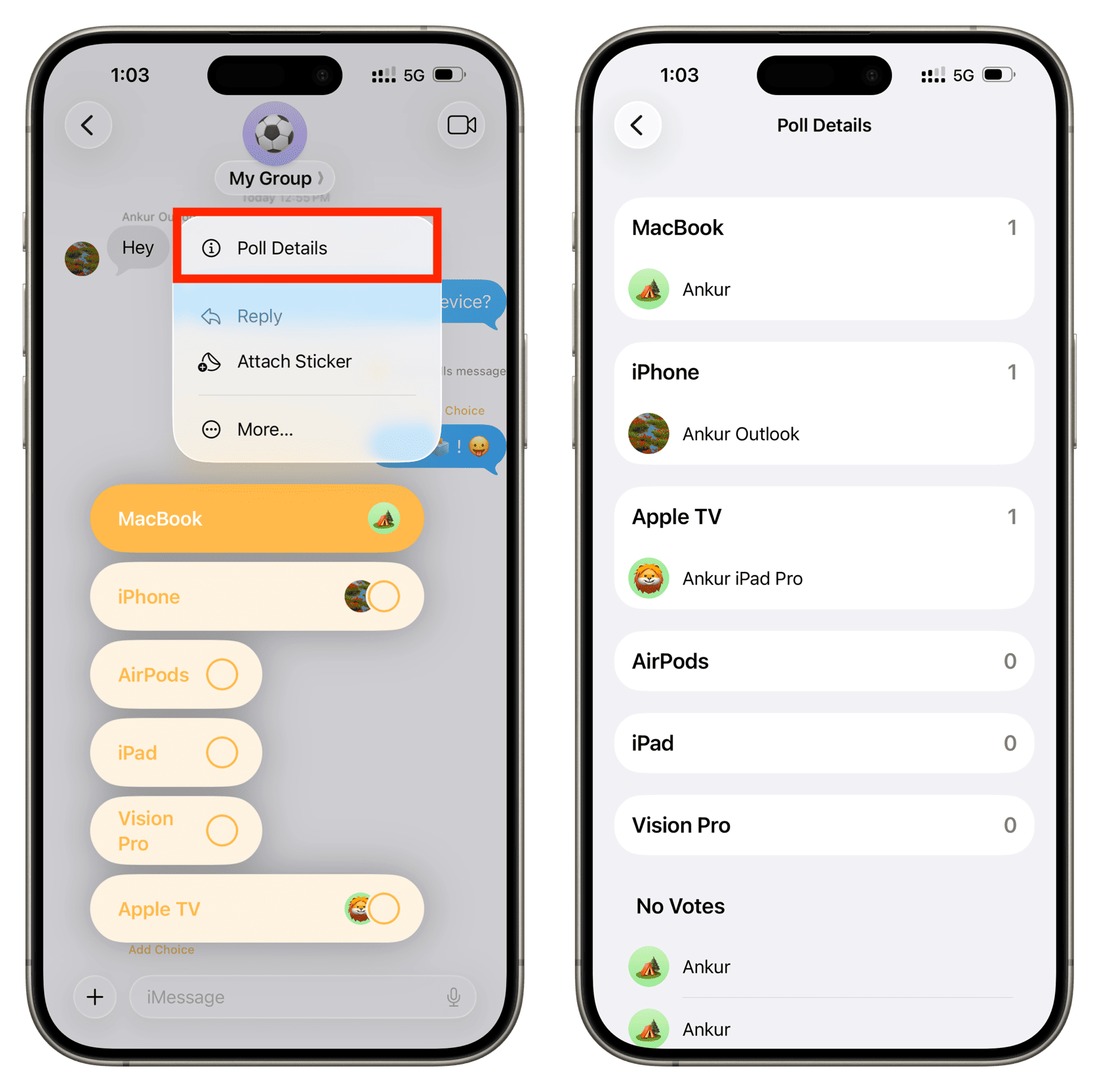
Deleting polls
Use the Undo Send feature to delete your poll for everyone, but you must do so within 2 minutes of sending it. To delete the poll just for you, hold the poll in the chat and choose More in the menu, then hit the trash icon.
iMessage polls lack basic features
You can’t add a poll question once you’ve sent the poll. Instead, you must send a question as a separate message before the poll or write a comment when creating a poll that will be displayed under the poll, which is less than ideal. Poll creators also cannot stop others from adding their own choices, and the poll details page doesn’t make it any easier to see who added extra choices, which is confusing.
I would have liked some options to restrict voting to a single choice or block chat participants from changing their vote! And finally, poll design (or lack thereof) is confusing. Worse, Messages tends to lag and auto-scroll on a whim after creating a poll. Sometimes the poll even disappears briefly.
I don’t like that there’s no border around the poll to separate it from texts. Also, poll choices are displayed as horizontal bars without grouping; as votes come in, some choices get bigger and those with no votes are truncated, adding to the confusion. Compare this to WhatsApp polls (pictured below), and you’ll see the difference.
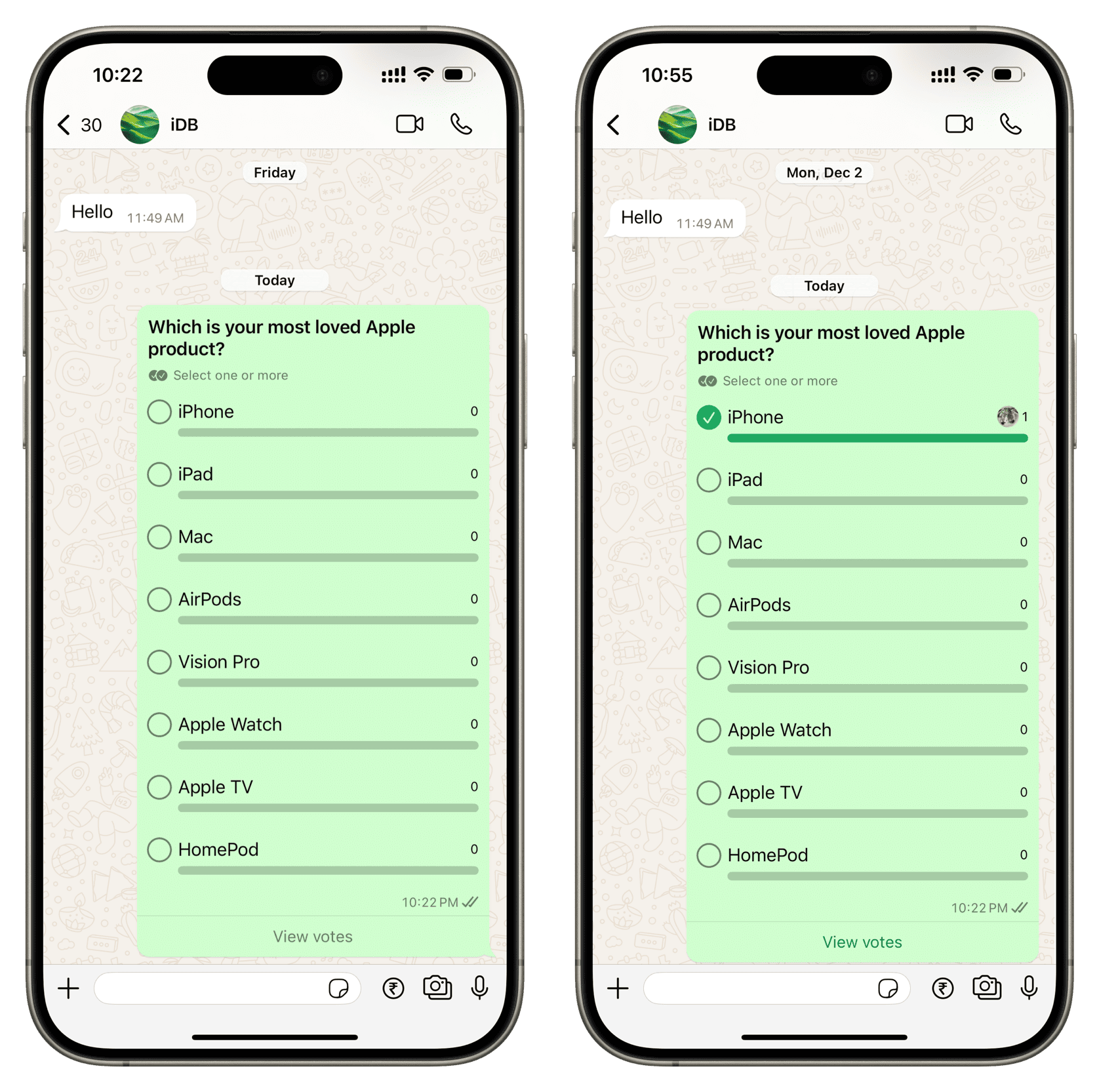
These issues can be chalked up to prerelease software, but Apple will address at least some of them before the public iOS 26 release this fall.
Also, check out: 65+ tips and tricks for the Messages app on iPhone and iPad
Source link: https://www.idownloadblog.com/2025/06/23/use-polls-imessage/



Leave a Reply