How to set your AirPods to automatically pause audio when you fall asleep
Learn how to configure your AirPods to automatically pause audio playback when you fall asleep so your favorite music or podcast won’t disrupt your sleep.

watchOS 26 updates the software powering your AirPods with new features, including automatic sleep-based audio control. If you own a pair of AirPods 4 or second-generation AirPods Pro, you can configure them to automatically pause playback across all apps when sensors detect you’ve fallen asleep.
Many people wear their AirPods in bed to listen to their favorite podcast or maybe make themselves sleep soundly by playing some white noise, or relaxing sounds from the “Sound Therapy” playlist on Apple Music or similar.
AirPods: Stop music and any audio playback when you fall asleep
Instead of setting up a sleep timer, you can set your AirPods to automatically pause audio playback when you fall asleep. Connect your AirPods to your iPhone and wear them, then open the Settings app and select your AirPods below your Apple account at the top. Scroll down past the “Spatial Audio” section and you’ll encounter a switch labeled “Pause Media When Falling Asleep.”
It should be turned on by default, but it doesn’t hurt to check its state to confirm that sleep-based audio control is active. In my testing, the feature worked seamlessly, and I’m glad it requires no additional setup flipping on a switch.
Do you sleep with your AirPods?
This is a great feature for anyone sleeping with their AirPods. I routinely fall asleep with the AirPods in my ears, and oftentimes one of the earbuds would fall out of my ear during the night. Over time, this can cause one AirPod to die faster than the other. Turning on the Automatic Ear Detection feature can help by pausing playback automatically when an AirPod is removed from your ear.

But you’ll want to avoid this situation in the first place and enjoy equal listening time, even if there are fixes for an uneven battery charge between the left and right AirPods. With the new sleep-based audio control in iOS 26’s AirPods settings, you can have audio playback stop automatically when you fall asleep, whether or not you have both earbuds in your ear or the Automatic Ear Detection feature is turned on.
I’ve turned this setting on to ensure that both earbuds retain approximately even charge during the course of their lifetime. This also saves battery on my iPhone and keeps my Apple Music history clean by preventing music from overplaying unnecessarily during the night.
Other AirPods changes in iOS 26
iOS 26 brings several improvements in the computational audio department for owners of the AirPods 4 and the second-generation AirPods Pro. For example, your earbuds automatically switch your ongoing phone call or music from your AirPods to your car’s audio system when you get into your car with CarPlay. As soon as you get out of the vehicle, playback automatically returns to your AirPods without having to make manual adjustments.
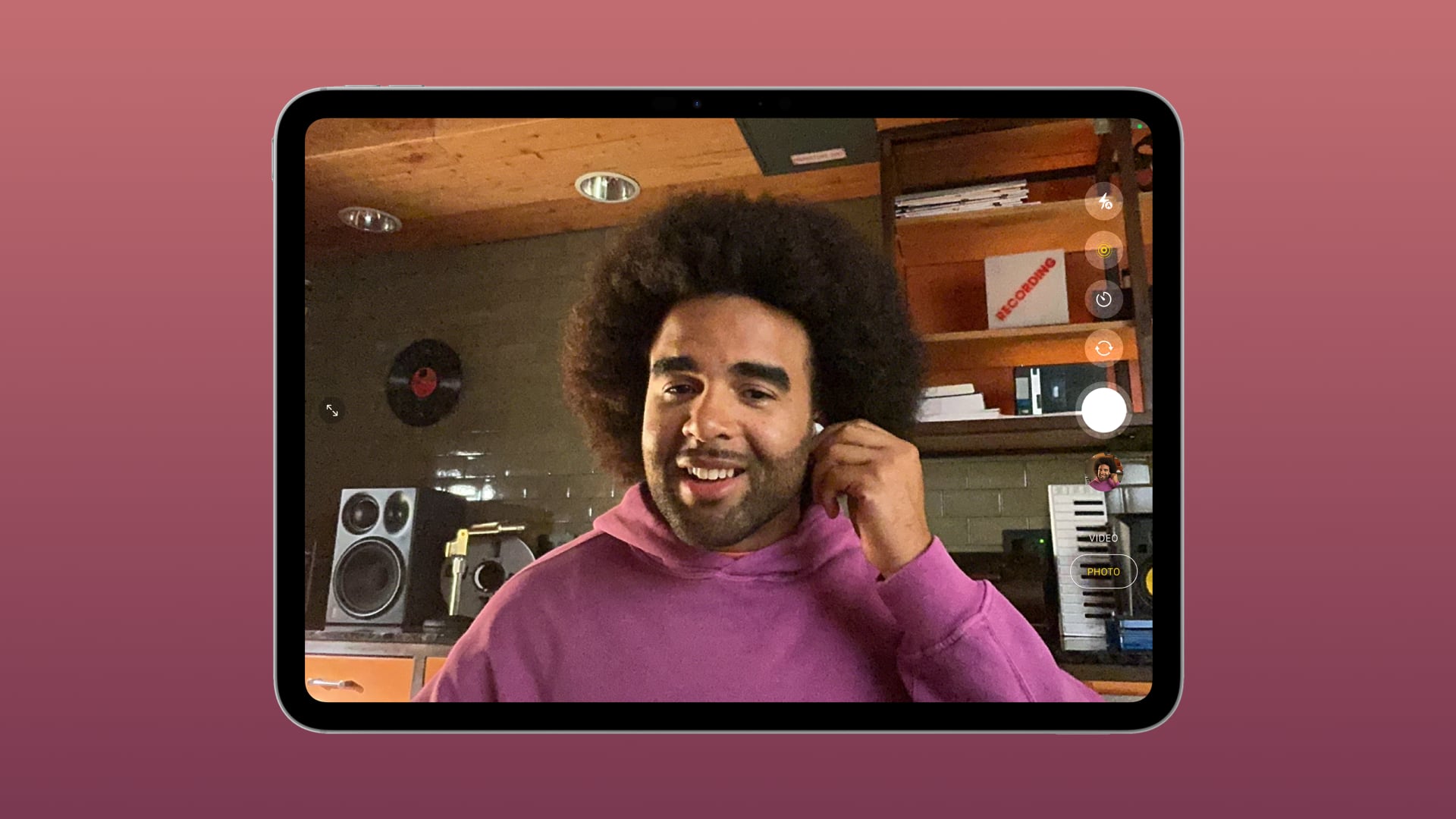
iOS 26 also improves AirPods audio quality further during phone calls and video calls thanks to an improved Voice Isolation feature. When recording audio, your AirPods will capture studio-quality vocals, which is made possible due to improved tonal balance and timbre that can authentically represent the texture of a person’s speaking voice, similar to wireless lavalier microphones.
Studio-quality audio recording and improved call quality are available to AirPods owners across the iPhone, iPad, and Mac in built-in apps like Camera, Voice Memos, system features like dictation in Messages and third-party video conferencing apps like Webex and compatible third-party camera apps.
There’s also a new head gesture for AirPods owners to extend the volume adjustment made with the Conversation Awareness feature. The process for installing AirPods firmware updates has also changed at long last; you will now see a prompt in the AirPods settings when new firmware is available, allowing you to manually choose to apply it.
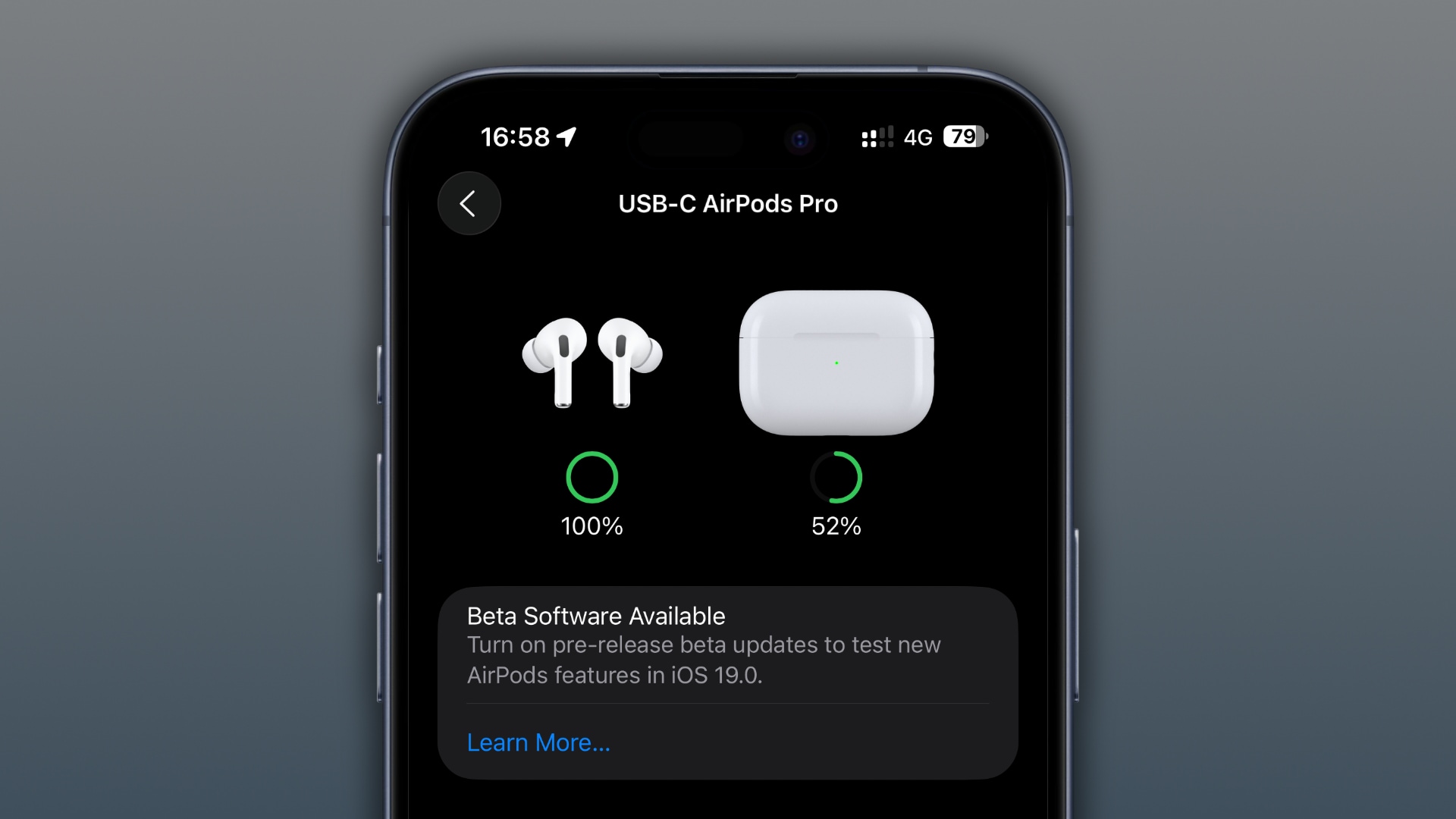
iOS 26 also lets you control the iPhone’s camera, manageable in a new AirPods settings section titled “Camera Control.” You can tap or press and hold the stem to take a picture or start a video recording (press and hold again to stop recording). This works in the built-in Camera app and compatible third-party camera apps.
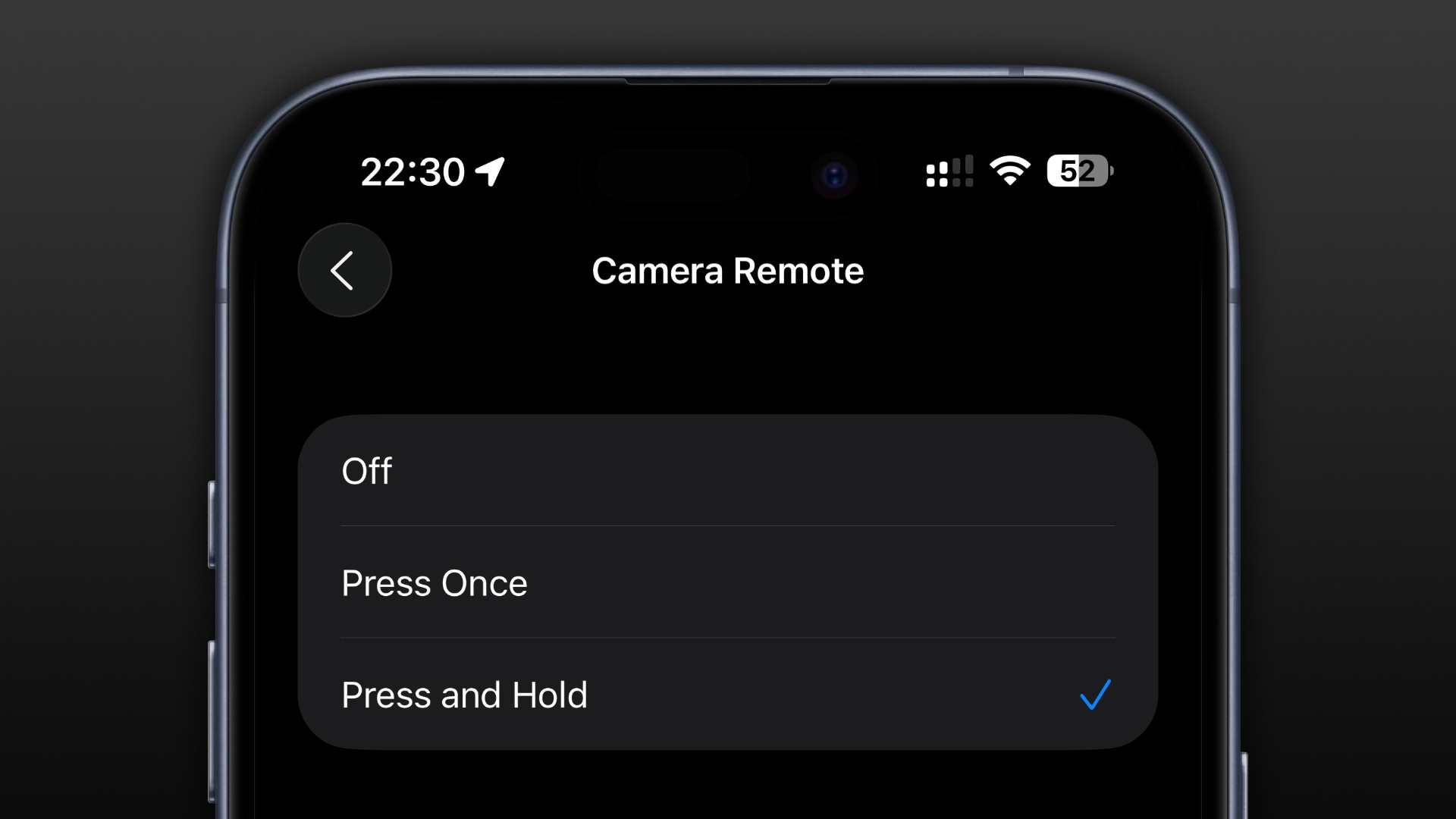
This feature has been available on Apple’s wired EarPods by pressing a button on the cable. And of course, watchOS has long included the built-in Camera Remote app which provides remote shutter functionality.
AirPods beta firmware coming to public beta testers
The new AirPods features will arrive this fall alongside iOS 26, iPadOS 26 and macOS Tahoe 26. Apple will let the general public to test upcoming AirPods features for the first time via its Apple Beta Software Program at beta.apple.com.
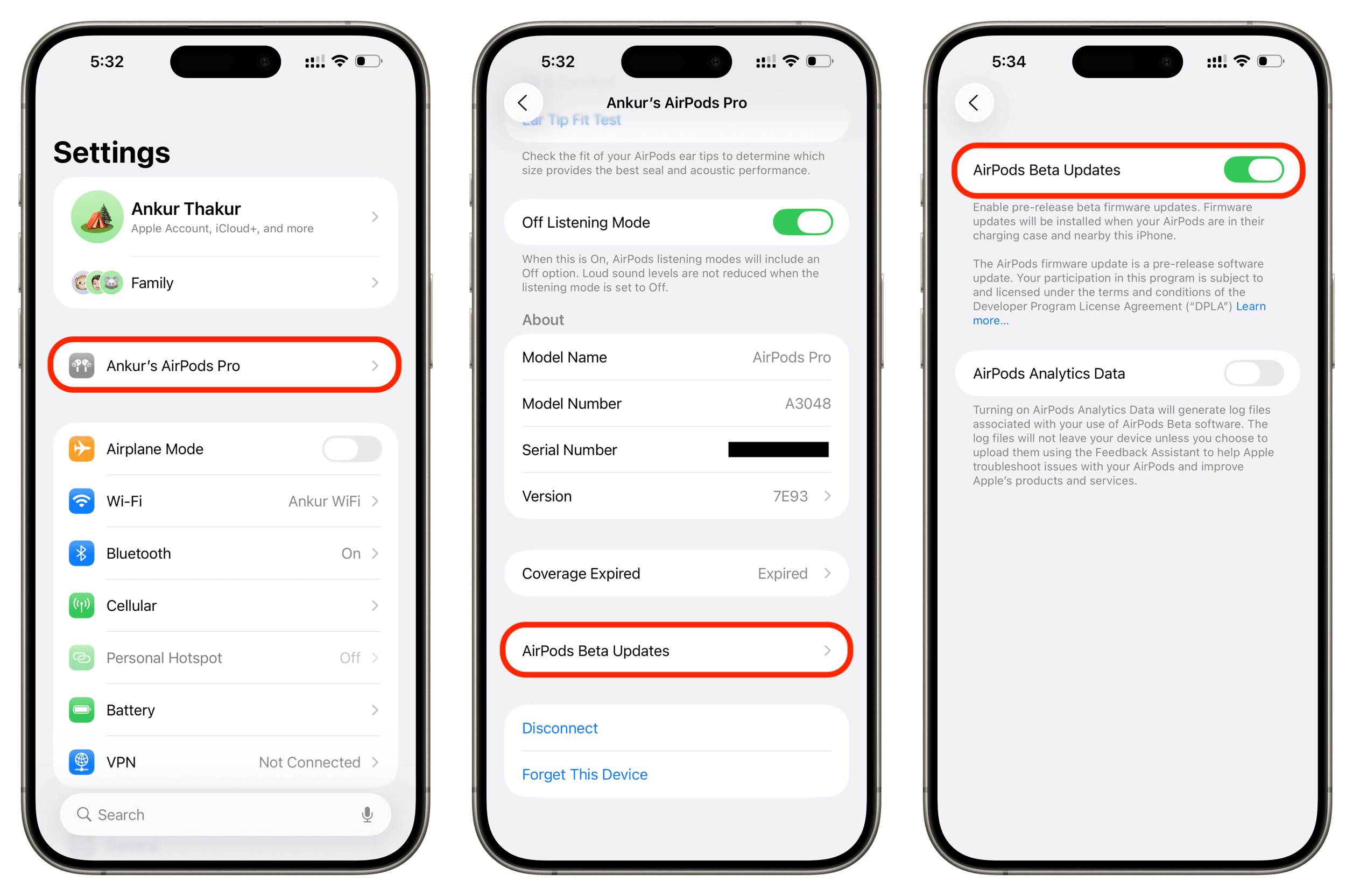
The company will release public betas of iOS 26, iPadOS 26, macOS Tahoe 26, tvOS 26, watchOS 26, AirPods firmware and HomePod software 26 in July. Apple has also simplified the enrollment process to install prerelease software on the AirPods. Be sure to follow the instructions in our step-by-step tutorial if you’d like to test new features before they launch publicly in the fall.
Source link: https://www.idownloadblog.com/2025/06/16/how-to-set-airpods-to-pause-audio-when-you-fall-sleep/



Leave a Reply