How to disassociate an email address from your Apple Account
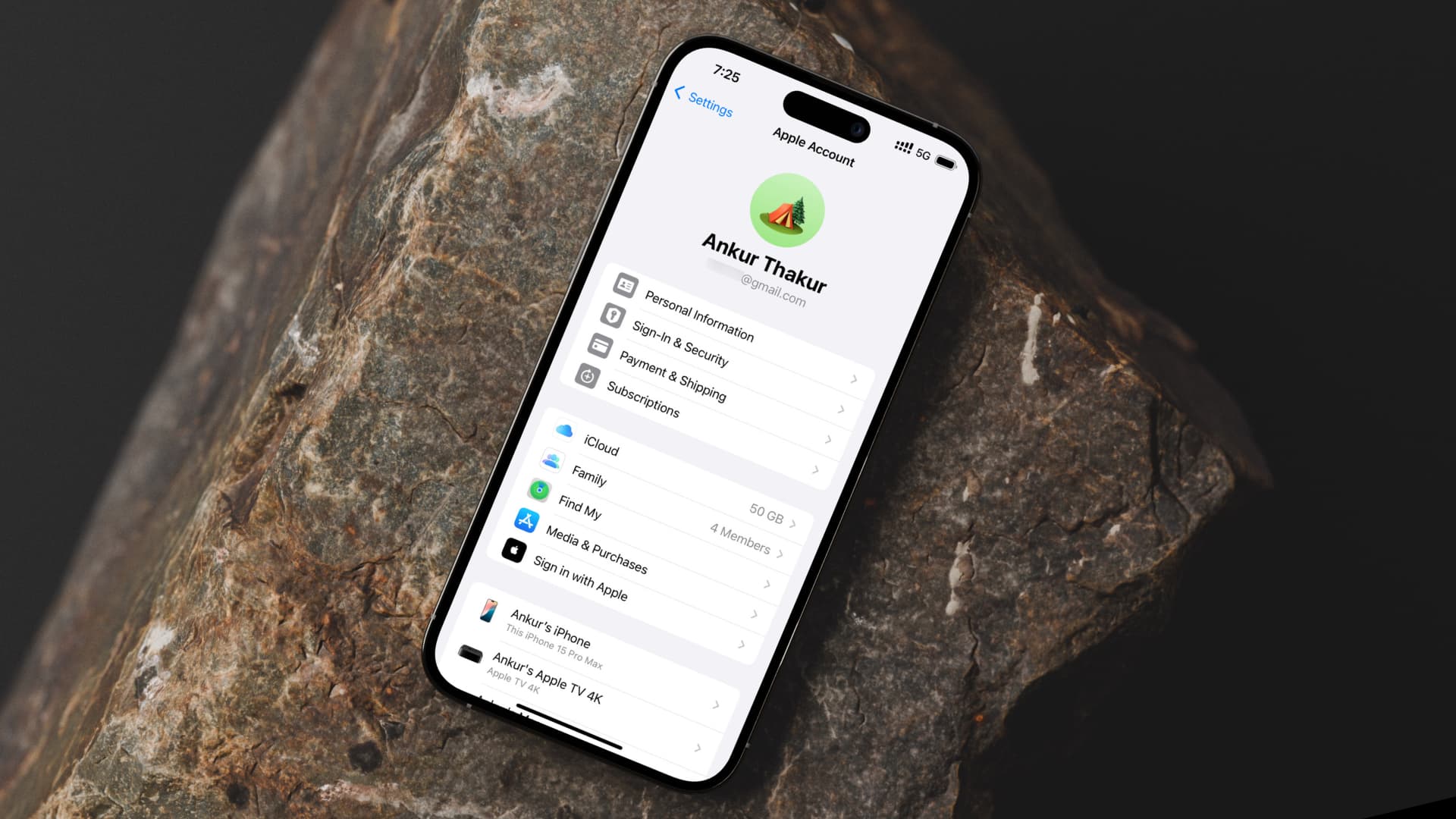
Learn how to remove an email address from your Apple account if you no longer need it for iMessage, FaceTime, App Store, iCloud and other services.
Your Apple account (formerly Apple ID) requires an email address everywhere except in China and India, where iPhone owners can instead use their mobile phone number as their Apple account user name. Your primary Apple account email is displayed at the top of the Settings app, and you use it to sign in on a new device or a browser.
Your Apple account’s primary email address is required to:
- Set up FaceTime, iMessage, and Game Center.
- Share notes, reminders, photos, iCloud files and more with others.
- Receive important service messages from Apple
- Receive notices like purchase receipts, newsletters, security messages, etc.
- Verify your identity to recover your Apple account or reset the password.
- Receive emails from apps and services where you’ve used Sign in with Apple.
Follow along with our tutorial right ahead as we show you how to email disassociate an email address from your Apple account or replace it with another email address.
Remove an email addresses from your Apple account
Open the Settings app, touch your Apple account at the top, and hit Sign-In & Security. You’ll see all email addresses associated with your Apple account; the email address listed at the top is your primary Apple account user name. Tap an email, then select Remove from Account on the next screen. If this is your primary iCloud email address, you’ll see Change Email Address instead. You cannot use a removed email address for Apple services like iMessage, FaceTime, etc.
Change your Apple ID email address
You can replace your primary Apple account email address with another one or stop using it without removing it. Go to Settings > Apple Account > Sign-In & Security, tap your primary email at the top, and turn off the Primary Email switch or tap Remove from Account (learn more about it here).
Check your FaceTime and iMessage email addresses
If you don’t want to use a specific Apple account email address with FaceTime or iMessage, go to these apps’ settings and untick said email address under “You can be reached by” (learn more about it in our dedicated tutorial). Any removed Apple account email addresses no longer show up in the FaceTime and Messages settings.
Use another email for the Apple online store
When you order stuff from Apple’s online store, your Apple account’s primary email address is automatically added to the contact information field, but you can delete it to use, say, a dedicated email address for online shopping.
Stop using your Apple account for Mail, Contacts, Notes, Calendars, and Reminders
If you no longer want to use your Apple account’s email address to sync data in the built-in apps, go to Settings > Apps, and select Calendar, Contacts, Mail, Notes, or Reminders. Now tap the Accounts option at the top, select an email account, and turn off the switches for Mail, Contacts, Calendars, Notes, and Reminders. Doing so will stop showing respective data in said app. For instance, turning off the Notes option for your Gmail account will remove all existing Gmail notes from Apple Notes. To remove this account for all listed services, hit Delete Account.
To stop using your iCloud account for services like Notes, turn off the “Sync this iPhone” or “Use on this iPhone” switch in the iCloud settings.
Also, check out: 14 tips to keep your Apple Account and iCloud secure
Source link: https://www.idownloadblog.com/2025/06/21/how-to-disassociate-email-from-apple-account/



Leave a Reply