What to do if you can’t make calls from iPhone in your car
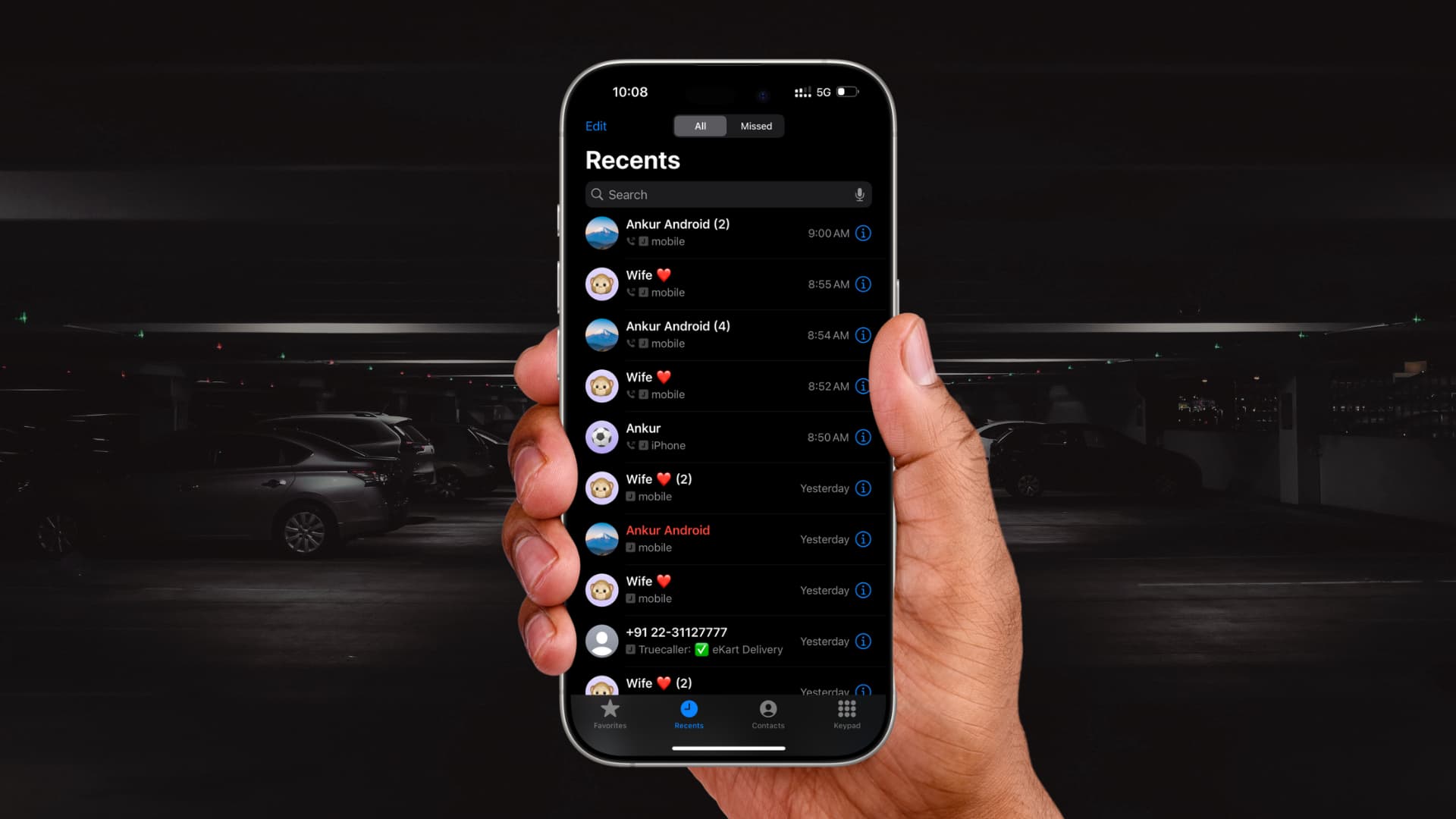
Try these troubleshooting tips to fix problems with phone calls failing when your iPhone is connected to your vehicle via CarPlay, Bluetooth, or a cable.
These tips should help fix phone calls not being routed through your car, Siri not responding to voice commands, the person on the other end not hearing your voice, and similar communication issues when using your iPhone in the car.
Also, see: 17+ tips to use your iPhone with your car
Check the basics
- Make sure your iPhone is connected to your vehicle via CarPlay or Bluetooth.
- Switch the car’s source to Bluetooth (BT) or CarPlay instead of FM or AM.
- Speak loudly; oftentimes, the person on the other end cannot hear you because of in-cabin noise. Close all windows to block external noise.
- Check your cellular connection; some areas along your path may have patches without cellular coverage, preventing you from using the internet and making calls.
- Check your cellular plan, turn off Airplane Mode, and perform other basic checks to ensure your iPhone can actually make calls.
Is your iPhone connected via an aux cable?
Plugging your iPhone or Android handset into the 3.5mm audio jack in your vehicle lets it output sound to in-car speakers. This works for music playback, but not so great for phone calls if your car lacks a built-in microphone. In that case, plugging a 3.5mm audio cable into your iPhone will cause iOS to ignore the built-in microphone. So, if the vehicle lacks its own microphone, nothing will capture your voice and the person on the other side of the call will not hear you speak. One way to address this is to use an aux cable with a built-in microphone.
Are phone calls routed to your car’s speakers?
Make sure to route your iPhone’s audio through the car’s built-in speakers by choosing an appropriate option from the in-car dashboard.
Or, touch the speaker button on your iPhone while on the call and select your car from the list of devices connected via Bluetooth.
Can the other side hear you?
Microphone issues may prevent the other side from hearing you. The first step is checking that the car’s microphone grills are clean and uncovered. When you stop driving, make a test phone call to ensure the in-car mic is working properly. Also, be sure your cellular coverage is adequate for uninterrupted calls.
Are your iPhone contacts listed on the car dashboard?
Pairing your iPhone with in-car Bluetooth should prompt you to sync your contacts so they can be listed on the car’s infotainment system. If you didn’t allow this initially, go to Settings > Bluetooth, hit the info button ⓘ next to the car’s listed name and turn on the Sync Contacts switch. Also, verify that your iPhone recognizes this Bluetooth device type as “Car Stereo.”
Does Hey Siri respond while in the car?
Go through these tips if the Siri assistant won’t respond when you ask it to call someone even though your iPhone is connected to in-car Bluetooth.
Take the iPhone out of your pocket or bag
Hey Siri won’t work if your iPhone is in your pocket, bag, or purse, covered with something or laid facedown. Place your phone on the car’s console compartment or wireless charing pad with the display facing up. You may also want to set your iPhone to listen for Hey Siri at all times, as explained below.
Always allow Hey Siri
To have your iPhone listen to and respond to “Hey Siri” invocations, including when in pocketed, covered, or laid facedown, go to Settings > Accessibility > Siri and turn on “Always Listen for Siri.”
If you cannot fix Hey Siri not working, use the car’s dedicated voice control button instead. Many modern vehicles have one next to the steering wheel or near the infotainment system.
If the problem persist
Follow the remaining tips right ahead if you still can’t make phone calls when using your iPhone in the car.
Update to the latest iOS version
iOS bugs can cause all sorts of temporary issues, like a recent CarPlay bug which caused the next song to skip even before the current one has finished playing. A while back, I faced an annoying problem with my iPhone picking up the “Hey Siri” command, where the car icon would appear on the phone’s screen without actually registering my voice command. If you’re still experiencing issues making calls when using your iPhone in the car, be sure to check for updates and install the latest iOS version as that might fix the eventual bug causing the problem.
Unpair, then repair your iPhone
Forgetting and repairing your iPhone and the car will refresh things and may help resolve your issues. Go to Settings > Bluetooth and hit the info button ⓘ next to your car’s name, then choose Forget This Device and confirm. Restart both your iPhone and the car, then put in-car Bluetooth into pairing mode and reconnect it with your iPhone in the Bluetooth settings.
To remove and reconnect your vehicle in CarPlay, go to Settings > General > CarPlay, tap your car’s infotainment system listed in the My Car section, and choose Forget This Car. Restart everything, then reconnect your iPhone to CarPlay (actual steps vary based on your car model; see the manufacturer’s manual if you need help).
Try another iPhone or Android phone
If you still cannot make or receive phone calls when using your iPhone in the car, connect another iPhone or Android handset. If that works, then the problem is on the phone side as your car’s microphone and the infotainment system are obviously working fine. Restart your iPhone, check for updates, verify your cellular account, and, if necessary, reset all iOS settings to solve the issue.
Update your car’s firmware system
Check for the latest firmware update in your car’s settings. Android-based car systems regularly receive updates for the built-in firmware and the infotainment system. For some models, you may need to visit your official service center to receive an update. So, check your car’s manual and proceed accordingly.
If nothing works, you’ll need to have your car’s microphone and infotainment system inspected by an authorized service center.
Also, check out: How to fix CarPlay not working in your car or your iPhone
Source link: https://www.idownloadblog.com/2025/05/22/fix-iphone-call-issues-in-car/



Leave a Reply