How to turn off journaling notifications on iPhone
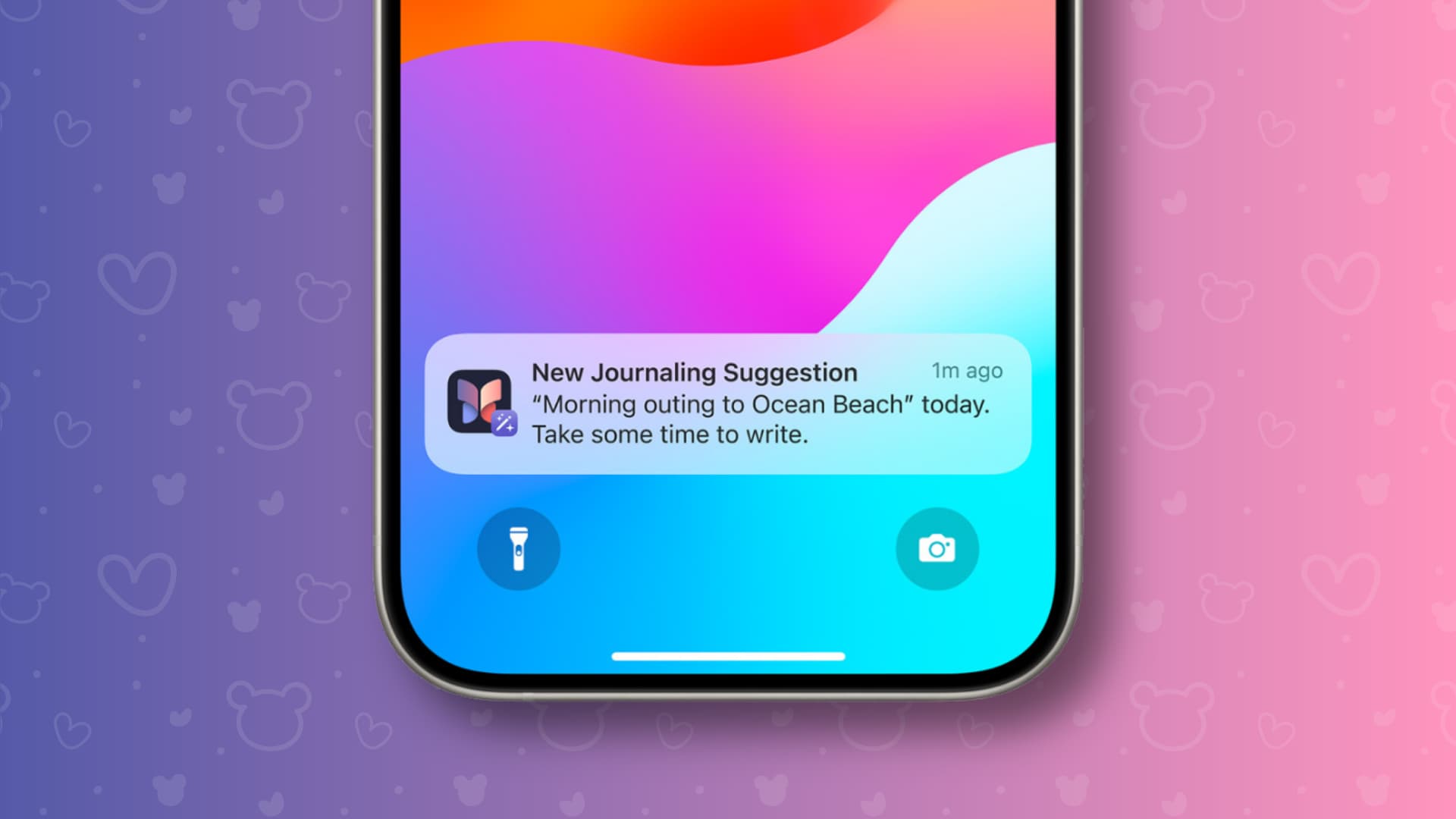
Learn how to turn off notifications from Apple’s Journal app on your iPhone to stop receiving journaling suggestions and reminders about adding new entries to your diary.
The iPhone’s built-in Journal app may send you notifications saying something like “Time to Write. Take a moment to reflect in your journal” or “New Journaling Suggestion. Take some time to write.”
If you don’t find journaling recommendations valuable, you can turn off these notifications with a few taps and reduce interruptions on your iPhone.
Turn off Journaling Schedule notifications
Apple wants to help you build a habit of keeping a digital diary, so the Journal app reminds you when it’s time to write and sends another notification if you haven’t written anything. If you find these reminders annoying, hit the three-dotted menu in the top-right corner of the app, and choose Notifications (or go to Settings > Apps > Journal > Notifications). Then, change the notification schedule or turn off the switches for Journaling Schedule and Keep Your Streak to stop the app from nudging you daily to create new diary entries.
Turn off Journaling Suggestions notifications
Often times when I return from a store or a night out with my family I’d get a notification on my iPhone, saying “New Journaling Suggestion. Take time to write.” These suggestions are based on places you’ve visited and people you’ve contacted. Moreover, suggestions for new diary entries take into account additional factors like workouts, photos, media you consume, and moods you’ve logged in the Health app. To change what’s included in journaling suggestions or turn off these notifications, follow the steps below.
Manage what’s included in journaling suggestions
Venture into Settings > Apps > Journal > Journaling Suggestions and select Suggestion Privacy Settings., then you can toggle switches for Activity, Media, Contacts, Photos, Significant Locations, and State of Mind. To stop them altogether, hit Turn Off All. You can also disable Reflection Prompts and Prioritize Moments with Contacts.
Turn off notifications for journaling suggestions
If you don’t want to receive any journaling suggestions, go to Settings > Notifications and choose Journaling Suggestions from the list, then toggle Allow Notifications and change other settings here to your liking.
Restrict notifications from the Journal app
To stop all notifications from the Journal app, go to Settings > Notifications > Journal and turn off the switch for Allow Notifications at the top.
Delete the Journal app if you don’t need it
Maybe you use other journaling apps on your iPhone, iPad, or Mac because you don’t like Apple’s Journal app. Or maybe you aren’t into journaling at all. That’s OK, we won’t judge you. Simply delete the Journal app, as you can always redownload it from the App Store.
Source link: https://www.idownloadblog.com/2025/05/12/turn-off-journaling-notifications-iphone/



Leave a Reply