How to stop Mac from restarting after sleep
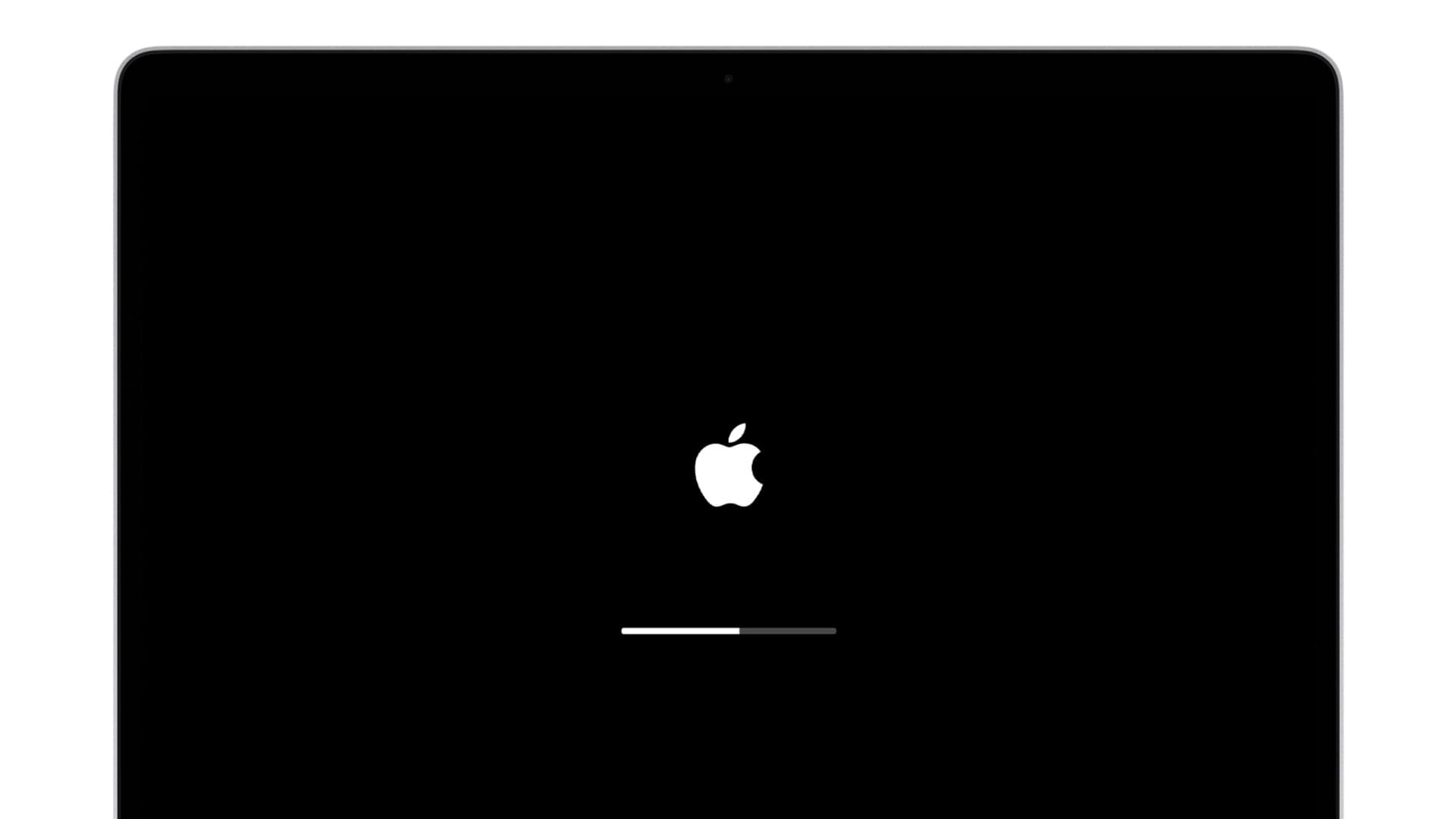
Try these troubleshooting tips to fix software issues and bugs causing your Mac to unexpectedly restart after waking from sleep.
The most common cause of unexpected Mac restarts is a system error known as kernel panic. Software glitches, bugs in the operating system, and issues with apps are also typical culprits. We also cannot entirely rule out hardware issues that could affect peripherals and the built-in battery.
If your Mac restarts randomly, including after waking from sleep, peruse these troubleshooting tips that will help you isolate the issue and find a workable solution.
Update to the latest macOS version
It looks like people are only having this issue in earlier macOS Sequoia builds. Update the macOS operating system on your Mac by going to System Settings > General > Software Update and following the onscreen instructions.
Unplug all peripherals
Leaving peripherals like your monitor, printer, or external storage connected all the time may cause random restarts over time. Disconnect peripherals one by one to isolate the issue. And be sure to close your MacBook’s lid overnight.
Restart the machine
If your Mac continues restarting randomly, turning it off and back on will reinitialize macOS and clear any software glitches that may be causing the restarts.
Stop your Mac from waking automatically
Your Mac can wake periodically during sleep to fetch new email, messages and iCloud data, perform other tasks like Spotlight indexing or update your location on Find My. If your MacBook mostly restarts after waking from sleep, disable this feature by going to System Settings > Battery, then click the Options button and set “Wake for network access” to Never.
Boot in Safe Mode
Boot your Mac into Safe Mode to see if the problem persists. If not, that’s your clearest indication that a recently downloaded or updated Mac app, extension, or login item is causing the restarts. Update apps on your Mac and remove any login items and see if that helps. If not, try uninstalling recently downloaded apps.
Check battery health
macOS has a safety feature that shuts down a Mac with a worn-out battery that can no longer provide peak charge capacity. Be sure the battery is sufficiently charged before closing the lid and putting your Mac to sleep. If the battery is well past its normal cycle count, it’s time to have it replaced at your nearest Apple store or authorized service provider.
Consider a UPS
Does your Mac desktop typically restart in your absence? This could potentially indicate power outages; buying a UPS will fix that. Plus, you’ll never lose unsaved work as your Mac will have an interrupted power source.
Reset your Mac’s SMC
Some Intel-based Macs may restart after waking from sleep because of possible power issues. Resetting the Mac’s system management controller (SMC) may help fix random shutdowns. If your Mac keeps booting after resetting the SMC, proceed with the remaining solutions below.
Check Activity Monitor
Before putting your Mac to sleep, open Activity Monitor and check the CPU, Energy, and Memory tabs for unusual activity. If so, quit any misbehaving apps or background processes before your Mac enters sleep mode.
Check for third-party kernel extensions
Run kextstat | grep -v com.apple in Terminal for a list of third-party kernel extensions (kexts) that ate currently loaded on the computer . If you don’t use specific apps or extensions, uninstalling them may also help fix the issue.
Run Apple Diagnostics
Start Apple Diagnostics on your Mac. Then, match reference codes on the screen using Apple’s support page to learn more about the problem.
Reinstall macOS
If you still cannot figure out why your Mac is sleeping or restarting on its own, your last option is to install a fresh copy of macOS, which won’t delete your downloaded apps, saved files, personal data and other items.
Get your Mac inspected by a skilled technician
If nothing works, take your Mac to your nearest Apple store or authorized service provider to have it inspected by skilled technicians. They will be able to diagnose hardware defects, isolate software issues, and provide solutions for the issue.
Also, check out: What you should do if your Mac won’t turn on
Source link: https://www.idownloadblog.com/2025/05/26/fix-mac-restarting-after-sleep/



Leave a Reply