Apple Music transfer tool: How to bring your songs, albums, and playlists from Spotify and other music services
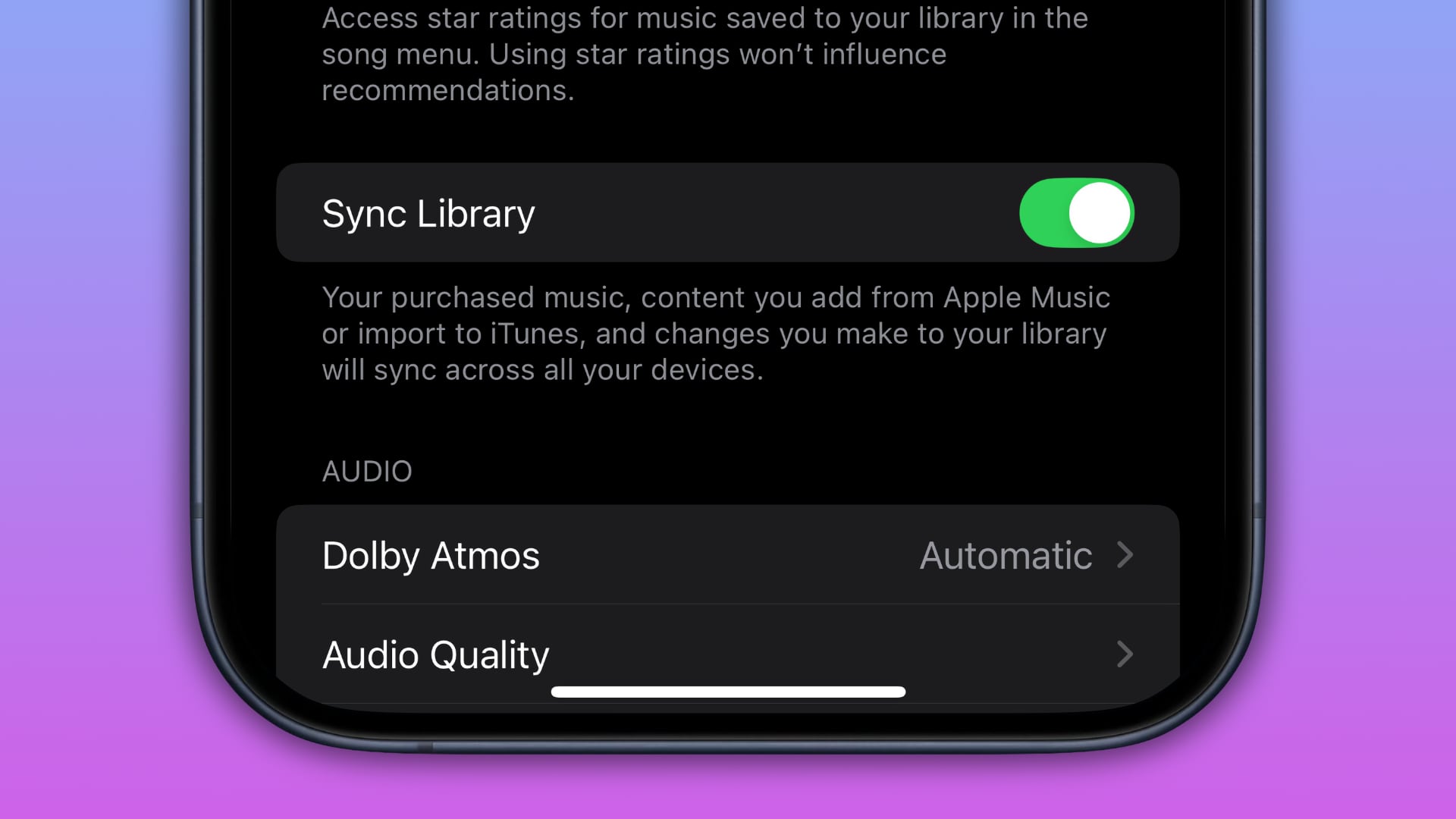
Switching to Apple Music? Learn how to transfer your library, including playlists, from a compatible service like Spotify or Amazon using Apple’s new tool.
![]()
Following a period of extensive testing, Apple on May 12, 2025, launched a new tool for transferring songs, albums and playlist from Spotify, Amazon Music and other supported services. Apple’s support page notes that the transfer tool is currently available in Australia and New Zealand, with more countries to follow later.
You can transfer music on an iPhone, iPad, Android phone or browser, but what you can transfer varies by service. For example, you can transfer only playlists that you created. “Playlists created by the music service won’t transfer,” Apple notes.
Before, you needed to download third-party apps and follow a multi-step manual process to transfer your library from Spotify to Apple’s service. With the new native tool, it only takes a few clicks to switch from another music service.
Apple Music: How to transfer your songs, albums and playlists from Spotify and other music services
The transfer feature is accessible in the built-in Music app on the iPhone, iPad and Android phones, as well as on Apple Music on the web. Just choose the option to transfer your stuff from other music services. Before you begin, be sure that the “Sync Library” option is turned on in the Music app settings on all of your devices.
Go to Settings > Apps > Music (iPhone, iPad) or choose Settings from the ⋮ menu (Android) and choose “Transfer Music from Other Music Services.” To find this option on the web, log in at music.apple.com with your Apple account and hit your profile image in the top-right corner, then select “Transfer Music.”
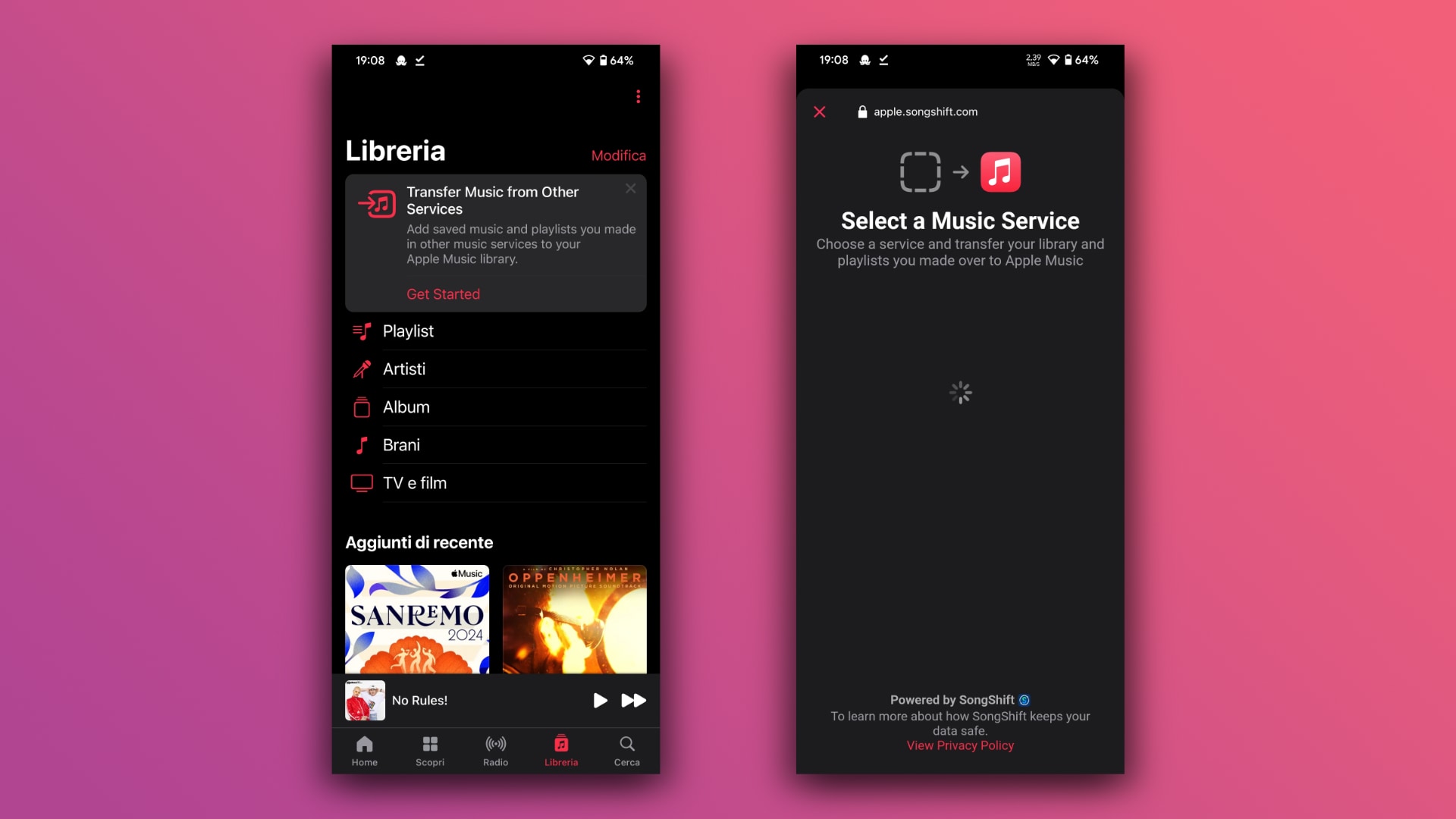
Now choose from the list of supported music services, like Spotify or Amazon Music. You will need to sign in to the selected service. Next, select songs and playlists to transfer and hit “Add to Library.” Apple Music will go to work, so be patient.
Any items for which Apple Music has matches in its catalog will appear in your Apple Music library. Otherwise, you’ll see a message informing you that the feature found similar alternate versions for some of the items instead of exact matches.
Reviewing alternates
In that case, choose “Review Now,” pick alternate versions to add to your library and hit “Save.” According to Apple, you have 30 days from the initial transfer to review unmatched music and choose from alternate versions. Also, you won’t be able to start a new transfer on the device that has music needing review.
To review alternate versions later, hit the “Review Current Transfer” in Settings > Apps > Music (iPhone, iPad) or the Apple Music settings on Android. On the web, click your profile image in the top-right corner and select “Review.” You can only review alternate versions on the device that initiated the transfer.
Switching music services made easy
With Apple’s native tool and third-party services like SongShift, you don’t need to be chained to any particular services. Like the apps and devices you use, you can easily switch to another music service and take your data with you to continue right where you left off without having to manually recreate your library painstakingly.
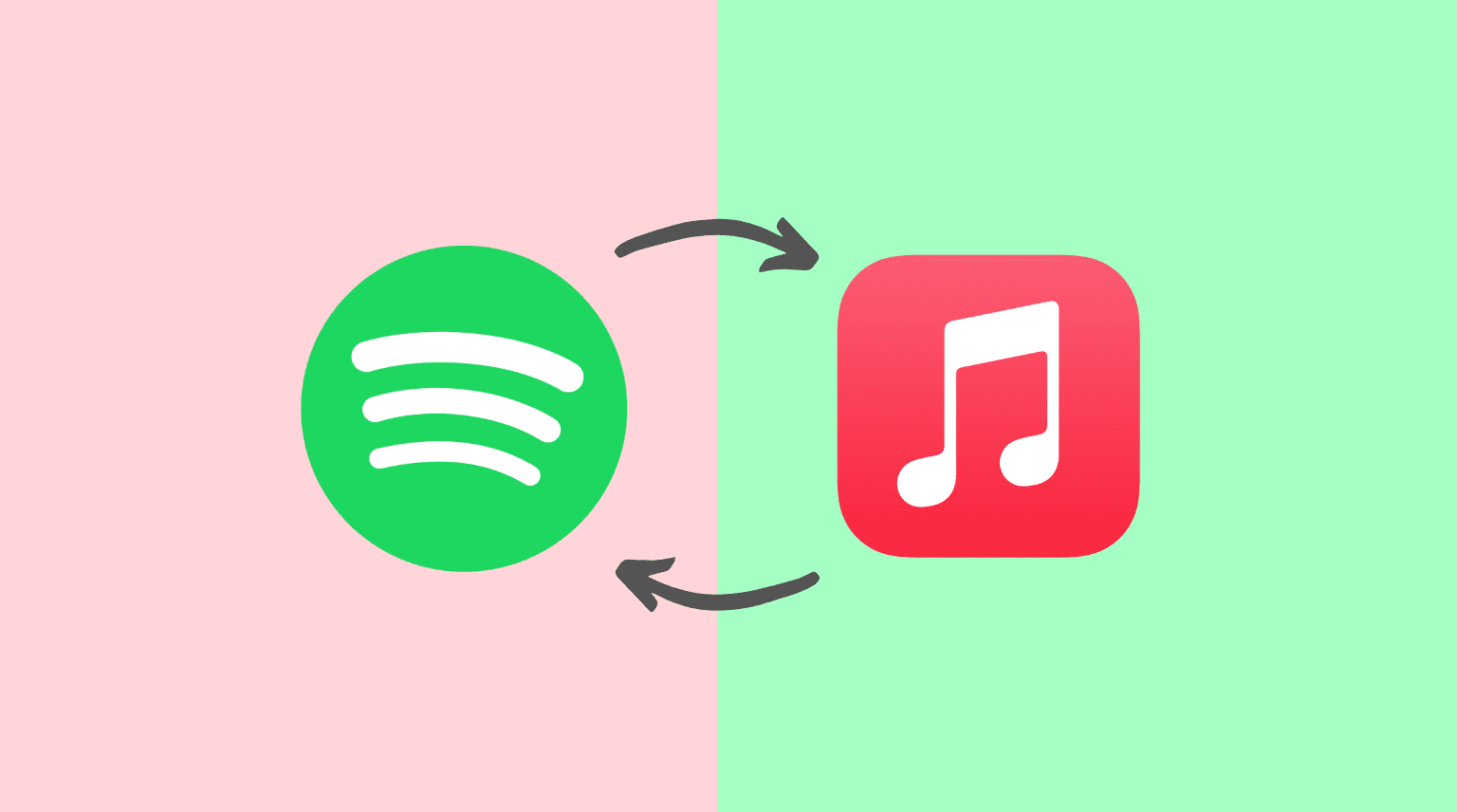
For what it’s worth, it seems like Apple’s built-in tool uses the SongShift service. On its website, SongShift boasts widespread support for services such as Spotify, Amazon Music, YouTube Music, Tidal, Pandora, Deezer and many more. Whether you use Apple Music’s built-in tool or the standalone SongShift service or app, you will be able to switch music services easily without having to start from scratch.
Source link: https://www.idownloadblog.com/2025/05/15/how-to-transfer-spotify-amazon-songs-albums-playlists-apple-music/



Leave a Reply