How to disable the top slideshow in Photos app on iPhone and iPad

Learn how to turn off automatic slideshows in Apple’s built-in Photos app for a cleaner appearance on iPhone and iPad.
Many sections in the Photos app display a rotating carousel of featured images and videos at the top to highlight content. It’s aesthetically pleasing, but some folks don’t like that tapping this area starts a full-blown slideshow complete with audio and animated transitions. If you dislike this, you can turn off the top slideshow to make the Photos app look and work more like before.
Turn off Movie Preview in Apple Photos on iPhone and iPad
- Open the Photos app on your iPhone or iPad running iOS 18 or iPadOS 18 or later.
- Swipe down and open an album or section within the Media Types or Utilities collections.
- A slideshow at the top previews the media in the selected album or section. Tap the dual-arrow button in the bottom-left corner and choose View Options from the menu, then untick Movie Preview.
Doing so will remove the slideshow played at the top of the square photo grid.
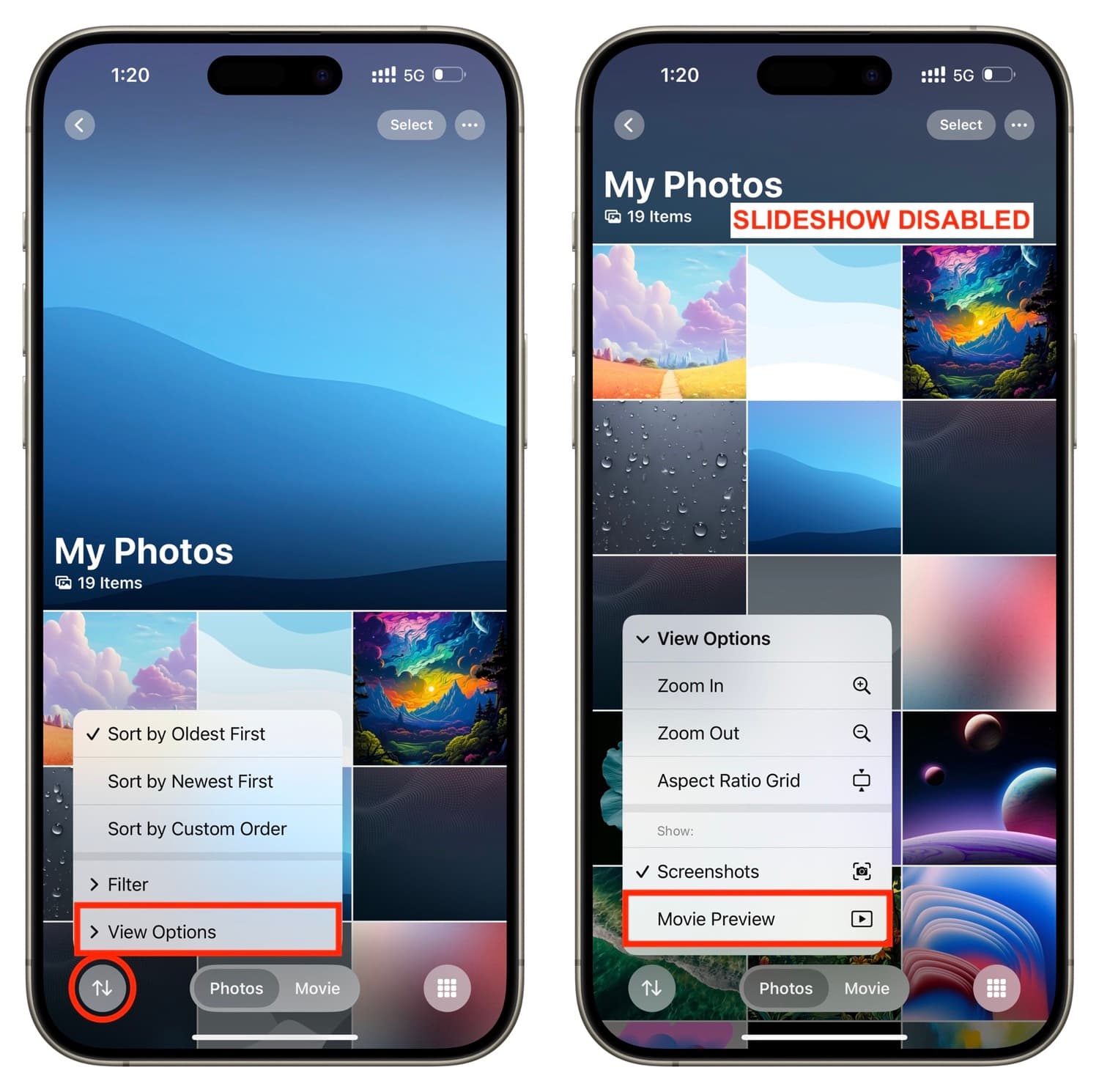
The Movie Preview setting is available in many Photos collections, including Favorites, Screenshots, Videos, Selfies, Portraits, Receipts, QR Codes, Illustrations, Recently Saved, Recently Viewed, Documents, Albums, and Shared Albums. However, the Hidden, Recently Deleted, Duplicates, and Imports collections lack this control as they don’t have the top slideshow. The only exception is the People & Pets collection which lacks this option even though it has the top slideshow. But don’t worry, you’ll instead use a trick mentioned right ahead.
Enable Reduce Motion just for the Photos app
You can leverage two accessibility features in iOS and iPadOS—Reduce Motion and Per-App Settings—to turn off movie previews for all Photos collections in one fell swoop, including People & Pets. The downside is that the Reduce Motion feature will also disable all slick animations in the Photos app.
- Open the Settings app on your iPhone or iPad and tap Accessibility.
- Scroll to the bottom and select Per-App Settings.
- Tap Add App and select Photos from the list.
- Tap the added Photos app.
- Select Reduce Motion and turn it on.
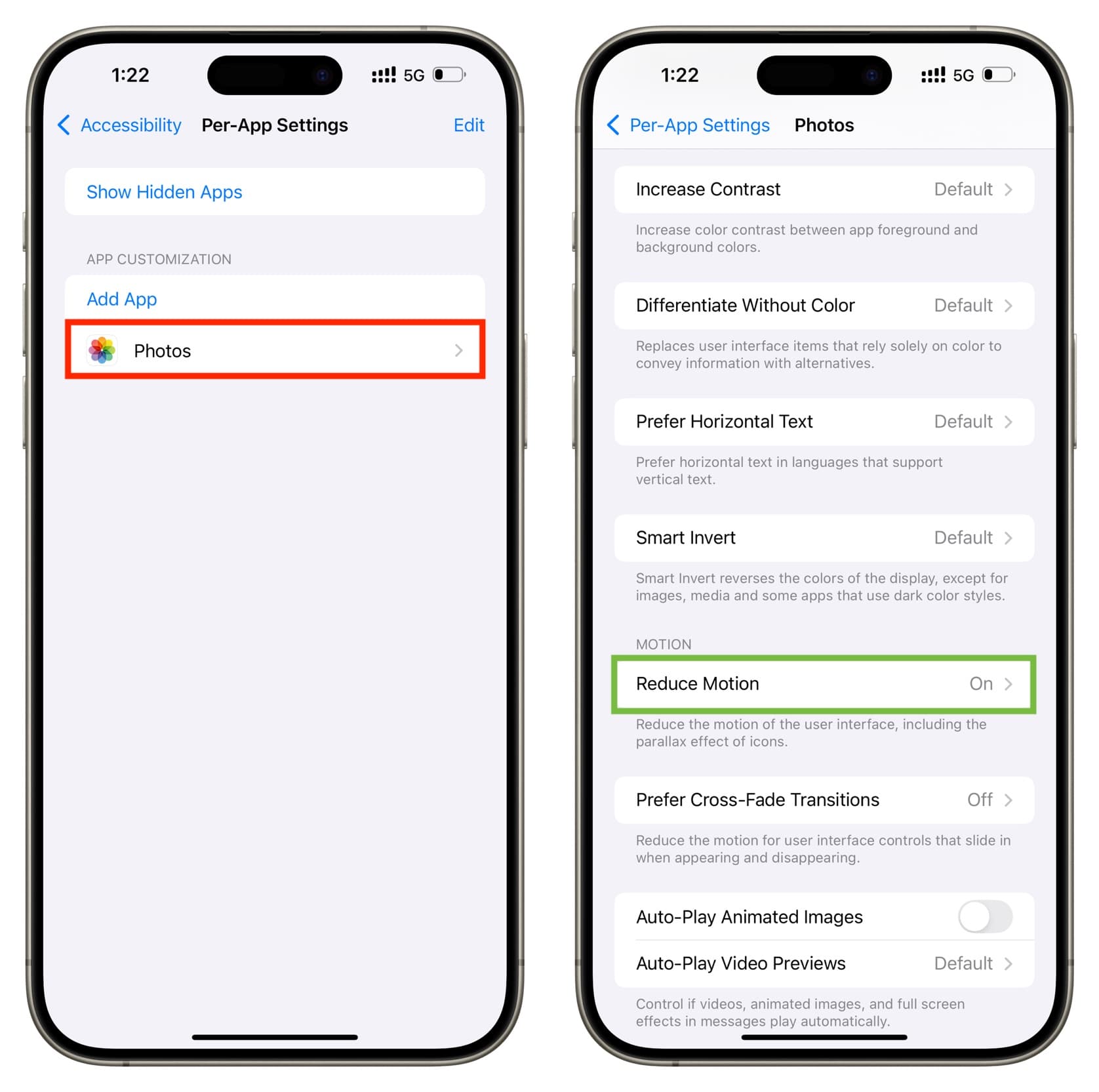
Switch to the Photos app and go inside an album or a collection like People & Pets and there should be no automatic slideshow at the top. If you hit the two-arrow icon and choose View Options, you’ll notice that the Movie Preview option is absent from the menu.
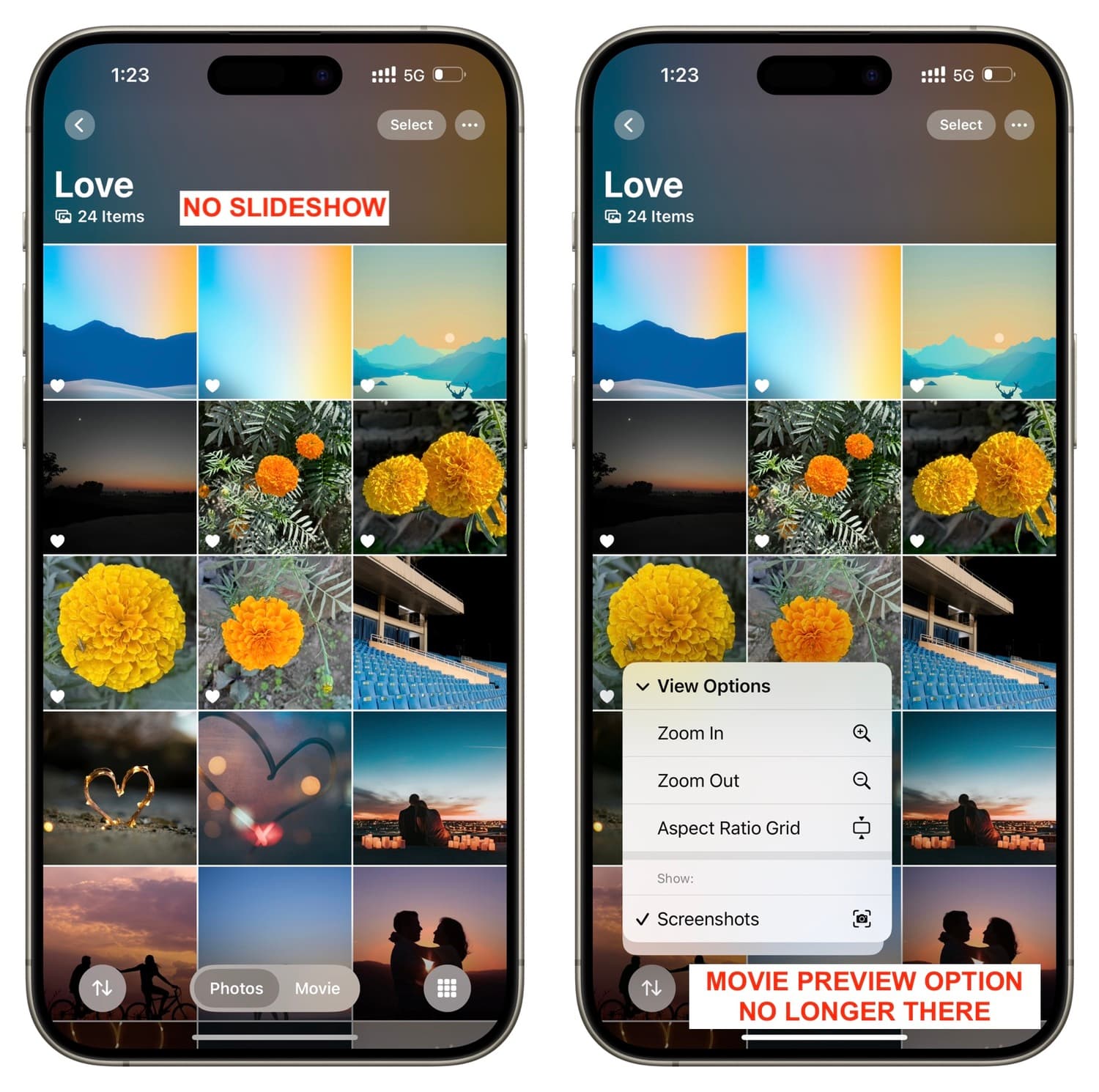
Again, you’ll see simpler animations throughout Photos when opening albums, switching views and so forth because that’s what Reduce Motion does.
Also, check out: 41 quick tips to make the most of the Photos app on your iPhone
Source link: https://www.idownloadblog.com/2025/04/03/disable-top-slideshow-in-photos-app-iphone/



Leave a Reply