Fix iPhone not receiving calls or texts from a particular number

Learn what to do if you’re not receiving calls or texts from a specific number on your iPhone while others come through fine.
I recently saw a social media post about someone not receiving calls from their bank, even though calls from friends and family worked fine.
If you’re facing a similar issue, check your iPhone’s block list, spam-controlling third-party apps, and other tips mentioned below to fix it.
Check if you’ve blocked that person
The most evident reason for not receiving phone calls and text messages from a specific person or mobile number is that you blocked them, either intentionally or accidentally. The fix for this is easy.
- Open the Settings app on your iPhone and tap Apps at the bottom.
- Select Phone, FaceTime, or Messages from the list of applications.
- Tap Block Contacts.
- Go through your block list, and if you see that person’s name, phone number, or email address, swipe left on it and hit Unblock.
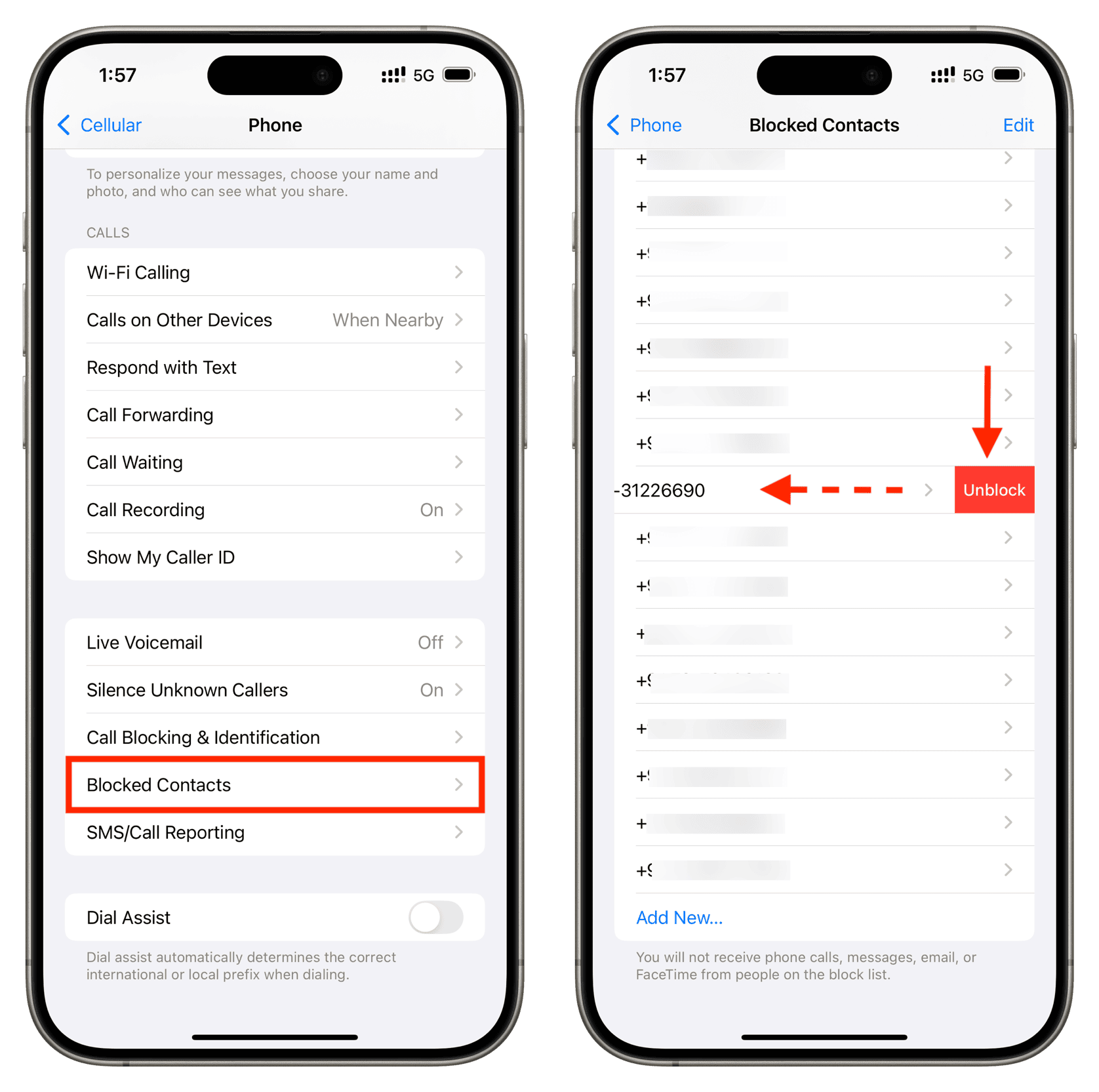
Additionally, if you use a third-party app to block thousands of numbers to cut down on spam calls, check the app settings and adjust the blocking parameters to ensure calls from important contacts or businesses aren’t restricted.
Stop silencing calls from unknown people
Your iPhone can automatically silence and send to voicemail all calls from numbers not in your contacts or with whom you haven’t communicated via call, text, or email. While helpful, this feature might block important calls from sources like banks, insurance companies, delivery agents, or distant relatives.
So, go to iPhone Settings > Apps > Phone or FaceTime, and make sure Silence Unknown Callers is off.
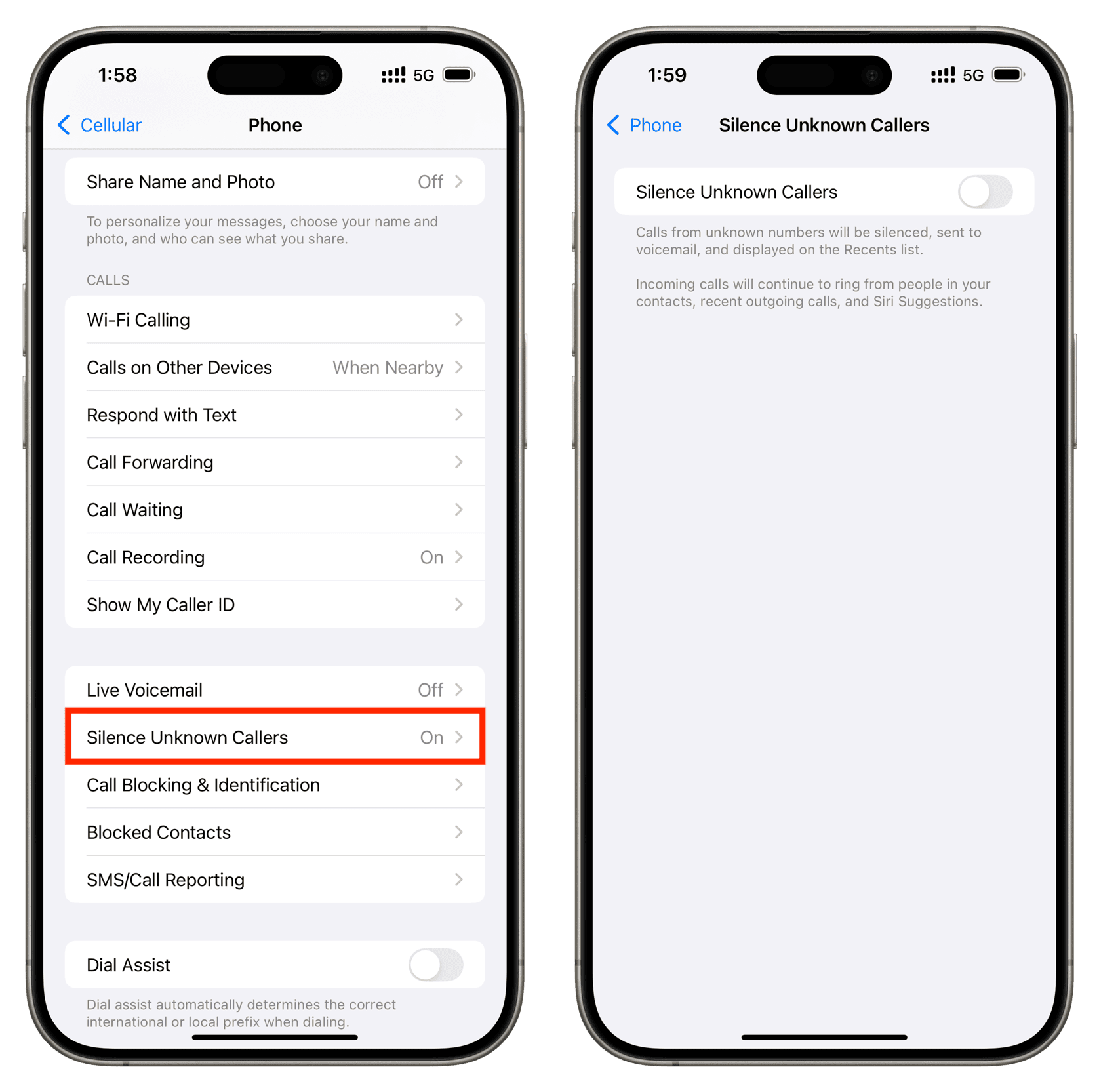
If this feature is important to you for reducing unwanted calls, consider turning it off temporarily when you’re expecting an important call from an unknown source, such as your credit card company about a chargeback. Once the call comes through, you can turn Silence Unknown Callers back on.
Alternatively, if you know the phone number of the company or person who’s about to call you, save their number into your iPhone’s contacts, and then the Silence Unknown Callers feature won’t affect their calls.
Turn off spam blocking on your iPhone
Using a third-party call management app like Truecaller is an easy way to block spam, fraud, and unwanted cellular phone calls. However, in some instances, these apps can also block legitimate calls from a person or company you’d prefer to speak to.
I can attest from personal experience that an older version of Truecaller blocked all incoming calls from a food delivery company, causing frustration for both me and the delivery person.
Turning off Truecaller or similar call management apps from iPhone Settings > Apps > Phone > Call Blocking & Identification helped. Additionally, consider sharing the issue on X, Reddit, or other social media platforms to ensure the app developers are aware and can implement a fix.
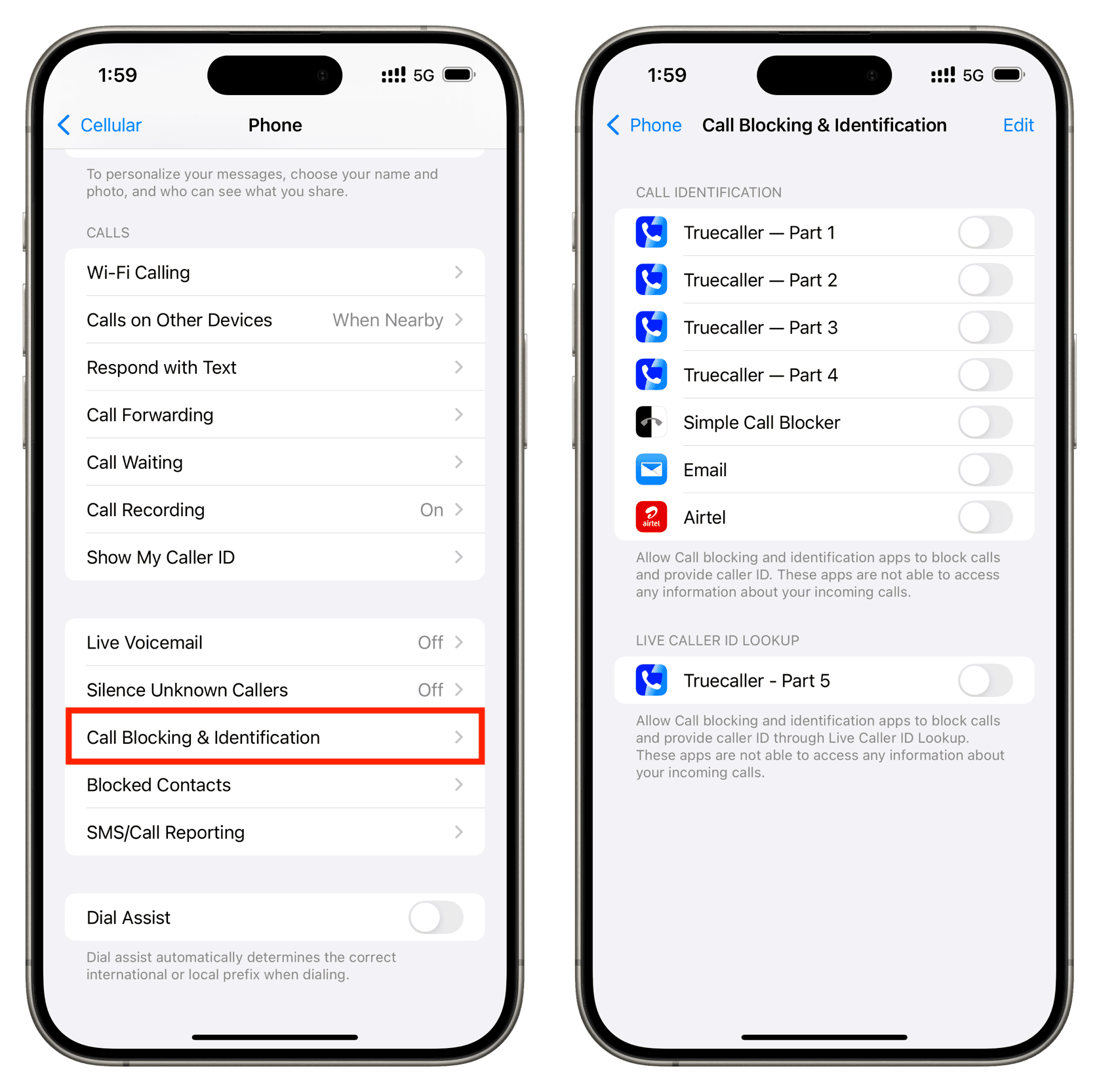
Check the ringtone and text tone settings for that contact
If you see a person’s call in the Recents section of the Phone app or text in the Messages app but don’t hear the alert tone, check if that contact’s ring and text tones are set correctly.
- Tap that person’s contact in your iPhone’s Phone or Contacts app.
- If you see fields for Ringtone or Text Tone set to None or a silent ringtone, tap and then select the default tone or another working tone.
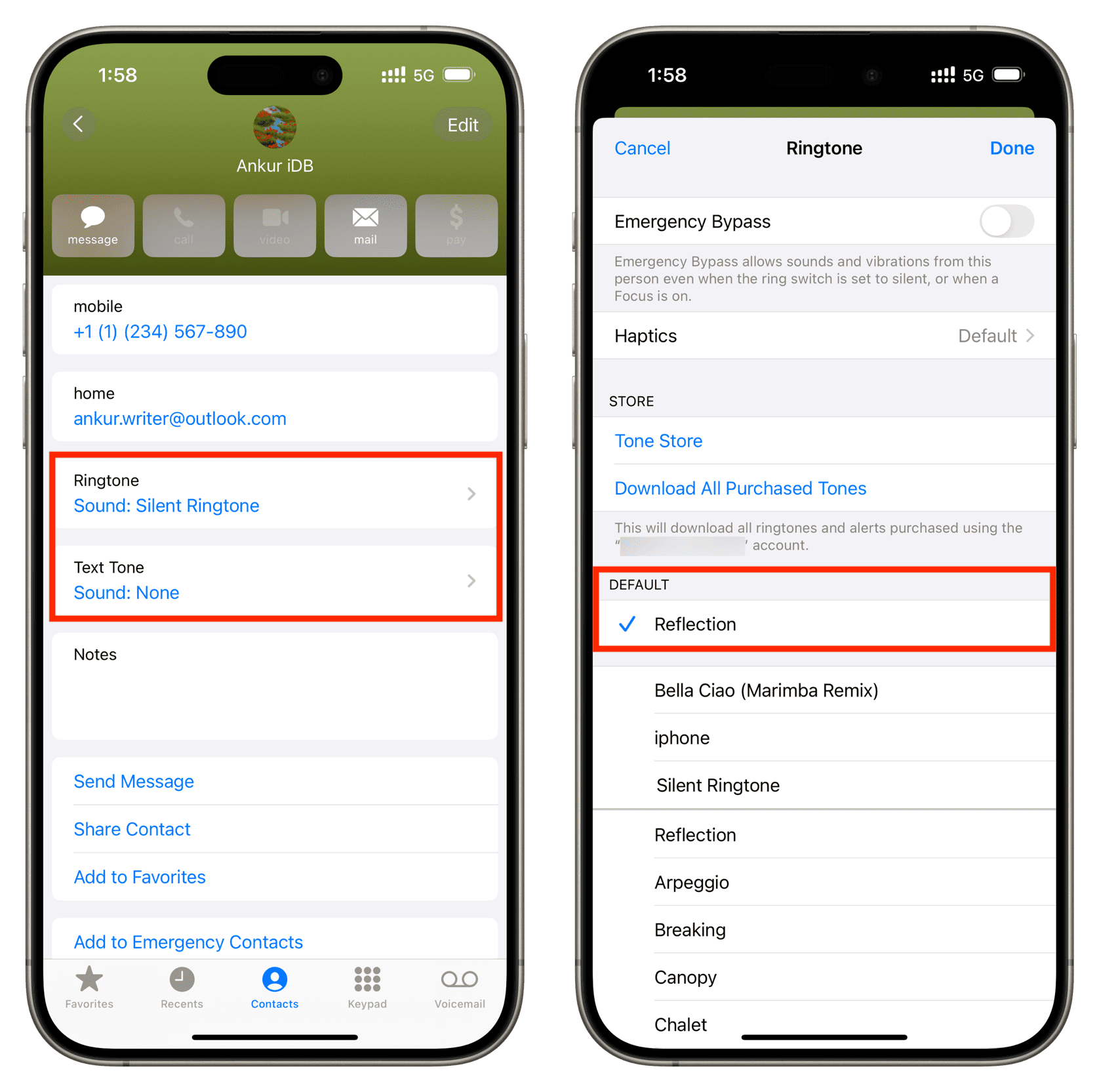
Restart your iPhone
While rare, we can’t fully rule out a temporary system glitch causing problems with incoming calls. So, restart your iPhone by asking Siri or manually turning it off and back on using the power button.
Consider turning off Wi-Fi Assist and Wi-Fi calling
Wi-Fi Assist automatically ignores the weak Wi-Fi connection and forces your iPhone to use cellular data.
And Wi-Fi Calling ensures you can make and receive phone calls, even when you have no cellular connectivity but are connected to a Wi-Fi network.
Occasionally, these features can interfere with cellular calling. So, if you face problems with receiving incoming calls, making outgoing calls, or experience call drops, consider turning them off and see if that helps.
- Wi-Fi Assist: iPhone Settings > Cellular > Wi-Fi Assist.
- Wi-Fi Calling: iPhone Settings > Apps > Phone > Wi-Fi Calling > Wi-Fi Calling on This iPhone.
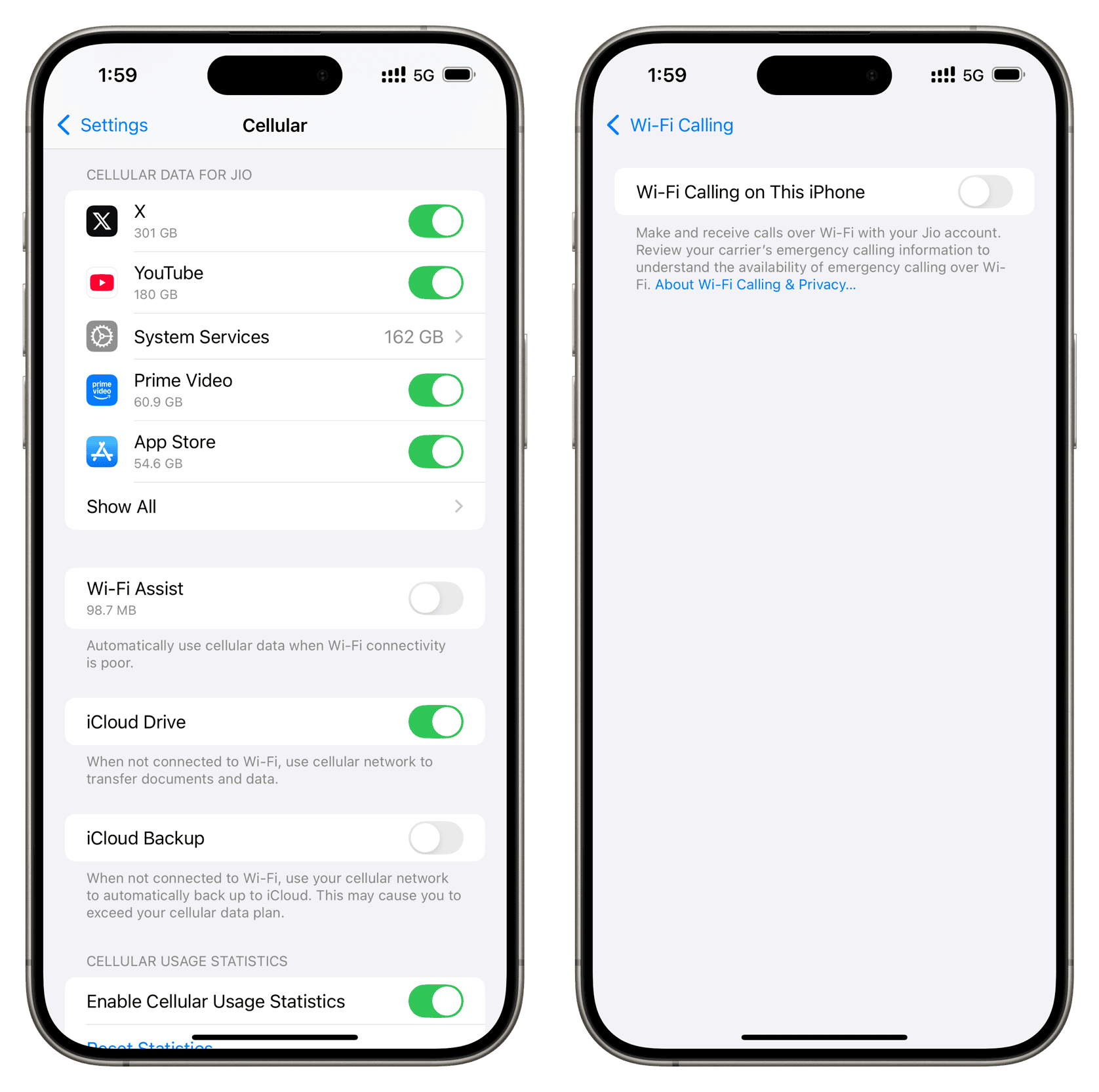
Unarchive that person’s chat
If you don’t get alerts for texts sent to you on WhatsApp, Telegram, or other third-party chat services, open the troublesome app and make sure you haven’t archived your chat. Depending on the app, you can also choose not to keep a chat archived if you receive a new message from that person.
Ask that person if they are dialing correctly
Lastly, we can’t rule out the possibility that everything is fine on your end, but the caller might have issues. If you consistently miss calls from a specific person, reach out to them via call, text, or email and ask them to check the following:
- Make sure they have saved your correct mobile number or FaceTime email address.
- Ask them to delete your old phone number and save the current one.
- Make sure they are using the correct country or area code, if applicable.
- Check if their cellular connection is in order and if they can call other people.
- Ask them to restart their device.
- Have them contact their carrier for help.
If the problem persists, consider reviewing these troubleshooting guides:
- What to do if you can’t receive phone calls on your iPhone
- iPhone not receiving texts? Here are 17 solutions to fix this
- How to fix iPhone not getting call, text, and app notifications
Source link: https://www.idownloadblog.com/2025/04/11/fix-iphone-not-receiving-calls-texts-from-particular-number/



Leave a Reply