How to use the iPhone 16 Camera Control only as a shutter button
Learn how to disable the light press and swipe gestures for the new Camera Control button on your iPhone 16 or 16 Pro, so it functions solely as a simple camera shutter button.
I have mixed feelings about the touch-sensitive Camera Control on the iPhone 16 series, which is a dedicated button to open the camera, access common camera settings, and use AI Visual Intelligence.
While it does help you launch the camera instantly so you don’t miss capturing a moment, the placement of this button on the lower-right edge of the phone is not optimal for me and many others.
In addition to this inconvenient placement, I often found that camera options like tone adjuster, photographic styles, and exposure controls would unintentionally pop out in a thin overlay next to the Camera Control, even with the slightest press or swipe when I rested my finger on the button while framing the shot.
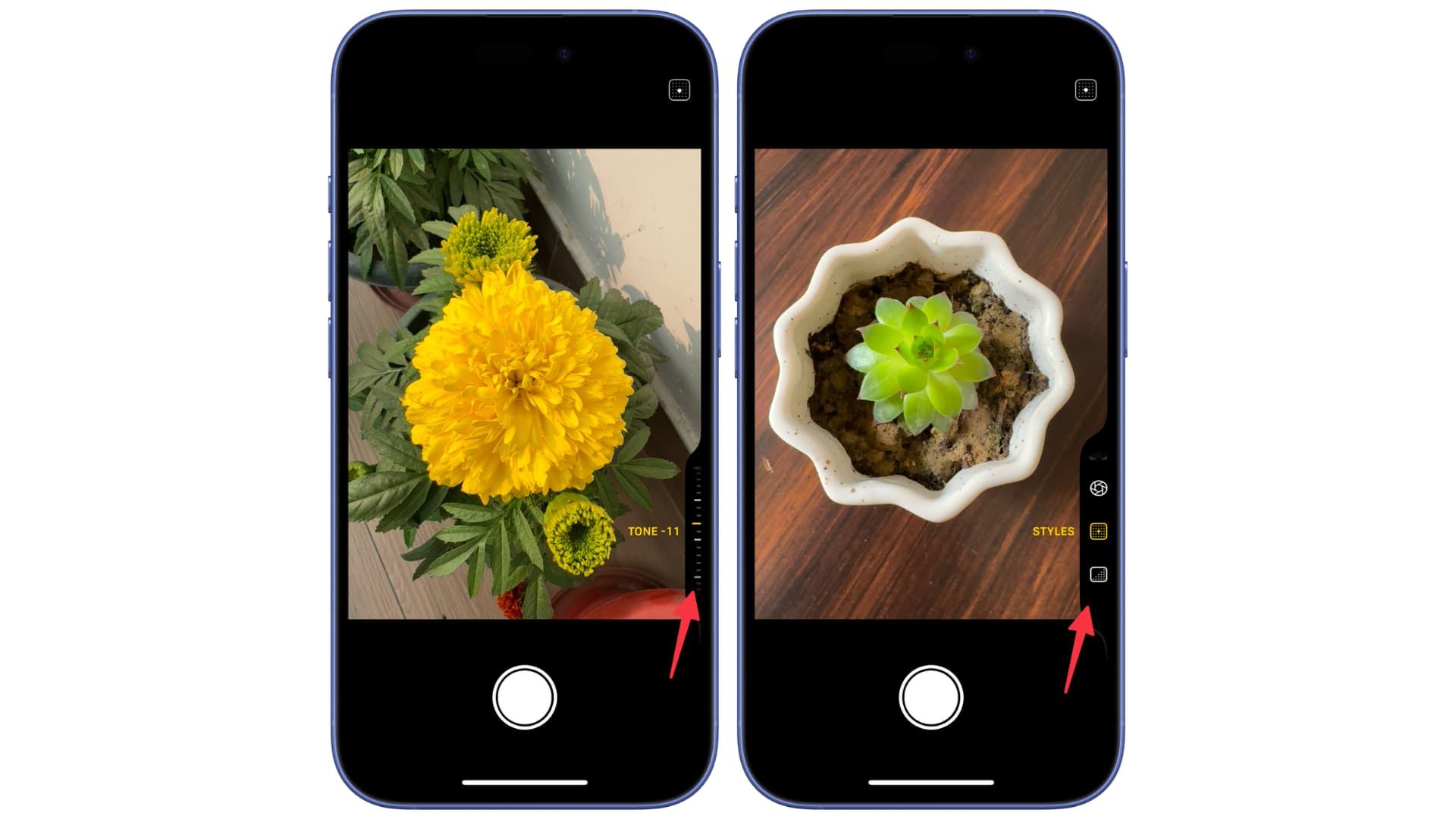
This messed up my photos and proved more of a distraction than a pro feature for my shooting needs. Therefore, I decided to disable all the extra bells and whistles of Camera Control and turn it into a simple camera launcher and shutter button.
After making this change, I started liking Camera Control and now use it for nearly all my landscape shots.
If you don’t use the extra features in Camera Control or prefer tweaking them directly from the camera interface instead of the thin overlay menu, the tip below is for you.
Turn the Camera Control into a shutter button and nothing more
You can do this by turning off the light press and swipe features of Camera Control. Once these are disabled, this new button will be limited to launching the camera and capturing photos with a firm press.
- Open the Settings app on your iPhone 16, 16 Plus, 16 Pro, or 16 Pro Max.
- Tap Camera.
- Select Camera Control from the top.
- Tap Accessibility at the bottom of the menu.
- Toggle off Light-Press and Swipe located below the Controls Gesture heading.
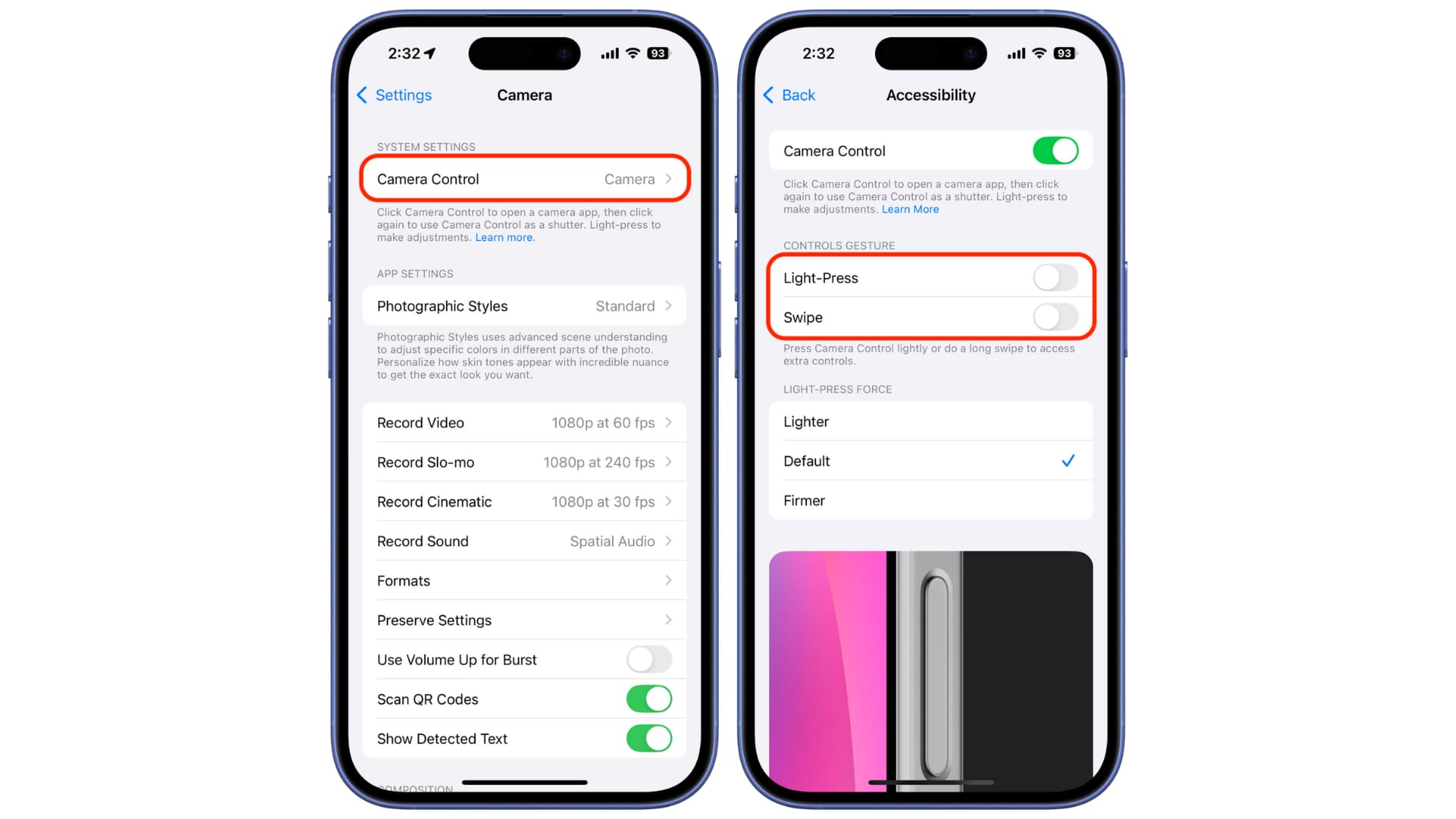
From now on, the Camera Control button will no longer display the Tone selector or other menu items next to it when you rest your finger on it, lightly press, or swipe on it.
However, you can still do the following:
- Launch the camera with a single firm press.
- Press firmly when in the camera to take a photo or start/pause a video recording.
- Press and hold to use Visual Intelligence.
Note that if you’re undecided about completely turning off the light press functionality of Camera Control, you can try adjusting its sensitivity instead. Go back to its accessibility settings by following the steps above and modify the Light-Press Force to Firmer or Lighter to see if it suits you better. Additionally, you can change the Double Light-Press Speed and Double-Click Speed to a non-default value.
How has been your experience using the new Camera Control button?
Source link: https://www.idownloadblog.com/2025/02/12/use-iphone-camera-control-only-as-shutter-button/



Leave a Reply