How to hand off tasks between your iPhone, iPad, and Mac
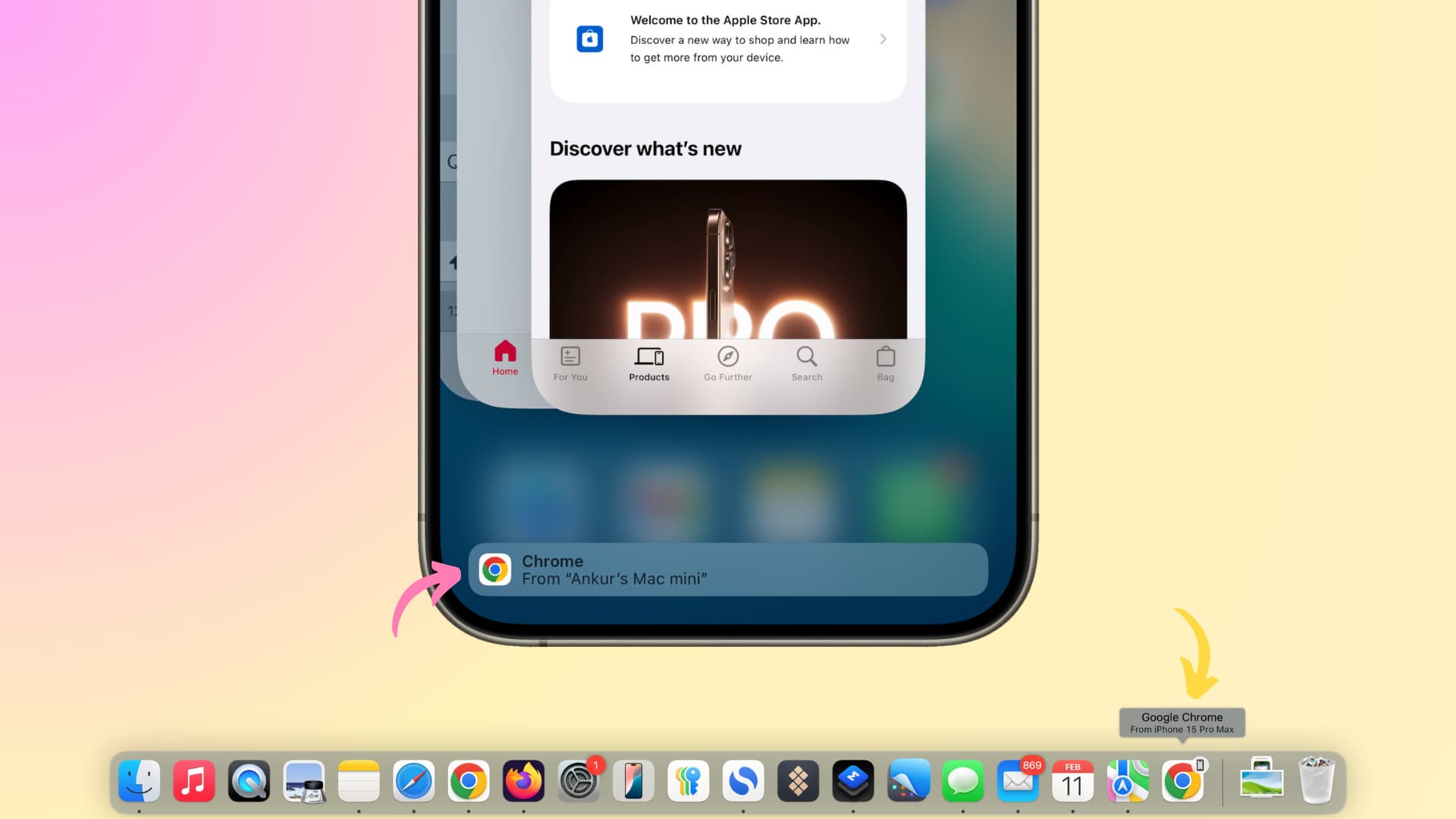
Learn how to use the Handoff feature on iPhone, iPad, and Mac to continue a task like writing an email on another device right where you left off.
Built into iOS, iPadOS, macOS, and watchOS, Handoff lets you switch devices while working on the same thing. For instance, you can start writing a document on the small screen of your iPhone and finish it on your iMac’s expansive display when you get home without having to manually save anything. Similarly, you can start a FaceTime call on your iPhone and hand it off to your Mac.
Apps that support Handoff
Handoff is not universally available. Instead, it works in specific built-in Apple apps like Safari, Messages, Notes, Mail, Keynote, Pages, Numbers, Calendar, Contacts, Reminders, Maps, News, and FaceTime. Third-party developers can also implement Handoff in their apps though I’ve yet to find a single popular app that supports it.
What you need to use Handoff
Multiple devices: You must have at least two Apple devices to use Handoff, like an iPhone and a Mac; an iPhone and an iPad; two Macs—you get the idea.
Same Apple account: Your devices must use the same Apple account for Handoff to work.
Wi-Fi and Bluetooth: Wi-Fi and Bluetooth must be enabled on both devices.
Physical proximity: Both devices must be nearby (with Bluetooth range), like in the same room.
Same apps: You must have the same apps on both devices to hand off tasks; to hand off Mail from your Mac to an iPhone, be sure you haven’t deleted the iPhone’s built-in Mail app.
Enable Handoff: Disabled by default, but you can turn it on with these steps:
- iOS: Settings > General > AirPlay & Continuity, make sure Handoff is on.
- macOS: System Settings > General > AirDrop & Handoff, make sure “Allow Handoff between this Mac and your iCloud devices” is switched on.
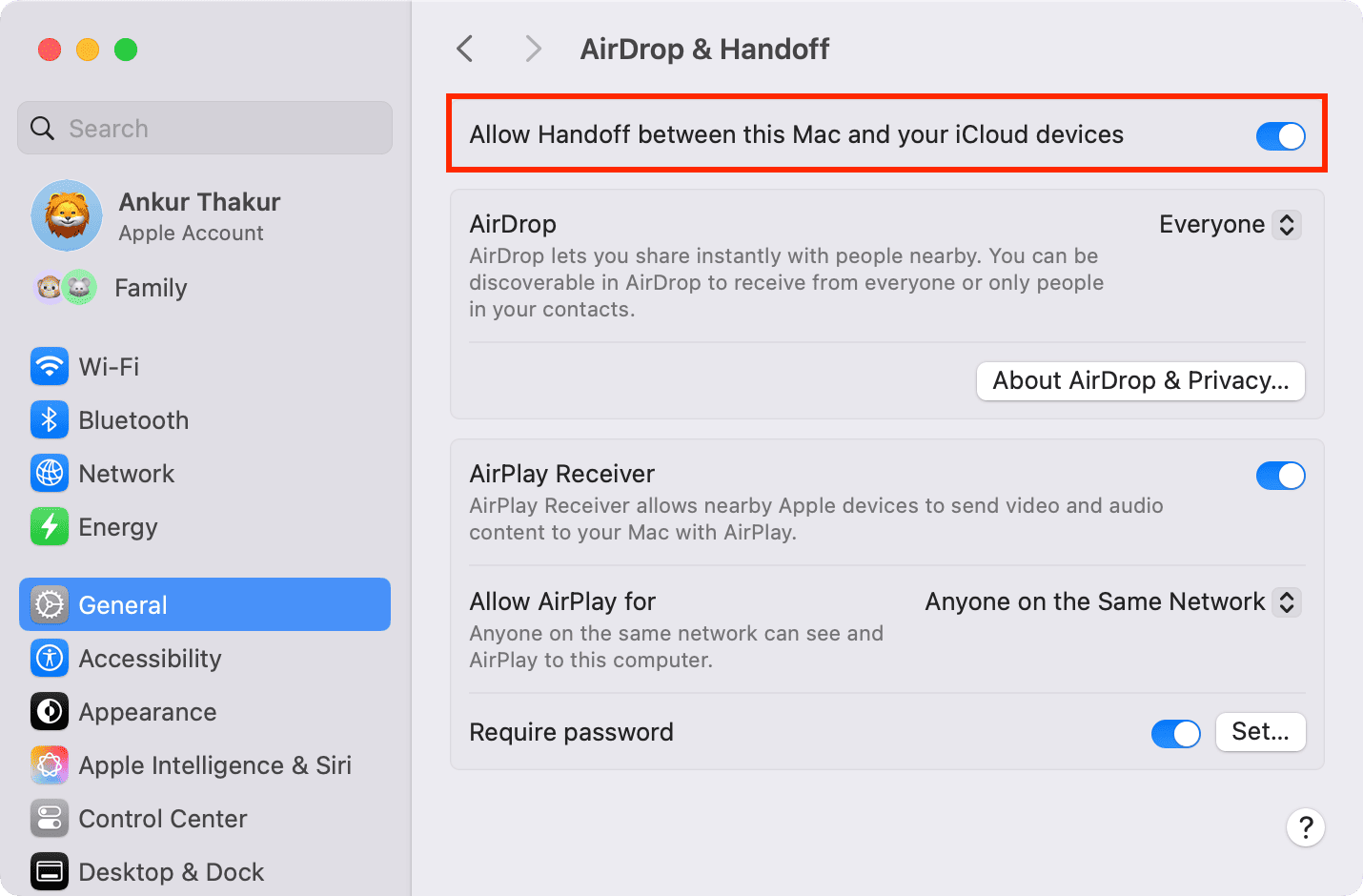
How to use Handoff
Using Handoff requires little effort.
1) Open and start working in a Handoff-supported app on one device. For instance, open Mail and start composing an email or launch Keynote and start working on a presentation.
2) The option to continue using the app on a nearby Apple device pops up in the Dock of your Mac or the App Switcher on your iPhone or iPad.
Hand off tasks to a Mac: Click the app icon in the Dock with a little iPhone, iPad, or Mac icon, which signifies the device you’ll be picking up work from.

Hand off tasks to an iPhone: Swipe up from the iPhone’s bottom screen edge and you should see a horizontal bar with the app and device name at the bottom; tap it to open a Handoff session on this iPhone.
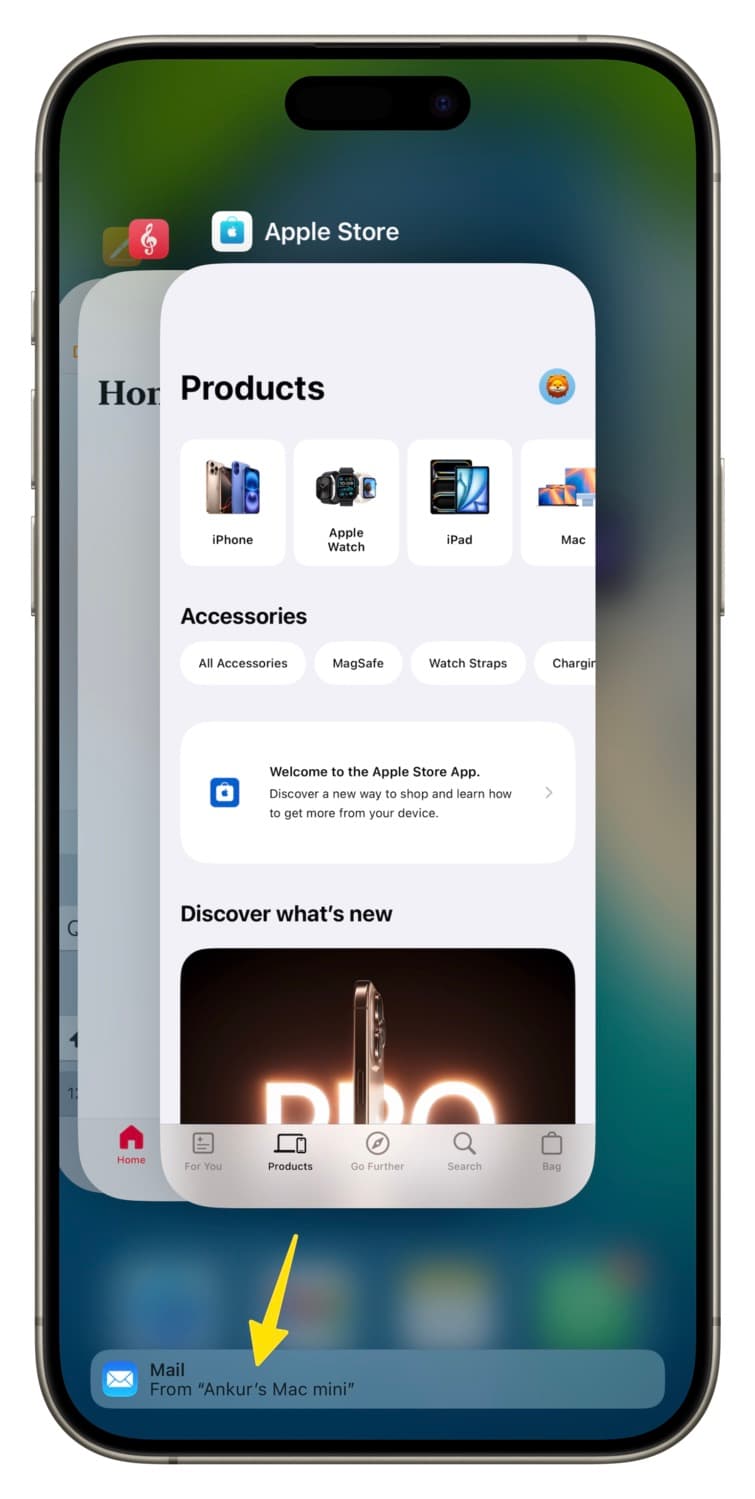
Hand off tasks to iPad: Touch the Handoff icon near the right end of the Dock to pick up where you left off on the previous device.
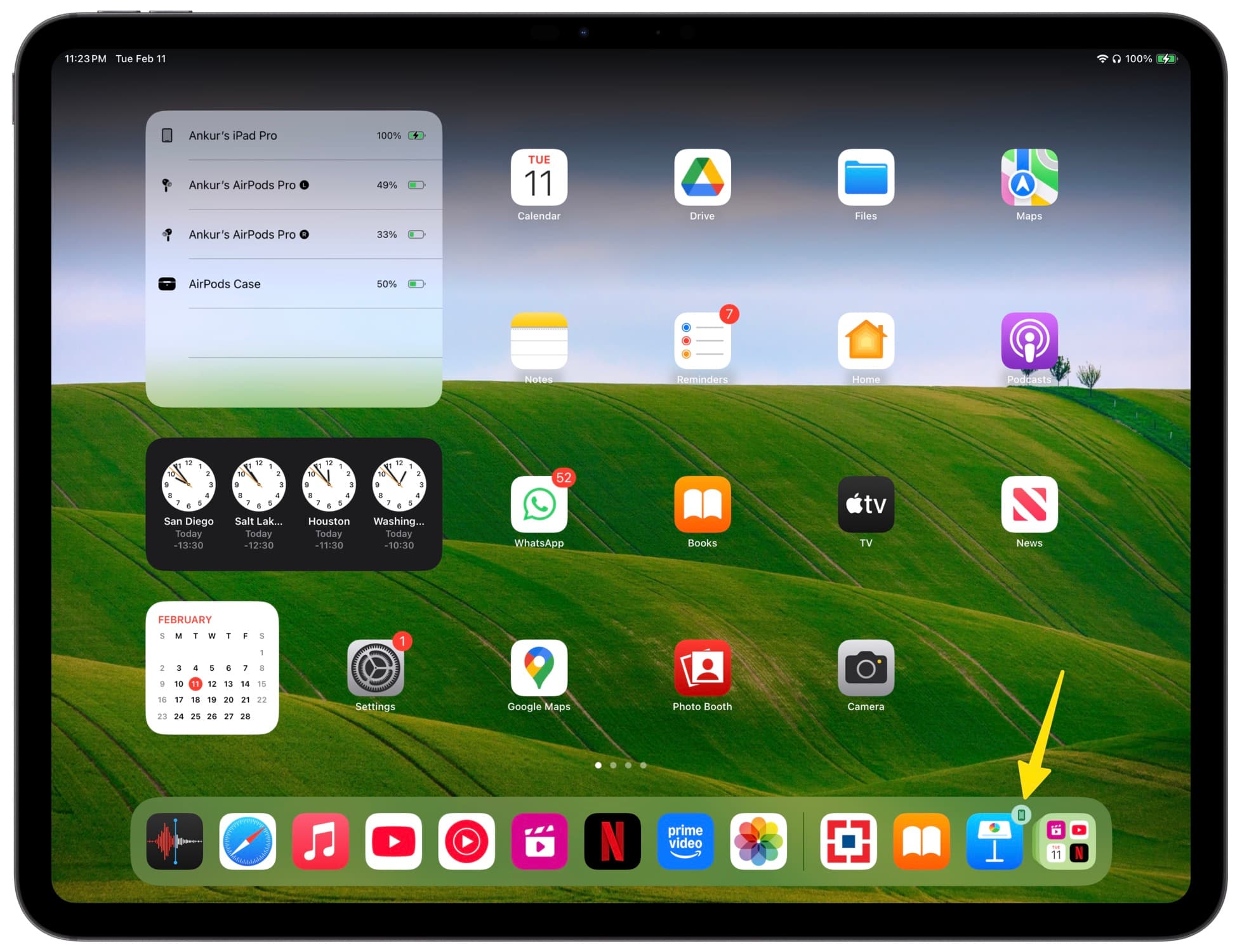
We have a dedicated guide for using Handoff on your Apple Watch.
Some things to keep in mind
1) Nearly all web browsers—even those that don’t explicitly support Handoff—actually support the feature. if I open a website in Firefox or Chrome on my iPhone, I can hand it off to my Mac, and vice versa.
2) The Handoff app name and icon show your default web browser, which may not necessarily be Safari. Clicking the Handoff tile always opens the link in the default web browser. If Chrome is the default browser on my Mac and I open a page in Safari on my iPhone, the Chrome icon appears for Handoff in the Dock of my Mac, and clicking it opens the page in Chrome.
Conversely, setting Chrome as the default iPhone browser will make its icon show up in the Handoff tile even if the page is open in Safari or Firefox on another device.
3) Some websites open on your Mac will show their name and icon when using Handoff on your iPhone. For instance, if you open a Reddit link on your Mac, the App Switcher on your iPhone will display the Reddit app icon and name (provided you have the Reddit app installed) on the Handoff tile; tapping it will open the link directly in the Reddit app.
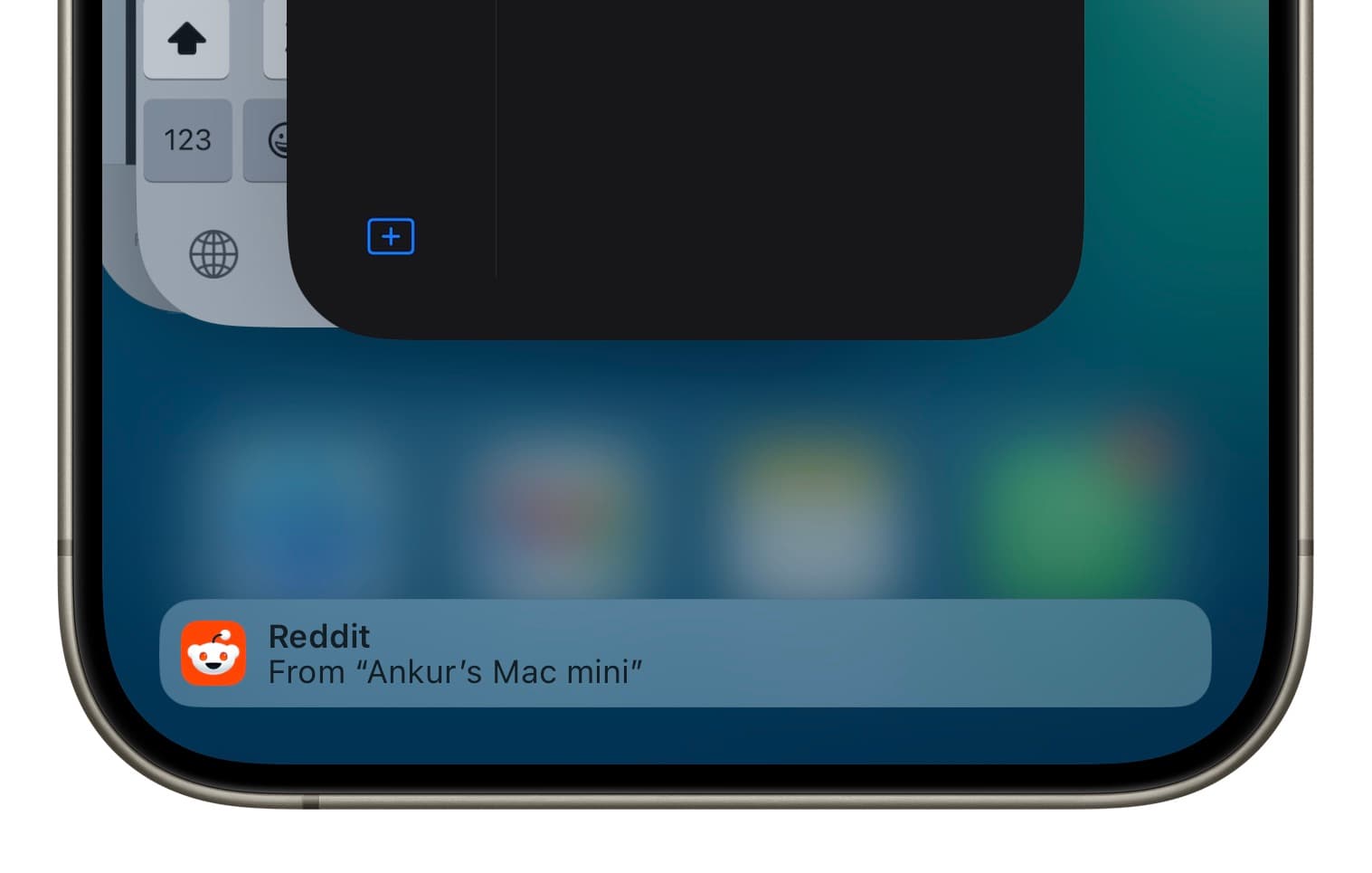
Fix Handoff not working
Do the following if Handoff doesn’t work for you:
- Review the “what you need” section. Handoff supports all iPhones from iPhone 5 onward, and iPads and Macs released in the last ten years, according to Apple.
- Make sure you’re using a Handoff-compatible Apple app. Very few third-party apps support Handoff.
- Head to Settings on your iPhone or iPad and System Settings on your Mac and turn Wi-Fi and Bluetooth off and then back on.
- Restart all devices.
- Turn off the VPN if using one and make sure it doesn’t block local networking.
- Update to the latest version of iOS, iPadOS, and macOS.
- Reset network settings on your iPhone, iPad, and Mac.
How I use Handoff
I have been using Handoff for a decade, mostly for web links. I know Safari iCloud tabs sync seamlessly between iOS and macOS, but that’s slower than Handoff. And because Handoff works with all browsers, I regularly find myself opening links from X on my iPhone and handing them off to my Mac to view them on a much bigger screen. I also hand off FaceTime from my iPhone to my Mac if I want to continue the call on the big screen.
Block Handoff on your device
If you don’t find Handoff useful, you can turn it off on your iPhone, iPad, and Mac:
- iOS: Go to Settings > General > AirPlay & Continuity, and turn off Handoff.
- Mac: Head to System Settings > General > AirDrop & Handoff, and switch off “Allow Handoff between this Mac and your iCloud devices.”
How do you like this feature?
Source link: https://www.idownloadblog.com/2025/02/13/how-to-use-handoff-ios-mac/



Leave a Reply