How to fix iPhone or iPad not letting you turn off iCloud Contacts
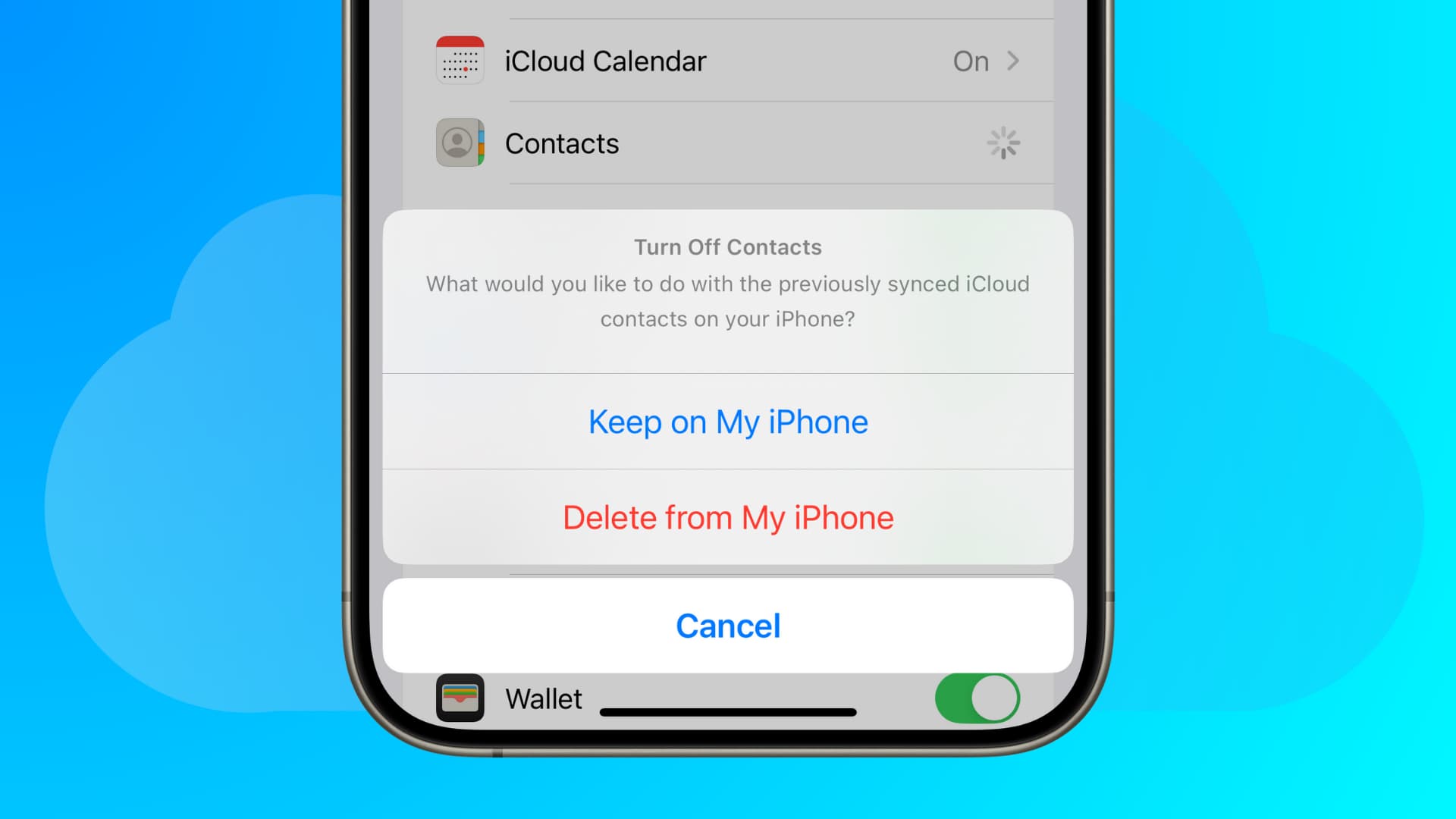
Learn what to do if Screen Time prevents you from turning off iCloud Contacts on your iPhone or iPad.
Reasons why you may want to turn off iCloud Contacts
To troubleshoot an issue: Turning iCloud Contacts off and back on can help if new contacts or edits to existing contacts aren’t syncing between your Apple devices.
You started using an Android phone: If you have started using an Android phone along with your iPhone, you may have moved your iCloud Contacts to Google Contacts, as the latter plays well on both platforms. Thus, you may want to sign in with your Gmail account to use only Google Contacts on your iPhone and disable iCloud Contacts so you don’t accidentally save new contacts to it.
It’s a shared iPhone or iPad: You may not want your private contacts on a shared iPhone or iPad that’s used by other family members or housemates.
How to turn off iCloud Contacts
First, allow us to explain the process so you can follow it correctly.
1) Open the Settings app on your iPhone or iPad and tap your Apple Account name at the top of the screen.
2) Tap iCloud.
3) Tap See All to access all apps that save data to iCloud.
4) Turn off the switch next to Contacts.
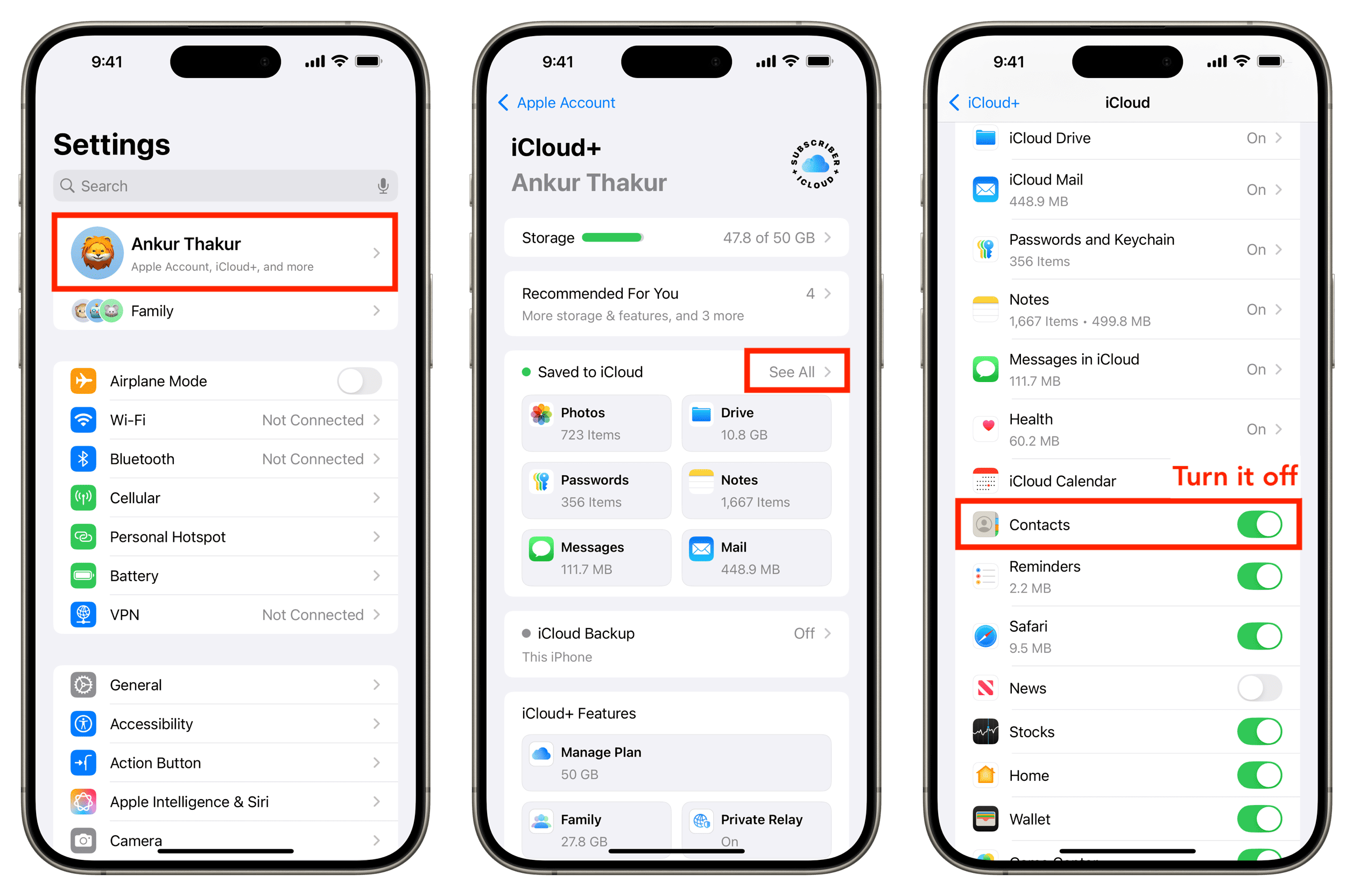
5) If Screen Time isn’t blocking you from turning off iCloud Contacts, you’ll see two options — Keep on My iPhone and Delete from My iPhone.
- Keep on My iPhone: Select this if you want to keep a copy of your iCloud Contacts on the device even after turning off iCloud Contacts. However, since iCloud Contacts is off, changes you make to existing contacts or new contacts you save won’t sync to iCloud or your other Apple devices.
- Delete from My iPhone: Use this option if you don’t want to keep a copy of your iCloud Contacts on the device.
Important: Regardless of which option you choose, your contacts will remain saved to your iCloud account. You can restore them to the Phone and Contacts app on your iPhone anytime by re-enabling iCloud Contacts.
What to do if you can’t turn off iCloud Contacts
You might be unable to turn off iCloud Contacts due to a Screen Time passcode, network connection issues, system glitches, operating system bugs, or sign-in problems with your Apple Account. Here are all the solutions to resolve this inconvenience.
Turn off the Screen Time passcode
You’ll see a popup on your iPhone or iPad screen informing you that you can’t turn off iCloud Contacts as the Screen Time passcode is set. This is also why you may be unable to sign out of your Apple Account on your iPhone or iPad.
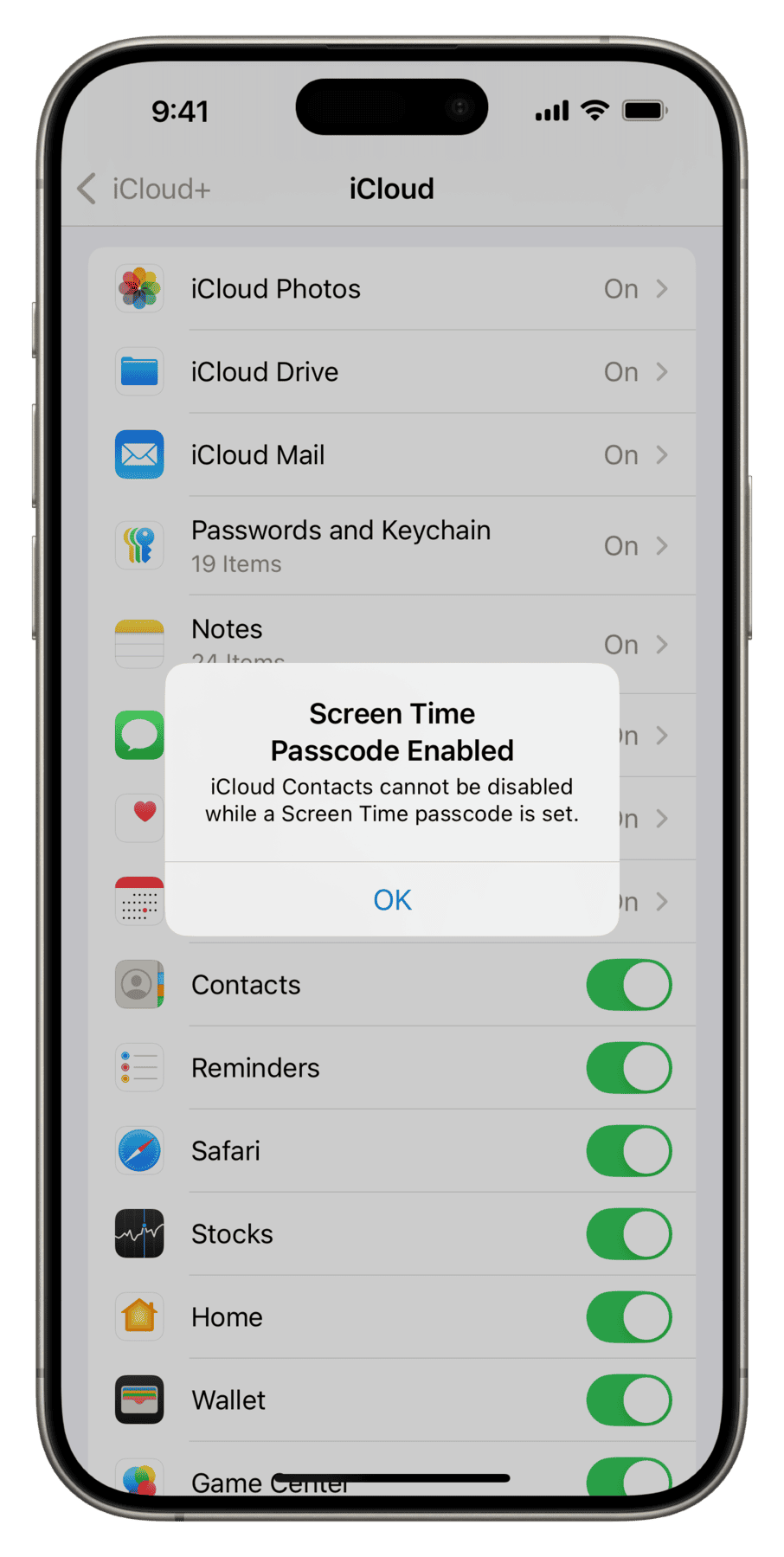
Follow these steps to turn off the Screen Time passcode and regain full right to your device without popups getting in the way.
1) Open the iOS Settings app and tap Screen Time.
2) Tap Change Screen Time Passcode.
3) Select Turn Off Screen Time Passcode from the bottom menu.
4) Enter your Screen Time Passcode to confirm.
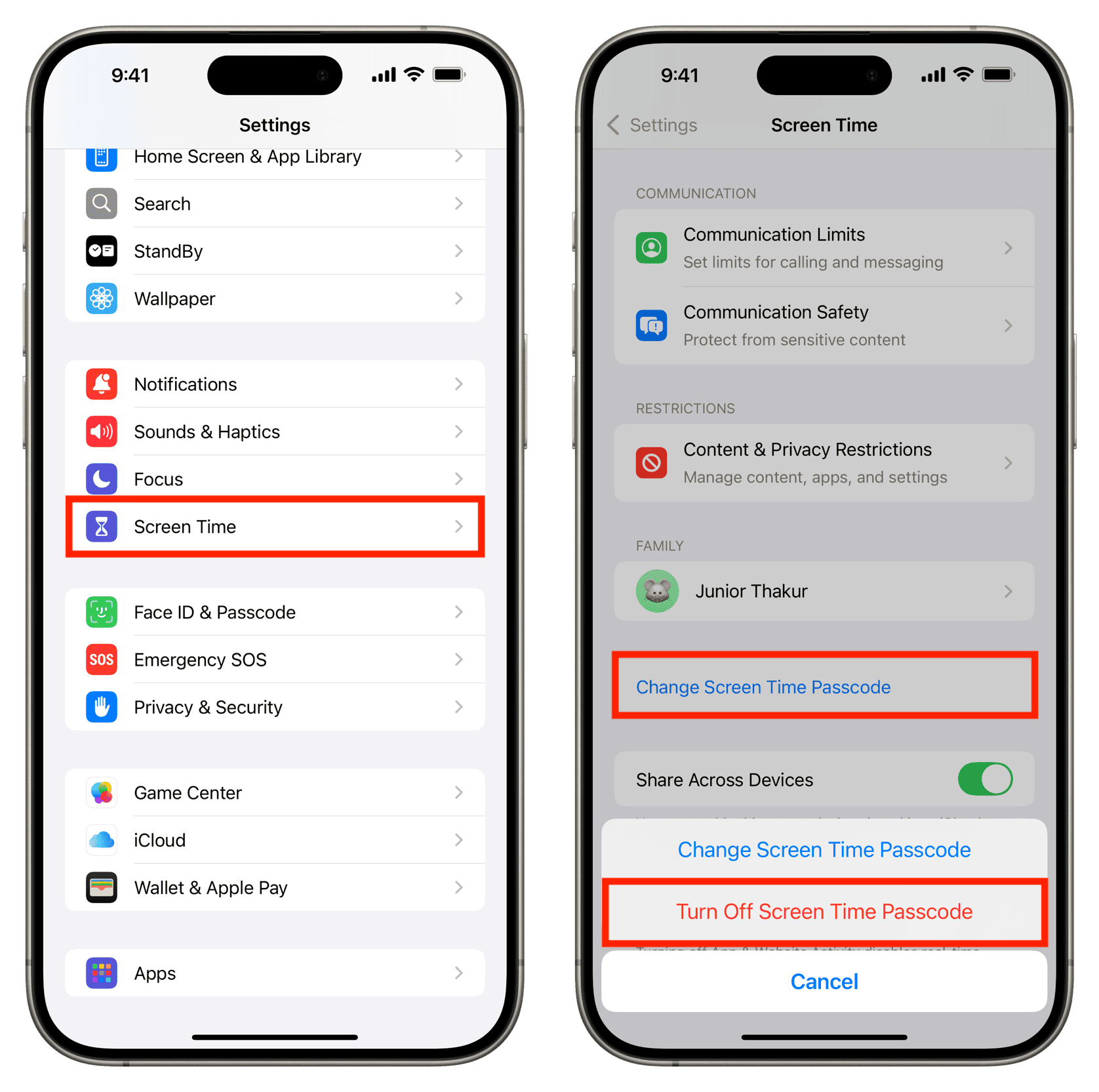
With Screen Time Passcode disabled, the “Change Screen Time Passcode” option will turn to “Lock Screen Time Settings.”
Head to iPhone or iPad Settings > Apple Account > iCloud > See All, and you should be able to turn off the Contacts switch without problems.
Other solutions
If you still can’t turn off iCloud Contacts, follow these steps:
- Force quit the settings app and retry. Do this at least a couple of times.
- Make sure your iPhone or iPad is connected to the Internet via Wi-Fi or cellular data. While you’re at it, turn off the VPN if you were using one.
- Restart your iPhone or iPad.
- Go to Settings > Screen Time > Content & Privacy Restrictions and turn off Content & Privacy Restrictions.
- Return to iPhone Screen Time Settings and tap Turn Off App & Website Activity.
- Wait for a couple of hours before retrying.
- Get the latest iOS update on your iPhone by going to Settings > General > Software Update.
- Reset iPhone or iPad network settings and follow the steps to turn off iCloud Contacts again.
- Sign out of your Apple Account and sign back in.
After the problem gets fixed…
After successfully troubleshooting your iCloud Contacts issue, return to Screen Time settings and tap “Lock Screen Time Settings” to set a passcode. You can skip this step if you prefer not to set up a passcode.
A Screen Time passcode is useful on kids’ devices if parents have set up restrictions for them. But for most adult users, there is no need to set up a Screen Time passcode, provided you don’t hand over your unlocked phone or tablet to others.
In fact, the Screen Time passcode and restrictions on a non-child’s iPhone can lead to all sorts of irritating issues, such as the App Store forcing you to enter the lengthy Apple ID passcode even when you try to download a free app. So, in my opinion, you’d be better off leaving the Screen Time passcode disabled.
Next, check out: How to get iCloud Contacts, Calendar, and Mail on Windows PC
Source link: https://www.idownloadblog.com/2025/02/07/fix-unable-to-turn-off-icloud-contacts/



Leave a Reply