19 things I dislike about Apple
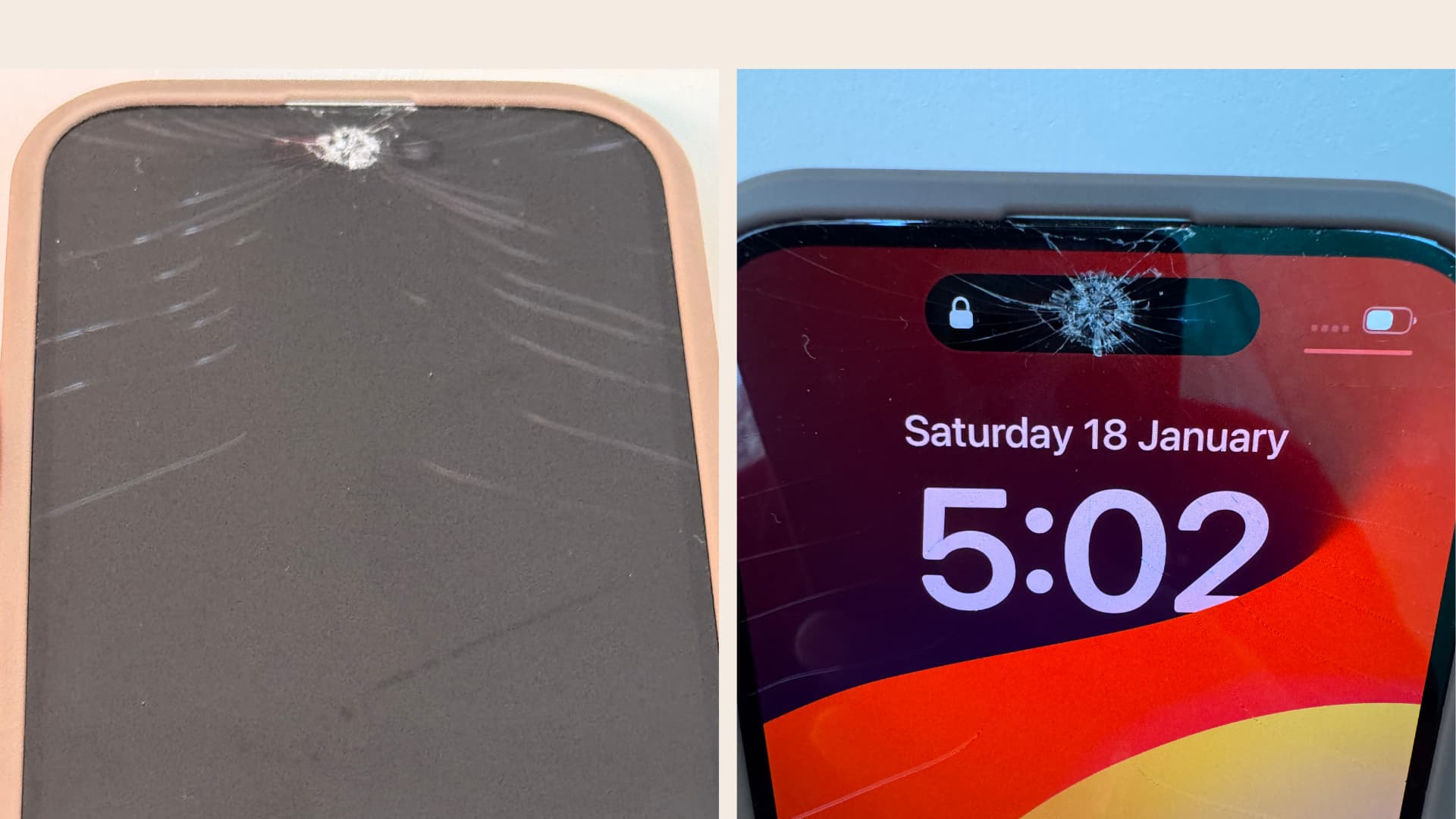
In this piece, I discuss several Apple practices that get under my skin, leaving me frustrated and irritated with their products and services.
I’ve been a happy Apple user for over a decade, with no plans to switch to a non-Apple phone or computer. That said, there are some decisions the company has made that irk me, which I’ve listed below.
Apple still offers a mere 5 GB of free iCloud space
My first gripe with Apple is that it offers just 5 GB of free iCloud space with every Apple Account. This 5 GB tier has remained unchanged for 14 years since iCloud launched in 2011. At that time, the iPhone storage started at 8 GB and maxed out at 64 GB. Today, it starts at 128 GB and goes up to 1 TB.
Additionally, regardless of whether you have just one Apple device linked to your account or twenty, the free storage remains at 5 GB. And finally, Apple does a few sneaky things (mentioned below), so you fill up the 5 GB space in a matter of weeks and then you’re forced to pay them monthly for an iCloud+ or Apple One subscription.
Turns on device backups by default
Apple automatically turns on iCloud backup when you set up a new iOS device. The backup size of any modern iPhone quickly blows past 5 GB, leading to issues with notes and messages sync, iCloud Drive, email, and more.
Secondly, this backup isn’t smart and backs up all your apps, which further increases the backup file size. Thankfully, you can go to your iPhone or iPad settings and choose which apps to back up, but when you install a new app, backup is automatically enabled. Thus, you’re forced to dig into iOS Settings every time you install a new random app that you don’t want to be a part of device backup.
iCloud Photos is turned on by default
The second thing Apple does to ensure you blow up the 5 GB space is it turns on iCloud Photos on every new iPhone or iPad.
By all accounts, iCloud Photos is a thoughtful feature that backs up your pictures and videos and syncs them to your other devices, including Windows PC.
However, I know several first-time iPhone users who have this enabled by default and fill up their iCloud space in a matter of days. Then, when they get annoyed by the “iCloud Storage Almost Full” alert in Settings, they delete the images and videos from their Photos app, which deletes them from iCloud as well (explained under the next point).
There is no offline section in the Photos app once you enable iCloud Photos
Unlike the Files and Notes apps, where you have an offline “On My iPhone” section, the Photos app doesn’t offer an offline environment once you enable iCloud Photos.
With iCloud Photos turned on, the entire Photos app is uploaded to the cloud, including the pictures you hide or delete.
Unlike the Locked Folder feature in Google Photos, there isn’t a folder, album, or section in the iOS Photos app where you can choose to keep some screenshots or sensitive pictures offline. You also cannot touch and hold a particular image or video in the Photos app and exclude it from uploading to iCloud Photos.
Furthermore, when your iCloud storage is full, one of the quickest ways to free space is to delete the pictures and videos, as they are generally huge in size compared to iCloud email, notes, etc. So, when you’re doing that, you may want to move some media to the local storage, which frees up the iCloud space. But there is no option to do that inside the Photos app.
I hope Apple adds an offline section to the iPhone Photos app for users who keep iCloud Photos enabled.
Takes away individual 5 GB of iCloud space for people added to the family setup
Every Apple Account gets 5 GB of free iCloud space. However, if you join a family, that space is not added to the purchased plan.
For example, if you subscribe to the 50 GB plan and share it with your wife, the total iCloud space won’t be 60 GB (your 5 GB free, your wife’s 5 GB free, plus the 50 GB you subscribed to). Instead, the total space remains 50 GB.
If you add six family members to the 50 GB plan, the 6 x 5 = 30 GB of free cloud space that the individual members had effectively disappears, leaving all six people to share the 50 GB. In short, Apple takes away the 30 GB of free space and replaces it with 50 GB of paid space for as long as the subscription is active.
You can’t select all pictures and videos in iOS Photos app
The Photos app on iPhone or iPad doesn’t let you select all pictures and videos at once.
Maybe Apple fears that selecting all images and videos will make it easy to copy them in one go to an external drive or save them elsewhere and thus would be an easy way to transition away from iCloud Photos.
Limits you to download just 1000 iCloud photos at a time
When you have made up your mind to download all your iCloud Photos using a web browser, Apple limits you to selecting and downloading 1000 images at a time. You can’t download more than 1000 images in just as few clicks unless you request Apple to give you your entire iCloud Photos archive, which can take a few days.
Safari downloads and AirDropped files save to iCloud Drive
When you download a file in Safari on iPhone or iPad, it’s saved to iCloud Drive instead of the local storage. I see little value in saving something to the cloud that was just downloaded from the Internet. Thankfully, you can go to Safari settings and easily change the download location.
Similarly, when receiving a TXT, PDF, or other supported file via AirDrop, it’s saved to the iCloud Drive Downloads folder. Surprisingly, unlike Mac, you can’t change the AirDrop location for iOS. However, I’ve found that AirDrop uses the same download location as Safari, so changing the Safari downloads location should also change it for AirDrop.
Accessing Look Up takes an extra step
The Look Up feature is one of my favorite things about iOS. Whether I’m on a web page or browsing a social media app like X, it lets me see the meaning and get more info about a word or phrase. However, after the arrival of Apple Intelligence, I have to take an extra step and tap the arrow button (>) to access the Look Up option.
Apple Intelligence Writing Tools don’t make much sense outside of apps like Notes, Pages, or Mail. It’s surprising that Apple has given this feature so much prominence in the thin menu strip and hid the super useful Look Up option on the second row!
Doesn’t let you move iCloud Notes to Google Notes or Outlook on iOS
After you set up your Google or Microsoft accounts in the iOS Notes app, you can move notes from these services to iCloud, but not the other way around.
Thankfully, if you have a Mac, you can just drag the notes from the iCloud folder and drop them over the Gmail or Microsoft Exchange section.
No 120Hz display on non-Pro models
The 120Hz ProMotion display is fantastic, and anyone who claims that “an average user” doesn’t need it is doing a disservice. Once you start using a 120Hz display on your iPhone, iPad, or Android phone, a 60Hz panel feels laggy and outdated.
It’s extremely frustrating that non-Pro iPhones, which are neither cheap nor mid-range by any measure, still come with a 60Hz display.
Meanwhile, Android smartphones costing one-fifth the price have 120Hz displays. Hardcore Apple fans often try to justify this by claiming that 120Hz on Android is equivalent to 60Hz on an iPhone, but that’s a blatant lie!
Base models start at 128 GB, with iOS taking 20 GB
While you can do some management to live comfortably with a 128 GB iPhone, it’s still not logical to have premium phones in 2025 with 128 GB base storage when you know that about 20 GB of this is occupied by the operating system and Apple Intelligence (which Apple has been talking about non-stop for several months).
Bluetooth on HomePod has restrictions
I love the sound quality of the regular HomePod and the HomePod mini, but I hate that Apple has restricted their Bluetooth functionality, making them unusable with Android phones and Windows PCs! Thankfully, they do at least allow us to use AirPods with non-Apple devices.
The new flashlight animation is impractical
People went gaga over the new flashlight animation in iOS 18 on iPhones with Dynamic Island, but I find it annoying and a step backward.
The old interface was simple—you could touch and hold the flashlight icon in the Control Center and drag without lifting your finger to increase or decrease the brightness. Turning on the torch and changing its brightness happened seamlessly and comfortably.
In contrast, the new interface feels impractical. Now, you have to tap the flashlight icon and then move your finger to the top of the screen to adjust the brightness, making it unintuitive and time-consuming, especially for one-handed use.
I have to repeatedly use Airplane mode to fix cellular issues
5G services are extremely common in my country, even in the most remote areas. However, when traveling, I often notice that my iPhone 15 Pro Max and my wife’s iPhone 16 frequently lose connection or cellular data stops working unexpectedly. The issue is usually resolved by toggling Airplane mode on and off.
In contrast, my $180 Android phone maintains a stable 5G connection regardless of how fast the train is moving, and I never have to perform this Airplane mode ritual multiple times during an 8-hour journey.
Apple no longer allows using the iMac as a monitor
iMacs have stunning 4.5K, 4K, or 5K displays, but once the internal hardware becomes slow or outdated, you can’t upgrade it or repurpose the display as a standalone monitor. This is disappointing because it forces you to retire a perfectly good display that could still have many years of use left.
In the past, Apple offered a target display mode feature, which let you use an iMac as a monitor for another Mac. Unfortunately, that option is gone, leaving you to shell out for a new computer every few years—or invest in Apple’s expensive Studio Display.
No battery replacement for AirPods
After using various AirPods models, including the first generation, I’ve found they typically last no more than 2.5 to 3 years before the battery’s lifespan is exhausted.
For example, I still have the 2nd-generation AirPods I bought in October 2020. The left bud now holds less than two minutes of charge, while the right bud lasts about 30 minutes. Essentially, they’ve become e-waste sitting in my drawer, with no battery replacement option from Apple or any reputable third party service.
New episodes for Severance drops weekly
Finally, one of the most frustrating things Apple does is release episodes of its popular TV shows, like Ted Lasso and Severance, on a weekly schedule, dragging us back to the cable TV era.
They do this to keep subscribers hooked for more than a month and to generate weekly buzz on social media. While it might work for them, it’s annoying for the majority of viewers. I, like many others, haven’t started Severance Season 2 yet because I’m waiting for the full season to be available.
In contrast, most other streaming services, like Netflix, release entire seasons on the same day, letting you binge-watch over a weekend.
Other things I dislike
- I don’t like Mac’s Finder pushing away my active app windows and forcefully showing me the Downloads folder after every AirDrop transfer session is complete.
- I hate the AirDrop notification that lingers in the top right corner of my Mac’s screen after every successful transfer.
- You can go to cellular Settings and turn off an eSIM and even the physical SIM if you use more than one SIM. But if you use just one physical SIM on your iPhone, there’s no way to turn off this line in cellular Settings. You’ll have to activate Airplane mode to disable cellular services temporarily.
- And lastly, like everyone, I’m not too fond of the super expensive repairs. A close family member dropped their charging adapter from an arm’s length on their iPhone 15 screen. It cracked, and now the price to fix this is half of what they paid for this new iPhone a few months back!
What are some of the things that you dislike about Apple?
On a different note: 18 things I love the most about my iPhone
Source link: https://www.idownloadblog.com/2025/02/25/things-i-dislike-about-apple/



Leave a Reply