Why and how to block a range of phone numbers on your iPhone
In this tutorial, we’ll explain why you might want to block thousands of phone numbers at once and how you can do that in just a few steps to stop spam calls from a particular business.
I went to a new dentist last week and had to provide my phone number at their reception to complete the registration. Everything went fine there, but starting the next day, I began receiving at least four or five spam calls daily (maybe the software they use for scheduling appointments sells user data to third parties).
I already use Truecaller on my iPhone for spam call filtering, but for some reason, these calls were never filtered as spam.
So, I kept blocking all these individual numbers, hoping the calls would eventually stop. But things didn’t work out as I anticipated. Instead, the calls kept coming, and the situation got out of hand.
Then, out of the blue, I was going through the Recents tab of my iPhone’s Phone app and noticed a pattern (screenshot below). All these spam calls had the same starting number, 818806. Only the last four digits after 818806 were different.
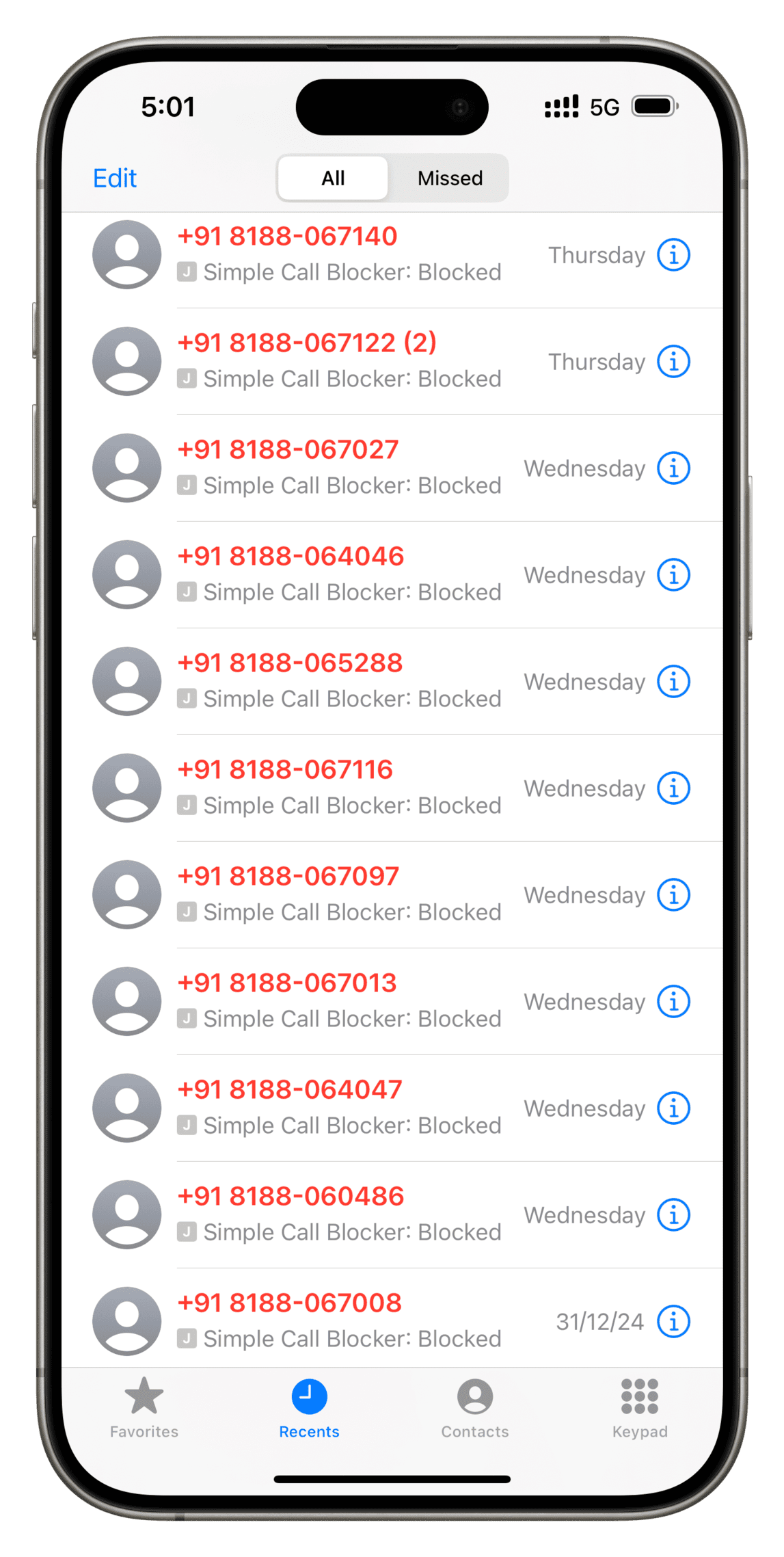
After a bit of searching on the web, I found that businesses (even ones that spam) can register for a range of phone numbers from telecom providers and switch between them to call their customers (or victims).
Once I noticed this pattern, all I had to do was block this entire range of numbers. And since the built-in call-blocking feature on iPhone isn’t that advanced, I had to rely on a free third-party app called Simple Call Blocker by Michael Descy.
After I set it up (steps below), this spam call situation stopped for good. In fact, the spam calls from that shady business stopped completely. I think the business’ computer may have noticed all their calls getting blocked automatically on my end, and thus, they may have removed my mobile number from their list of potential targets.
Block a range of phone numbers from calling you on your iPhone
1) Download the free Simple Call Blocker app on your iPhone from the App Store.
2) Open the app and tap Start using Simple Call Blocker.
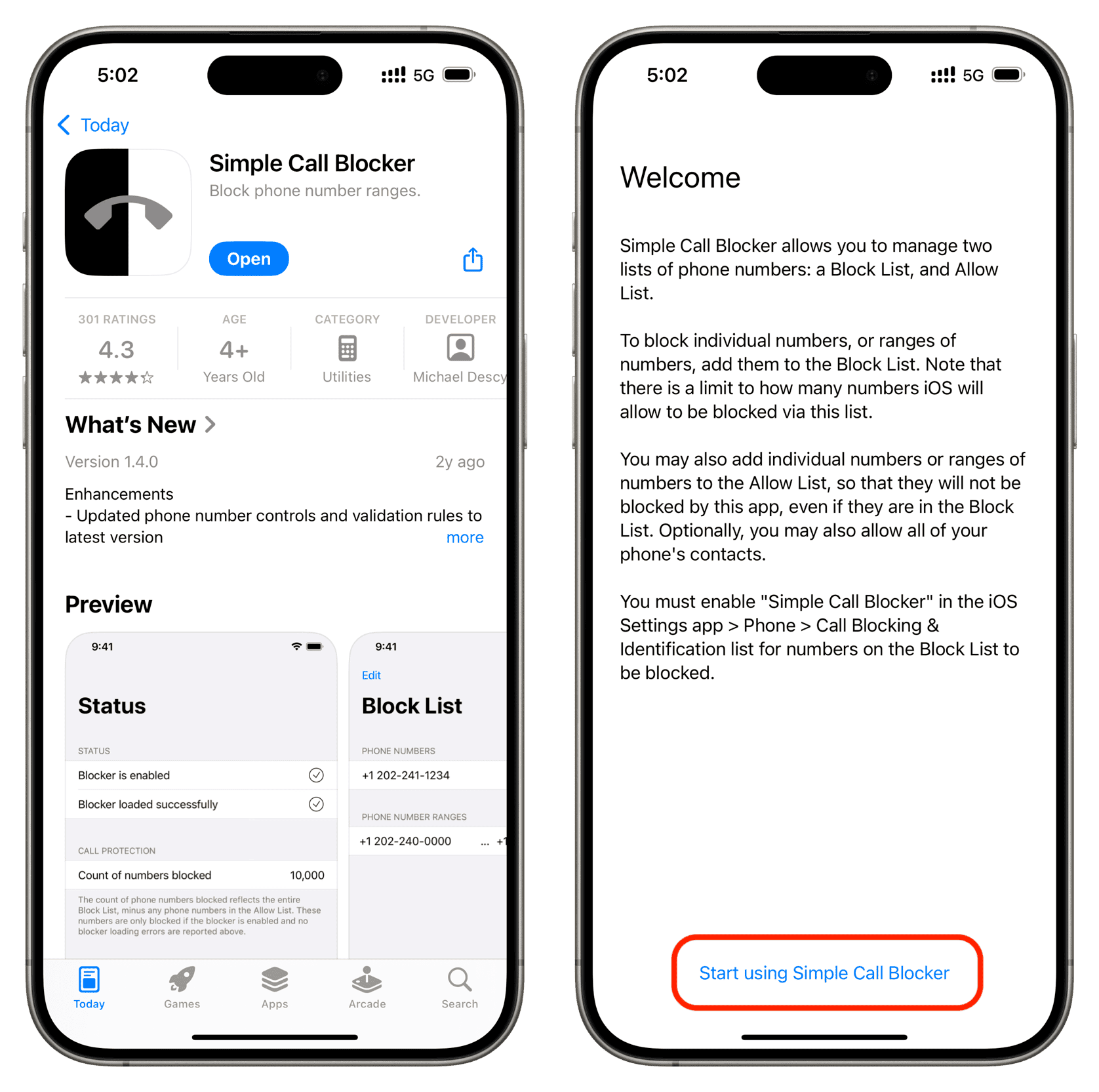
3) Exit the Simple Call Blocker app and head to iPhone Settings > Apps > Phone > Call Blocking & Identification and toggle the switch next to Simple Call Blocker. This will permit the app to automatically mute and block the spam calls you define in the next step.
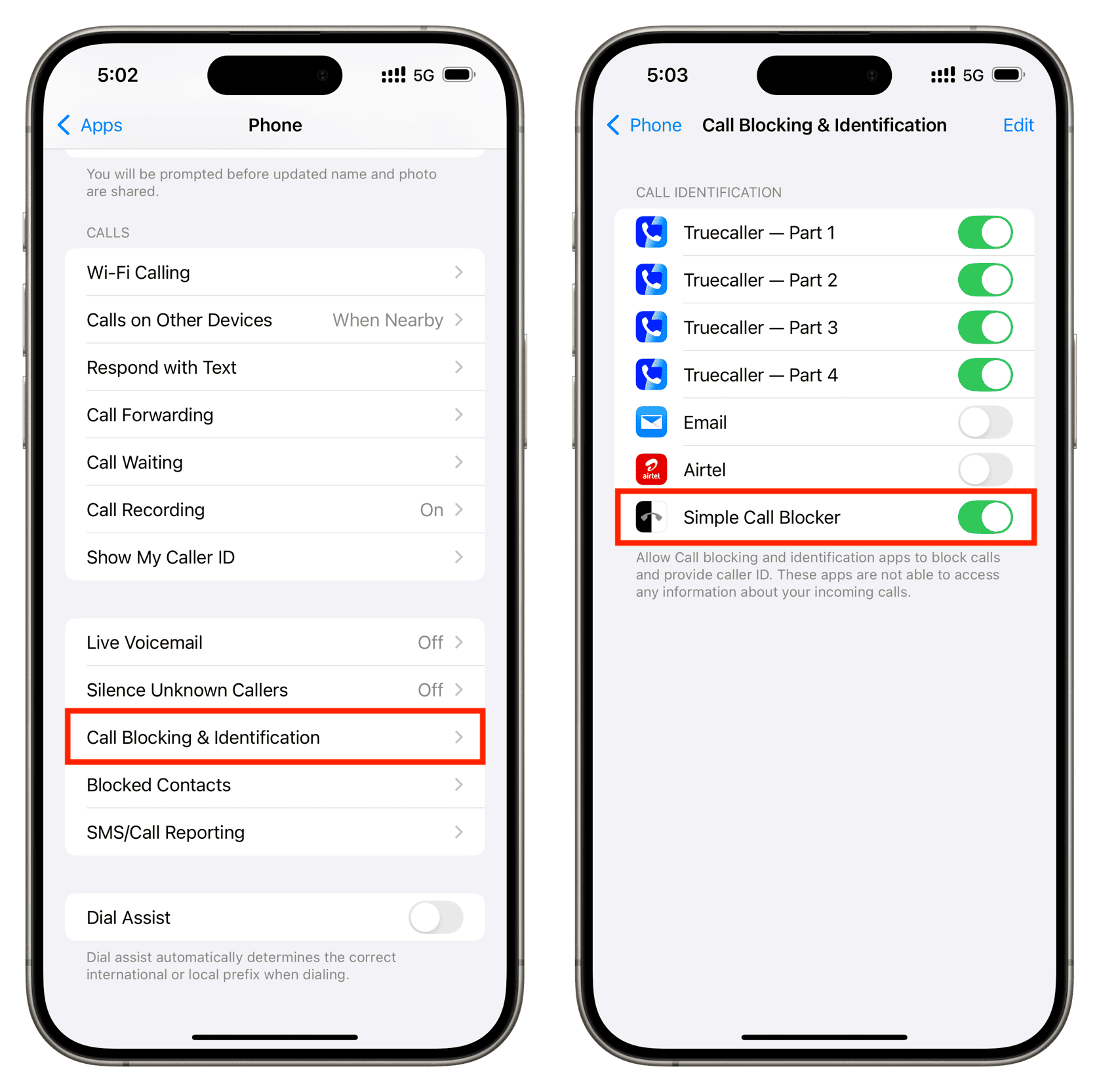
4) Return to the Simple Call Blocker app and you will see that its status has changed to enabled and loaded successfully.
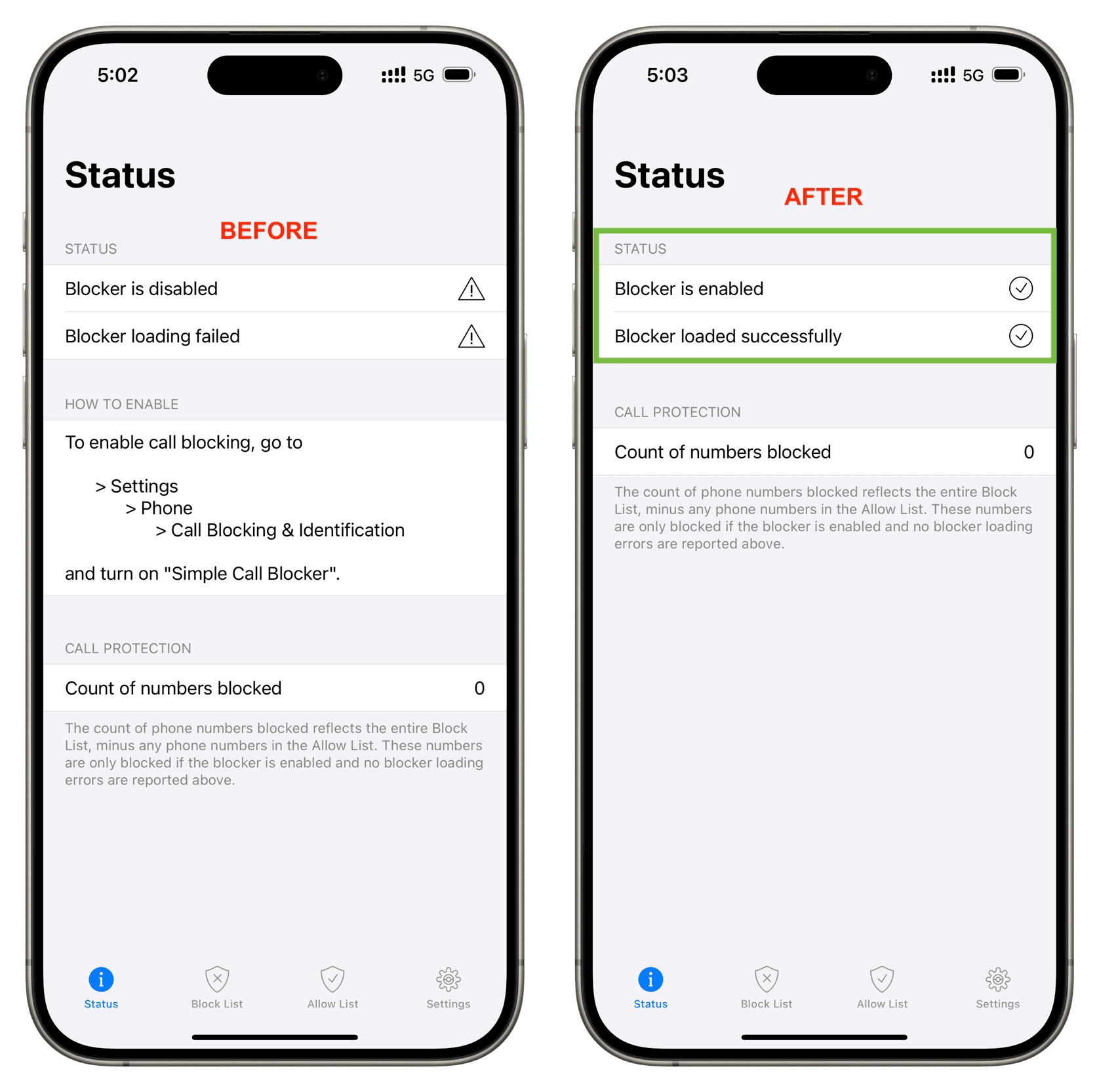
5) Tap the Block List option at the bottom. Then, hit the plus button from the top and select Add phone number range.
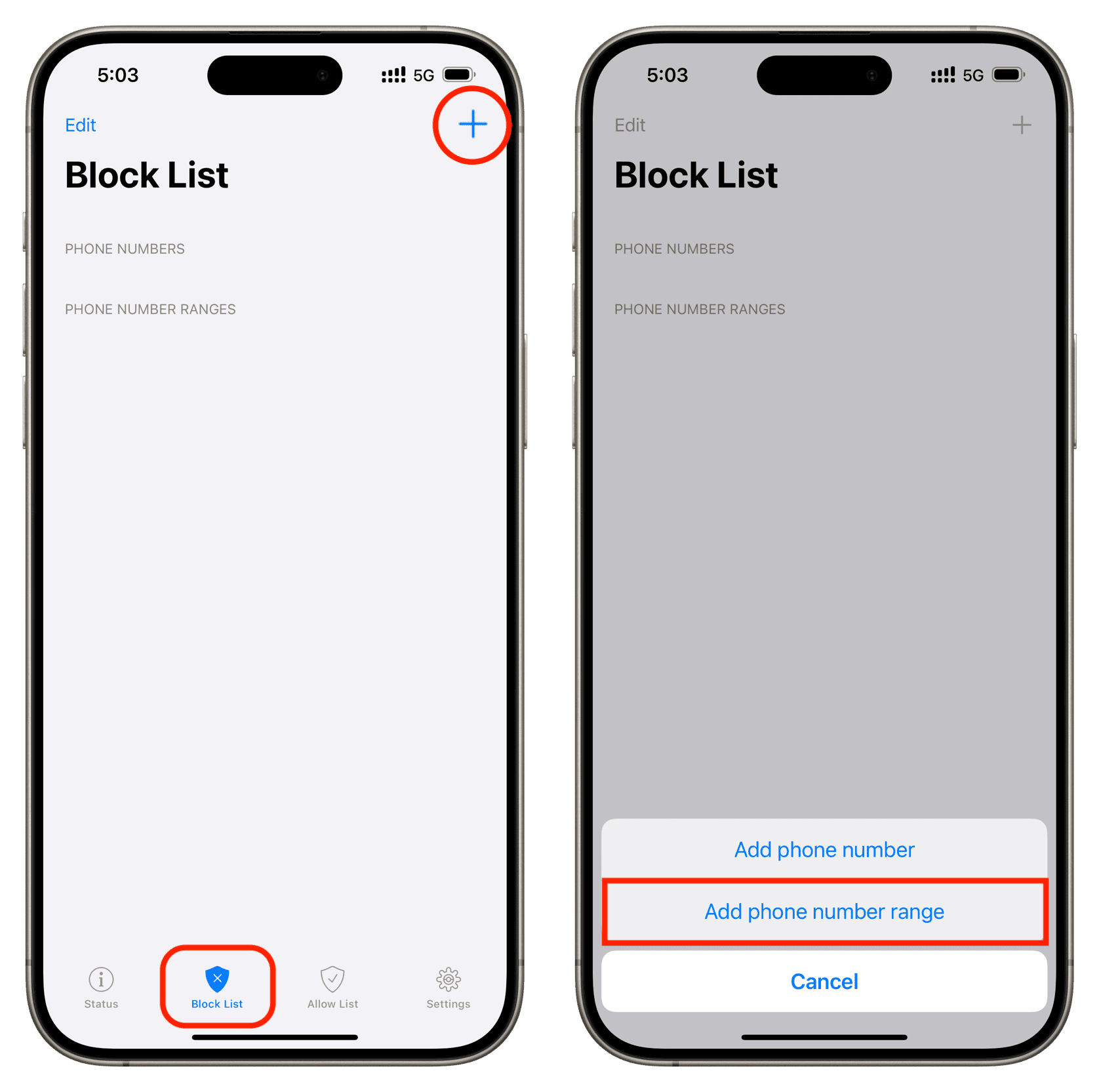
6) Type your country code (i.e., +1 for the US, +61 for Australia, and so forth), define the range of numbers you want to block, and tap Save. You can check your recent call list to determine the number range you want to block.
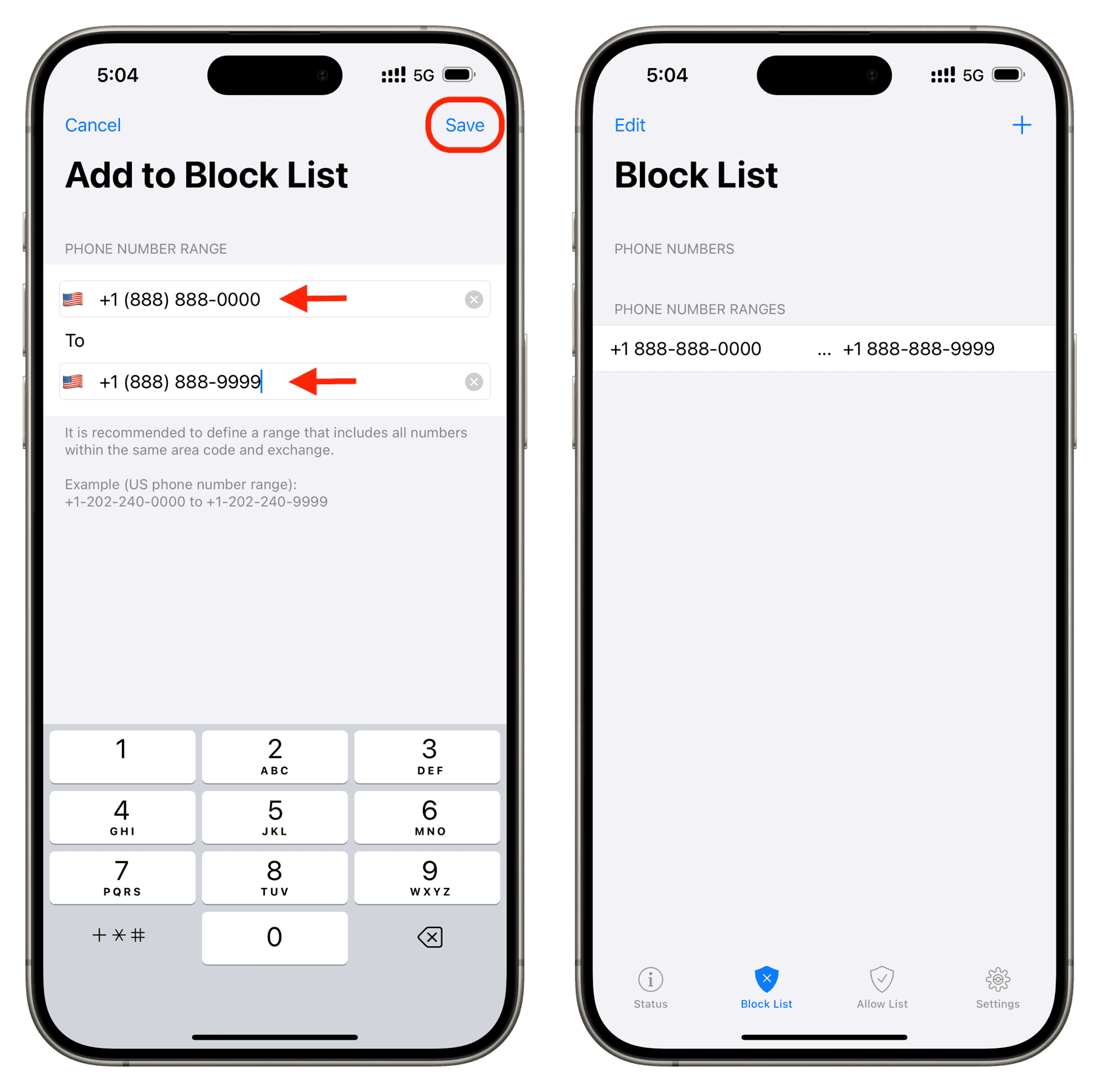
Coming back to my example, you can see in the screenshot below that all the spam calls here start with +91 (country code) followed by 818806, but the last four digits are different. So, I will add +91 8188060000 in the top text box and +91 8188069999 in the bottom box. This will block calls from ten thousand phone numbers between 8188060000 and 8188069999. You get the idea…
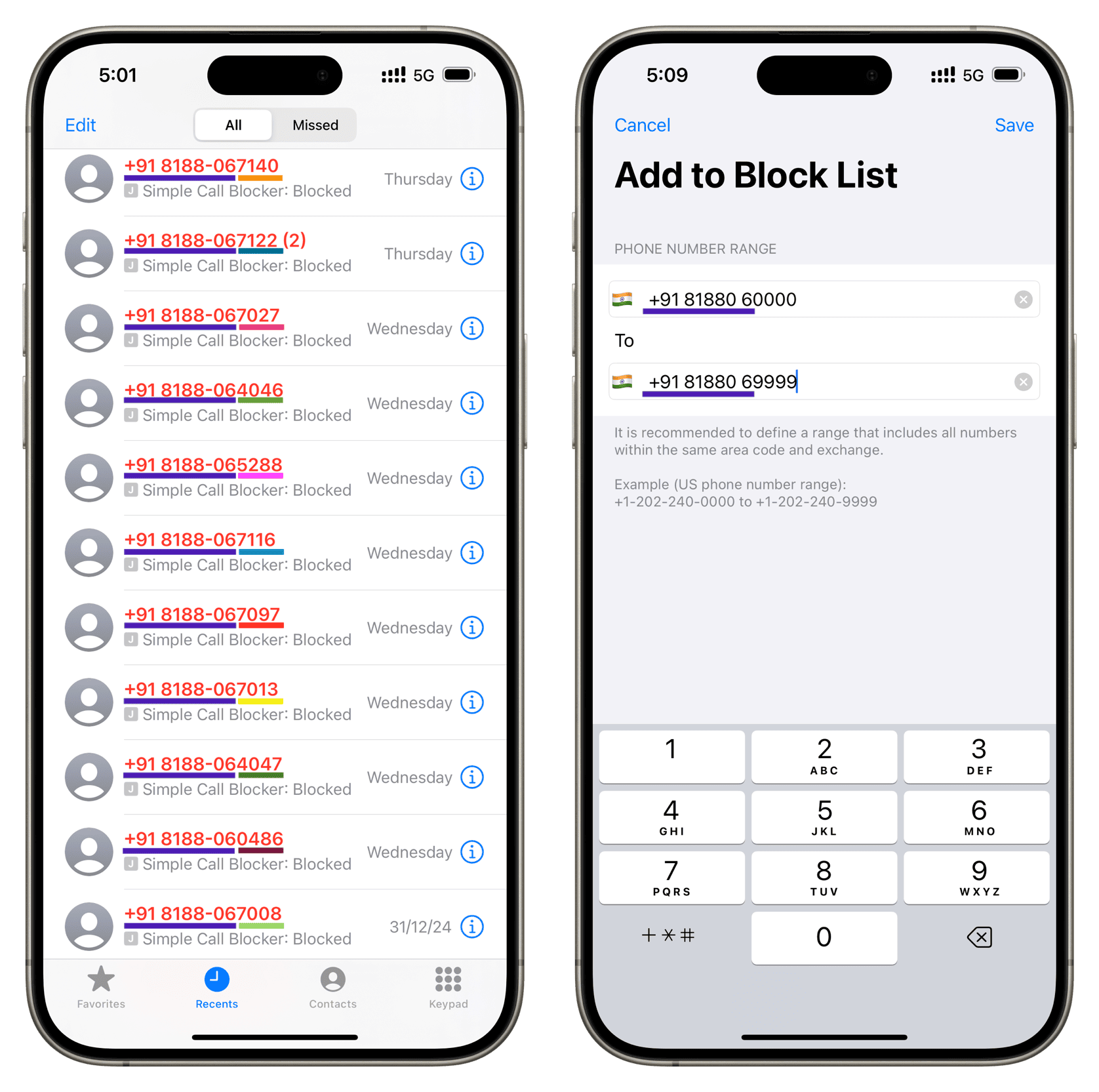
Going forward, all incoming calls from the specified range of phone numbers will be blocked. The spammer can still call, but their call won’t show up on my iPhone screen, wake it up, or play the ringtone/vibration. My iPhone will instantly decline incoming calls.
I won’t even know that the spammer has called until I manually check the Recents tab of my Phone app. If the spammer had indeed called, their entry appears in red with the text “Simple Call Blocker: Blocked” underneath it, confirming that this call was blocked.
There is one drawback to this approach
One obvious negative point of this setup is that it will block calls even from a legitimate business that may happen to use a phone number that falls in the range you blocked above.
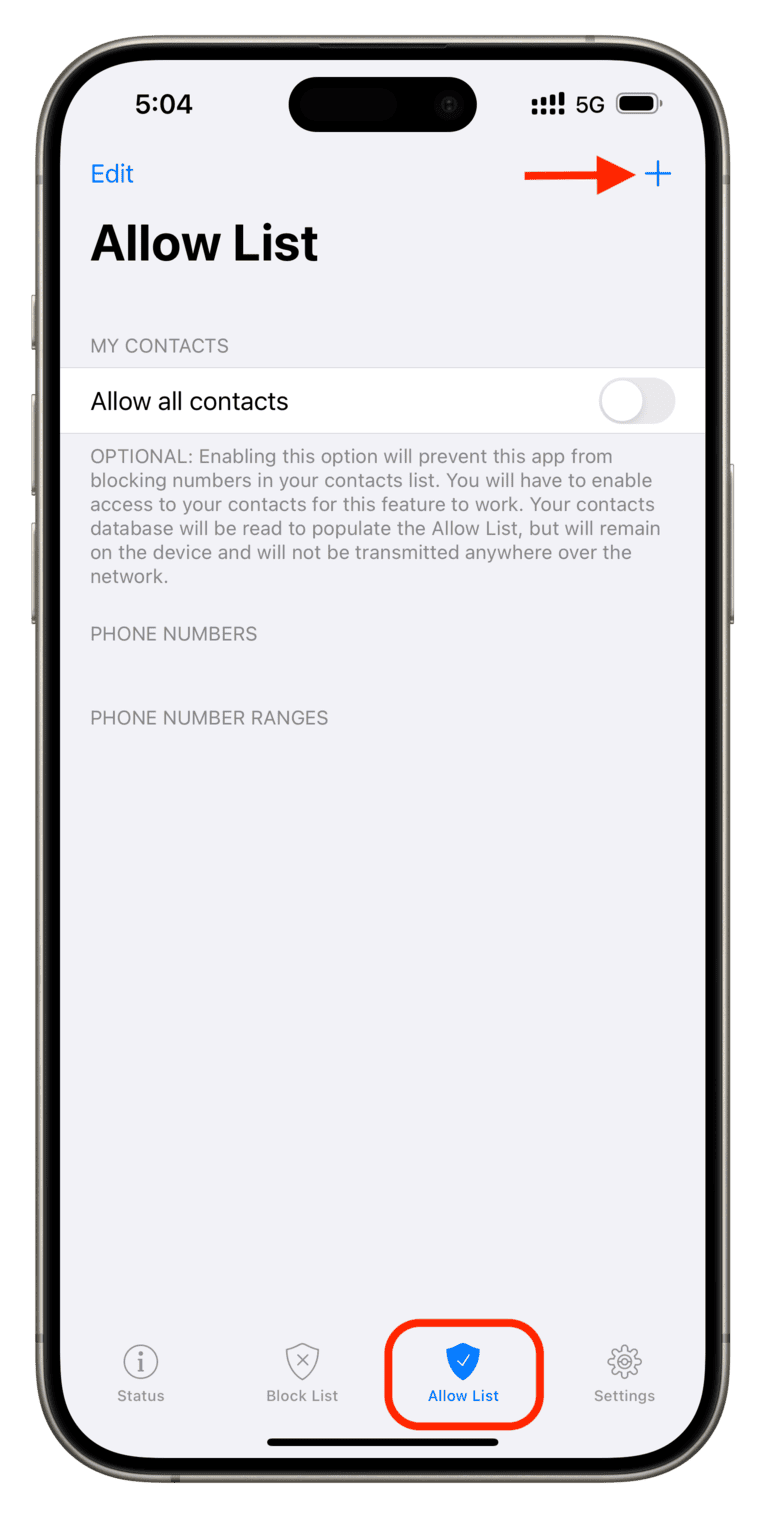
While this is usually rare, here are some ways to prevent it:
- Go to the Allow List tab of the Simple Call Blocker app and tap the plus button to add that legitimate number to the allowed list.
- You can also save the phone number to your contacts book and turn on “Allow all contacts” to let known callers through.
- Reduce the range. For instance, if your defined range of blocked numbers is +18888880000 to +18888889999, you can knock it down to +18888880000 to +18888887000. As a result, the app will no longer block calls from numbers like +18888889005.
- Finally, if you’re waiting for an important call like from a business or a delivery person, and you fear they may call from a number that’s in your block list, then simply go to iOS Settings > Apps > Phone > Call Blocking & Identification and turn off the switch next to Simple Call Blocker. You can turn it back on later.
Try this call-blocking app, and let us know how it goes for you in combating spam calls.
On the same note:
Source link: https://www.idownloadblog.com/2025/01/16/how-to-block-range-of-phone-numbers-iphone/



Leave a Reply