How to automatically play music when you connect Bluetooth devices to iPhone
Learn how to have your iPhone or iPad automatically start playing music when AirPods or Bluetooth speakers are connected.
My treadmill’s speaker lets me listen to my favorite tracks when hitting my daily steps goal. I can also manually connect my iPhone to the treadmill to enjoy music—if I remember to do it. What I don’t want to do is get off my active treadmill and start fiddling with my iPhone to find something to listen to.
To fix this problem, I’ve created custom automation in the built-in Shortcuts app which prompts my iPhone to start playing my workout playlist through the treadmill speaker as soon as I turn on the running machine.
You can choose your AirPods, Beats Pill, or other Bluetooth headphones or speakers for this automation. Just be sure you’ve paired your earbuds so they appear in the list of Bluetooth devices when creating our automation.
Play music automatically when a Bluetooth device connects to your iPhone
1) Open the Shortcuts app on your iPhone or iPad and tap Automation.
2) Create a new automation by tapping the New Automation button or the plus icon (+).
3) Scroll down and select Bluetooth.

4) Tap Choose in the Device section, then select your AirPods, Bluetooth speaker, or treadmill and hit Done.
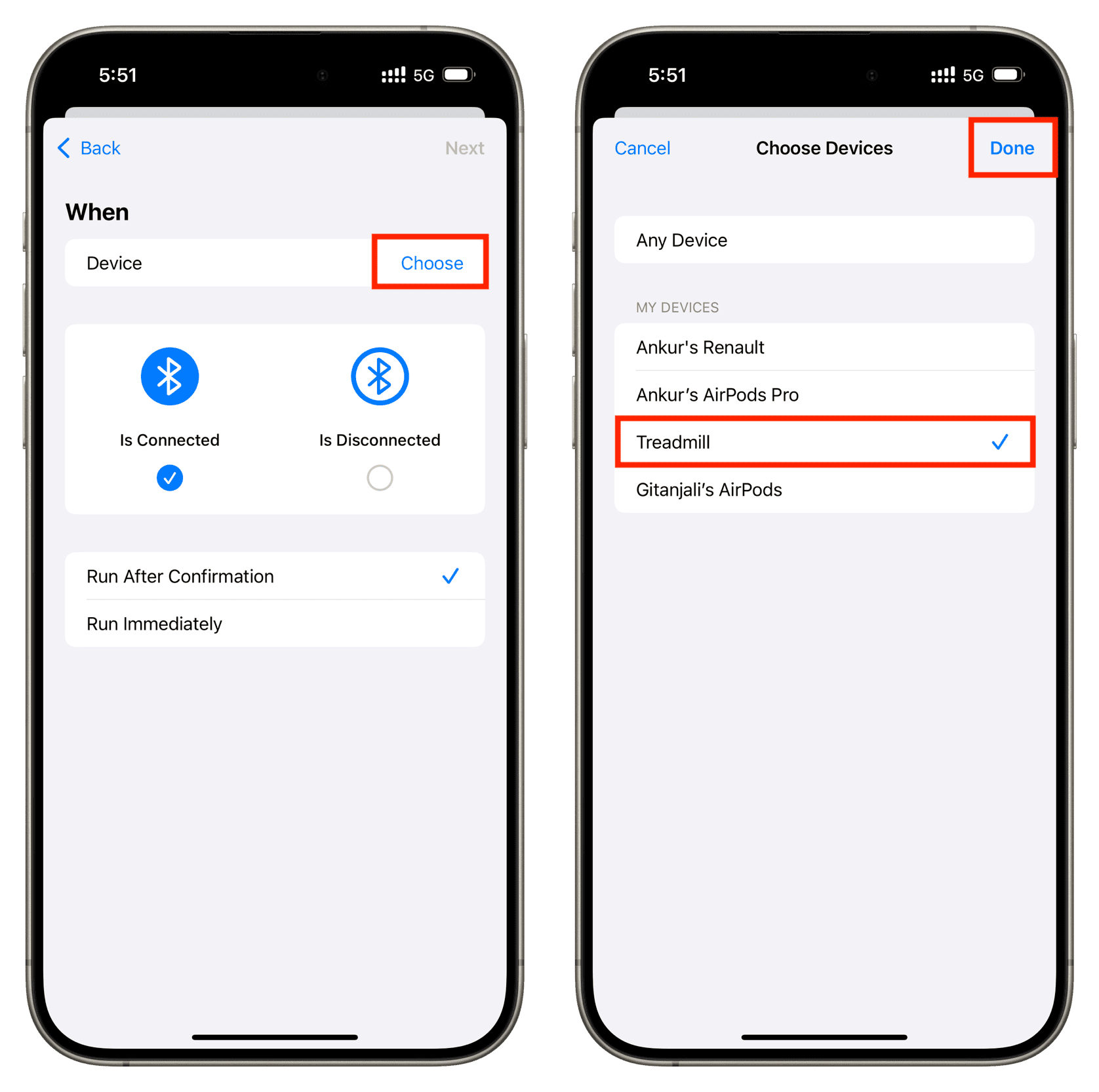
5) Make sure the Is Connected option is ticked. Select Run Immediately so that your automation runs without your confirmation, then hit Next.
6) Tap the Play Music shortcut under the Get Started section.
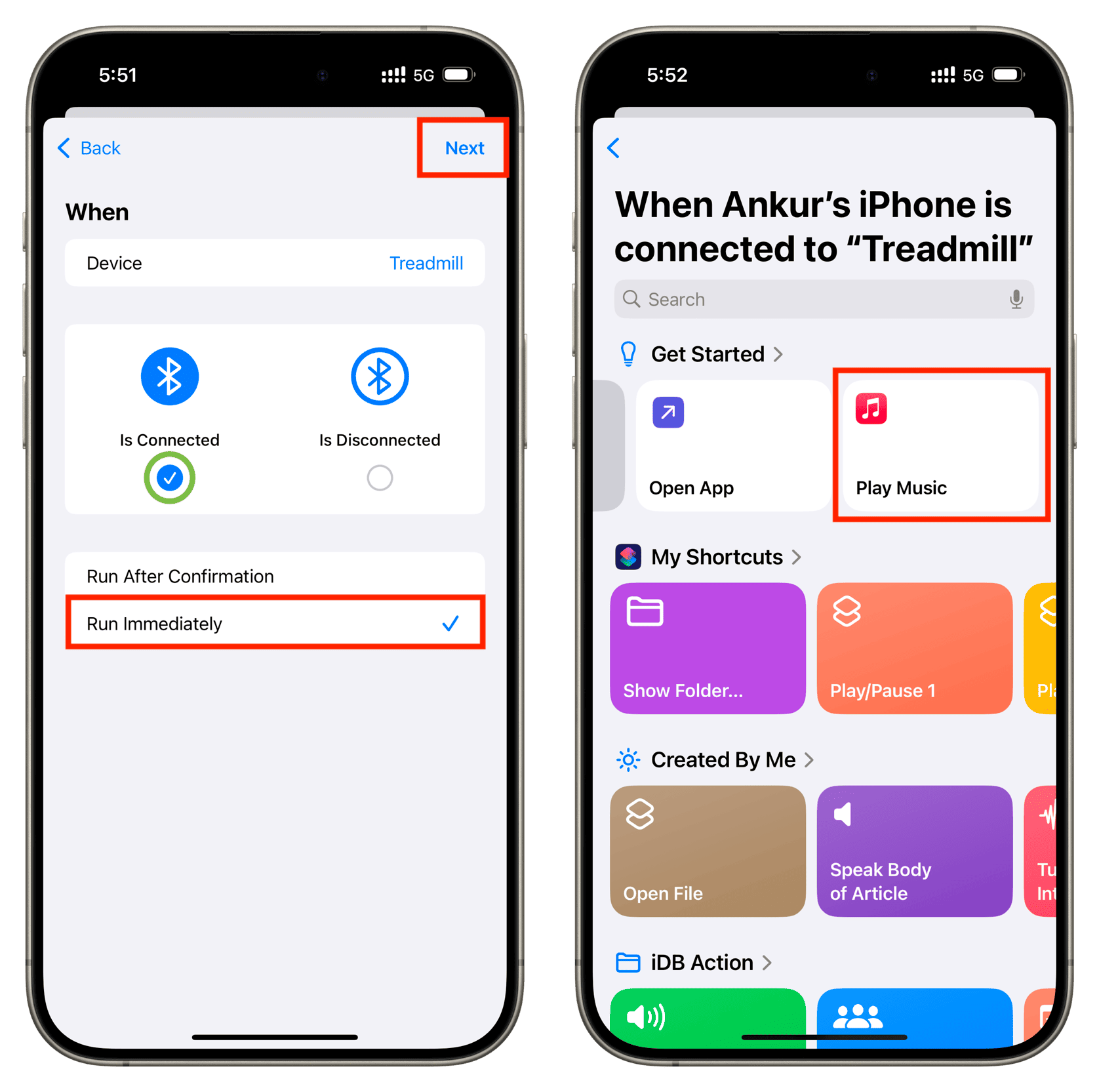
7) To configure the shortcut to play a specific playlist, artist, or album, hit the Music placeholder text, then choose Library. Next, select a desired artist, album, or playlist, then hit the tiny plus button at the top to add it to your automation.
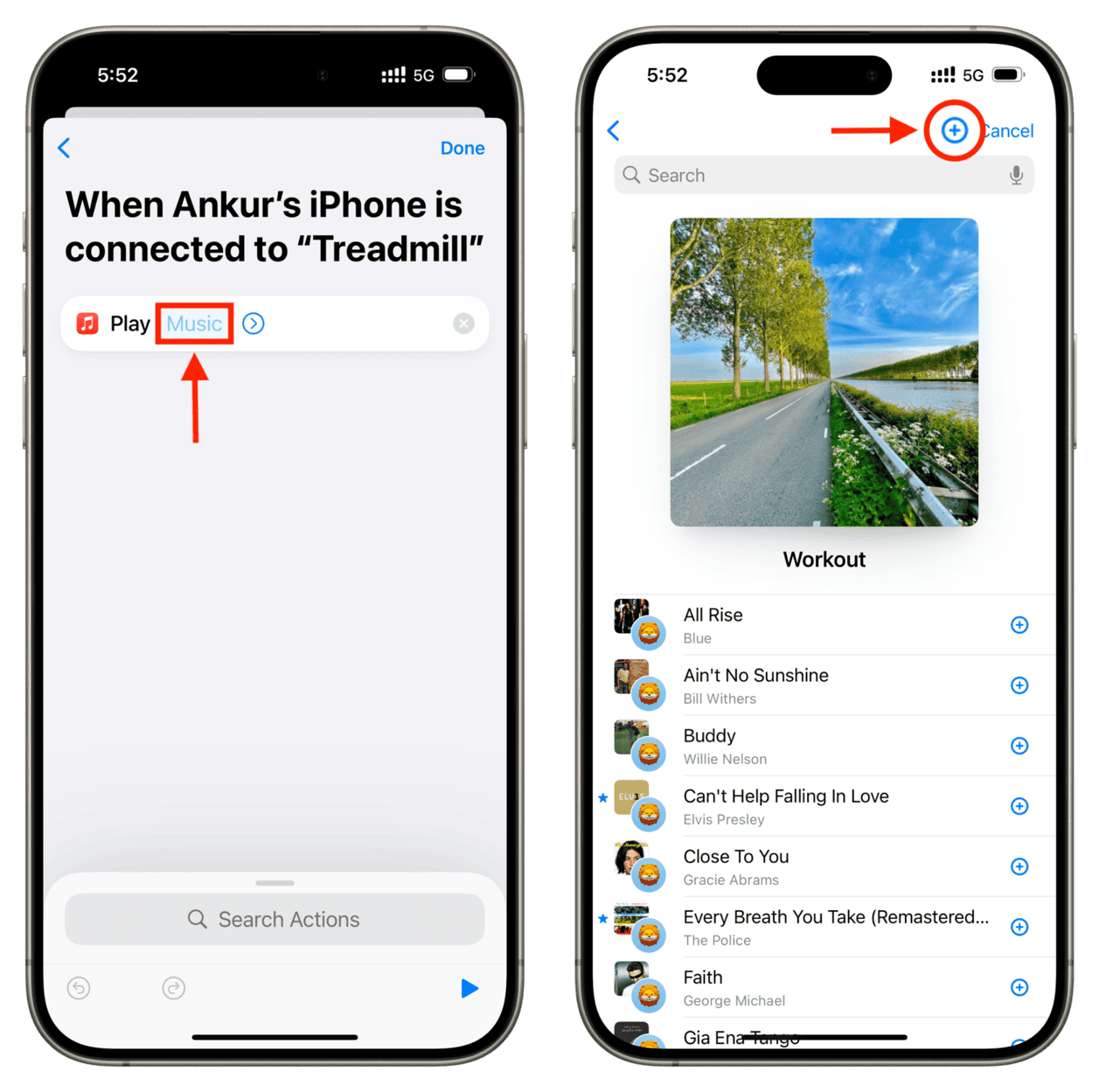
8) Tap the arrow icon to enable shuffle and repeat, if needed, then hit Done to finish building this automation.
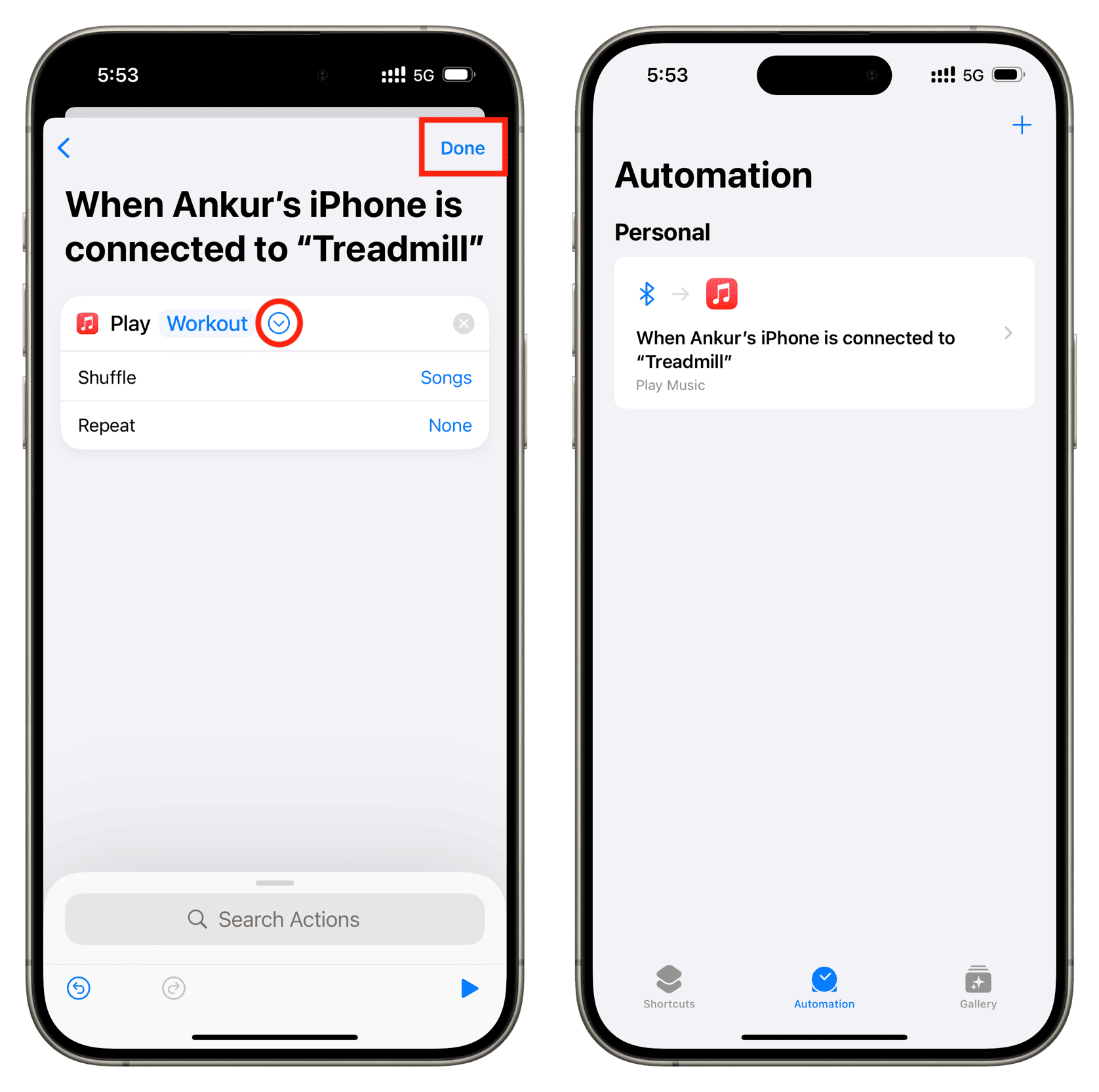
Connecting your Bluetooth device to your iPhone will trigger this automation, which will then route auto to the treadmill and start playing the selected album, artist, or playlist—all without you having to do a thing!
Also see: How to connect your iPhone to AirPods or HomePod using the Action button
Bonus tip: Create another shortcut to pause the playback
Music automatically stops playing when you pull AirPods earbuds out of your ears, provided automatic ear detection is not turned off. The same is true for third-party wireless earbuds that support automatic ear detection.
I’ve noticed that music pauses automatically when a Bluetooth devices disconnect from my iPhone or is turned off. However, there’s a discrepancy with devices like my treadmill. For instance, when I finish my workout and switch off the treadmill, my iPhone obviously stops playing music through the treadmill speaker but continues it over the built-in loudspeaker.
To fix this, create another automation that stops media playback when a particular Bluetooth device is disconnected.
1) Open the Shortcuts app on your iPhone or iPad and tap the plus button in the Shortcuts section.
2) Search for the Play/Pause action, then add it to your automation.
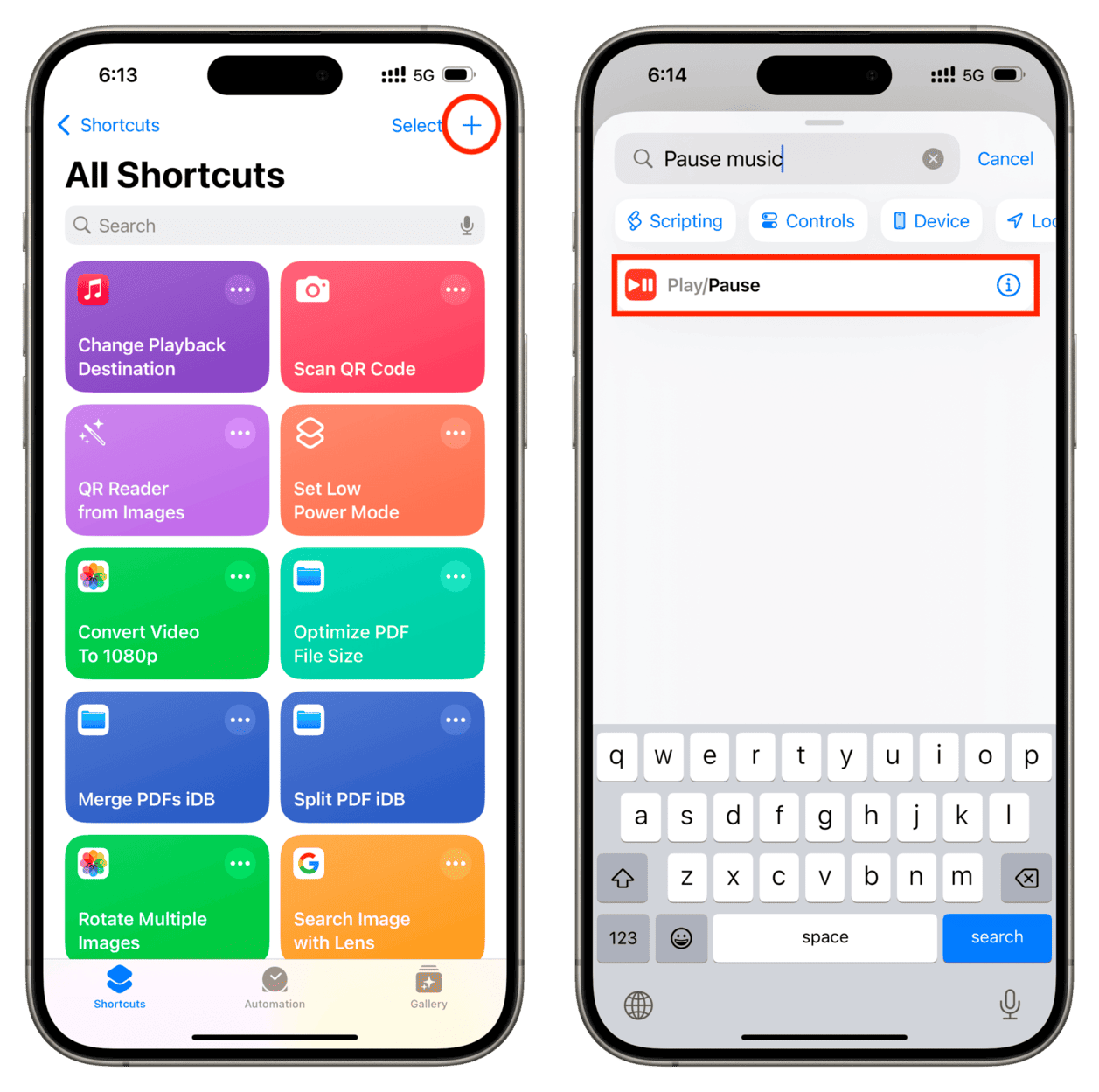
3) Tap Play/Pause in the automation and set it to Pause. You can optionally rename the shortcut to something memorable, like Pause Playback, before tapping Done.
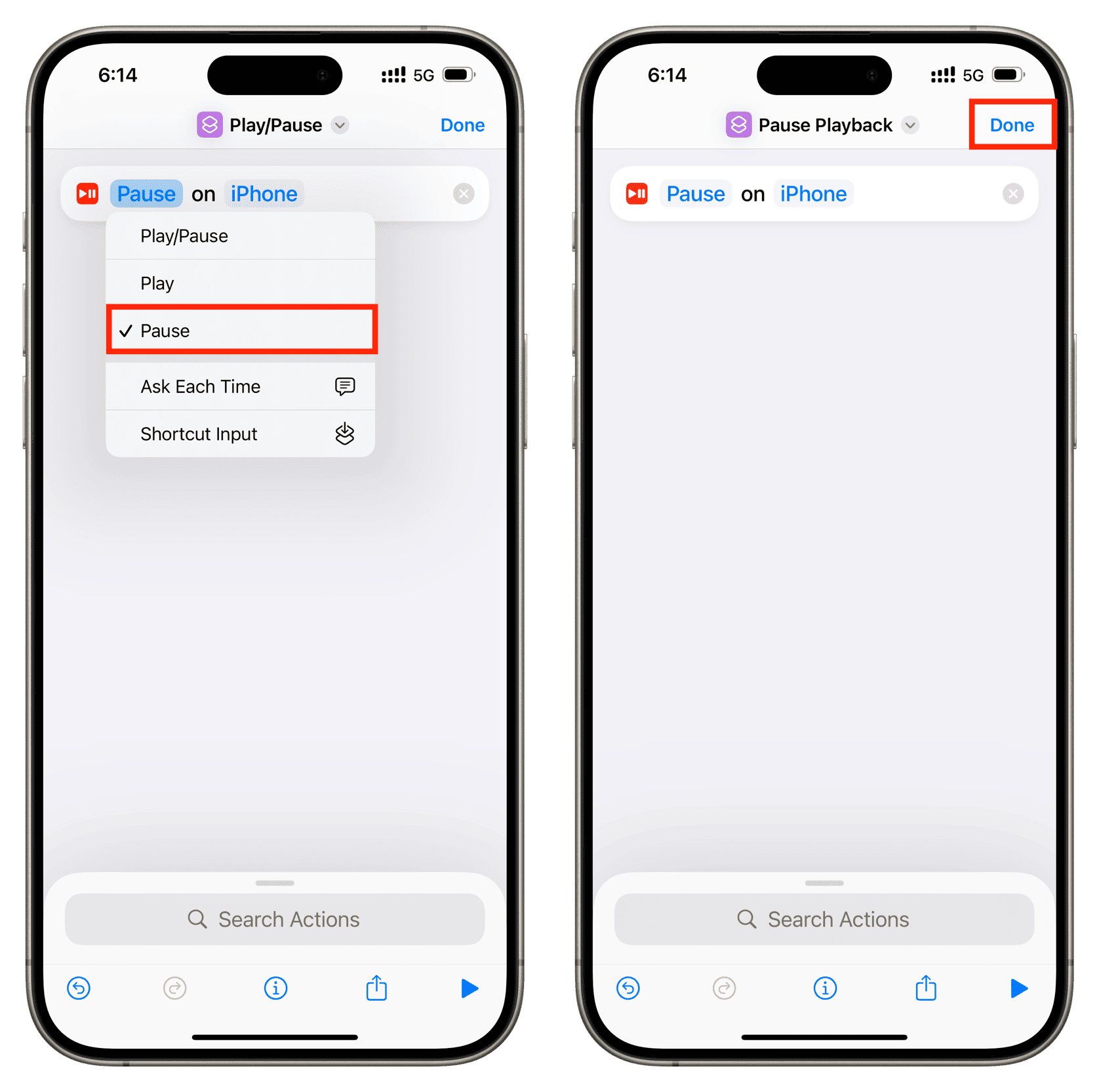
4) Select the Automation tab and create a new automation.
5) Select Bluetooth and choose the device.
6) Make sure to tick the Is Disconnected button, then select the Run Immediately option and choose Next.
7) Choose the Pause Music shortcut you’ve built in steps 1-3.
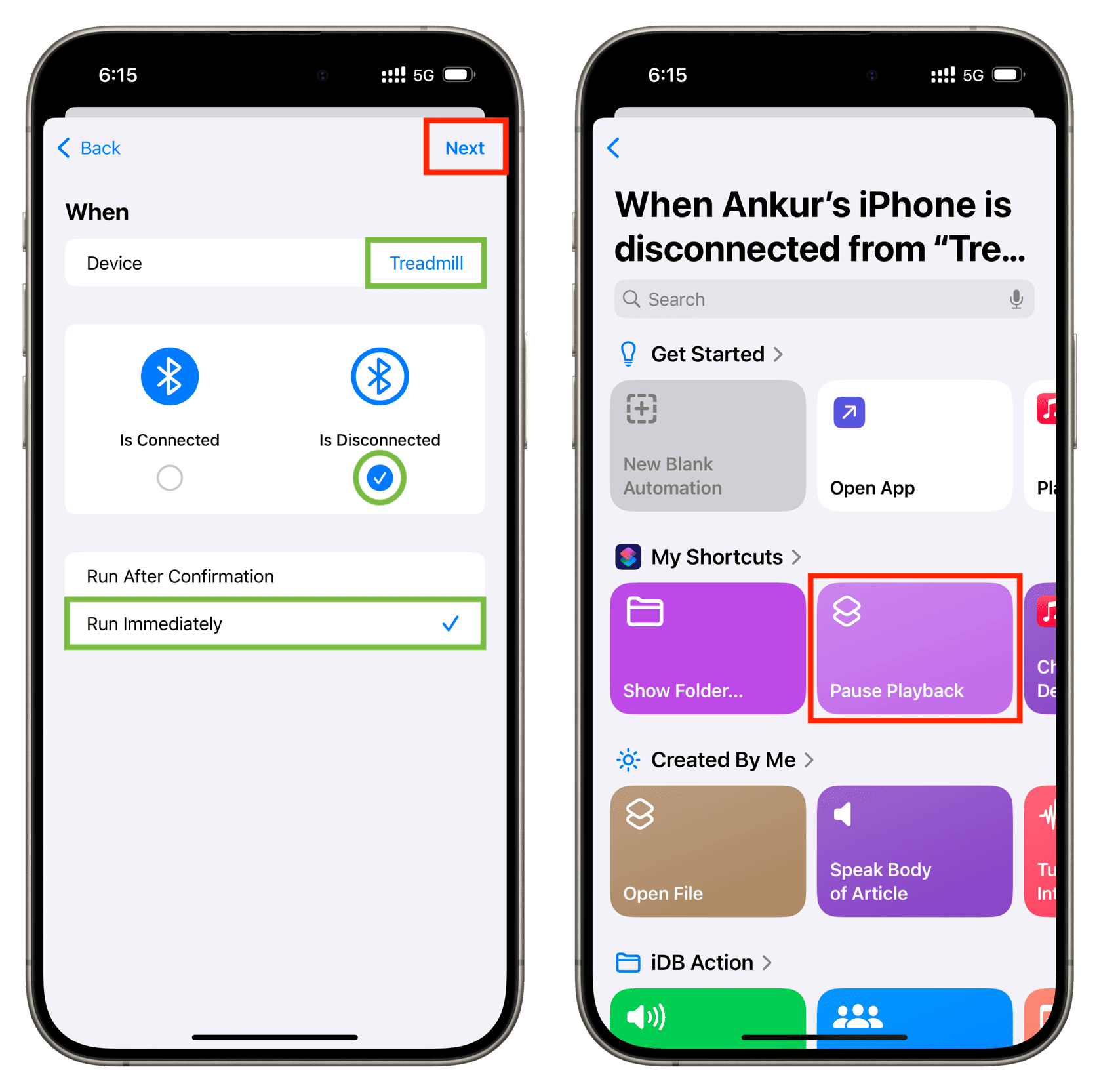
From now on, when the chosen Bluetooth device disconnects from your iPhone, the music will pause automatically and will not continue playing through the loudspeaker.
Disable or delete this automation
If you no longer want your iPhone to automatically start playing music whenever a Bluetooth device is connected, open the Shortcuts app and select the Automation tab, then select your automation and set it to Don’t Run. Alternatively, you can swipe left on the automation and hit Delete.
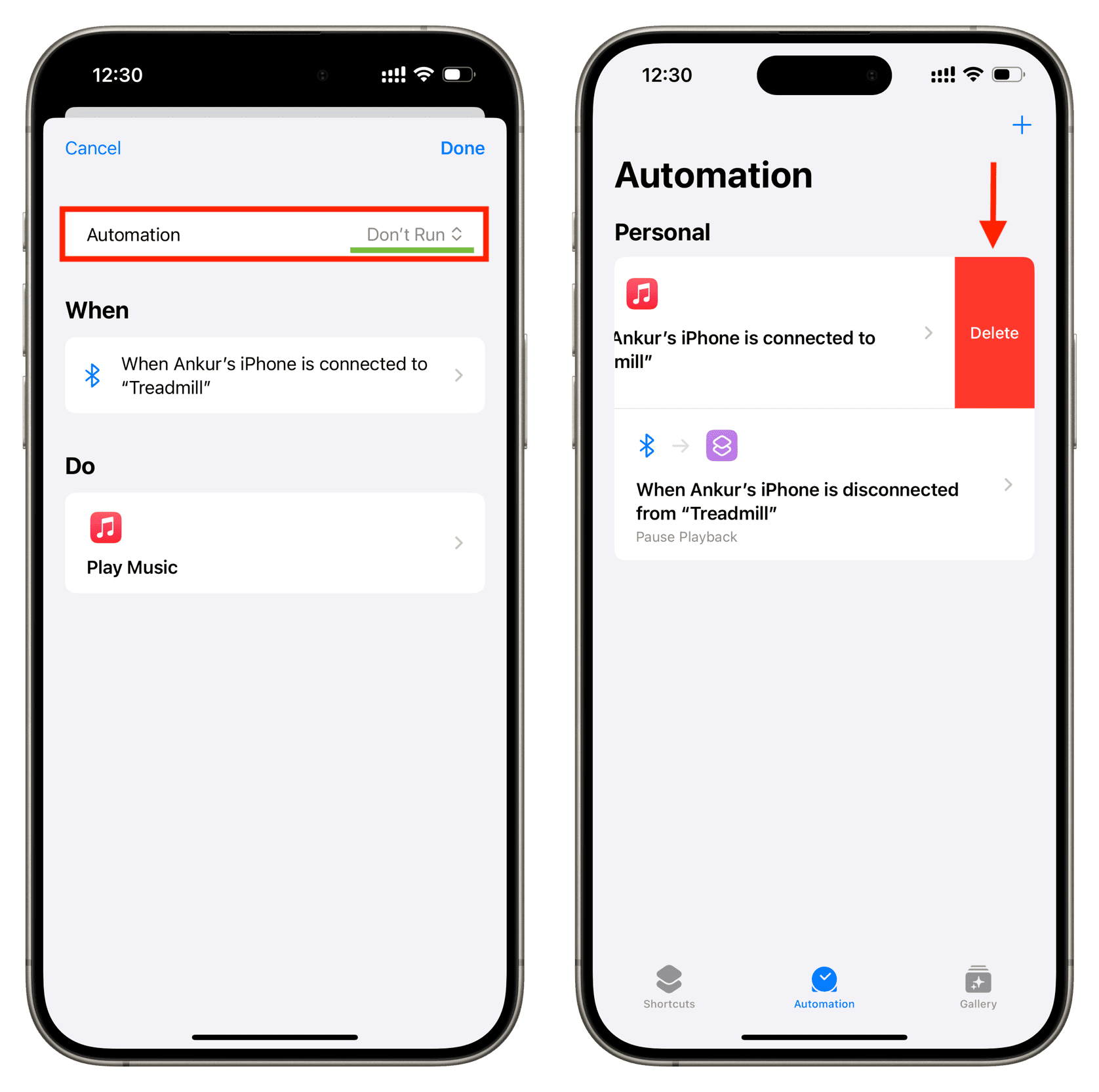
You’ll also like:
- How to have your iPhone start playing music when you enter your car (and pause when you come out)
- How to set your iPhone to automatically play music when you stop the morning alarm
- How to get notified when your iPhone or iPad is fully charged
Source link: https://www.idownloadblog.com/2025/01/02/auto-play-music-on-bluetooth-device-from-iphone/



Leave a Reply