Why you see “Maybe” before contacts on iPhone, and how to fix it
In this guide, we explain why you see the word “Maybe” before a person’s name on the call, message, and other screens. We also show you how to stop it from happening on your iPhone or iPad.
Reasons for seeing “Maybe” before a contact
You will see “Maybe:” prefixed before a person’s name because of Siri Suggestions, the “Share Name and Photo” feature, call identification services, or recent contact management actions. Let me explain these four reasons in detail.
1) Siri suggestions: Imagine you have been emailing or texting with someone whose phone number or email address isn’t saved to your iPhone’s contacts list. In this case, Siri can learn from these apps—namely Mail, Messages, WhatsApp, Telegram, Viber, etc.—and figure out that person’s name and phone number or email address. As a result, when you get a call or text from this person, your iPhone will add the word “Maybe” before their name. It suggests that your device thinks the call is from this particular person, even though their contact is not saved to your device.
2) Name sharing: In addition to Siri Suggestions, you can also see the word “Maybe” when you get a call or text from someone who has shared their name and Contact Poster with you. This option is available in Settings > Apps > Contacts > Share Name and Photo.
3) Caller ID apps: Furthermore, if you use a call/SMS identification and spam blocking service like Truecaller on your iPhone, it may match the phone number with its database and suggest the name of that person on your incoming call or text screen—even though that number isn’t saved to your contacts list. Note that Truecaller says “Someone you may know” instead of “Maybe.”
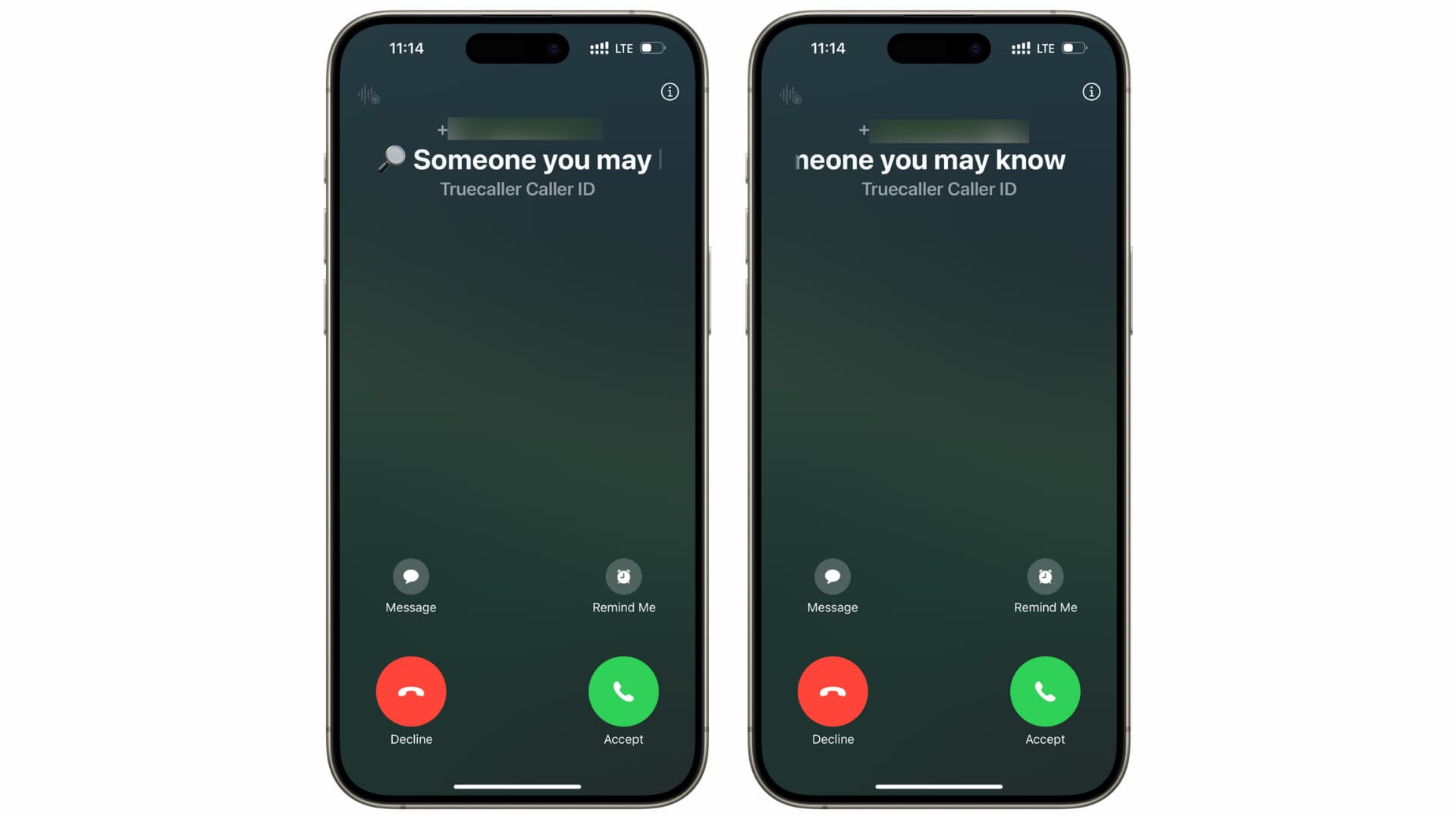
4) Recently deleted contact: Finally, imagine you had saved a person’s phone number for a while and have email, text, or past phone call exchanges with them. However, you recently deleted their contact accidentally or on purpose. Even in this case, your iPhone will know who this person is and display “Maybe” before their name.
So, to sum up, it’s a handy little feature to inform you who is calling, texting, or emailing you, even though you don’t have this person in your address book. In my experience, iOS is correct in identifying the person in nearly all cases.
However, if you don’t like this, here are some steps you can take to remove “Maybe” before a person’s name during calls and texts.
Add the phone number as a contact
This is the most obvious solution. Since this “Maybe” person isn’t added to your contacts list, you can save their phone number or email and remove any doubt your iPhone has. You can add it as a new contact or to an existing contact.
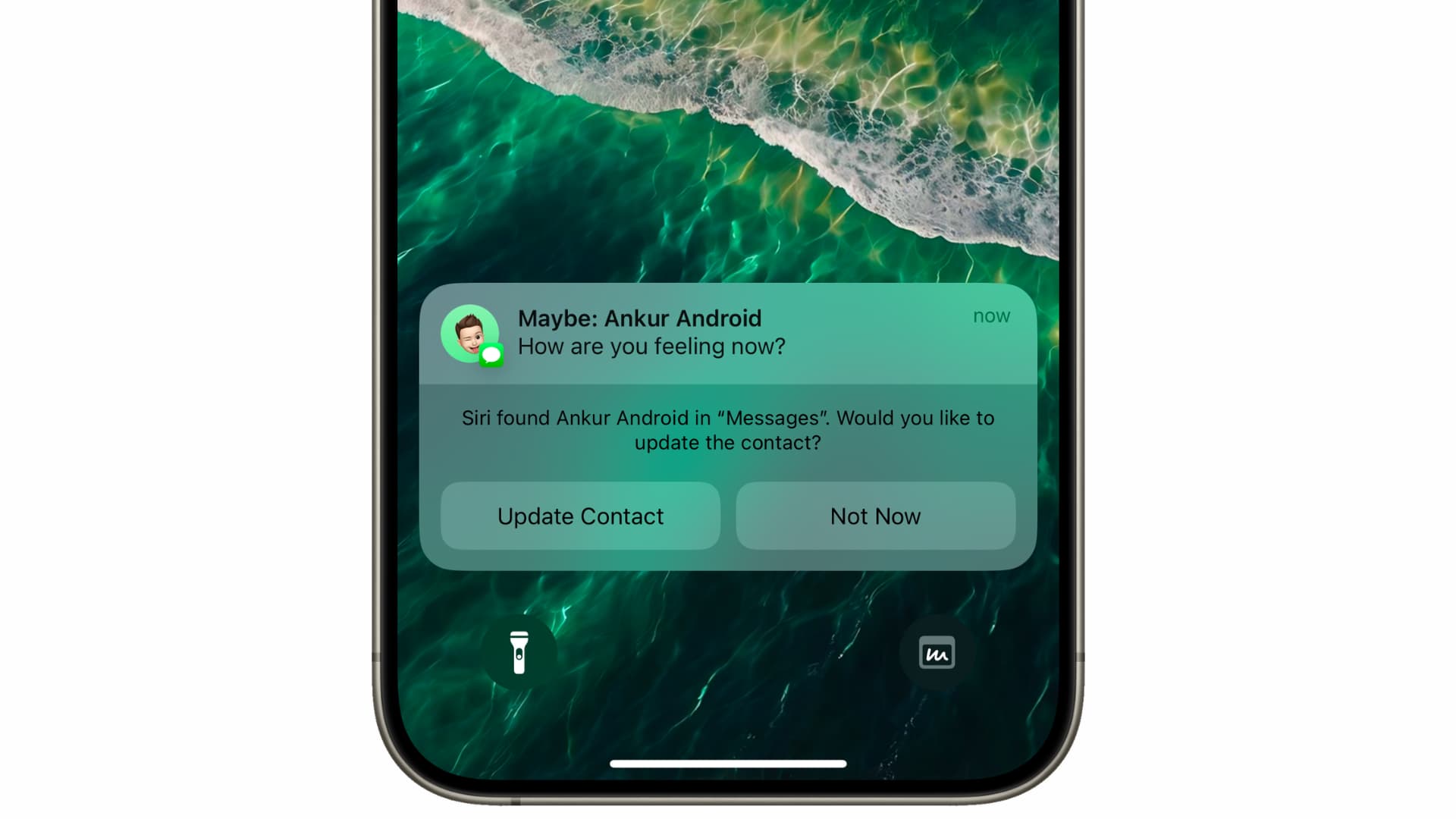
After saving this “Maybe” person’s contact, your iPhone will precisely know who this is and display their name on the call or text screen without prefixing “Maybe.”
Tip: If you don’t want others to know you have saved this person’s phone number, you should check out some easy ways to hide contacts on your iPhone.
Turn off Siri Suggestions for contacts and other apps
If you don’t want your iPhone to act smart and suggest these “Maybe” profiles, you’ll need to instruct Siri not to do so. In case the problem continues even after following the immediate steps below, go through all the remaining solutions to stop this.
- Open iPhone or iPad Settings and tap Apps at the bottom.
- Select Contacts.
- Tap Apple Intelligence & Siri or just Siri.
- Turn off the switch for “Show Contact Suggestions.”
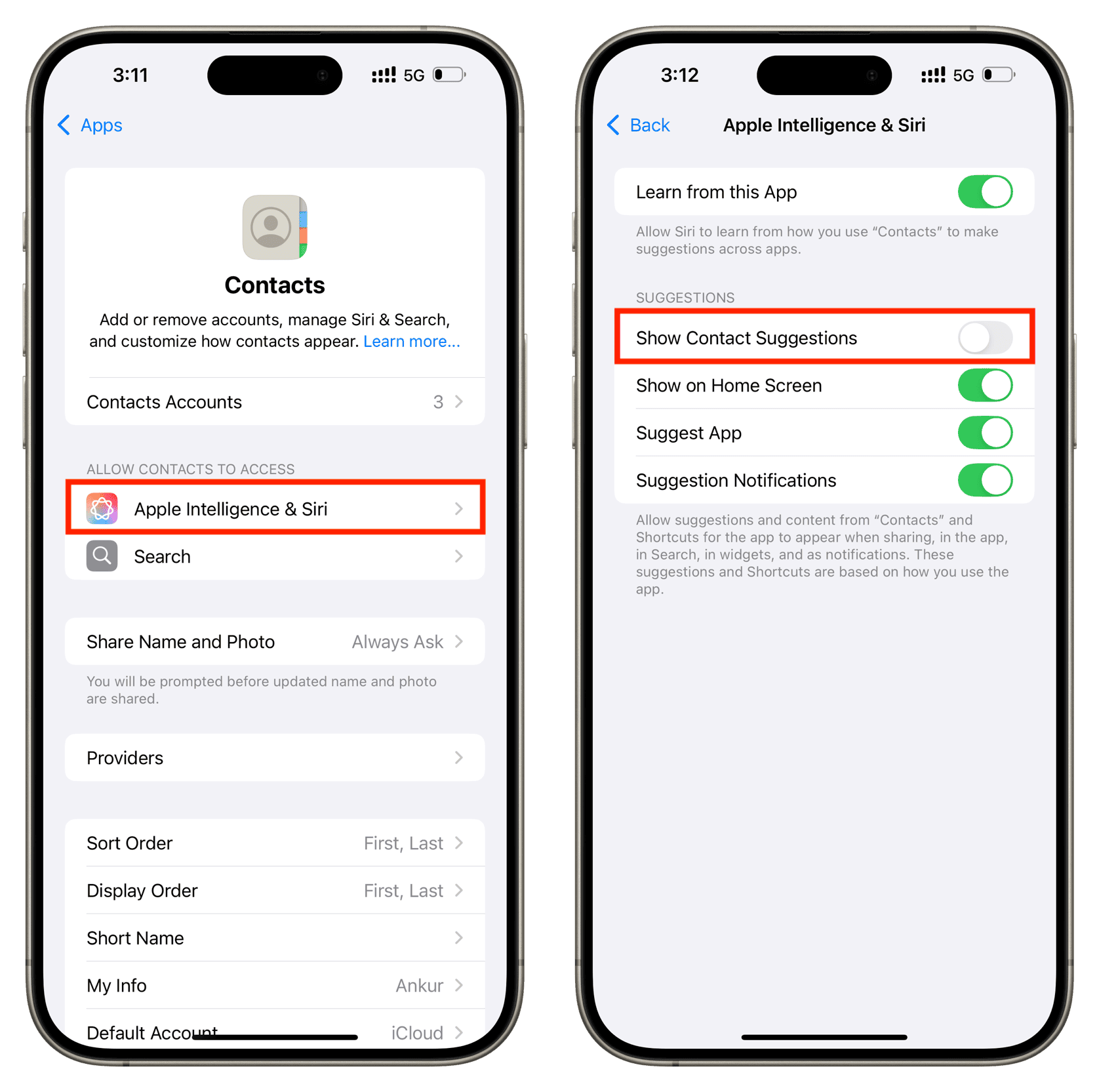
Note: In older versions of iOS, the name of this toggle was “Find Contacts in Other Apps.”
If you notice that other messaging apps like WhatsApp are suggesting contacts, you can go to Settings > Apple Intelligence & Siri or Siri > Apps > WhatsApp and turn off Learn from this App.
Ask iPhone not to suggest contacts
Imagine you see the word “Maybe” when you get a call or text from the number +19876543210. In this case, open the Contacts app on your iPhone or go to the Contacts section of the Phone app and enter this mobile number in the search box at the top.
Even though you haven’t saved this number, you may see a suggested contact in search results under the “Siri Found In Apps” heading. Tap it, and on the next screen, you may see “phone (Siri found in WhatsApp or app name)” or “social profile (Siri found in app name).” Tap this suggestion and hit “Don’t Suggest Phone Number” or “Don’t Suggest.”
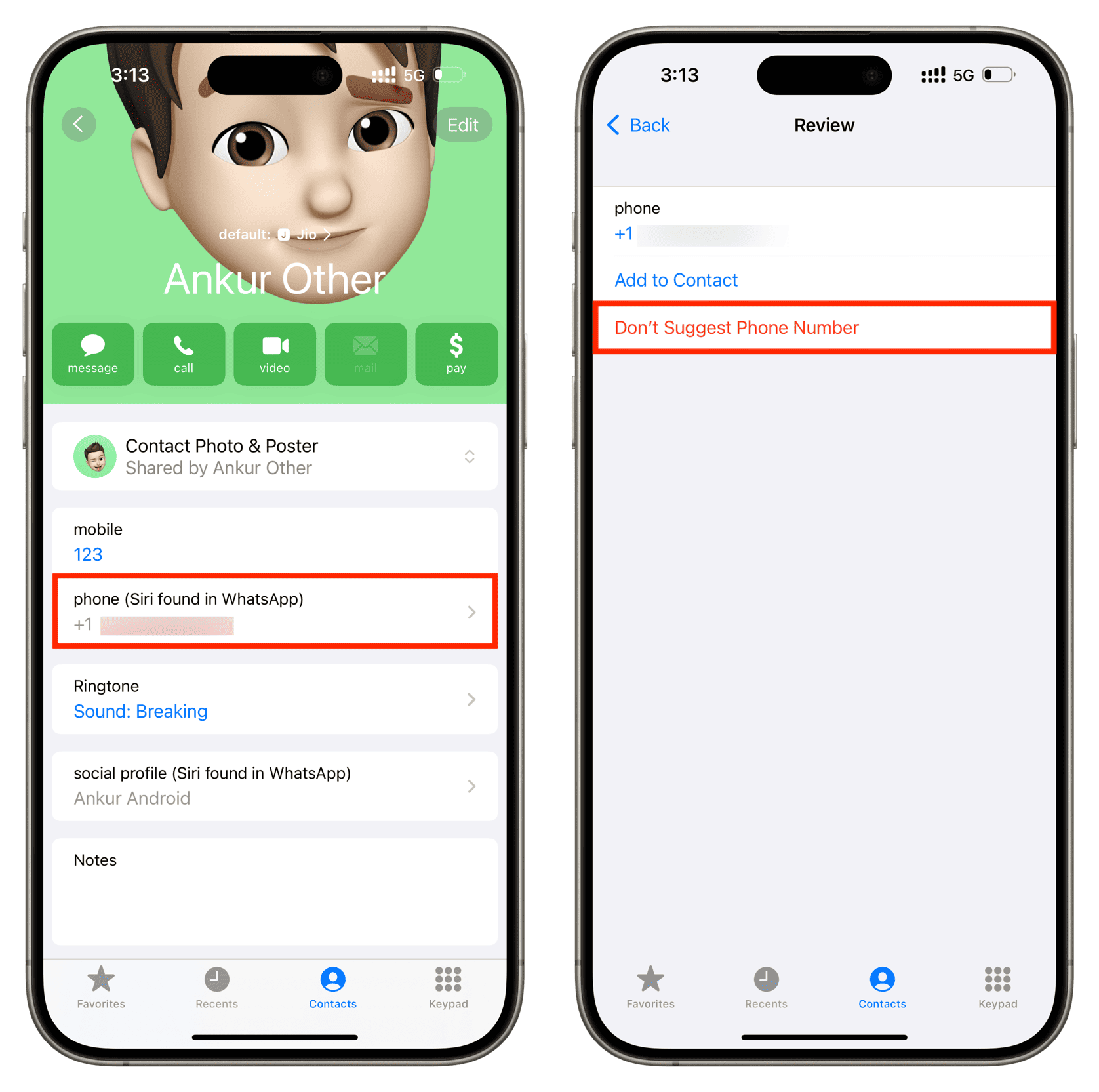
In some cases, you may also see the “Don’t Suggest Contact” option on the first screen. Tap it to let iOS know not to suggest it.
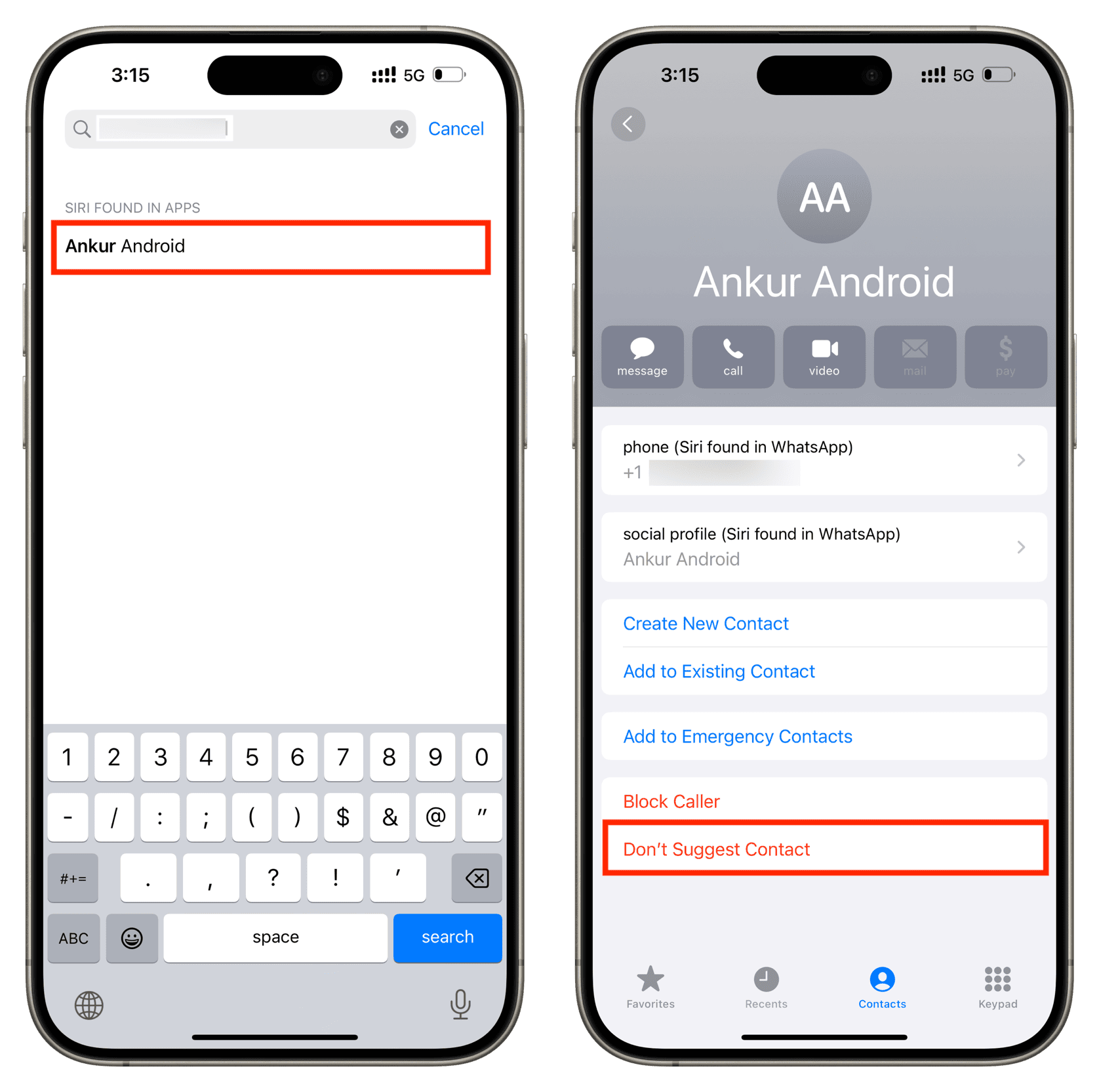
Delete the suggested contact
If you enter a “Maybe” phone number in your Contacts app search and get a relevant result (like the method above) but don’t get an option to “Don’t Suggest Phone Number,” then delete this contact altogether.
Note: If you have to save some useful information, like that person’s email address, make sure you take a screenshot before deleting the contact. Afterward, copy the email address from the screenshot and add it as a new contact.
Delete that phone number from the bottom of your contacts list
Go to your iPhone’s Contacts app and scroll to the bottom of your address book. You may see a section that starts with the pound/hash symbol (#), where some numbers are saved without a name. If that’s the case, delete the number by touching and holding it for a second.
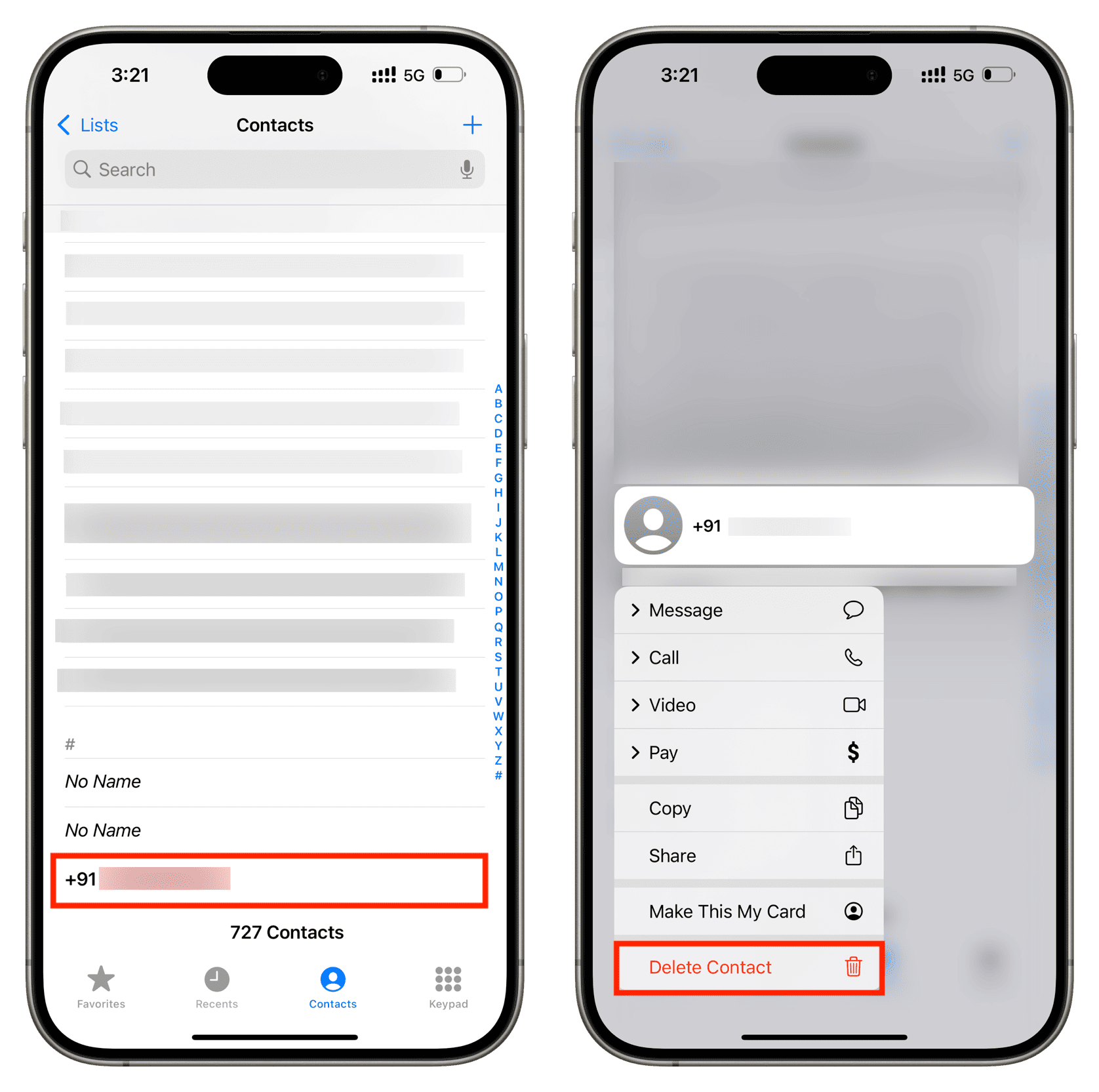
Add the phone number as a contact and then delete it
Some people have claimed that they were able to get rid of the “Maybe” issue by saving that phone number to their Contacts list and deleting the entry. While this is one of the reasons for seeing “Maybe” in the first place, it may work if you save and delete a contact at least two times.
Delete the chat or email with that number
As mentioned at the beginning of this troubleshooting guide, Siri figures out who is calling or texting you by learning from the contents of your messages from that unsaved person. So, one way to put an end to this “Maybe” label is to delete the emails, texts, WhatsApp chats, and such from that person. Of course, remember to take screenshots if you want to save the conversation.
Restart your iPhone and update it
While these are not direct fixes per se, they can be useful if your iPhone continues to display the “Maybe” prefix even after you have followed the above tips. So, turn your iPhone off and back on to address this problem. If your iPhone is running an older version of iOS, update it to the latest one.
Re-sync all your Contacts
Finally, if none of the above steps address the issue, try refreshing your entire contacts list by following these steps.
- Open iPhone Settings and tap your Apple Account name at the top, followed by iCloud > See All.
- Turn off the switch for Contacts and select Delete from My iPhone. Your contacts will stay saved to iCloud but removed from this iPhone. If you’re hesitant, back up your contacts before following this step.
- Now, restart your iPhone.
- Follow Step 1 and then turn on the switch for Contacts. Your iPhone will fetch all your iCloud Contacts and show them in the Phone app.
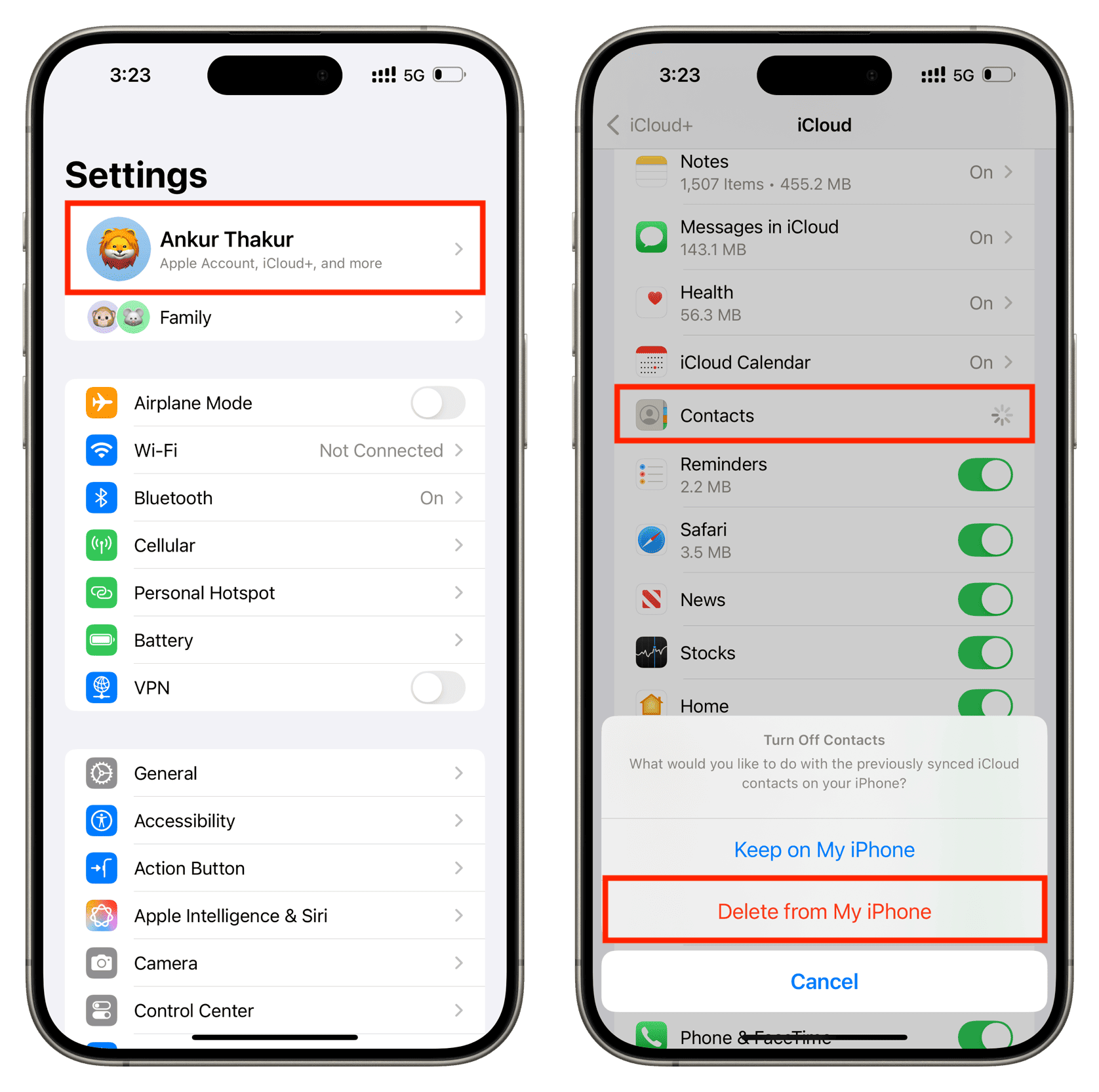
Important: If you use Google Contacts or Outlook contacts, go to iPhone Settings > Apps > Contacts > Contacts Accounts > Gmail or Outlook and turn off the Contacts switch. Then restart your iPhone and flip the Contacts switch back on.
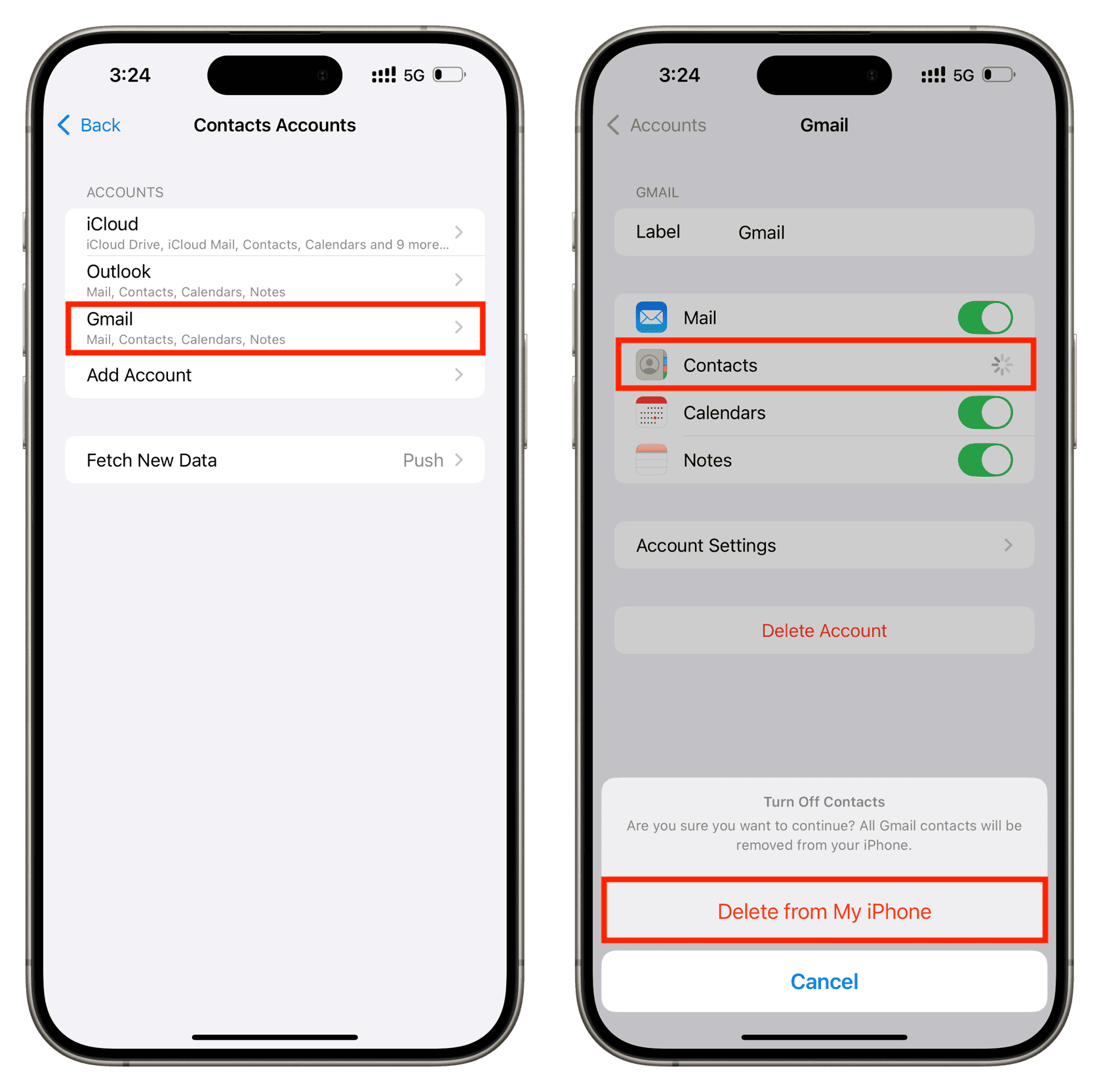
Next, check out:
- How to stop iMessages from going to an email address instead of a phone number
- How to add or fix wrong “My Card” info in iPhone Contacts app
- How to receive fake calls on your iPhone to get you out of bad situations
Source link: https://www.idownloadblog.com/2024/12/30/fix-maybe-before-person-name-iphone/



Leave a Reply