How to use iCloud Passwords in Firefox on Mac
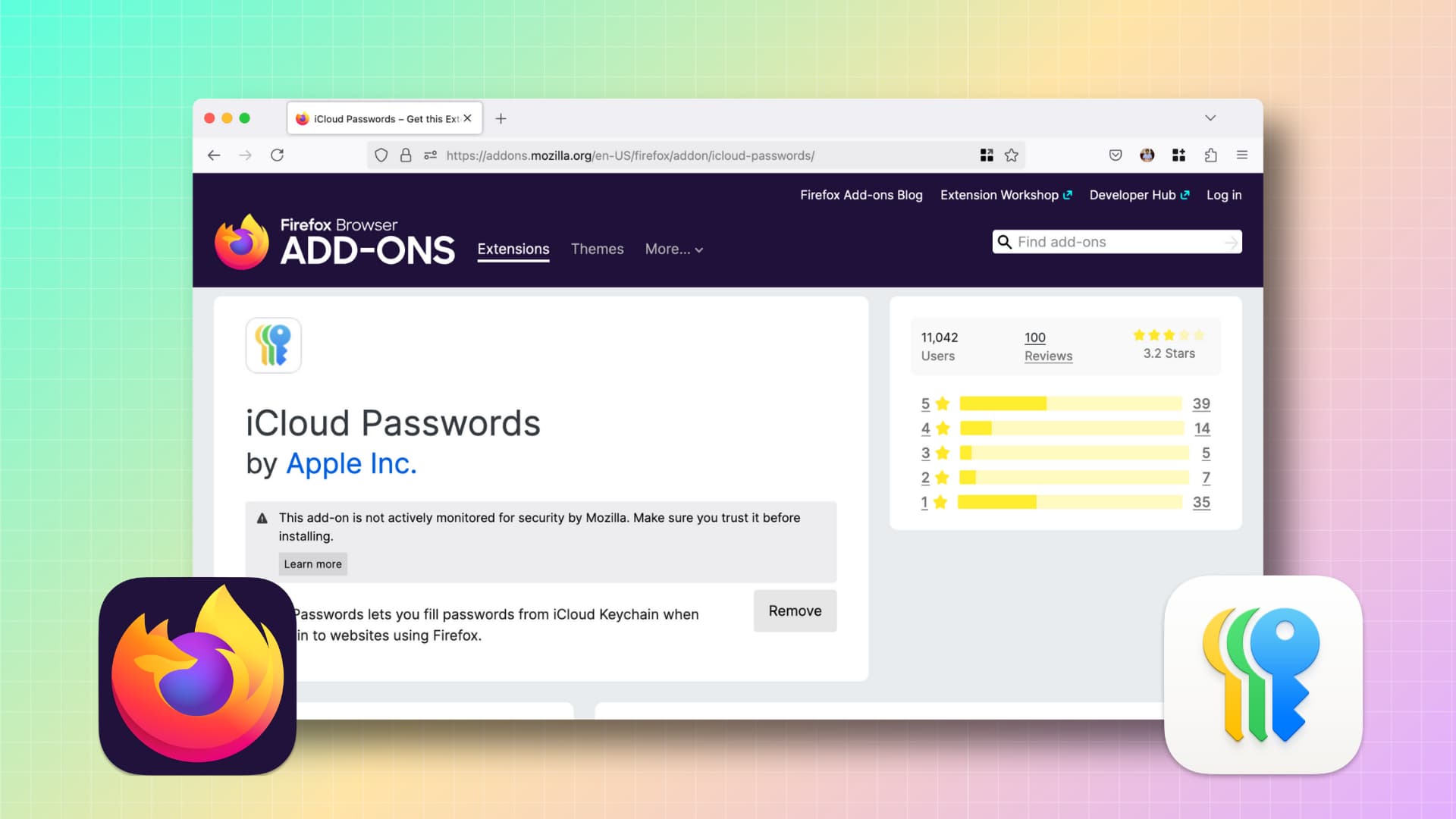
Learn how to autofill usernames and passwords saved in the Apple Passwords app or iCloud Keychain when logging into websites using the Firefox browser on macOS.
Apple’s new Passwords app is well-integrated with Safari, but if you use Firefox as your primary or default browser, manually copying the email address, username, password, and two-factor authentication (2FA) codes from the Passwords app and pasting them on the login screen can be inconvenient. Additionally, if you use a clipboard manager app on your Mac, the copied password gets added to it, which can pose a privacy issue.
To address these problems and ensure a better experience for its users, Apple has officially published a Firefox add-on/extension called iCloud Passwords. You can set it up in Firefox on your Mac, running macOS Sonoma, macOS Sequoia, or later. The extension helps autofill login details and even verification codes from the Passwords app (macOS Sequoia or later) and iCloud Keychain (macOS Sonoma).
Apple’s iCloud Passwords extension also claims to generate and save details when you’re signing up for a service in Firefox, but I found the experience to be far from ideal (more on it later).
Set up iCloud Passwords extension in Firefox on Mac
The setup is fairly straightforward. Here’s how I did it on my Mac running the latest version of macOS Sequoia 15.2.
1) Visit the iCloud Passwords add-on page in Mozilla Firefox and click Add to Firefox. Then, choose whether you’d like this extension to work in private windows, and click Add in the top right corner.
2) Click the puzzle piece extensions icon and then the iCloud Passwords extension to open it.
3) After you click the extension, an Enable Password AutoFill for Firefox popup will appear, showing a code. Enter this code in the iCloud Passwords extension box to complete the setup.
Fill iCloud Passwords in Firefox when logging into websites
With the iCloud Passwords extension set up in Firefox, visit a website’s login page where your details are saved in the Apple Passwords app or iCloud Keychain.
When you click the username field, the iCloud Passwords extension will display a popup. Double-click the displayed username or email address to fill it in. Note that a single click doesn’t always work, which can be frustrating.
Similarly, when you need to fill in the password, double-click the suggested saved password in the popup and then authenticate with your Mac’s password or Touch ID if prompted.
Note: If you also use Firefox’s own password manager, you may see suggestions from it as well. Additionally, Firefox may prompt you to use its email masking service and cover the email address shown by the iCloud Passwords extension, making the experience a bit more frustrating. But you can turn these off from Firefox settings.
Fill in iCloud two-factor verification codes in Firefox
If you’ve set up 2FA verification codes for a service in iCloud Keychain or the Passwords app, the iCloud Passwords extension will suggest the code when the website asks you to fill it in. Simply double-click the suggested code, authenticate with your Mac’s password or Touch ID, and complete your login.
Generate strong passwords and save sign-up details to iCloud
The description section of the iCloud Passwords extension says:
Any new passwords you create in Firefox are saved to your iCloud Keychain so that they are also available across your Apple devices.
However, after several tests on different websites, I found that Apple’s Firefox extension doesn’t allow saving details when creating a new account. Additionally, there’s no option to generate a password directly on the sign-up page. Instead, it only offers the choice to open the Passwords app or visit the page in Safari (as shown in the screenshot below).
But you can open the Apple Passwords app from the extension popup, hit the plus button at the top, and then save the details or generate a strong password randomly. The experience isn’t intuitive, which may explain the poor user rating (3.2 out of 5) for this Firefox extension.
If the iCloud Passwords extension doesn’t seem exciting enough, I recommend enabling the Apple Passwords app extension in your Mac’s menu bar. It makes accessing your passwords much easier. You can just click the username and password field in the popout menu to copy them.
Related: How to use iCloud Passwords on Chrome for Windows
Source link: https://www.idownloadblog.com/2024/12/19/how-to-autofill-icloud-passwords-in-firefox/



Leave a Reply