How to turn off Apple Intelligence Notification Summary on iOS and Mac
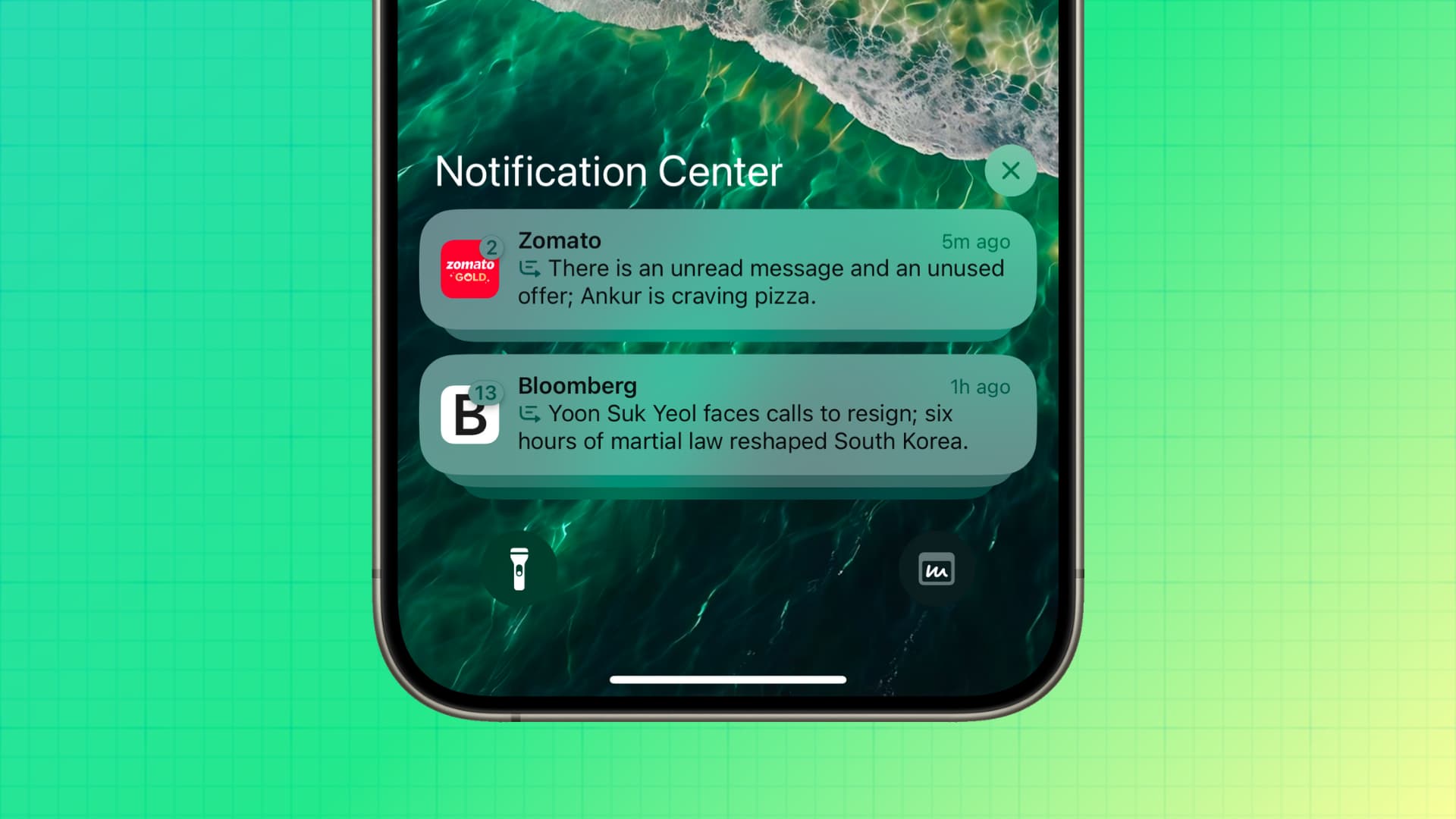
Learn how to stop Apple Intelligence on your iPhone, iPad, or Mac from summarizing app notifications if you don’t find the feature useful.
Summarize Notifications is an Apple Intelligence feature that condenses lengthy notification previews, helping you get more context in fewer words.
For example, if you have three pending notifications from an app on your Lock Screen, Apple Intelligence will summarize the preview of all three alerts and show them on top of the app notification stack. In addition to summarizing multiple previews, Apple’s AI can summarize a single lengthy text or app notification, even when they appear as banners on your unlocked iPhone.
While the usefulness of this feature varies from person to person, I have not found it to be helpful, except in maybe two or three instances. I always tap the summarized notification to see the actual previews because, in most cases, the summaries are not accurate.
If your experience has been similar, you can disable Apple Intelligence notification summaries for all apps or just for those you select.
On iPhone or iPad
- Open the Settings app and tap Notifications.
- Select Summarize Notifications.
- If you want to turn off all Apple Intelligence notification summaries, toggle off the switch for Summarize Notifications at the top.
- If you want to turn off summarization for only selected apps, leave the Summarize Notifications toggle green and scroll through the list of apps and services. Turn off notification previews individually for the apps you no longer want summarized.

On Mac
The process to turn off Apple Intelligence notification summary in macOS is similar to iOS.
- Launch System Settings and select Notifications from the left sidebar.
- Click Summarize notifications.
- Turn off the Summarize Notifications switch at the top to disable this feature entirely. You can also decide to summarize notifications on a per-app basis.
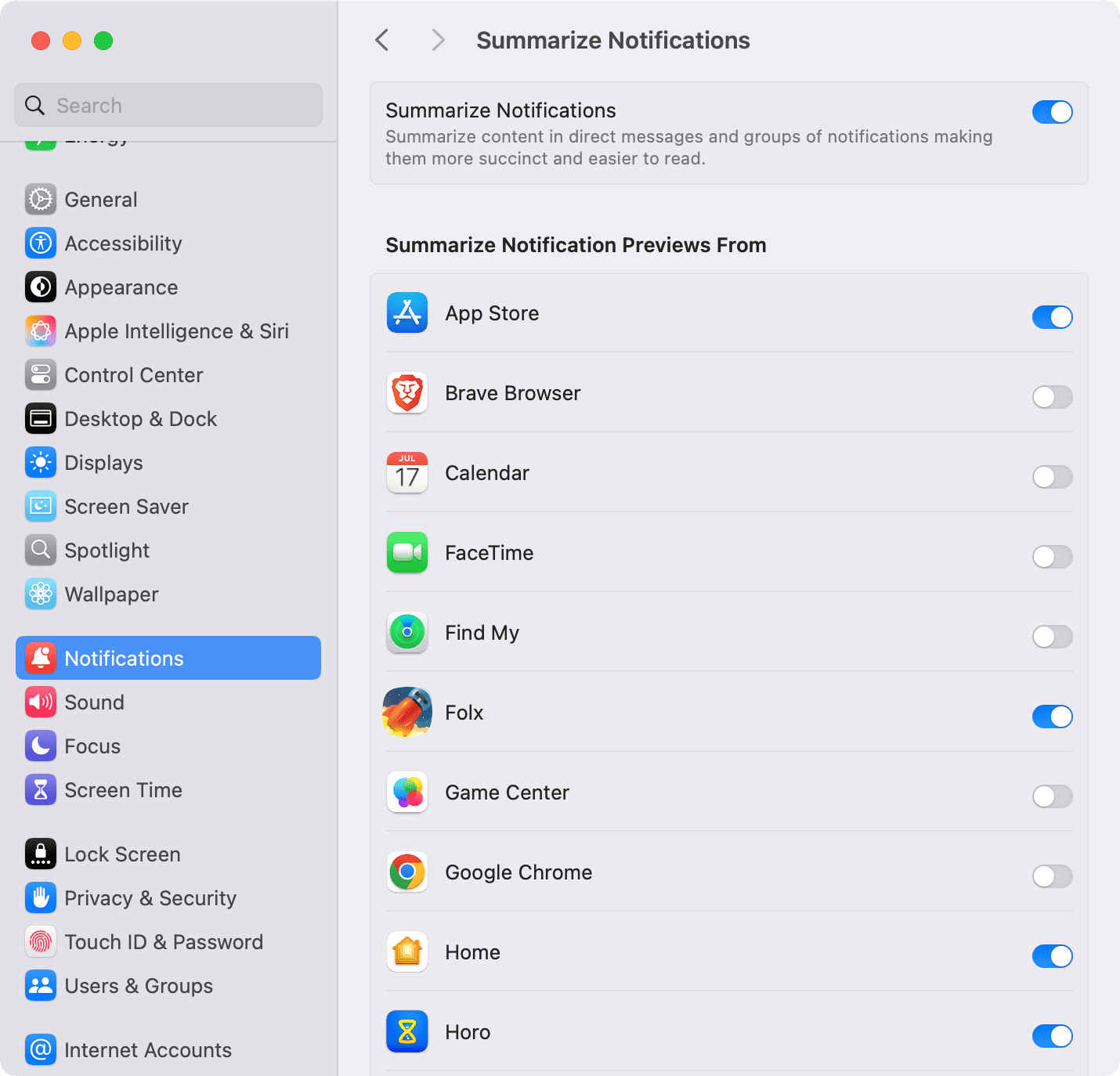
If notifications are still summarized
If the notifications continue to be summarized, you might be experiencing a system glitch. Try restarting your device, and this should fix the issue.
Other ways to stop Apple Intelligence from summarizing notifications
In addition to the steps above, you can also do one of the following:
- Head to Settings/System Settings > Notifications > select the app and turn off the switch for Summarize Notifications.
- Tap Show Previews and set it to Never. Going forward, the lack of previews for this app notification will ensure Apple Intelligence has nothing to summarize.
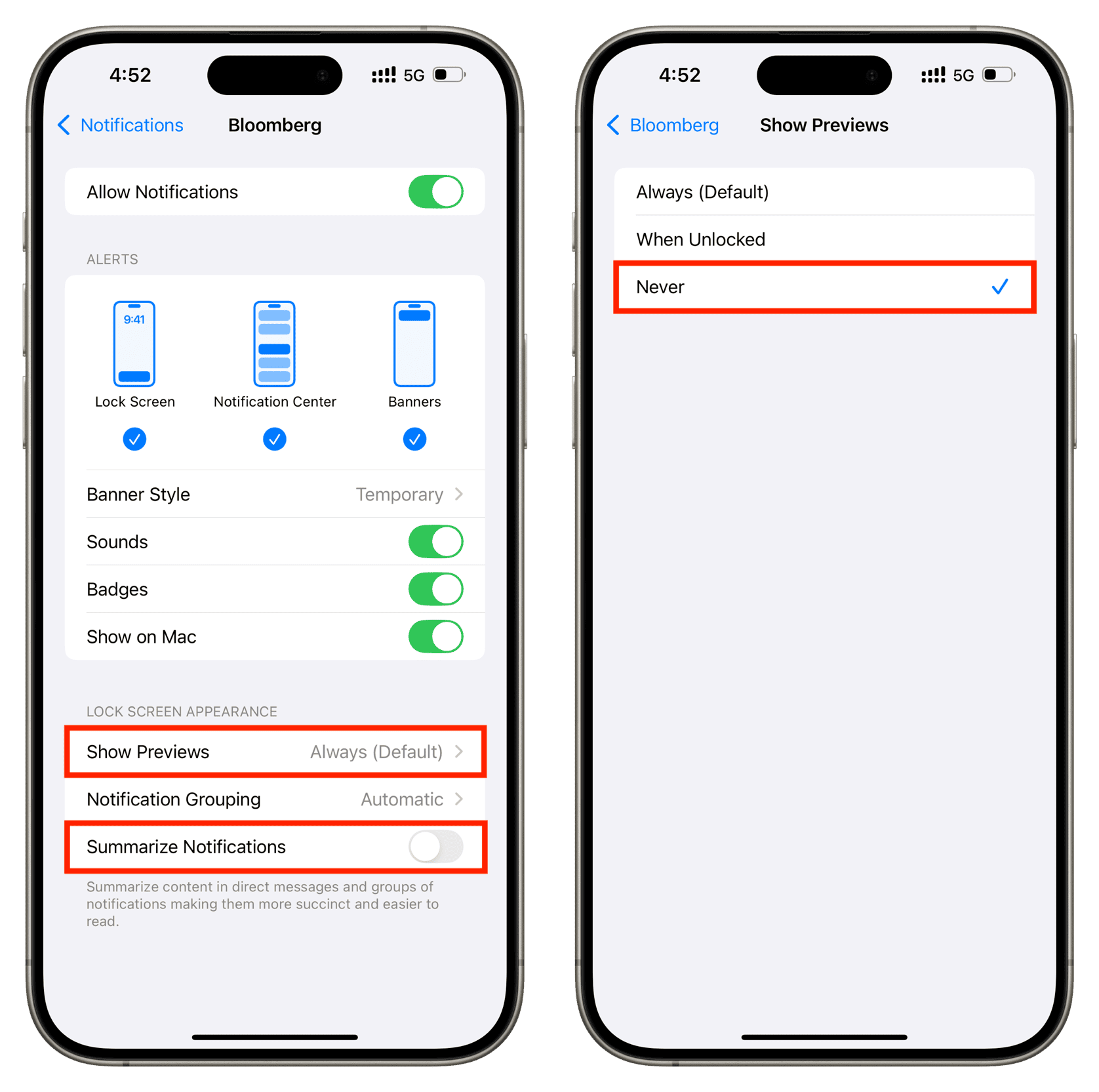
More on iPhone notifications:
- 12 tips to secure your iPhone Lock Screen notifications for increased privacy
- How to set app notifications to deliver quietly on iPhone
- How (and why) to use Scheduled Summary notifications on iPhone
Source link: https://www.idownloadblog.com/2024/12/05/how-to-turn-off-apple-intelligence-notification-summary/



Leave a Reply