9 tips to keep using your old Mac for longer
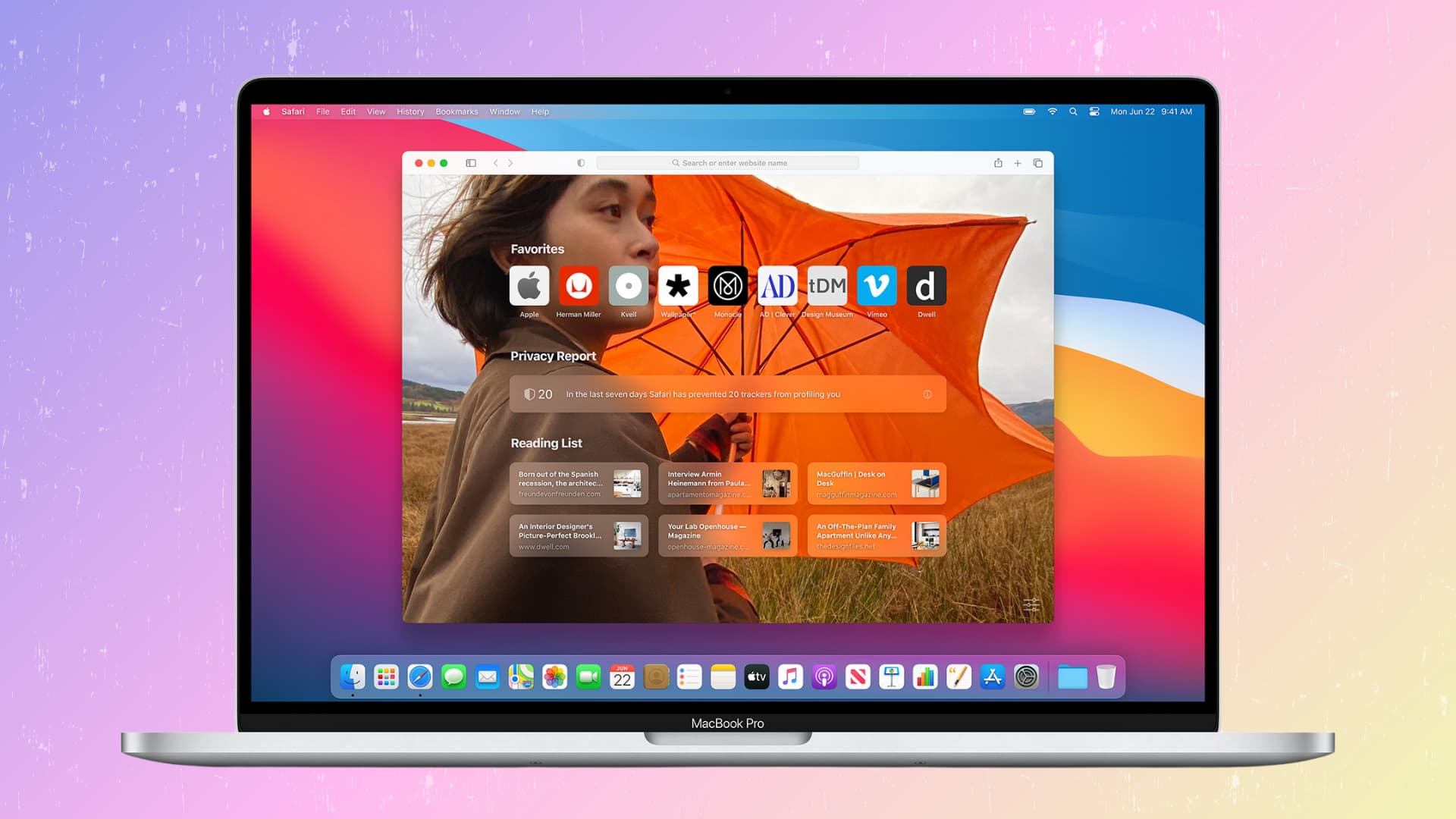
Check out these quick tips to help you continue using an old Mac for longer instead of buying a new computer.
If your current Mac or MacBook is starting to show signs it’s time to replace it, purchasing a new computer will benefit you in ways more than one, including a faster performance, a better display, and an active warranty.
But if you cannot afford to burn cash on a new machine or simply want to wait for the next model, then this guide is for you. Here are a few simple things you can do to make your old Mac work well for the foreseeable future.
Also see: Tips to make your current iPhone last longer (and skip iPhone 16)
Remove unnecessary apps
Unless you’re extremely cautious about the apps you keep on your Mac, its Launchpad and Download folders probably contain a bunch of apps you downloaded at some point but no longer use. I recommend finding and deleting such apps. Doing so will not only help recover storage space on the startup disk but also declutter your Mac and improve its performance.
Make space on the startup disk
I own a 256GB MacBook Pro and a 256GB Mac mini. Although both feature fast SSD storage, I experience crashes and general slow downs whenever my storage is almost full. One reason for this is that low storage affects memory swapping (using storage as the RAM), especially with lots of apps open. As a result, the computer may crash and perform slower than usual.
If the internal drive in your old Mac is full or only has a few gigabytes of free space, delete unnecessary files like old videos and pictures, duplicates, etc. For further help, peruse our dedicated tutorial listing over 30 ways to make space on your Mac.
You can also use dedicated apps like CleanMyMac (available with a Setapp subscription) to thoroughly scan your Mac and free up storage space lost to cruft.
Update to the latest version of macOS for new features
Annual macOS updates bring new features and Apple ensures at least five years of feature-packed software updates. If you want the latest features like iPhone Mirroring, update your old Mac to the latest macOS version. But if the computer is too old for the latest macOS version, you’ll need to find alternatives to the feature that interests you or purchase a brand-new computer (more on that later).
Check your MacBook’s battery health
Like with your iPhone, the lithium-ion battery in your MacBook degrades over time. When the battery cycle count passes 1000 or battery health drops below 70%, the runtime will significantly shorten and you’ll need to charge your laptop more often.
You can get the battery replaced at an Apple store, which will cost much less than buying a new machine. An alliterative is to use your MacBook like a desktop by keeping it plugged into power or an external display at all times.
Also see: 10 tips to maximize your MacBook’s battery lifespan
Restart your Mac regularly to keep it snappy
Restarting your Mac can fix all sorts of temporary issues. ranging from random lags to unexpected app crashes. Remember to power cycle your Mac every few days to keep it in good standing. Doing so will clear temporary files and caches and reinitialize the macOS software, ensuring a smoother experience.
Delete unused browser extensions
Chrome, Firefox, Safari, Edge or whatever browser you happen to use regularly will claim more system resources with dozens of extensions activated. To fix this, go to your browser’s extension settings and uninstall any extensions you haven’t used in a while. You can even set up a repeating reminder to alert you to remove useless browser extensions every month or so.
Stop apps from opening automatically at startup
macOS can automatically launch apps you choose at startup. However, shady apps can trick you into allowing them to open automatically when you log into your Mac. This usually happens when you open an app for the first time and mindlessly hit the Allow button on every prompt without reading it carefully.
Too many apps launching at startup will slow down the boot process, resulting in a computer that feels sluggish right after you power it on. To fix this, head to System Settings > General > Login Items & Extensions, and reduce the number of apps set to “Open at Login” and “Allow in the Background.”
Perform a periodic physical cleanup
Dust, finger oils, and grime stuck in the keyboard crevices, screen, and casing look filthy and unpleasant. Spend a fee minutes every week or so cleaning your Mac.
Wiping the screen, the chassis, and all the keys with a lint-free microfiber cloth will help keep your old Mac in pristine condition. If dirt or small hair is stuck between key gaps, use a soft, dry brush to remove them.
You can also use a can of compressed air to clean the vent and ports to prevent dust buildup. Those comfortable with opening their Mac are recommended to unscrew the bottom cover once every year and carefully get rid of all the dirt accumulated on the logic board (especially the fans) and other components. This will ensure proper heat dissipation and keep your computer running well.
Other tidbits
Finally, here are a few notable things worth mentioning.
If the screen feels smaller
If you have a 13-inch MacBook and need a bigger screen, opting for a mid-range monitor will cost much less than buying a new computer.
Upgrade the RAM and SSD
If your old Mac has user-upgradeable RAM, consider boosting the memory to at least 8GB or, even better, 16GB. If your old Mac is equipped with a spinning hard disk, you can easily breathe new life into it by swapping it for an SSD. Doing so will make a day and night difference in terms of both boot time and overall performance.
Don’t upgrade solely for Apple Intelligence
Apple Intelligence is exciting but shouldn’t be the sole reason for upgrading. We have a tutorial explaining all the features of Apple Intelligence, and there is nothing significant enough to warrant purchasing a new Mac for Apple Intelligence alone.
If you have decided to purchase a new Mac
In case you come to the conclusion that taking a plunge and buying a new computer is the best path forward, here are some things to keep in mind.
Repurpose your old Mac: Don’t throw your old Mac! Instead, learn about 15 things you can do with your old Mac to repurpose it.
Take advantage of educational discounts: If you’re a student or buying a computer for your child or sibling who is a student, Apple will treat you to an educational discount to save money on new hardware.
Check Apple’s refurbished store: The Apple Refurbished store offers good-as-new Macs and other devices at a discount that can go up to 15%. If your budget is tight, visit Apple’s refurbished store and see if you can find a decent computer for your needs. These little-used machines are thoroughly cleaned, have a brand new battery, and come with the same one-year warranty as brand-new devices. They’re also covered by Apple’s standard 14-day return policy—meaning you can always return a refurbished Mac if you don’t like it, no questions asked.
Lastly, also be sure to check out: 10+ things to do before selling or giving away your Mac
Source link: https://www.idownloadblog.com/2024/12/26/tips-to-use-old-mac-for-longer/



Leave a Reply