iOS 18.2 disables the Camera Control capture button when iPhone is sleeping
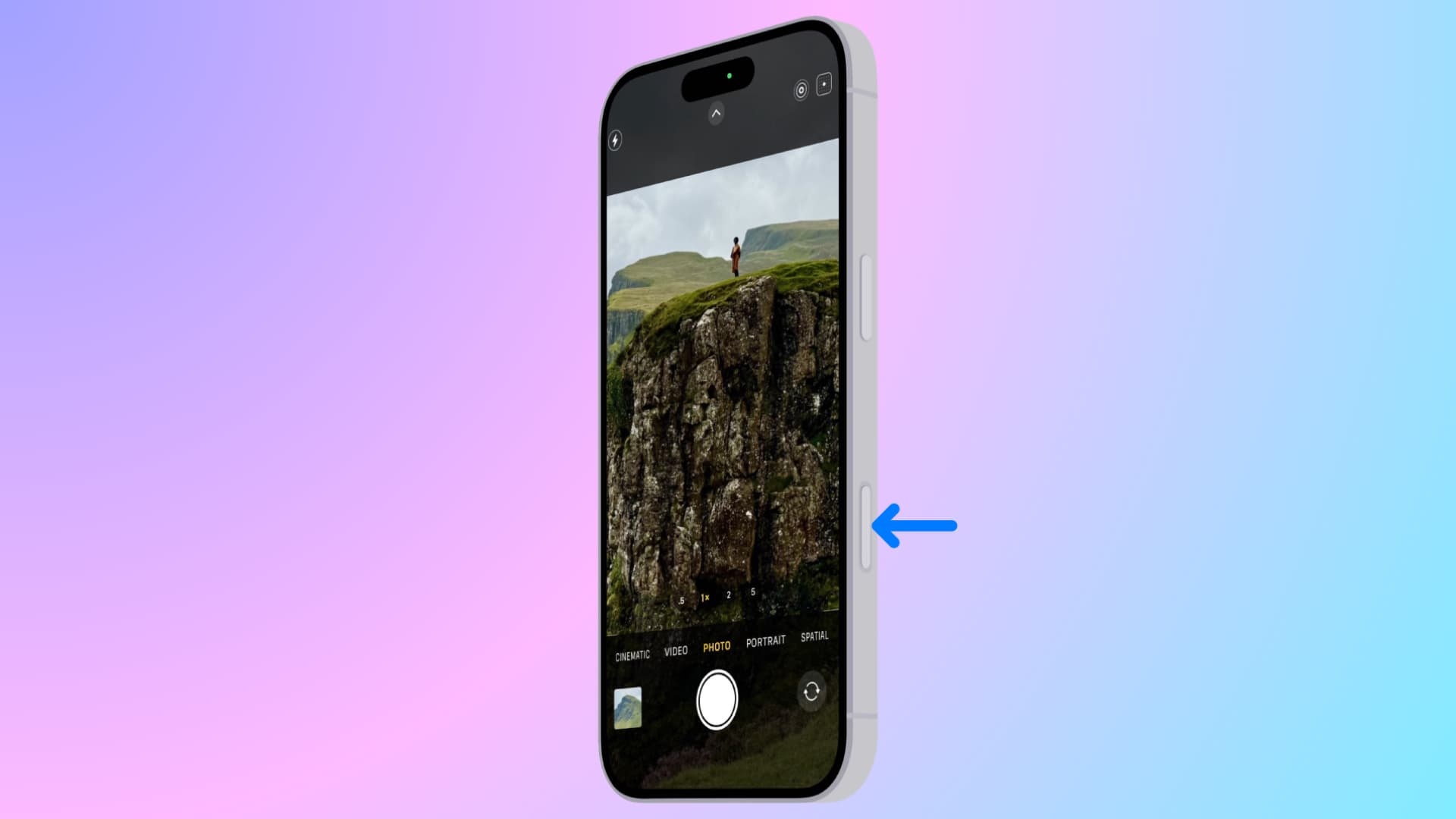
iOS 18.2 allows you to configure the iPhone 16’s Camera Control capture button to only open a camera app when the screen is on.
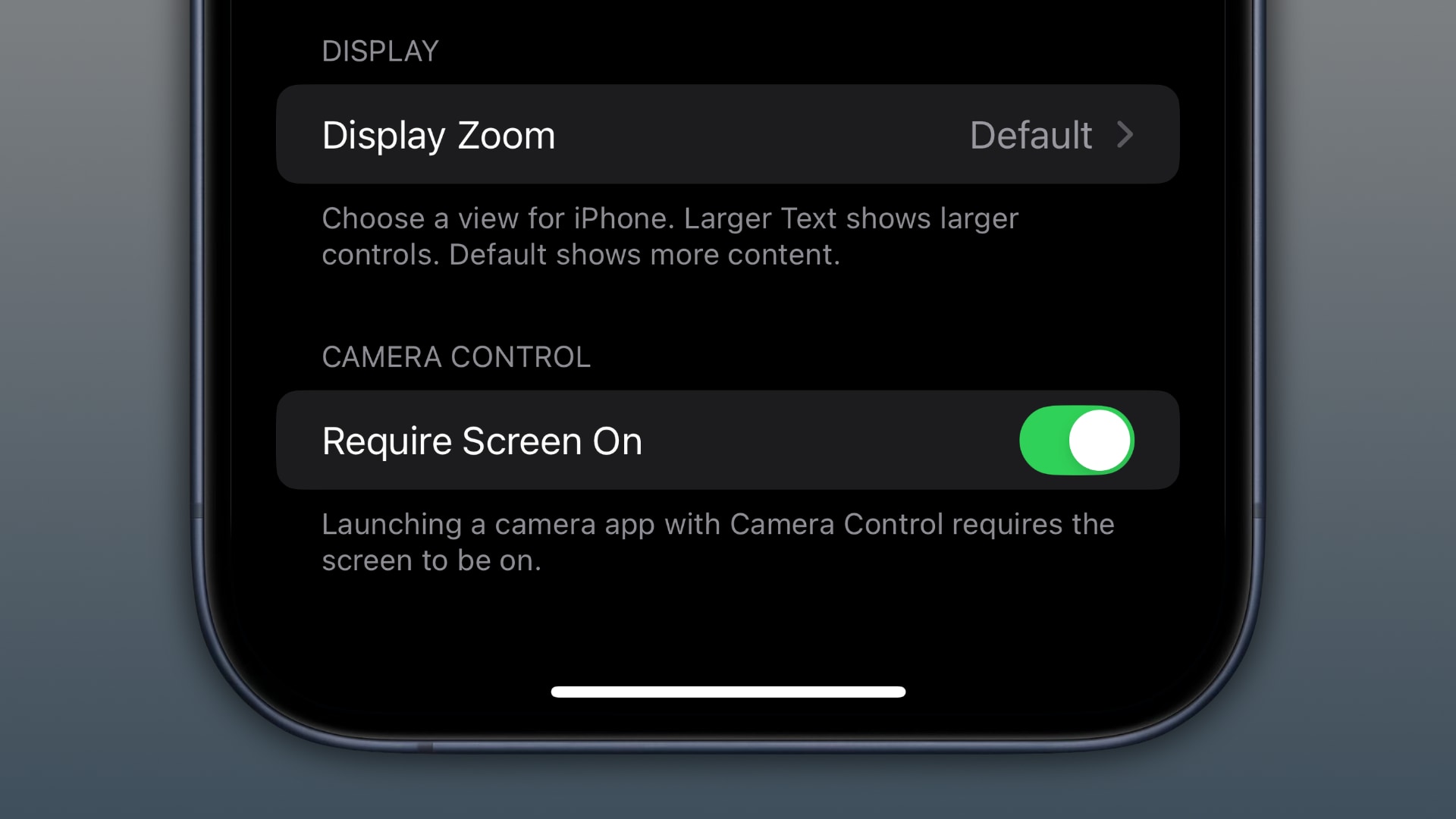
On older iOS 18 versions, pressing the Camera Control button triggered your designated camera app even when the phone was sleeping. This behavior has reverted in iOS 18.2, but don’t worry—there’s now a dedicated customization option to control how Camera Control works.
Found in Settings > Display and Brightness, the new Require Screen On switch is turned on by default. “Launching a camera app with Camera Control requires the screen to be on,” reads the description. With this setting enabled, pressing the capture button once when the phone is sleeping will wake the display, while a second press will open a camera app.
Turning it off reverts the behavior, so pressing the button will open your favorite camera app even if your iPhone’s screen is currently off. Like before, you can change the number of clicks to open a camera app from the default one click to two.
iOS 18.2 brings a new Require Screen On setting for the Camera Control button
I’m going to leave this setting disabled. When a photography opportunity presents itself, I want to be able to launch the built-in Camera app with a quick press of the Capture button without wasting my time waking the display first. Note that the Camera Control button is only available on the iPhone 16 and iPhone 16 Pro lineup.
iOS 18.2 also brings other Camera Control changes. For example, you can now swipe to access the selfie lens in the Camera app.
You’ll also find new customizations in Settings > Camera > Camera Control to adjust the button’s double-click speed between Default, Slow and Slower. Another new setting is a dedicated AE/AF Lock switch (disabled by default), which lets you lock your auto exposure and autofocus in the Camera app with a light press.
Additional Camera Control options are available in Settings > Accessibility > Camera Control on all iOS 18 versions. Here, you can turn Camera Control off, adjust pressure sensitivity, choose how fast you must press the button for your iPhone to recognize a light double-press, disable the light-press gesture to access the camera tools and toggle the swipe gesture.
Source link: https://www.idownloadblog.com/2024/11/12/apple-ios-18-2-iphone-camera-control-button-require-screen-on-setting/



Leave a Reply