How to send group emails on Gmail
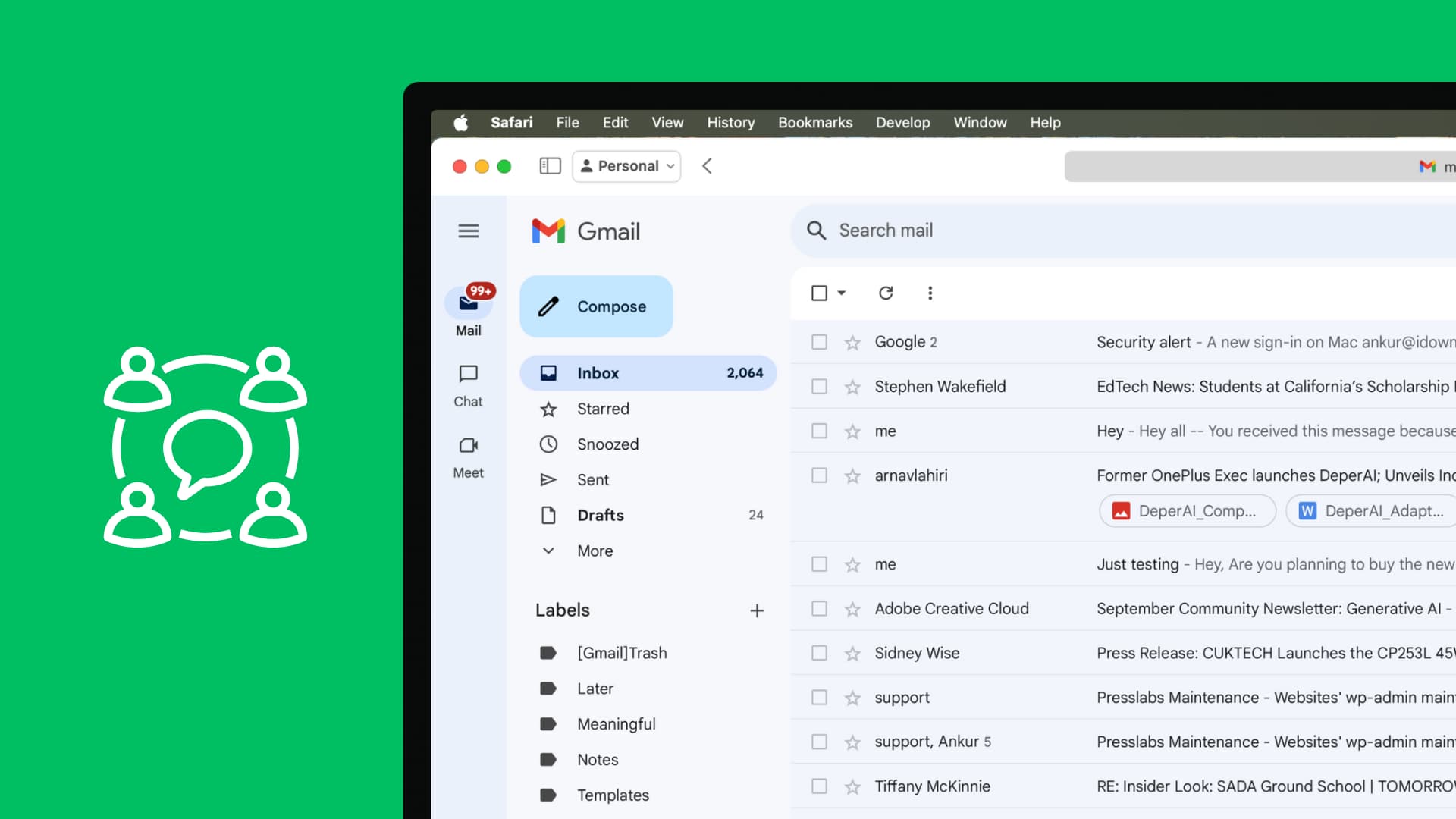
Learn how to easily send group emails on Gmail, using labels to manage contacts and streamline communication in just a few steps.
When you have to send the same email to more than one person, you can simply add their email addresses in the To section or use the CC (carbon copy) and BCC (blind carbon copy) fields.
However, if you have to send emails regularly to all your team members or groups of friends, manually adding their addresses in the To, CC, or BCC section can become cumbersome.
To save time, you can use the labels features in Google Contacts. This allows you to add a label to your selected contacts, and then you can email all contacts linked to that label in one go.
Note that you’ll need your iPad or computer to follow these steps.
Send a group email on Gmail
1) Visit Google Contacts in a web browser on your iPad, Mac, or PC, and make sure you’re signed in with your Google account. If your contacts are saved in iCloud, you can also learn how to copy them to Google Contacts.
2) In the left sidebar, click the plus button next to Labels.
3) Give an appropriate name to your label and hit Save.
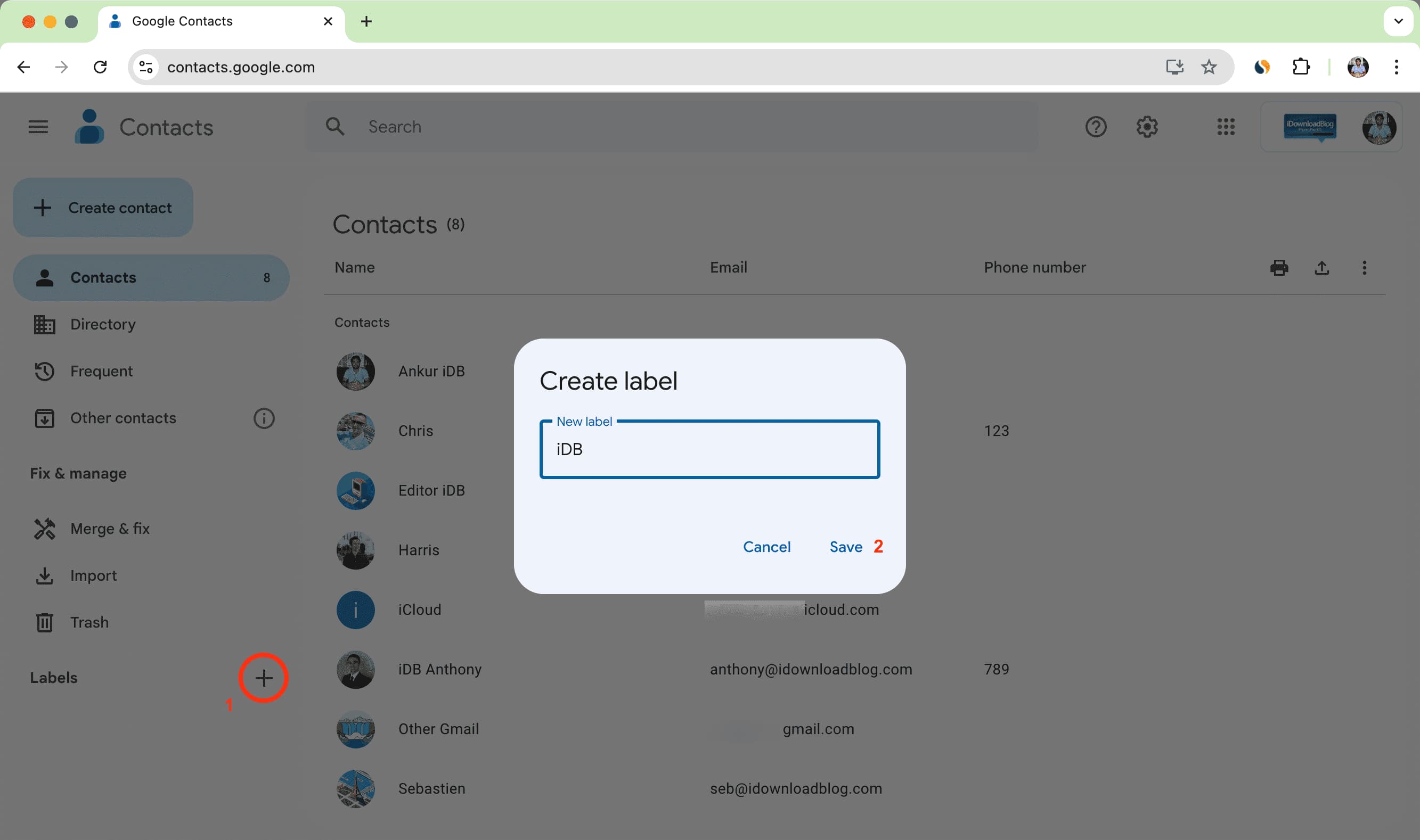
4) With the label created, click Contacts from the top of the left sidebar to see all your contacts saved on Google.
5) Now, bring the pointer over a contact’s profile picture and select one, followed by selecting all the contacts you want to add to the label.
6) Once you have selected the contacts, click the label icon from the top right, select the label, and hit Apply. Note that you can also click the three dots icon next to an individual contact and add a label.
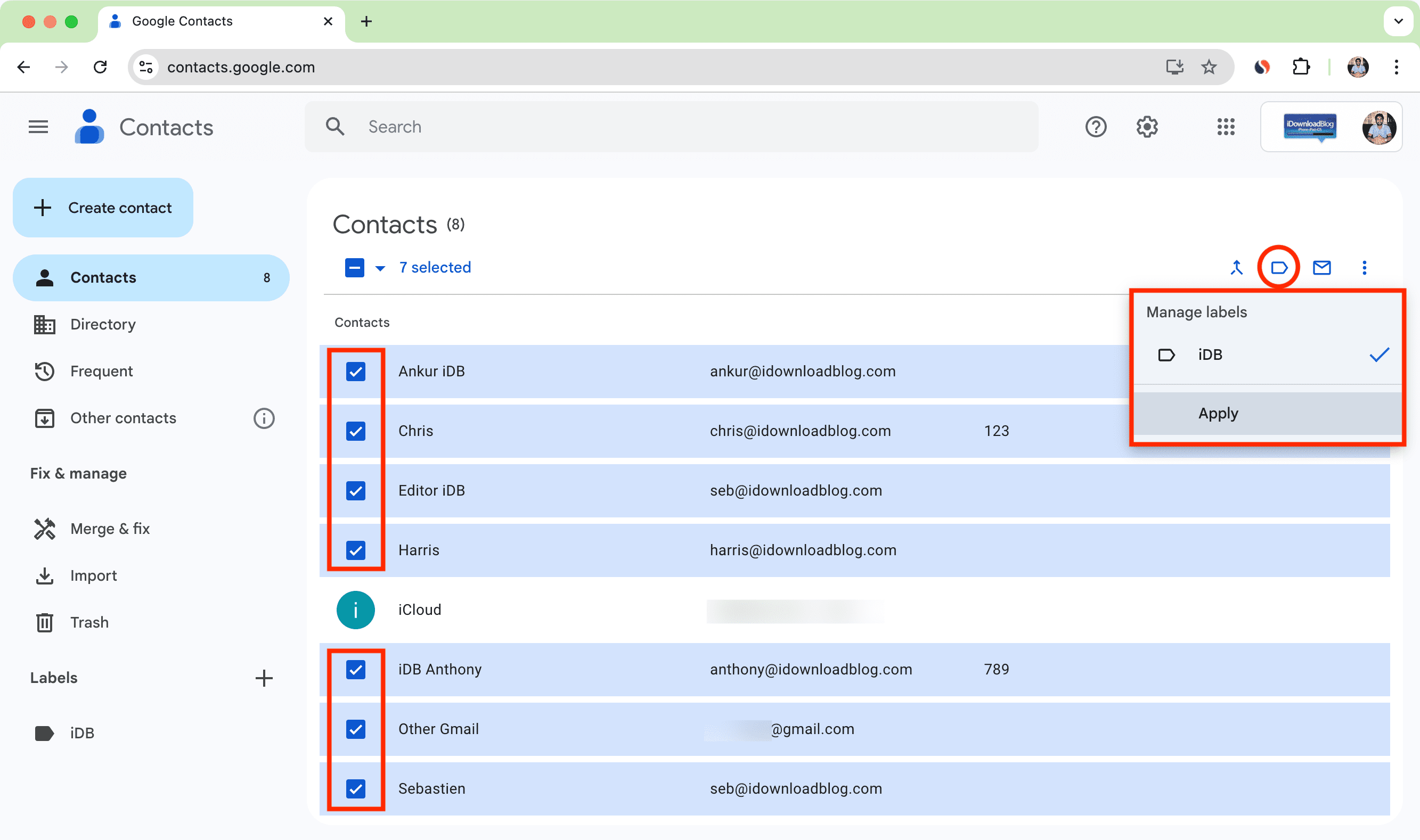
You can repeat the above steps to create several labels as needed.
After you have created a label with the desired contacts, sending bulk emails cannot be any easier.
7) Visit Gmail in your computer browser and hit the Compose button.
8) Type the name of the label you created earlier in the To section and select it from the suggestions. You can also add the label to the CC or BCC sections.
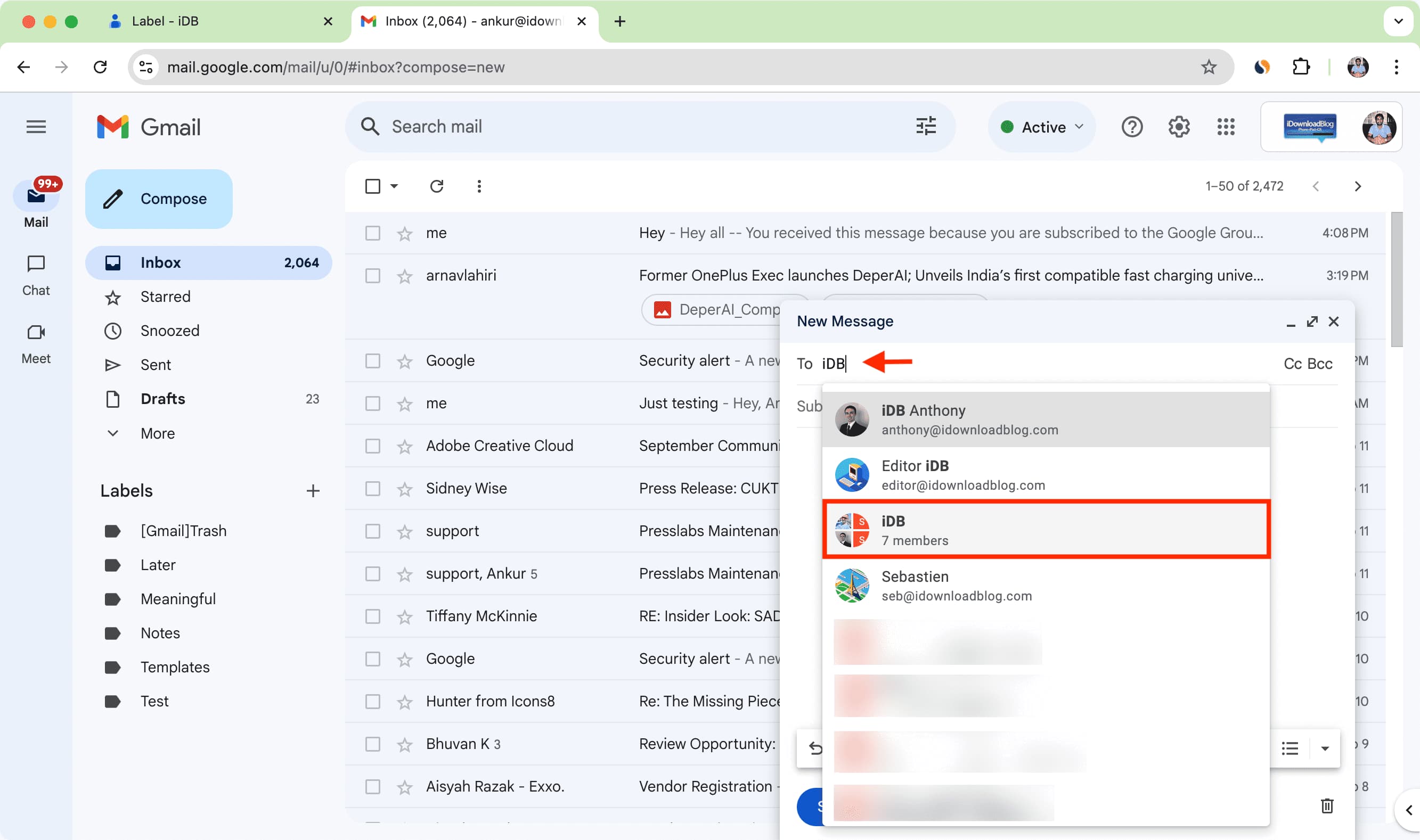
9) You will see the address section is automatically populated with all the labeled accounts. Type your email, hit send, and it will be delivered to all the recipients.
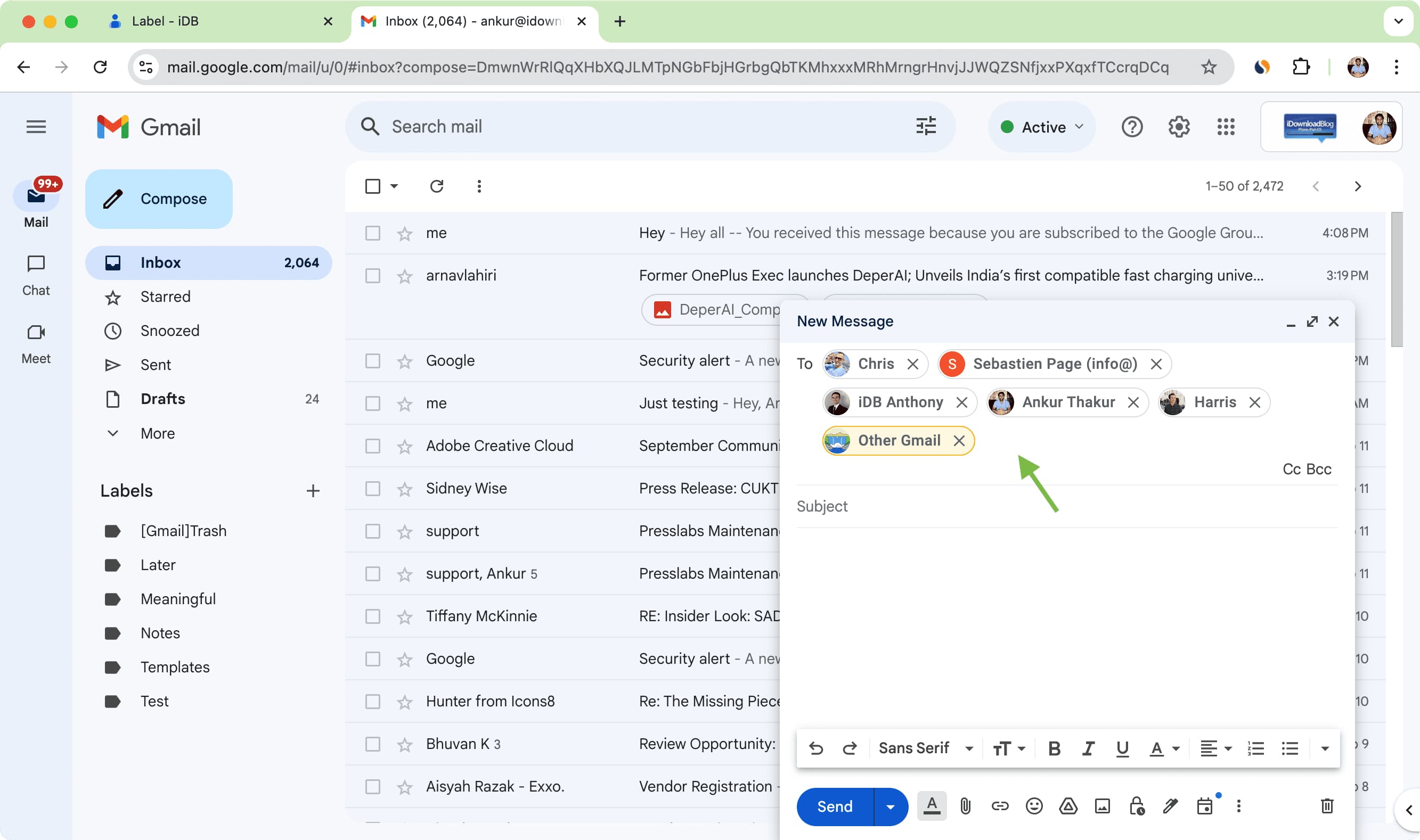
Some things to note:
- All label/group members will be able to see the people you sent the email to.
- The label does not appear when you compose an email using the Gmail app on your iPhone. So, in addition to needing a computer or iPad to create a label of contacts, you also need one to send a group email.
Use the Apple Mail app
If you primarily use the Apple Mail app, you can add your Gmail account to it and then follow our dedicated tutorials that show you how to send group emails on iPhone, iPad, and Mac.
Use Google Groups
Google Groups is a lesser-known feature that has existed for over two decades. You can use it to create groups of various people and send messages to everyone.
When you start creating a Google Group, you will have to pick a unique email address that ends in @googlegroups.com. However, if you use Google Workspace for your organization, you can pick your custom domain, such as @idownloadblog.com, as the email address.
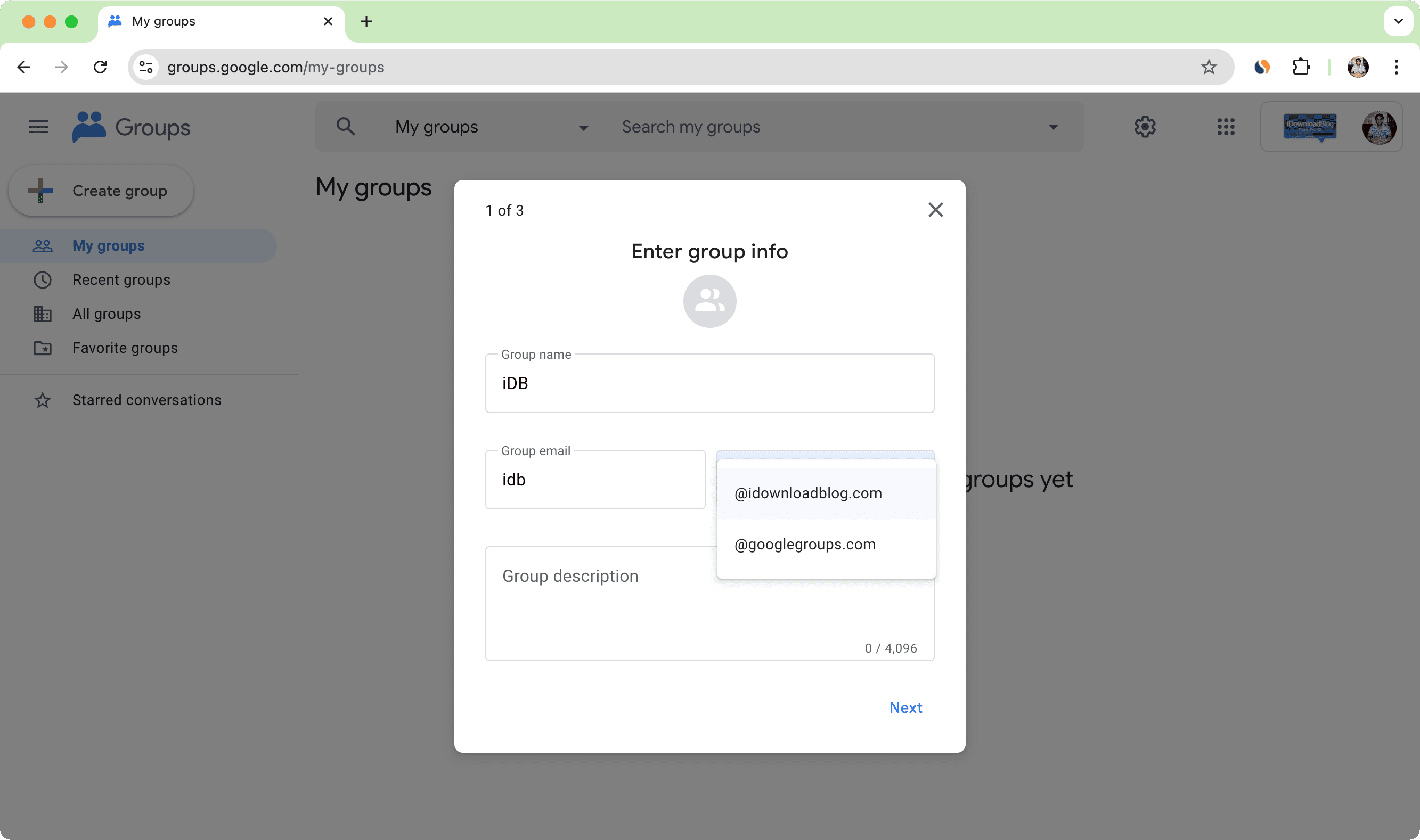
I was able to easily create and use Google Groups with my Workspace as well as my personal Google accounts. The process is straightforward, and it involves adding the group name, unique email address, and description, followed by choosing privacy settings and adding members.
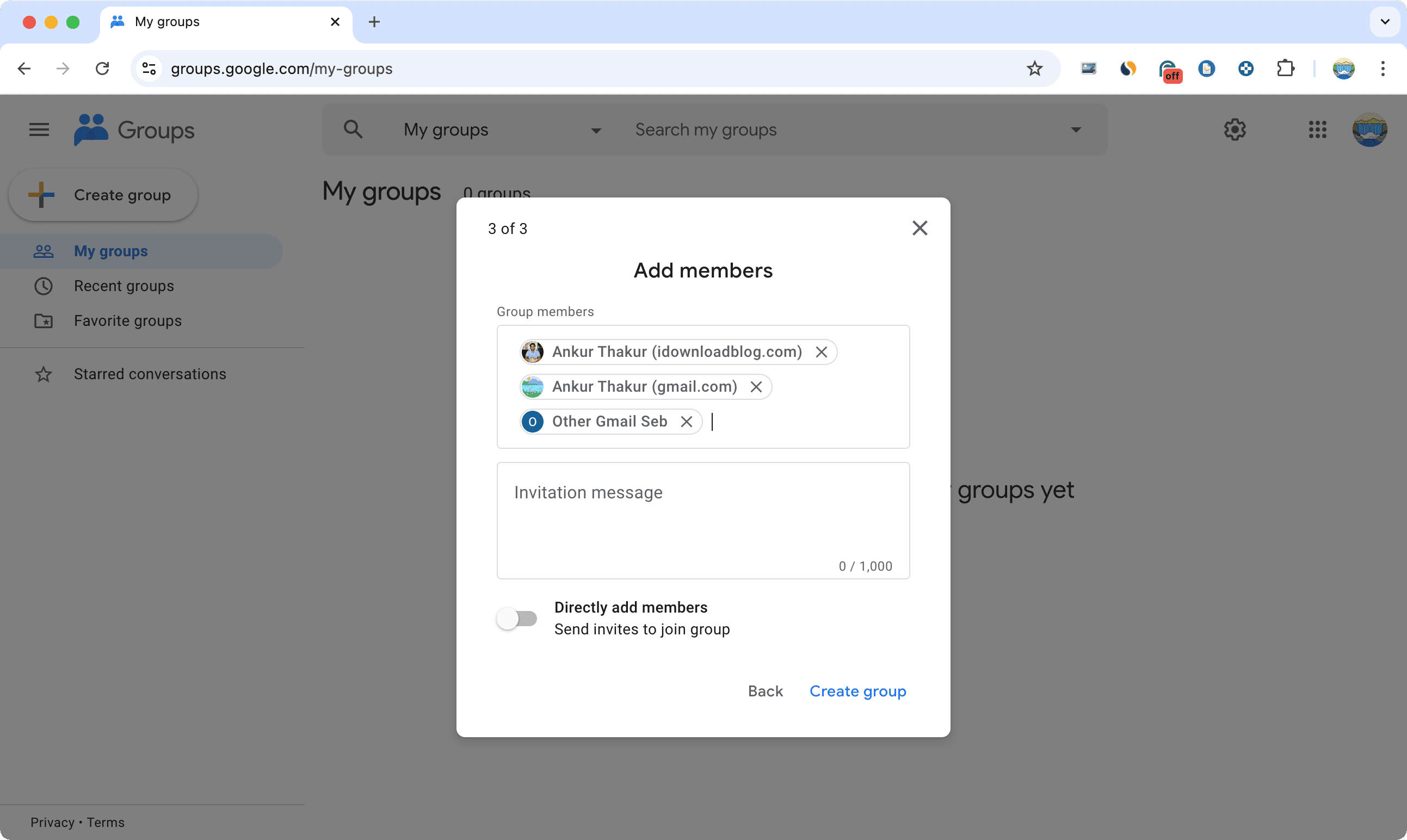
After you create the group, select it from the My groups section and start a conversation by clicking the New conversation button from the top left. You can view new messages by selecting a group.
If you manage a small team or want to send your message across to a close-knit of people, Google Groups can be a handy way to communicate with all of them.
More on Gmail:
- How to create reusable email templates in Gmail and even use it to auto-reply
- How to create a Gmail email alias
- How to better manage Gmail app notifications on iPhone
Source link: https://www.idownloadblog.com/2024/11/04/how-to-send-group-emails-on-gmail/



Leave a Reply