How to remove credit card from your Google or YouTube account
In this step-by-step tutorial, we’ll show you how to remove the credit card, debit card, or other payment method you have added to your Google account for subscribing to services like YouTube Premium, buying apps on Google Play Store, etc.
Just like you can save your payment methods to your Apple Account, Google also has a system called Google Payments Center to store your card details. You can use this card for one-time purchases and recurring subscriptions.
When you use a credit card or other payment method to purchase or subscribe to one of Google’s services, it gets added to your Google Payments Center.
After that, this card can be used across various Google services, such as for upgrading to YouTube Premium, buying paid apps and subscriptions through the Google Play Store on your Android phone, purchasing a Google Workspace subscription, increasing 15 GB cloud storage by buying a Google One subscription, and more.
If you no longer want to keep a credit or debit card saved to your Google account, you have the option to remove it. Just note that you will not be able to buy new apps and maintain existing subscriptions until you add another valid payment method.
Remove or edit the credit card or other payment method added to your Google account
1) Visit this direct Google Payments Center page and make sure you are signed in to your account. Alternatively, you can go to myaccount.google.com and select Payments & subscriptions > Manage payment methods.
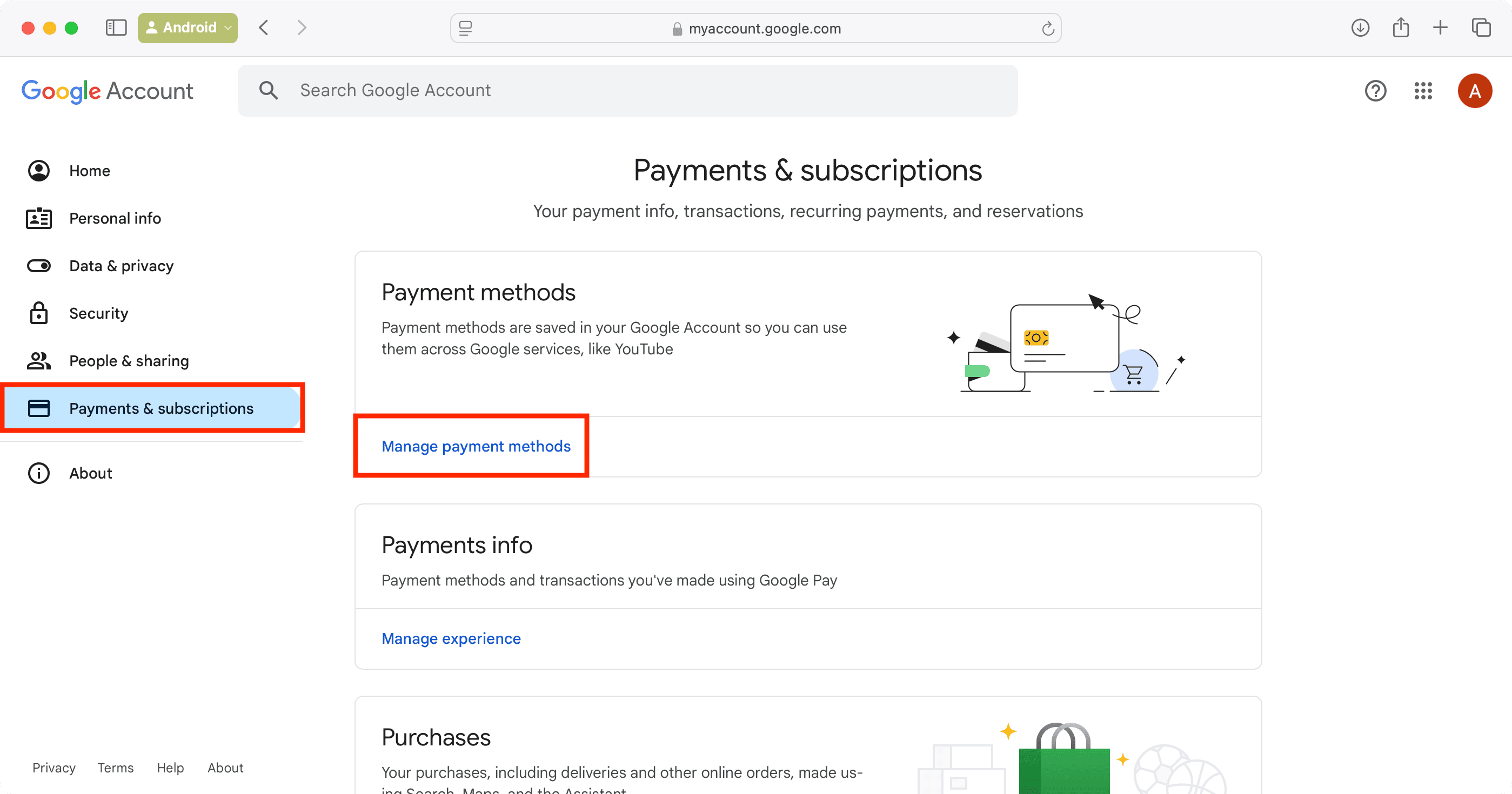
2) Click Edit to change the details of the added card. Note that you won’t see the Edit button for all cards and card types.
If you no longer want to keep this credit card on your Google account, click Remove.
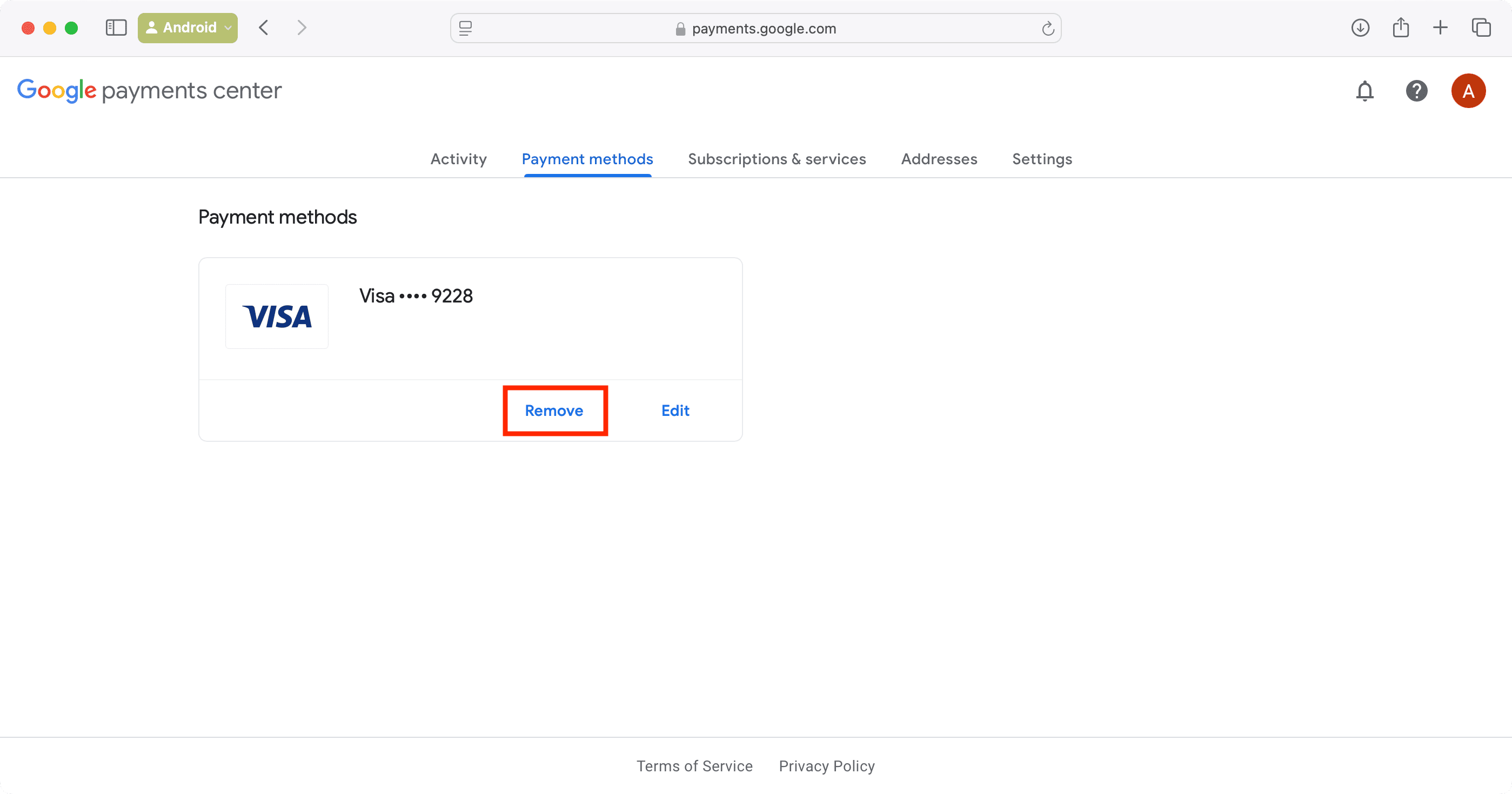
3) Confirm by hitting the Remove button.
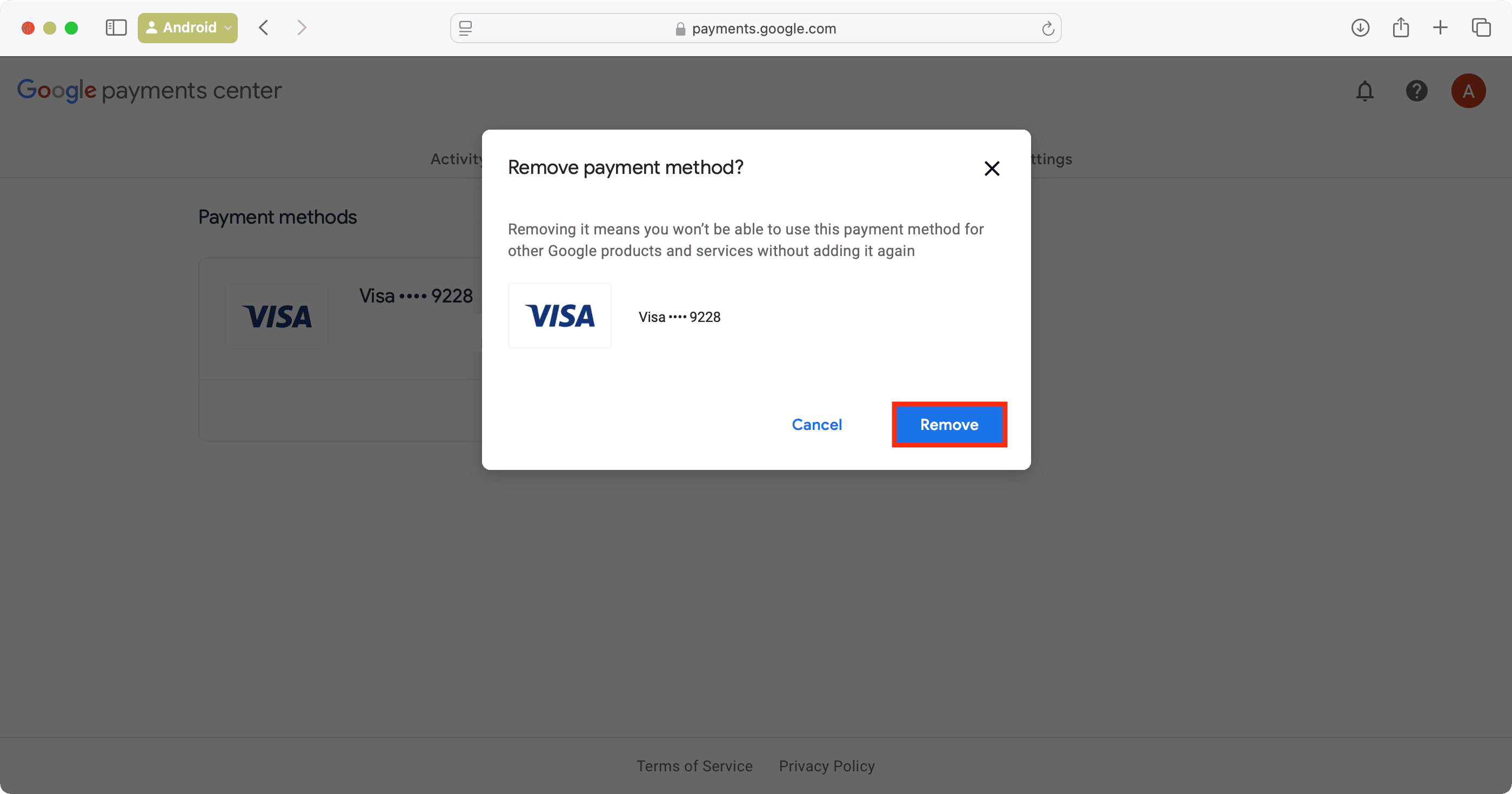
Once the page refreshes, you will see that the payment methods section no longer shows this card. You can close this window now.
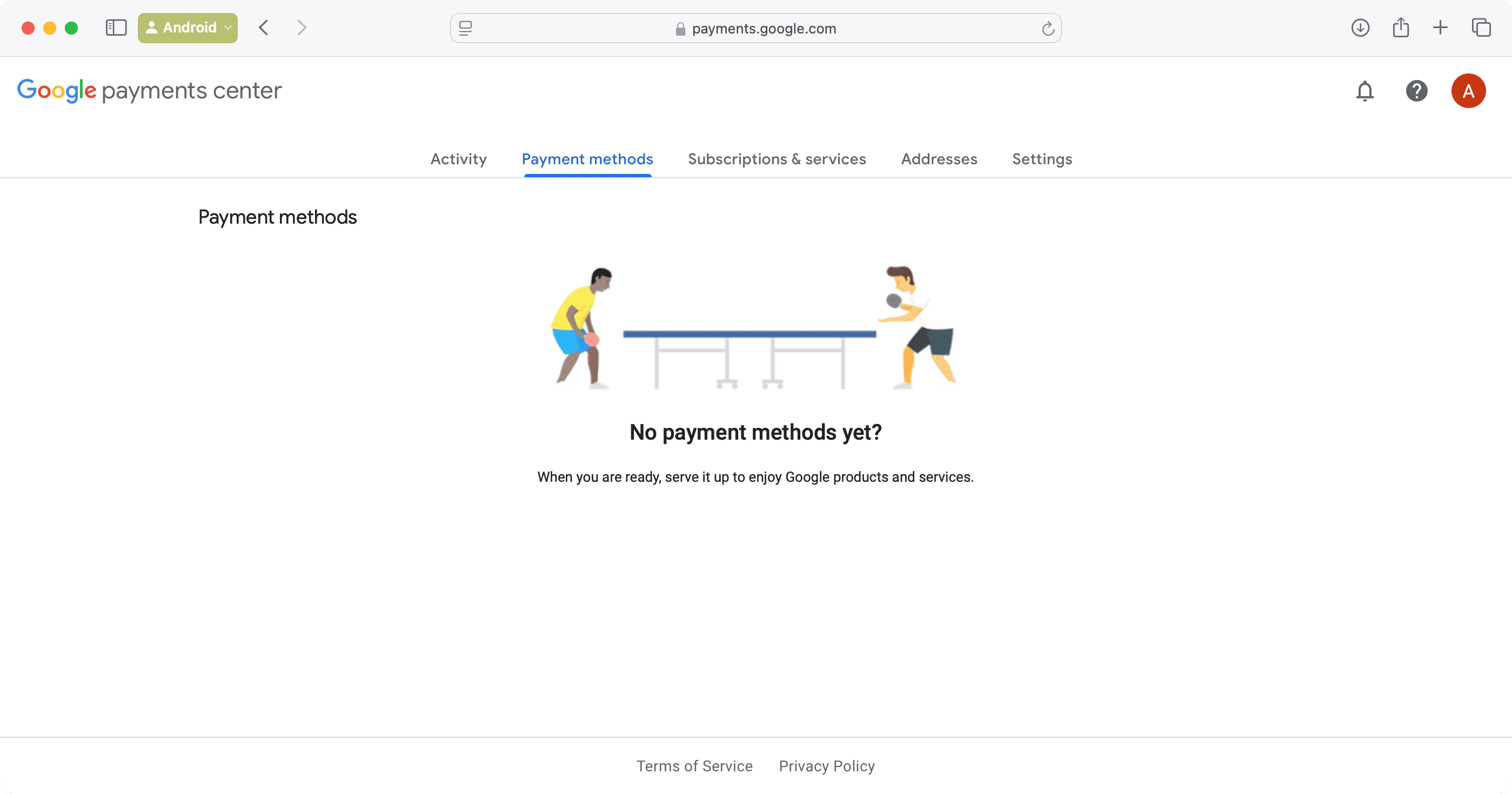
If you can’t remove your credit card from your Google account
In case you use an iPhone, iPad, or Mac, you know that Apple will not let you remove an added payment method if you have an ongoing subscription or if you use their digital Family setup.
On a similar note, when you try to remove an existing card from Google Payments Center, Google will ask you to add a different card so your active subscriptions can go on (see the image below).
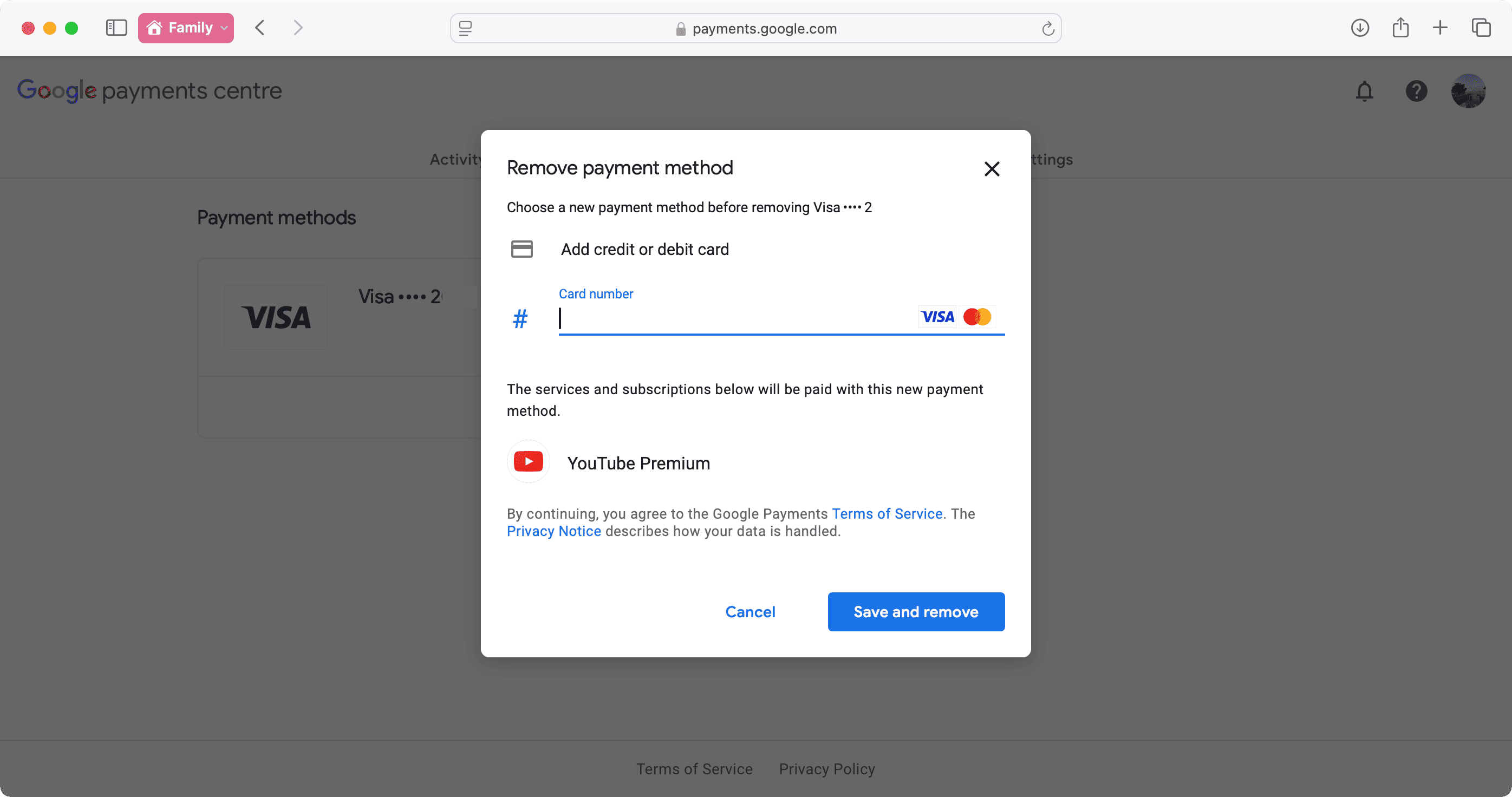
Therefore, add another card to your Google account and authenticate it if asked. After this, you can remove the first card from your account.
If you don’t want to add yet another card to Google’s system, you will have to cancel your active subscriptions like YouTube Premium, wait for a few hours or a couple of days, and then you can remove the added card by following the above steps.
Tip: In case you subscribe to several apps and services, consider checking out Privacy.com to create virtual payment cards. You can set these cards with specific limits for just the chosen merchant or category. This is a great way to ensure less headache when you sign up for paid online services.
If nothing works for you
Do the following in case you cannot remove your saved card from the Google Payments Center even after canceling your subscriptions and waiting for a few days:
- After you cancel a subscription, such as YouTube Premium, you continue to get the benefits until the end of your billing period. So, consider waiting.
- If you don’t use the credit card in question much, you can head to your bank’s app or website and turn off online purchases for this card. As a result, the service should not be able to charge this card with monthly subscriptions. Note that this may not work with all banks or in all countries.
- Depending on the features and regulations of your bank, you may be able to cancel an ongoing subscription mandate from your bank’s end.
- Lastly, if nothing helps, you can block, hotlist, or cancel this particular card by contacting your bank. After that, have them reissue another card with a new card number, expiry, and CVV.
Check out next: How to remove your credit card information from your iPhone
Source link: https://www.idownloadblog.com/2024/11/11/how-to-remove-credit-card-google-account/



Leave a Reply