How to hide engagement buttons and enable swipe gestures on X
Learn how to hide all engagement buttons such as likes, reposts, comments, shares, views, and bookmarks from your X (formerly known as Twitter) timeline and interact with posts using left and right swipe gestures.
The X app on iPhone has introduced two new updates.
The first one allows you to hide all engagement buttons across “For You,” “Following,” custom lists, search, trending, profile screens, and replies under posts. This cleaner timeline not only removes visual clutter but also allows you to browse comfortably without likes, comments, or repost numbers influencing your perception of a post, photo, video, or article.
The second update adds the ability to like a post with a left swipe and reply with a right swipe (with the option to customize these actions). This ensures you can still interact with posts easily, even if engagement buttons are hidden. For iOS users are already accustomed to performing swipe gestures, this new addition to the X app feels like a natural progression.
Note:
- You don’t need to have a Premium subscription to get these features.
- This is an account-specific feature. So, if you use more than one account in the same X app, you will have to enable these options individually for each of them.
- You must install the latest version of the X app to get these new updates.
Hide likes, comments, and other buttons on X and enable swipe gestures
1) Open the updated X app on your iPhone and tap your profile picture in the top left corner.
2) Tap Settings and Support, followed by Settings and privacy.
3) You will see a Timeline option here. Tap it.
4) Tap Post interaction.
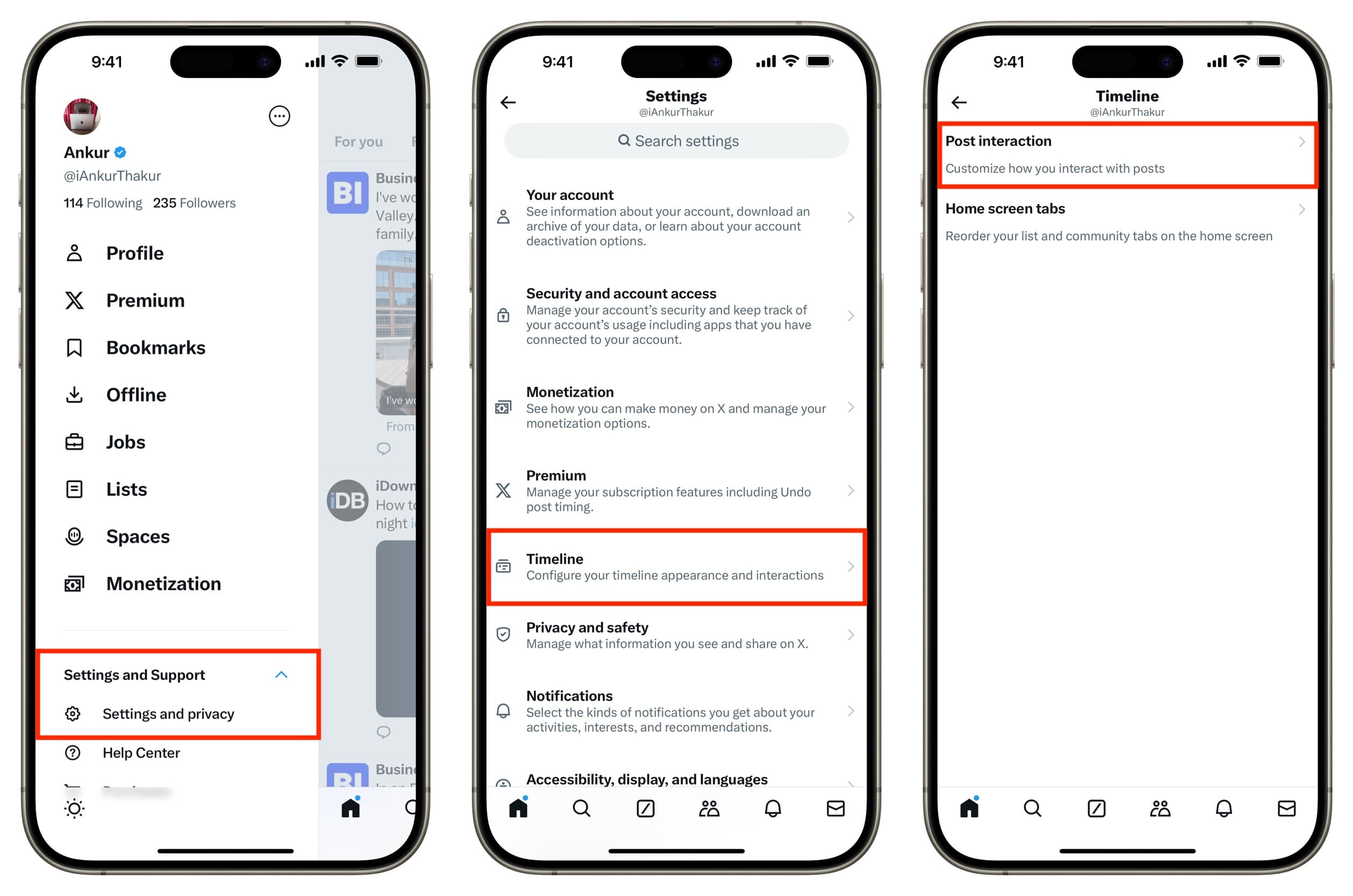
5) Next, turn off the Display engagement switch to hide all buttons from under a post on your timeline.
6) You can Enable post swipe gestures, with the Right swipe set to Reply and the Left swipe to Like by default. However, you can customize these gestures to perform actions like Like, Reply, Repost, Share, Bookmark, Not Interested (to help the X algorithm recommend fewer similar posts), or None.
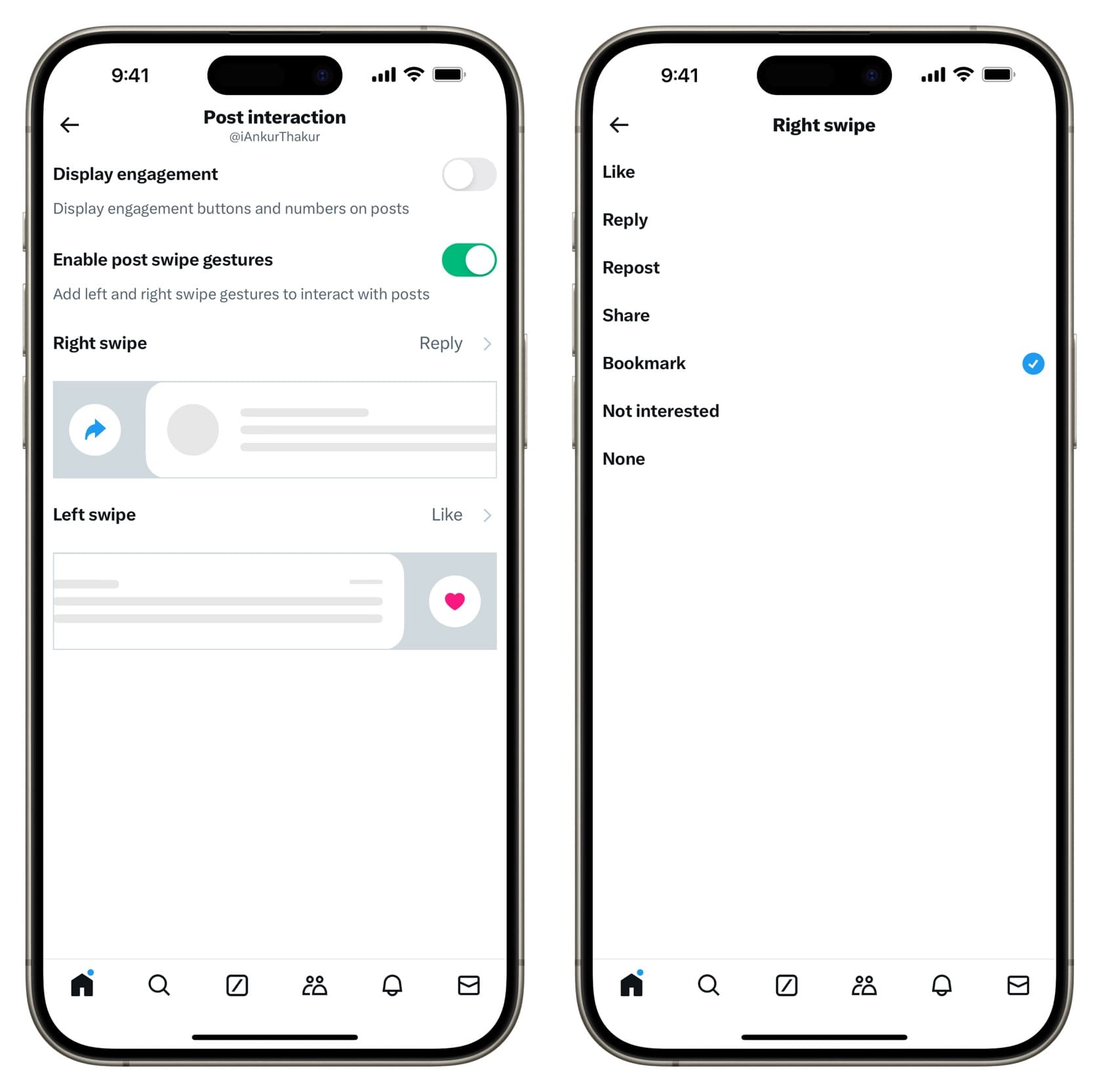
After you turn off the engagement buttons
After completing Step 5 above and returning to your Home timeline, you’ll notice that the familiar buttons beneath posts are gone. Instead, you’ll see a clean interface with only the view counter (showing how many times the post has been viewed on the platform) displayed in the top right corner of each post.
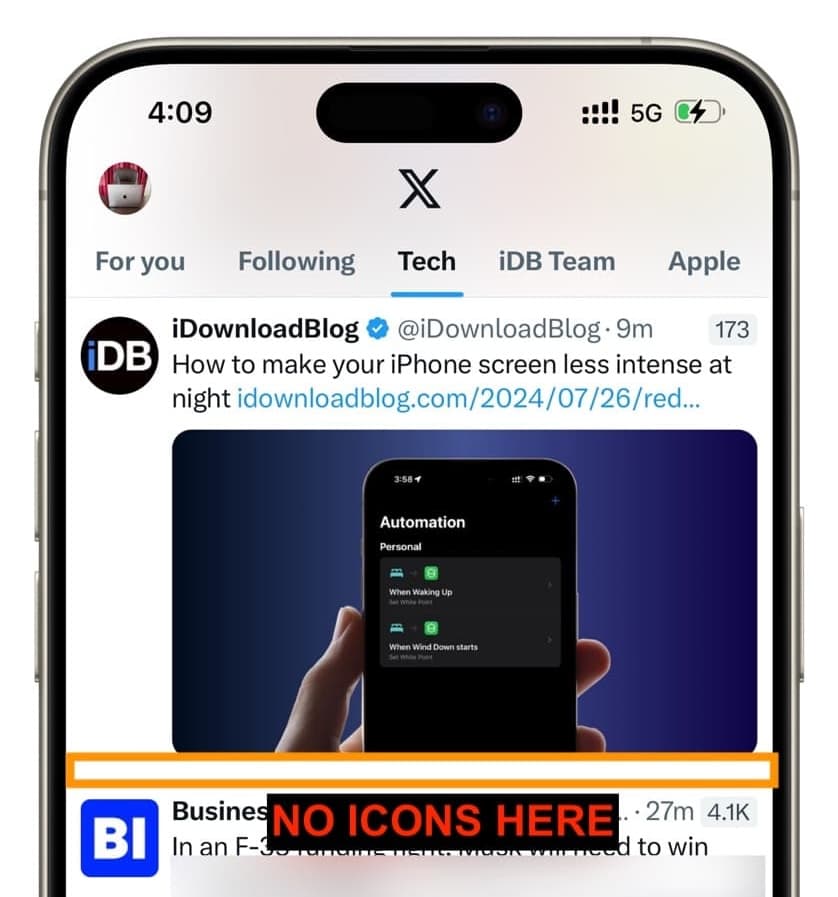
So, how do you indicate your love for a post, repost it, or quote it?
- First, you can tap a post to see all the regular comments, reposts, likes, bookmarks, and share buttons. The date & time and number of views are also visible here.
- Second, you can touch and hold a post, and it will display a popout menu. You can use Quote, Repost, Share, Reply, Like, Bookmark, and other options here.
- Finally, you can use swipe gestures to interact with a post (mentioned below).
![]()
After you turn on swipe gestures
If you enabled and customized swipe gestures in Step 6 above, you can perform the selected actions with simple swipes on individual posts or replies.
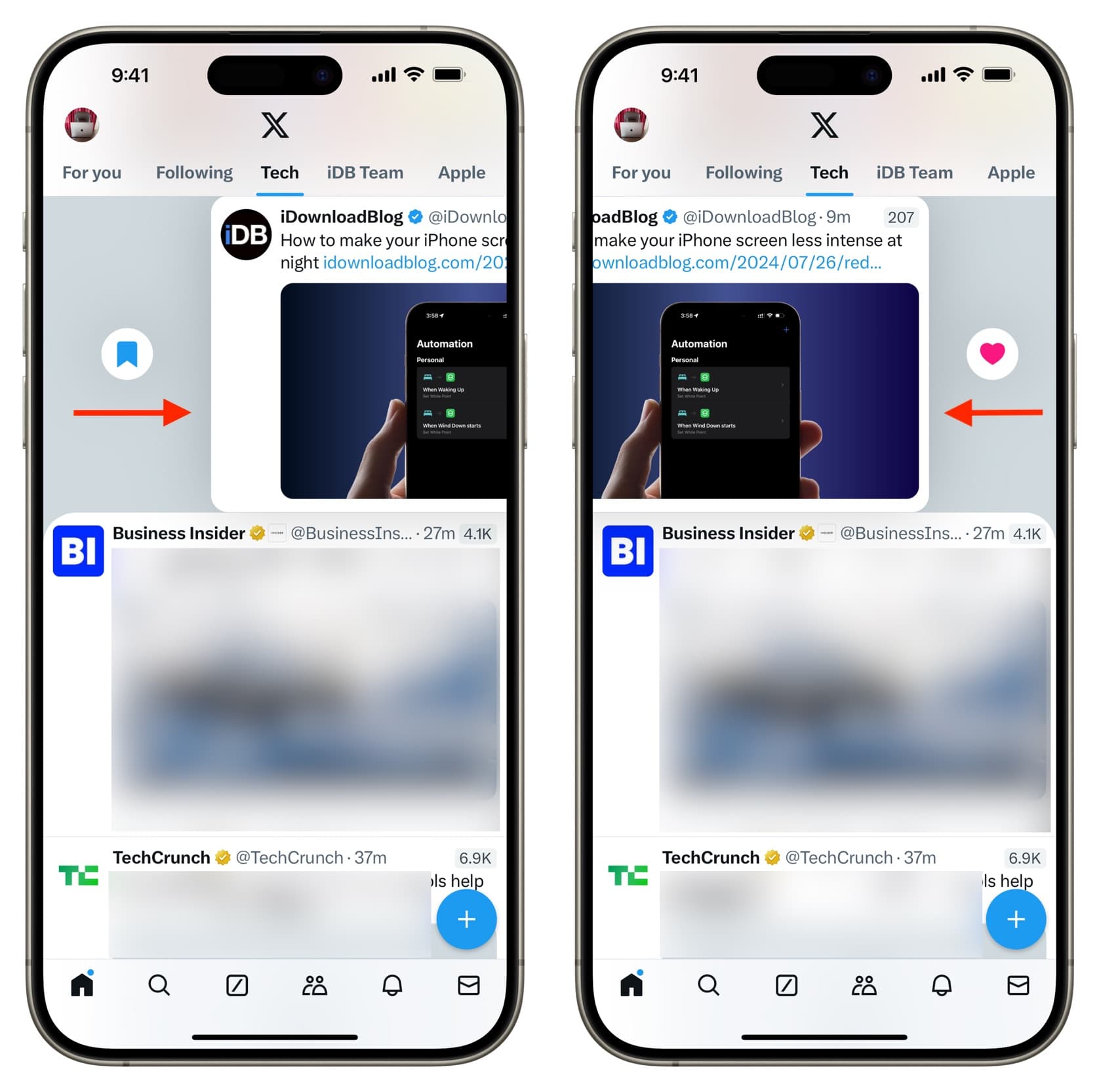
After liking a post with a swipe, a short pink line appears along the edge of the screen to confirm your action. Swiping again will unlike the post, causing the pink line to disappear.
Note: Swipe gestures are unavailable once you tap on a post and the regular engagement buttons appear underneath it.
What about iPad, Android, and the web
As of publication, these new features are only available in the X app for iPhone and not on iPad.
I also updated the X app on my Android phone but did not see the Post interaction option in the settings. Similarly, I couldn’t find them by accessing X.com in a computer browser.
Be sure to also check out: How to stop X (Twitter) from auto-scrolling to the next video
Source link: https://www.idownloadblog.com/2024/11/28/how-to-hide-engagement-buttons-and-enable-swipe-gestures-on-x/



Leave a Reply