Why your iPhone charges slowly and how to fix it
In this guide, we go over several tips that you should keep in mind if your iPhone is not charging fast enough and you are forced to leave it plugged in for a long time to charge.
Under the right circumstances, your iPhone should fast charge to 50% battery in around 30 minutes. It should continue charging at a relatively quick speed until it reaches 80%, which usually happens in another 25 to 30 minutes. But after 80%, charging slows down significantly, and it can take another 1 hour and 20 minutes to reach 100%. So, in total, in ideal conditions, your iPhone could get to 100% battery in about 2 hours and 20 minutes.
However, if your iPhone takes much more than this to charge, the tips below will give you more info on why that happens and how you can fix that. Remember that several of these tips should also help if your iPad or Android phone is charging slowly.
Use a 20-watt or higher adapter
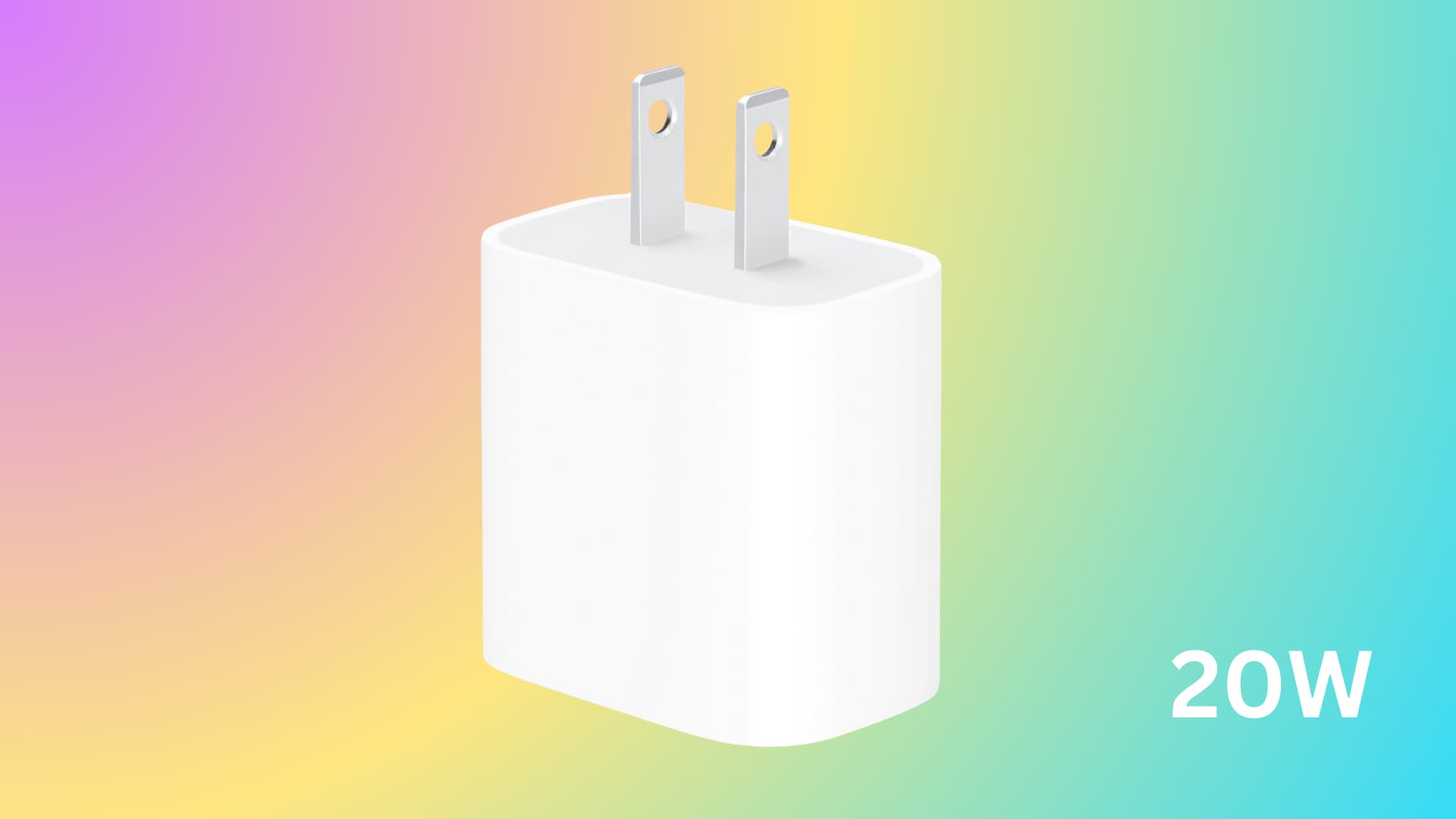
Apple recommends using at least a 20-watt power adapter to fast charge your iPhone. Unlike the iPad, you don’t get a charging brick in the iPhone box. So, you will have to buy one from Apple or another reputable company. Make sure the charger supports Power Delivery (PD).
If you already have an adapter, look for its wattage printed somewhere on it, and you can use it with your iPhone, provided you have a compatible Lightning or USB-C cable.
Note that while Apple says you can fast charge with a 20-watt adapter, third-party tests say you can get the ‘fastest’ fast charging experience if you use a 30-watt brick with your iPhone 15 Pro Max. And if you have the newest iPhone 16 Pro Max, consider getting an adapter rated for 35 watts or more.
In case you already have a MacBook Air or MacBook Pro, you can use its adapter to fast charge your iPhone, iPad, and Android phone.
More on this: How to fast charge iPhone
Check the charging cable
In addition to having a suitable charging brick, you must also use the right USB-C or Lightning cable. Thankfully, Apple still provides a cable in the iPhone box. So, it’s best to use that or an MFi-certified cable.
If you have a USB-C cable from your previous Samsung or Google phone, you should be able to use it with your iPhone 15 and later without issues.
Along with having the right cable, you must also make sure it isn’t damaged, or its pins are not worn out or broken.
Wireless charging is often slower than wired charging
iPhones and Android phones use Qi inductive charging, and it’s slower than regular wired charging when using an adapter of the same wattage. So, if you are in a hurry, go for wired charging instead of wireless charging.
Use a 30W adapter with the new MagSafe charger

MagSafe charging on iPhone 12 up to iPhone 15 maxes out at 15 watts when you use a 20-watt or more adapter.
However, if you have the newest iPhone 16 series, you can fast charge it wirelessly using the new MagSafe charging puck and a 30-watt or better adapter. This improved setup can offer up to 25 watts of power to your iPhone 16 and charge it quickly.
Note that regular wireless chargers available readily on Amazon may not charge your iPhone beyond 7.5 watts.
Turn off Optimized Battery Charging if you are in a hurry
Optimized Battery Charging takes into account your charging habits and then pauses the charging if it thinks you won’t be using your iPhone for a while.
So, if your iPhone is stuck charging at 80% and you have somewhere to go, you can temporarily turn off Optimized Battery Charging so it charges up to 100% without waiting. You can do this from Settings app > Battery > Charging.
Note that we recommend keeping Optimized Battery Charging enabled, as it can increase the lifespan of your iPhone’s battery.
A Mac or PC won’t fast charge your iPhone
You must know that USB ports on most home computers output between 4.5 and 7.5 watts of power, which charges your phone or tablet slowly.
Additionally, if you are charging your iPhone from a laptop, it’s best to keep the notebook connected to power.
Use your computer monitor to charge your iPad or iPhone

Monitors with USB-C Power Delivery from companies like Samsung, LG, Dell, Philips, BenQ, and others can output more than 45 watts of power. This ensures your MacBook, Windows notebook, iPad, or even iPhone stays charged when connected to it.
So, if you have connected the monitor using HDMI and have a free USB-C line, you can use it to charge your devices.
Another phone charges your iPhone slowly

You can turn your iPad or iPhone 15 and newer into a power bank to charge another iPhone, AirPods, Apple Watch, and so forth. However, the output is just 5 watts, so charging your iPhone using a friend’s iPhone or iPad is bound to be very slow.
Chargers in planes, bus seats, and other public places are usually slow
You may find USB-A and USB-C ports on planes, airports, buses, and other public places. Most of these don’t fast charge your iPhone. So, don’t get annoyed if you are in such a situation.
Use the right car charger

If you often charge your iPhone in your car, make sure you have invested in a good USB cable or a highly-rated car charger from a reputed company with real reviews. Many knockoffs on Amazon may cost less, but they may heat a lot and charge your devices very slowly.
Use wired charging in your car instead of wireless charging
Most car companies now have built-in wireless charging pads. While this is convenient, many people have been vocal that wireless charging in most cars is often slow and heats the phone significantly. So, consider charging via a cable if your car’s wireless charger is not that great.
Use the right charging port on your power bank

If your power bank has more than one port, make sure to use the one that says PD, Quick Charge, or supports fast charging. In case this information is not printed near the port, you can find it in the power bank’s manual or on their company website.
Secondly, some power banks may distribute power across their ports. So, if you are charging another device along with your iPhone, it may charge slowly compared to just charging one device.
Furthermore, several power banks have a special low power mode, which, when turned on with a double or triple press of a button, drops the output to just 5 watts or lower so you can safely charge smaller devices like fitness bands. Remember to turn this mode off when charging your phone.
Make sure your iPhone or iPad is not too hot
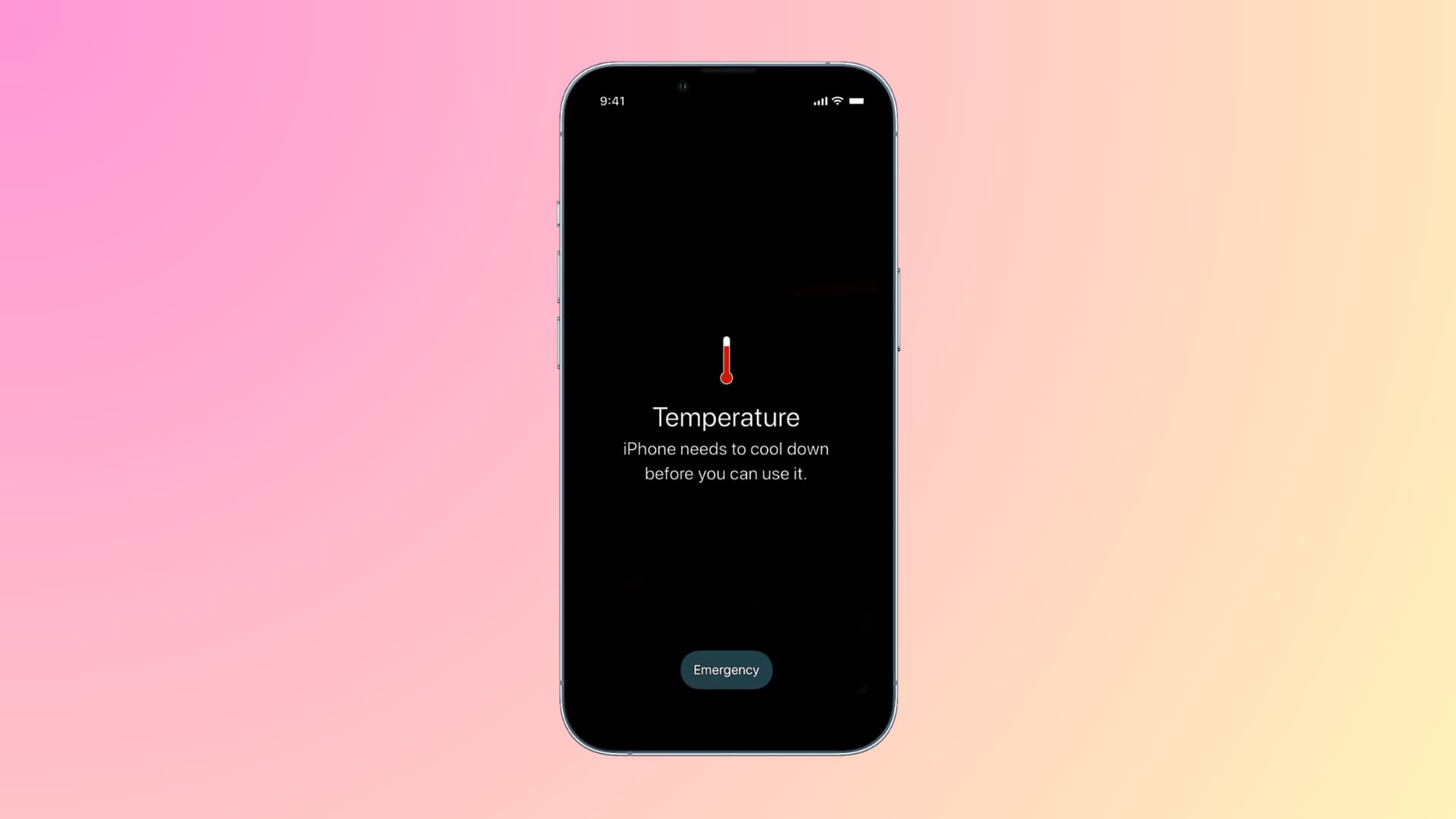
Fast charging and wireless charging are known to heat up your iPhone more than usual. This, paired with a hot environment and a room/car with no AC or fan, can increase the temperature significantly, which in turn can compel the software to limit fast charging.
Restart your iPhone
In some rare situations, your iPhone may develop charging issues because of software glitches. Simply turn it off, wait for a minute, and turn it back on. After this, plug your phone into charging, and it should juice up without problems.
Keep it updated
It’s generally a good practice to update your iPhone and iPad regularly so that known charging bugs in the operating system are taken care of.
Clean the charging port
A dirty USB-C or Lightning port can cause issues with wired charging. Use a soft brush to clean the port carefully. Make sure to take utmost caution and avoid damaging the port.
Reset all settings or set up your iPhone as new
In case your phone constantly charges slowly despite using a good charger and cable, reset all its settings to the default. This won’t delete your photos, apps, and other data.
If resetting all settings does not help, you can consider erasing your iPhone, which will delete everything from it. Make sure you back up your phone before proceeding.
Get it inspected at an Apple Store
Lastly, if nothing helps, it’d be best to get your iPhone or iPad inspected at an Apple Store or authorized service center. If there is an issue with the battery, charging port, or other hardware, they can identify the cause and fix it. This examination and repair should be easy on your pockets if your iPhone is under warranty or covered by AppleCare+.
Check out next: What do I do if the charger is plugged in but iPhone is not charging
Source link: https://www.idownloadblog.com/2024/10/22/fix-iphone-charging-slowly/



Leave a Reply