How to use your Apple Watch to detect signs of possible sleep apnea
Here’s how to track breathing disturbances while asleep using just your Apple Watch, get notified if they point to possible sleep apnea, and what to do next.
WARNING: The author of this article is not a doctor. This is a technology tutorial explaining an Apple Watch feature for informational purposes, not professional medical advice. Contact your physician for any concerns about your health.
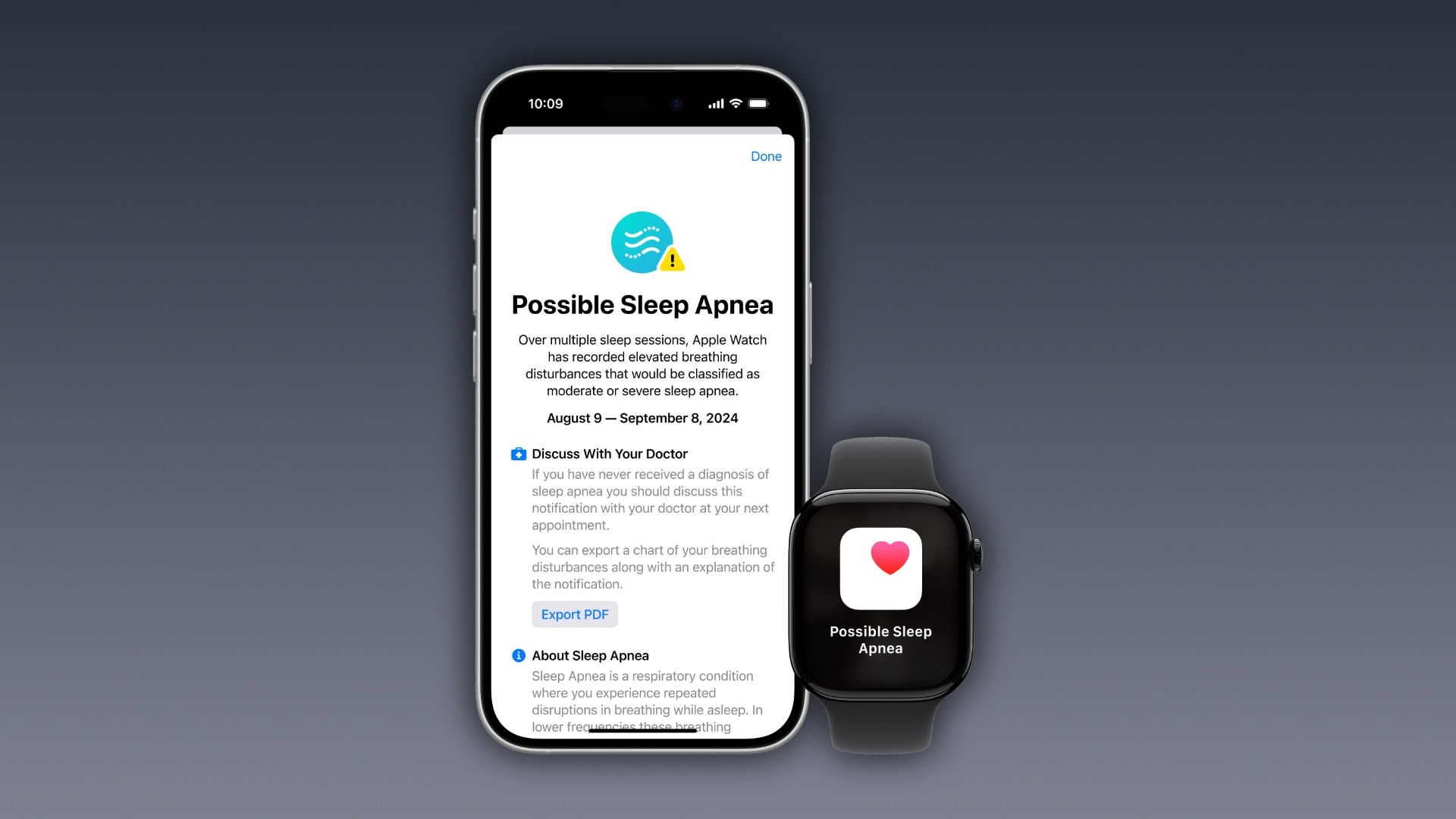
A 2017 health study by the University of California San Fransisco and health startup Cardiogram across 6,115 participants found Apple Watch could detect sleep apnea with a 90 percent accuracy. After Apple implemented the feature, the United States Food and Drug Administration cleared sleep apnea detection in watchOS 11.
Apple Watch notifies you on the wrist if it spots a pattern of breathing disturbances that’s consistent with moderate to severe sleep apnea.
You can then export a PDF with details like times when possible sleep apnea has occurred, three months of breathing disturbance data and other information to share with your doctor, who can diagnose your condition and suggest treatment.
Apple’s support page cautions that the sleep apnea notification “is not intended to diagnose, treat or aid in the management of sleep apnea.”
What is sleep apnea? Why does it matter?
Over a billion people are estimated to have sleep apnea, a respiratory condition where breathing momentarily stops in sleep. It often goes undiagnosed, so you may have sleep apnea without realizing. Normally, you’d visit a sleep disorder center for overnight monitoring of your breathing and bodily functions to detect sleep apnea.
But now, your Apple Watch can record sleeping disturbances and detect whether they’re indicative of a possible sleep apnea disorder. A few breathing disturbances per night are normal and don’t mean you suffer from sleep apnea.
It’s when they happen frequently that your physical and mental wellbeing is affected significantly because your brain and body isn’t getting enough oxygen (to learn more, peruse educational articles within the Health app).
How Apple Watch detects signs of sleep apnea
Sleep apnea detection leverages the Apple Watch accelerometer sensor to pick up breathing disturbances when you’re sleeping. This is done by sensing small wrist movements that indicate interruptions to your normal respiratory patterns.
You must wear your Apple Watch to sleep for at least 10 nights over a 30-day period for the sleep apnea algorithm to amass enough data. A single night with some breathing disturbances won’t trigger the notification (the algorithm performs an analysis of the collected breathing disturbance data every 30 days).
Apple trained the algorithm on an extensive data set of clinical-grade sleep apnea tests. “The feature was then validated in a clinical study—unprecedented in size for sleep apnea technology,” Apple said in a press release. “In the clinical validation study, every participant identified by the algorithm had at least mild sleep apnea.”
Medical journals point out that certain conditions such as upper respiratory illnesses and some medications can affect breathing disturbances. Alcohol intake, sleep position and other factors also affect the restfulness of your sleep.
What you need to detect sleep apnea with an Apple Watch
Sleep apnea detection requires at least an Apple Watch Series 9 (2023) or Apple Watch Ultra 2 (2024). Older models are unsupported because their Neural Engine coprocessor lacks the oomph to run Apple’s Apple’s learning algorithm.
- Before using sleep apnea detection, you must set up sleep tracking on your Apple Watch. You can do so by following the instructions in our step-by-step tutorial.
- Your Apple Watch must use watchOS 11 or later, with your paired iPhone running iOS 18.0 or later. You may need to update your Apple Watch and iPhone software to get sleep apnea detection and notifications.
To check the version number of your Apple Watch software, go to Settings > General > About > watchOS Version. You can view the version of the iOS software installed on your iPhone in Settings > General > About > iOS Version.
How to turn on the sleep apnea notification
Before getting wrist alerts of possible sleep apnea, you must turn on the sleep apnea notification in the Health app or the companion Watch app on your paired iPhone.
Enabling the sleep apnea notification in the Watch app:
- Open the Watch app on your paired iPhone.
- Select the Watch tab.
- Choose Sleep in the main list.
- Turn on the Sleep Apnea Notifications switch.
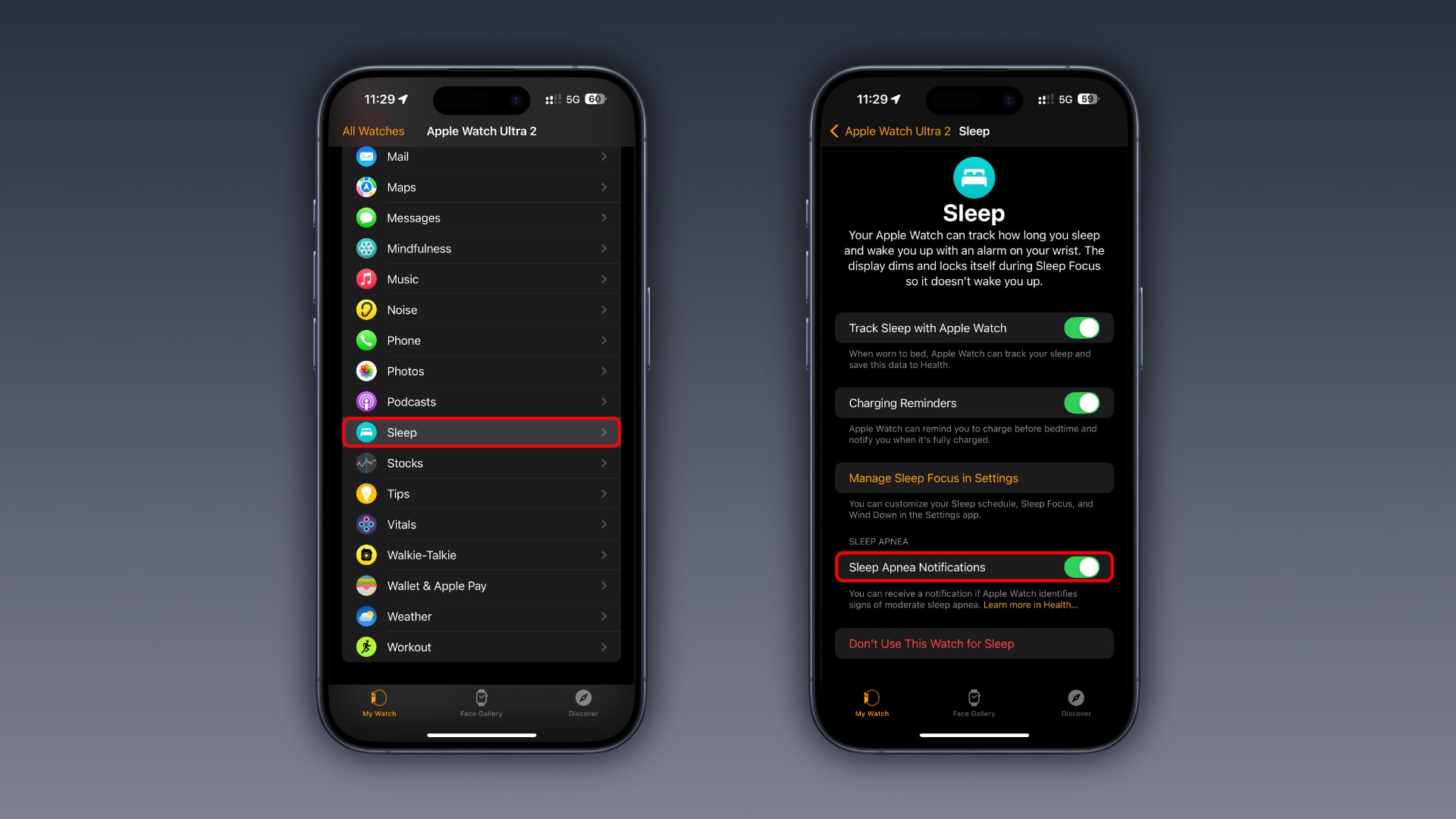
Enabling the sleep apnea notification in the Health app:
- Open the Health app on your paired iPhone.
- Hit your profile image or initials in the top-right corner.
- Select Health Checklist.
- Hit Enable below the Sleep Apnea Notifications section.
- Slide the Sleep Apnea Notifications switch to the ON position.
- Hit Done in the top-right corner to return to the previous screen.
- Hit Done again to save the changes.
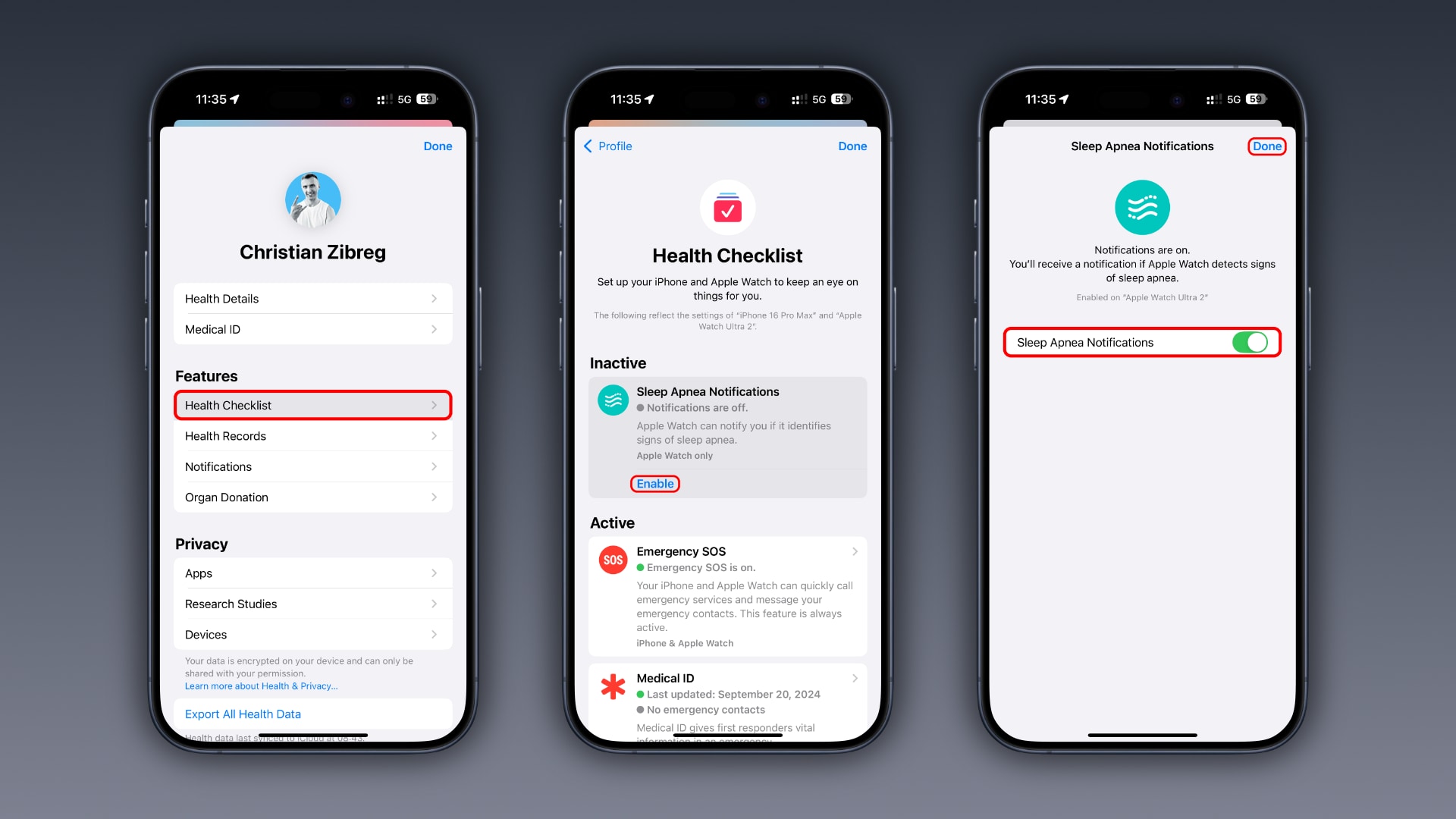
You may be asked to confirm your date of birth and if you’ve been diagnosed with sleep apnea. “Sleep apnea notifications are intended for use by people 18 years or older who have not been diagnosed with sleep apnea,” Apple notes. To stop receiving these alerts and disable the sleep apnea notification altogether, repeat the steps above, but this time turn off the Sleep Apnea Notification switch.
How to review your received sleep apnea notifications
Use the iPhone’s Health app to review your received sleep apnea alerts.
- Open the Health app on your iPhone.
- Select the Browse tab.
- Choose Respiratory from the list.
- Touch the Sleep Apnea Notifications option.
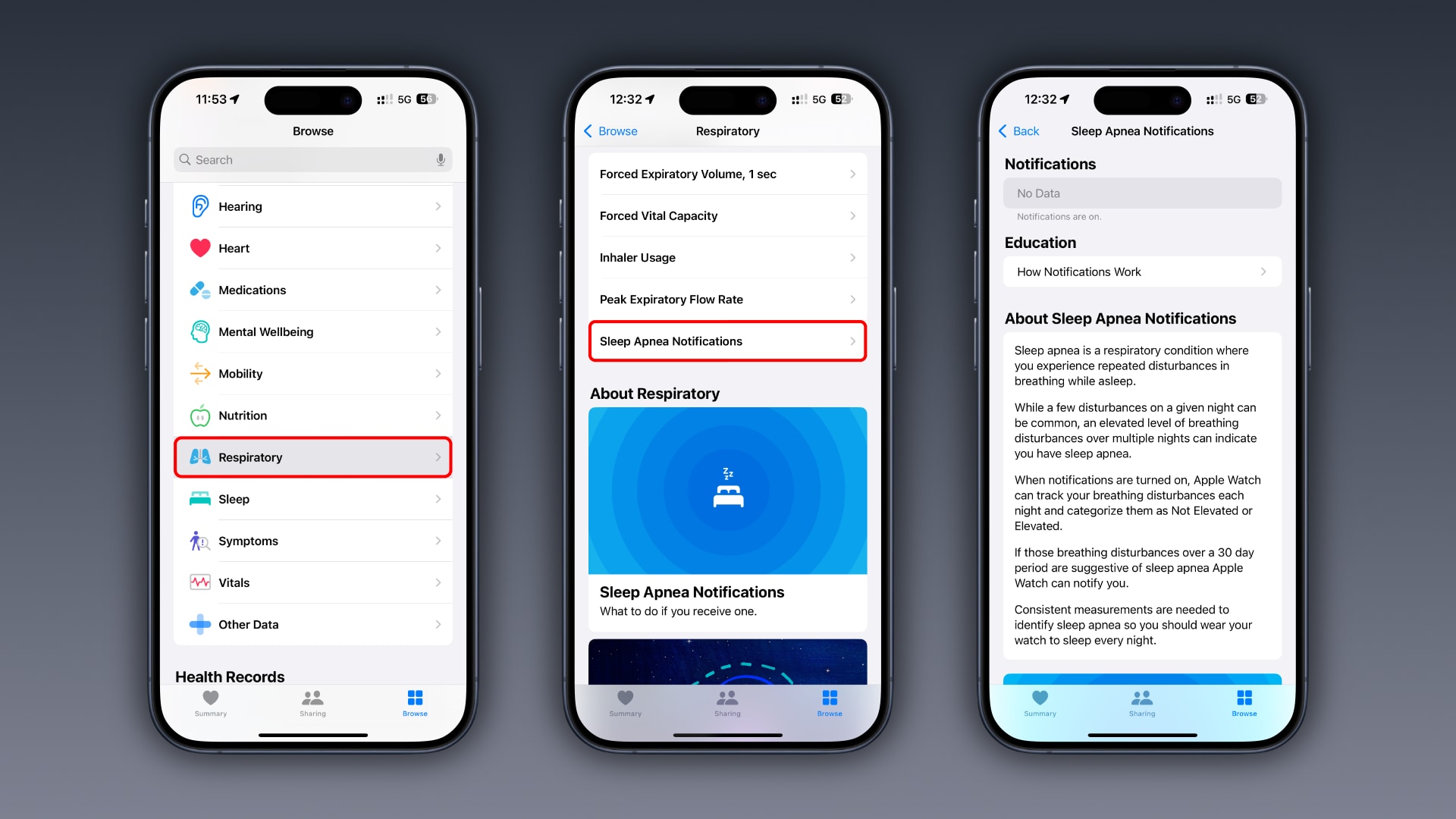
If you see “No Data “under Notifications, pat yourself on the back—your recorded breathing disturbance data obviously shows no signs of possible sleep apnea.
How to view recorded breathing disturbance data
Your Apple Watch saves breathing disturbance data in the Health app.
- Open the Health app on your iPhone.
- Select the Browse tab.
- Choose Respiratory from the list.
- Touch the Breathing Disturbances option.
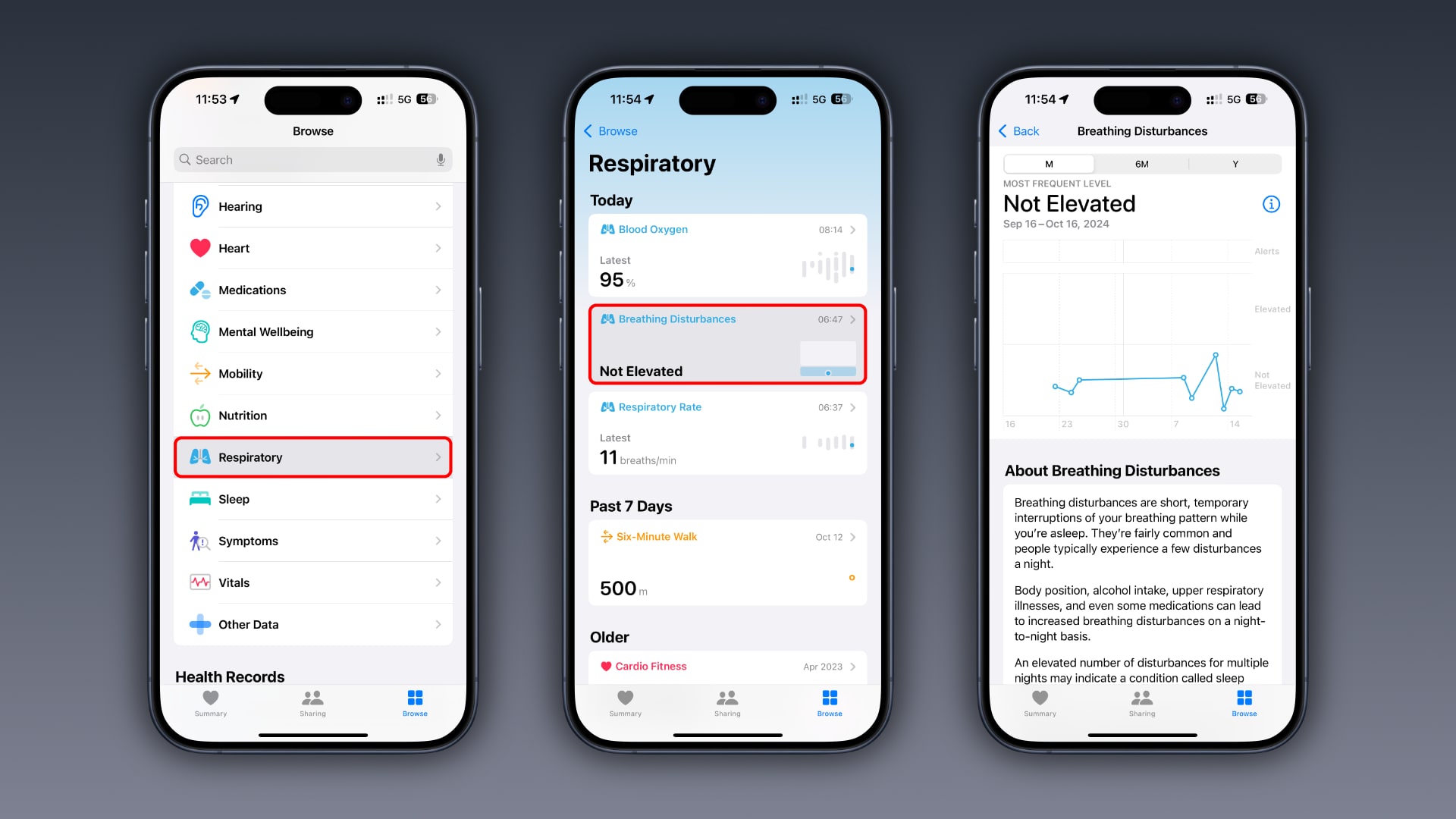
Here, you can review your breathing disturbances, categorized as “Elevated” or “Not Elevated.” To switch between breathing disturbances for a given month, past 6 months or year, use the M, 6M and Y buttons at the top.
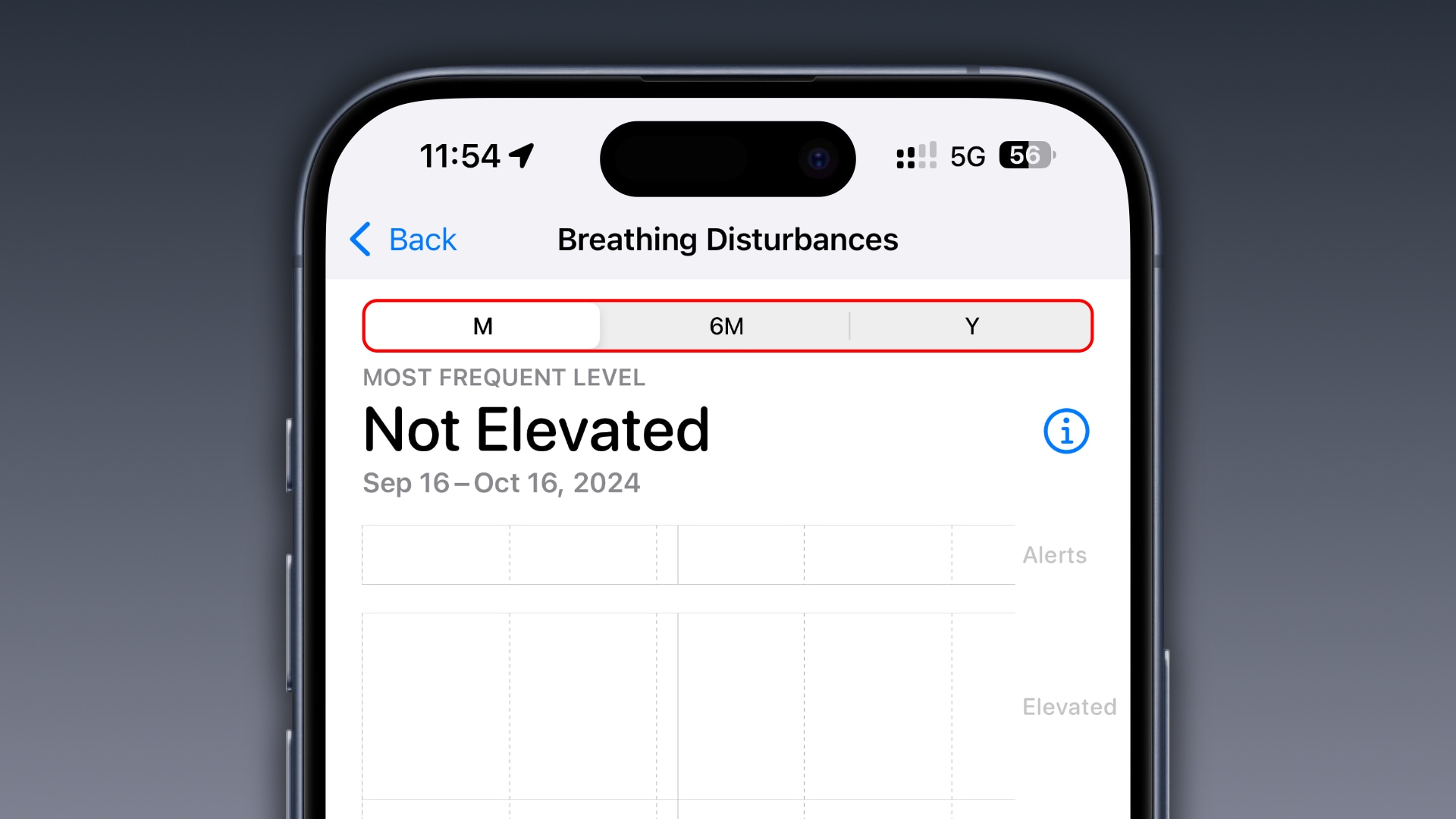 Hit the ⓘ (Info) button for an explanation of breathing disturbance data.
Hit the ⓘ (Info) button for an explanation of breathing disturbance data.
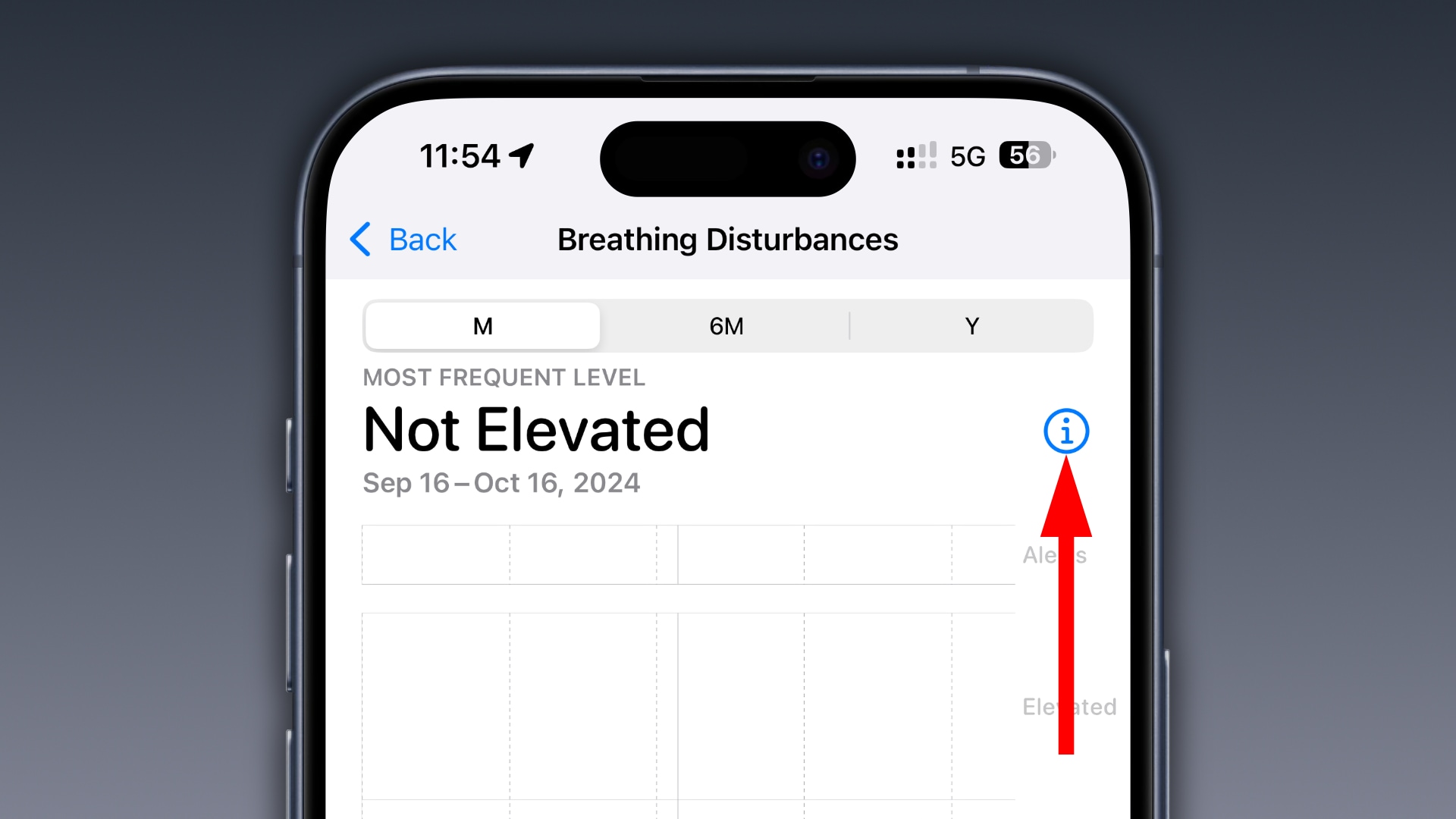 To browse all recorded breathing disturbances, hit Show All Data at the bottom.
To browse all recorded breathing disturbances, hit Show All Data at the bottom.
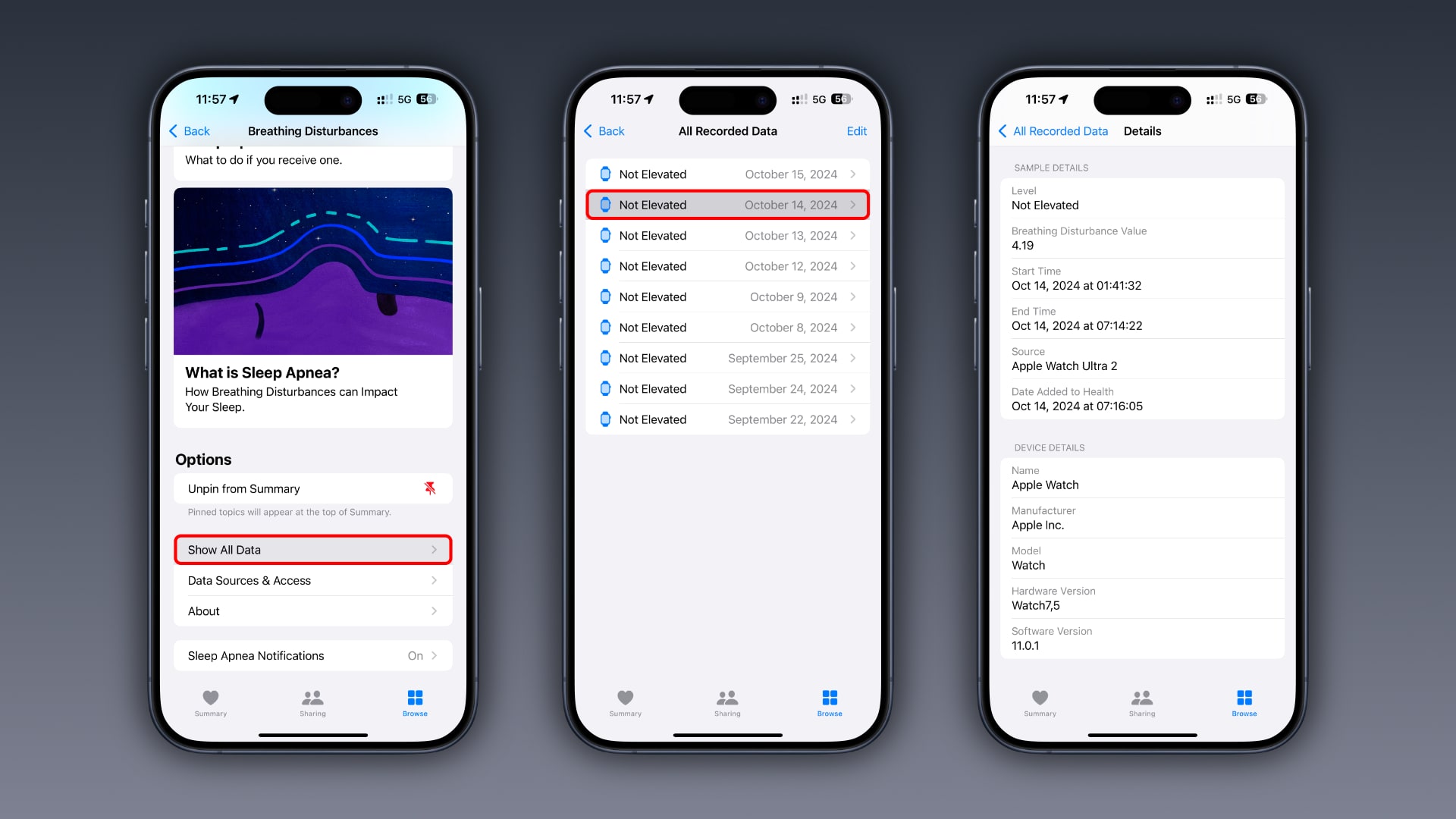
What to do if you get a sleep apnea notification
Receiving a notification doesn’t necessarily mean you have sleep apnea. “Not all people with sleep apnea receive a notification,” Apple’s page cautions. It’s only triggered if you consistently experience “Elevated” breathing disturbances.
However, If you get this notification, go to Browse > Respiratory > Sleep Apnea Notifications in the Health app to review it. To create a detailed report, scroll down and hit Export PDF. You can then select one of the options from the share menu, like Mail, to send this document to your healthcare provider.
For information about the sleep apnea detection feature, such as algorithm version number and more, select About at the bottom of the screen.
Don’t let your sleep apnea go untreated
Mastering sleep hygiene will improve your sleep quality and avoid many health issues over time. But if you do get a possible sleep apnea notification, talk to your doctor about it. Don’t let your sleep apnea go untreated, as this condition can increase the risk of hypertension, type 2 diabetes, and cardiac issues.
Source link: https://www.idownloadblog.com/2024/10/15/how-to-detect-sleep-apnea-apple-watch-tutorial/



Leave a Reply