How to measure your Heart Rate using Apple Watch
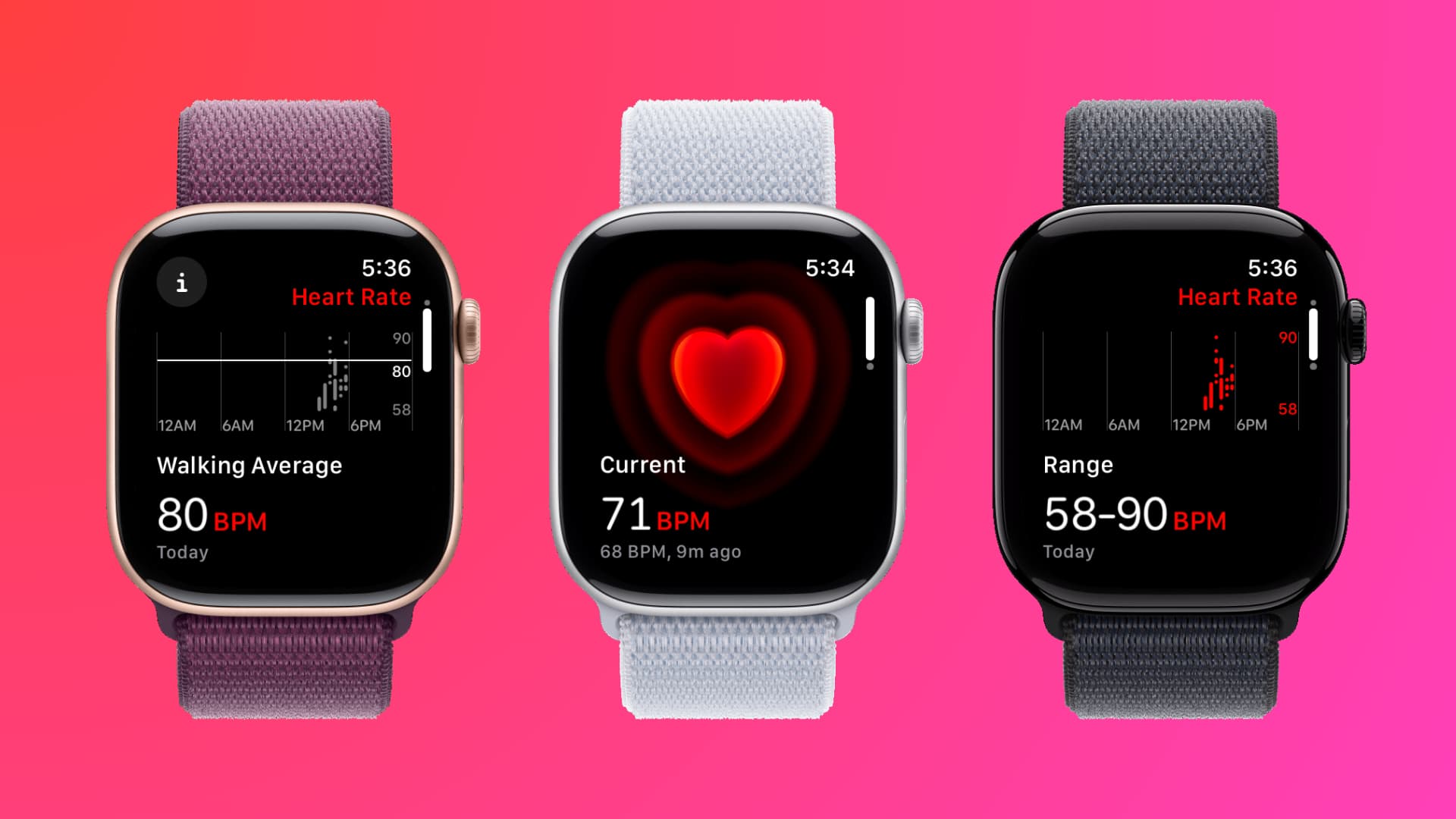
In this tutorial, we’ll share how to easily measure your heart rate with Apple Watch, using built-in sensors for real-time health tracking and insights.
Heart rate (or pulse) is the number of times your heart beats in a minute. It’s measured in beats per minute, which is shortened as bpm.
Normal heart rate or resting heart rate is usually between 60 to 100 beats per minute. However, it can go down to 40 or 50 beats per minute when you are sleeping. Conversely, it can shoot up significantly to 160 beats per minute or more when doing strenuous activities like running, lifting weights, etc.
Turn on the heart rate feature on your Apple Watch
After setting up my new Apple Watch Series 10 I found that the heart rate feature was turned off. So, I recommend following these steps to confirm it’s enabled on your watch.
- Press the Digital Crown to see all apps on your Apple Watch and open the Settings app.
- Scroll down and tap Privacy & Security.
- Select Health.
- Make sure it says “On” in the Heart Rate tile. If it’s off, tap it and turn on the switch for Heart Rate.
You can also turn on Heart Rate by going to the Watch app on your iPhone and tapping Privacy.
Tips to follow before you measure your heart rate
Follow these important points for an accurate heart rate measurement using your Apple Watch:
- Make sure your Apple Watch is neither too tight nor too loose on your wrist. It should feel snug and comfortable. Importantly, the back of your watch should touch the skin.
- The presence of dirt, water, sweat, and other liquids may affect the accuracy of the heart rate reading. Consider wiping your skin to avoid poor measurement.
- Heart rate is only measured when you wear your Apple Watch on the top of your wrist, not on the palm side.
Measure your heart rate using your Apple Watch
After you have enabled the feature and followed the above tips, here’s how to measure your heart rate manually using your Apple Watch whenever you want.
- Open the built-in Heart Rate app on your Apple Watch.
- Hold still and wait for your watch to finish measuring.
- After that, you will see your current heart rate displayed on the screen. Note that this number will fluctuate by a few points as even after the first manual measurement, your watch continues to measure it for a while.
Ask Siri about your heart rate
If you have an Apple Watch Series 9, Series 10, or Ultra 2, you can invoke Siri and ask it to tell you your heart rate. You can use one of the commands below or something similar:
- “What’s my heart rate”
- “Tell me my heart rate”
- “What’s my pulse today”
- “What’s my walking heart rate average”
About automatic heart rate measurement on Apple Watch
Whether you are working at your desk, walking, or doing other activities, your Apple Watch takes your heart rate in the background throughout the day at regular intervals.
Furthermore, when you go to the Workout app and begin a workout, your Apple Watch starts measuring your heart rate continuously and displays it on the screen. After you end the workout, your watch continues to measure the heart rate for 3 more minutes to figure out your recovery rate.
Also see: How Apple Watch measures your heart rate
See your heart rate data
You can see your heart rate range (minimum and maximum), resting heart rate, and walking average heart rate for the day by going to the Heart Rate app on your Apple Watch and swiping up on the screen.
To dig deep into all your past heart rate data, open the Health app on your iPhone and tap Browse, followed by Heart. From here, tap a tile like Heart Rate to see it for the hour (H), day (D), week (W), month (M), six months (6M), or year (Y).
You can also scroll down on this screen and tap Show All Data to view the information in a convenient list form.
The Apple Health app gives you information about many things, suggests apps, and more. So, make sure you spend a few minutes exploring it.
You can also view all this information comfortably on the big iPad screen. Go inside the Health app and tap Heart under the Health Categories section of the left sidebar. For this to work, make sure your iPad is running the latest version of iPadOS and is signed into the same Apple Account you use on your iPhone,
On a related note:
- How to turn on life-saving high and low heart rate notifications on Apple Watch
- How to set up irregular heart rhythm notifications on Apple Watch
- How to measure your heart rate using Google Fit on iPhone
Source link: https://www.idownloadblog.com/2024/10/22/how-to-measure-heart-rate-apple-watch/



Leave a Reply