How to know when your iPhone or iPad was manufactured

Learn about a couple of easy ways to check the manufacture date of an iPhone or iPad so you can know more about the device or better assess its value when reselling or buying it.
You may want to know when your iPhone was manufactured to understand the exact age of that particular device — not that iPhone model in general.
The date of manufacture can be handy in establishing the right resale value of an iPhone or iPad both for the reseller and the second hand buyer.
Furthermore, as with all electronics, questions about device longevity, efficiency, and optimal performance can be raised based on the manufacturing date.
See iPhone or iPad’s manufacture date in Settings
You can get an idea of when your iPhone 15 or later, iPad Air M2, or iPad Pro M4, was manufactured by checking the battery settings.
The month and year displayed here are when the battery on that device was manufactured, but this does give you a close idea of when the iPhone or iPad was assembled. As a rule of thumb, you can add three weeks to a month to the battery’s manufacture date to know when your iPhone or iPad was assembled.
- Open the Settings app and tap Battery.
- Tap Battery Health.
- See the Manufacture Date to know when this device’s battery was manufactured. As mentioned, you can add three weeks or a month to this date, and it should give you an idea of when your iPhone or iPad was assembled. Note that the First Use date in this section tells you when this device was activated and used.
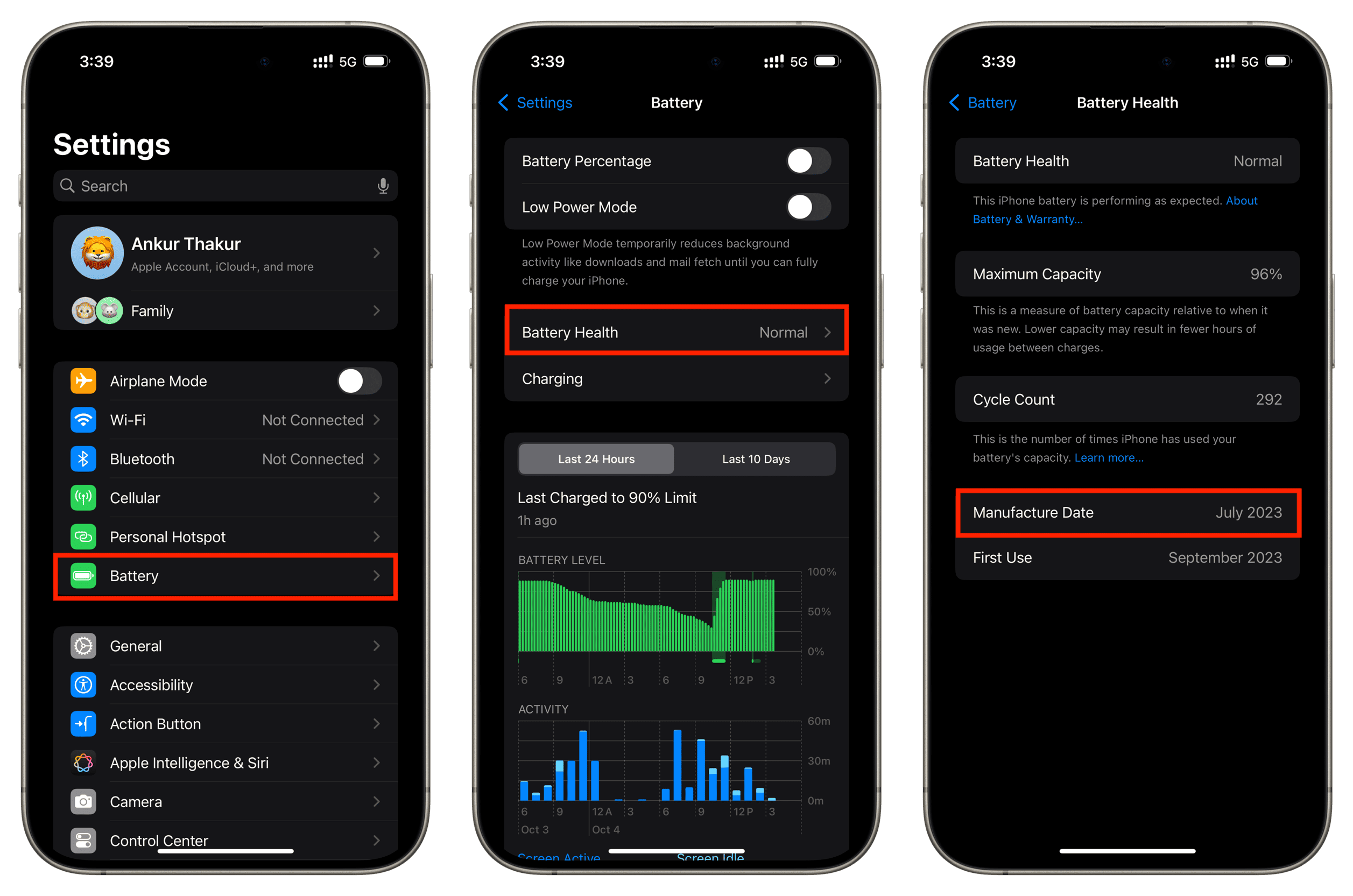
Note: The manufacture date in Battery Health settings will be different if the battery was replaced on the device. Apple offers an easy way to know if genuine parts were used to repair the iPhone.
Use coconutBattery
If you have an older iPhone or iPad, you can use the free coconutBattery app on your Mac to see the manufacturing date of that device and its battery.
- Download coconutBattery and unzip the file to see the app.
- Connect your iPhone or iPad to your Mac using a cable.
- Open coconutBattery from your Downloads folder and go to the iOS Device section.
- If you’ve connected an older iPhone or iPad model, you will see the date when it was manufactured mentioned at the top. You can also click the Device Info button to see the manufacture date and the age of the device. If you have connected a relatively newer iOS device, you will have to be content with seeing just the manufacture date for the battery mentioned in the lower half of the app or tucked under the Battery Info option.
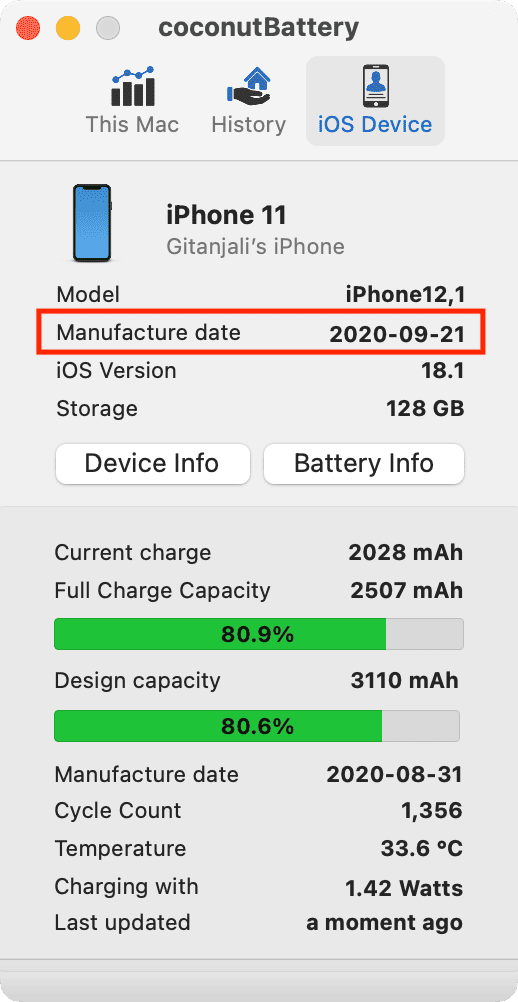
I used coconutBattery on my Mac to check the manufacture date of my iPhone 15 Pro Max. The month and year I see in the Settings app (July 2023) match the date in coconutBattery (07-12-2023).
I also checked the device and battery manufacture date of my old iPhone 11 and iPhone 6s Plus. The dates here are close to when I purchased these phones. Furthermore, you can notice that the gap between the battery’s manufacture date and the device’s manufacture date is about three weeks to a month.
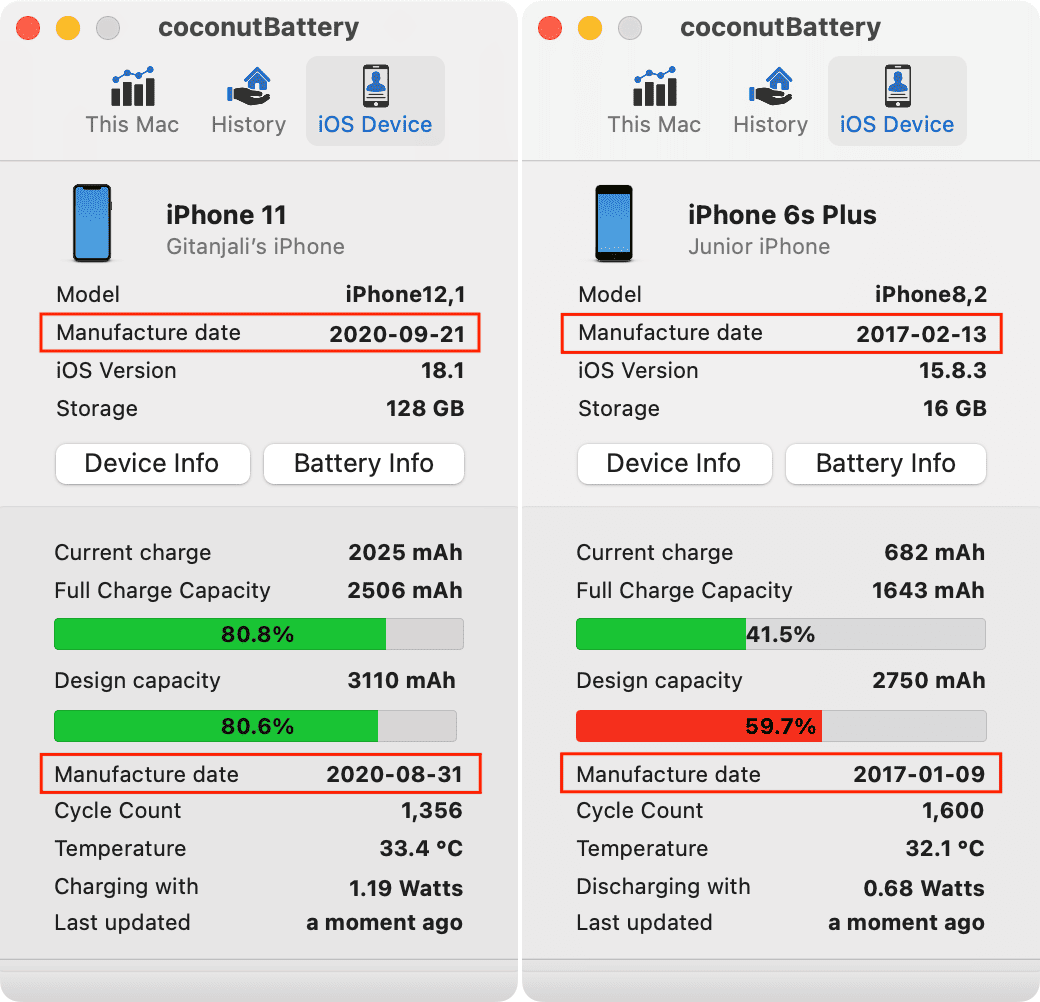
Why does it say “Unknown” next to “Manufacture date” in the coconutBattery app?
In case you are wondering why coconutBattery shows “Unknown” as the “Manufacture date” for newer devices, that’s because “Apple changed the way they encode the manufacture date in their serial numbers.” However, if you have an old iOS device, the app still shows the manufacture date.
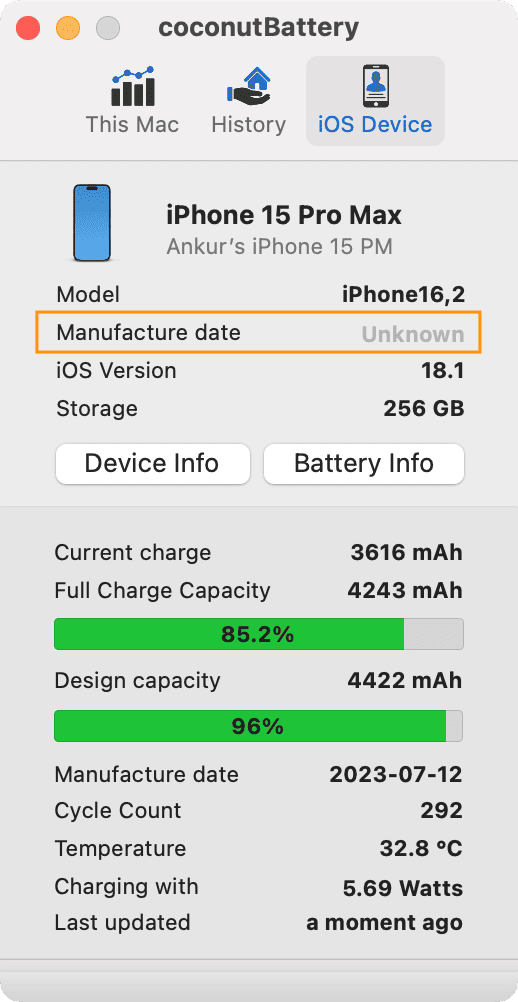
What to do if your iPhone or iPad does not show in the coconutBattery app
It can happen if you are connecting your iPhone or iPad to this particular computer for the first time or the first time after resetting location settings. Follow these steps to fix this:
- Open Finder on your Mac and select your iPhone or iPad under the Locations heading in the left sidebar.
- Unlock your iPhone or iPad and stay on the Home Screen.
- Click the Trust button in Finder on Mac.
- Tap Trust on your iPhone or iPad screen and enter its passcode to authenticate.
- Now, quit and reopen the coconutBattery app to see the details of your iOS device.
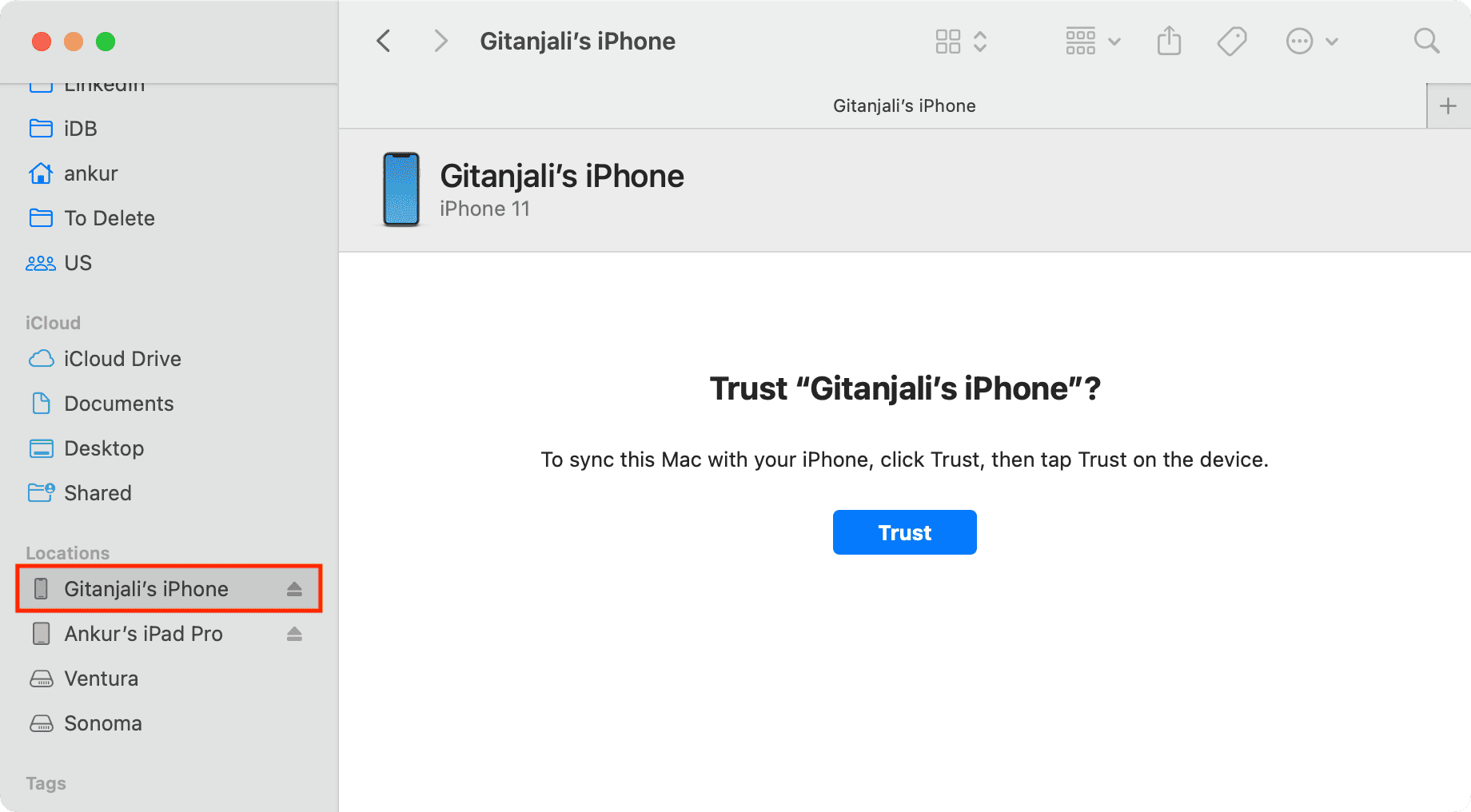
On a related note:
- How to find the age of your Mac
- How to check the warranty status of your iPhone, iPad, or other Apple device
- How to check if the second-hand iPhone you bought is original or counterfeit
Source link: https://www.idownloadblog.com/2024/10/04/how-to-know-iphone-ipad-manufacture-date/



Leave a Reply