How to use a different font in the Apple Notes app
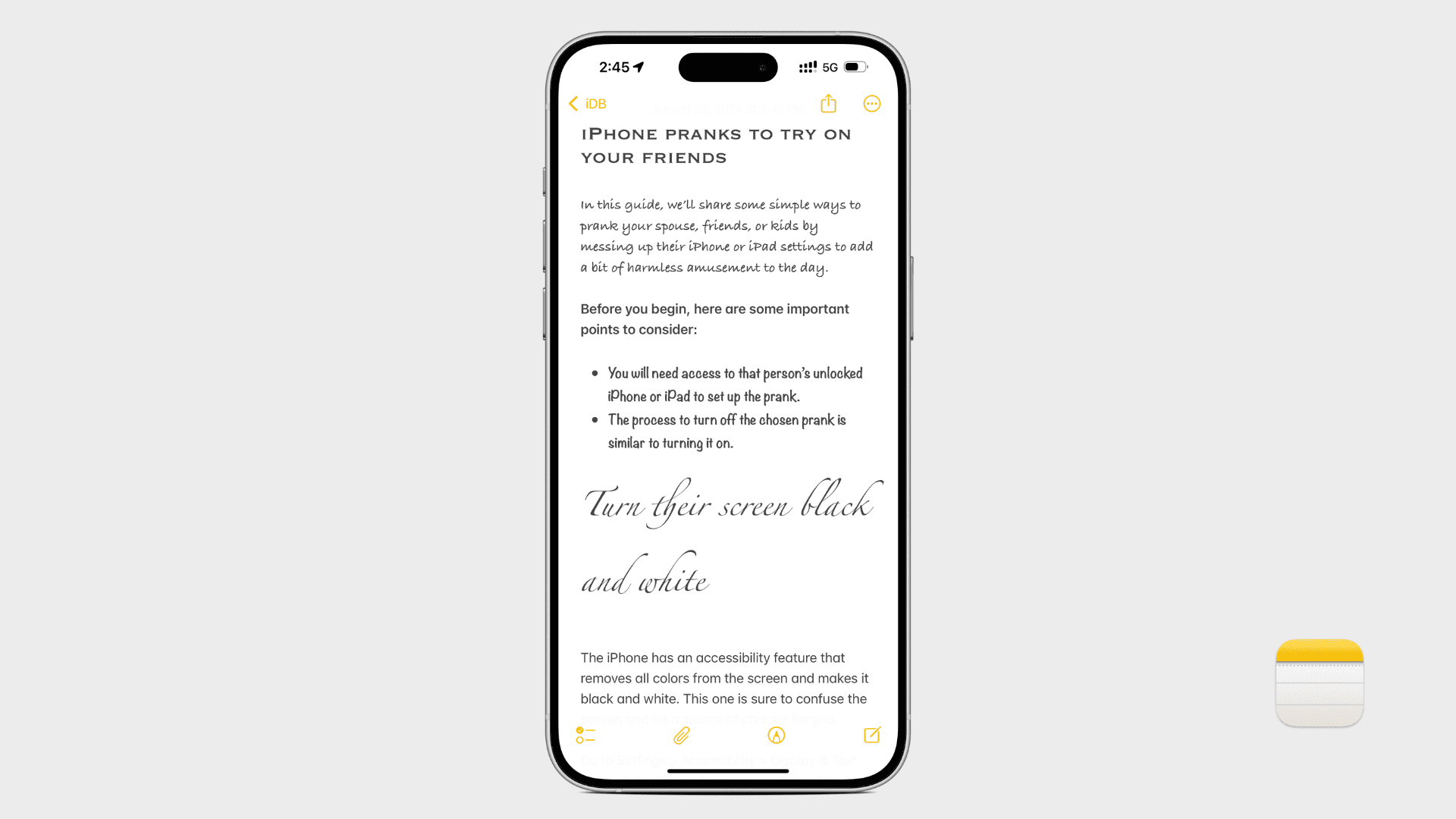
Tired of using the same default font in your notes? In this tutorial, we’ll show you how to use a different font in the Notes app on Mac, iPad, and iPhone.
By default, the Notes app uses the system font called San Francisco, which is a font style designed by Apple.
While this default font is beautiful and works well, you may want to use a different typeface for aesthetic purposes or better organize various parts of a long note. In addition to that, a unique font style can also help easily differentiate the writings of various team members when working on a shared note.
Also see: How to add colored text in Notes on iPhone, iPad, and Mac
Use a different font in the Notes app on Mac
1) Open Apple Notes on your computer and go inside an existing note or create a new one.
2) Select the text whose font you want to change. If you want to use a different font for the entire document, press Command + A to select everything.
3) Control-click/right-click and select Font > Show Fonts. You can also click Format > Font > Show Font from the top menu bar or just press Command + T keys.
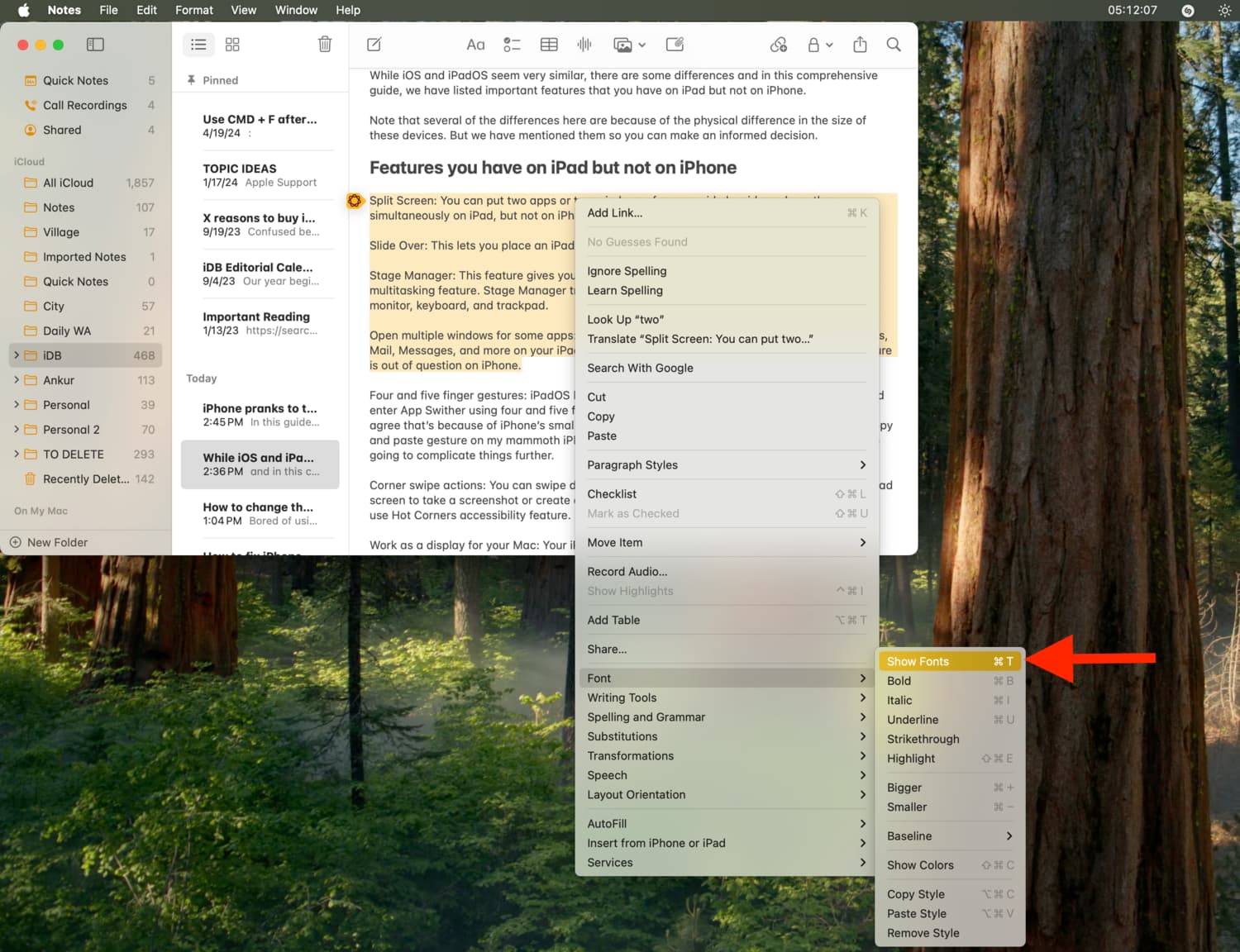
4) Select a font typeface, style, and size from the Fonts window.
If you know the name of the font you want to use, hit the search icon in the top right corner to find it quickly.
In case you’re still looking for the right font, simply click each font to get a preview. You can also click the three-dots menu button from the top left corner and select Show Preview.
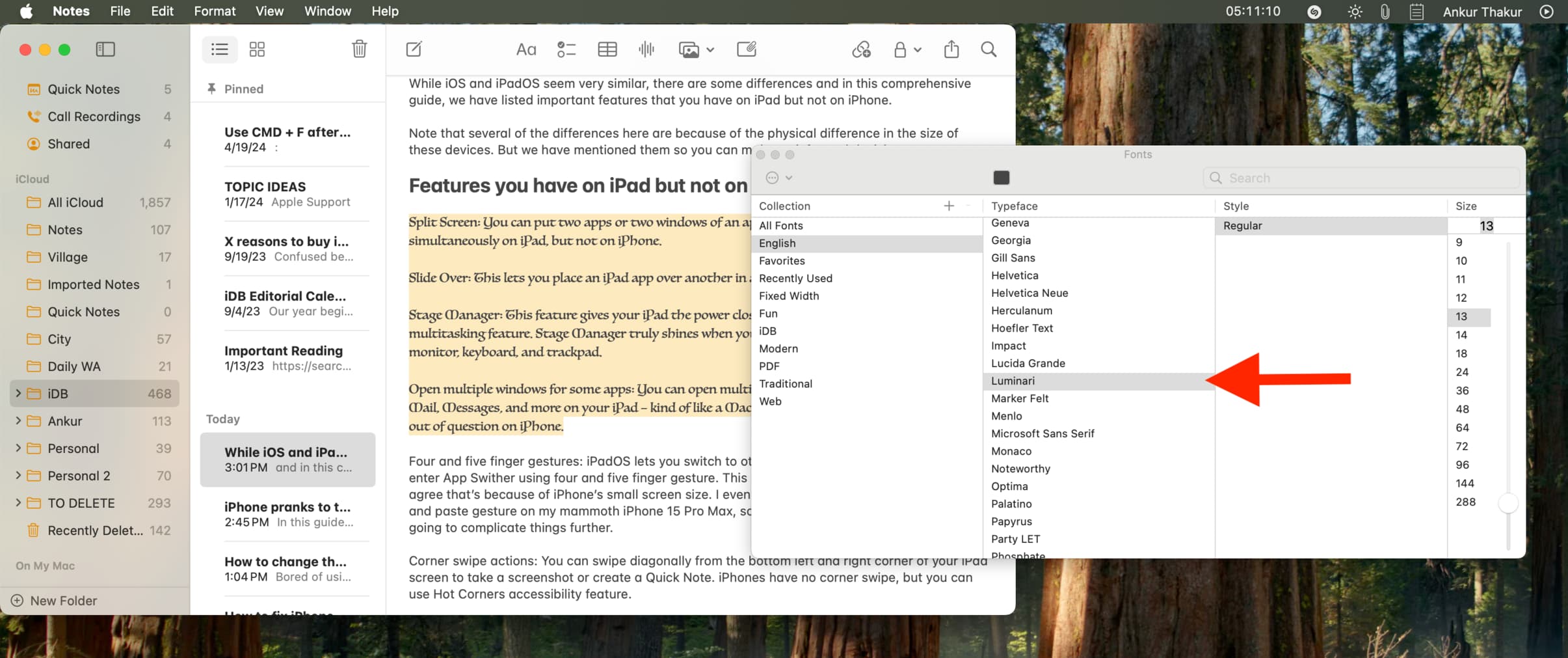
Add more fonts to your computer and organize existing ones
The Notes app uses the fonts that are available in the built-in Font Book app on your Mac. Just open Font Book from Launchpad or the Application folder to manage your fonts.
If there are some fonts that you plan on using several times in the future, we recommend you create a new collection in the Font Book app and add all the relevant fonts to it. Having a dedicated collection will mean you can find and reuse these fonts quickly.
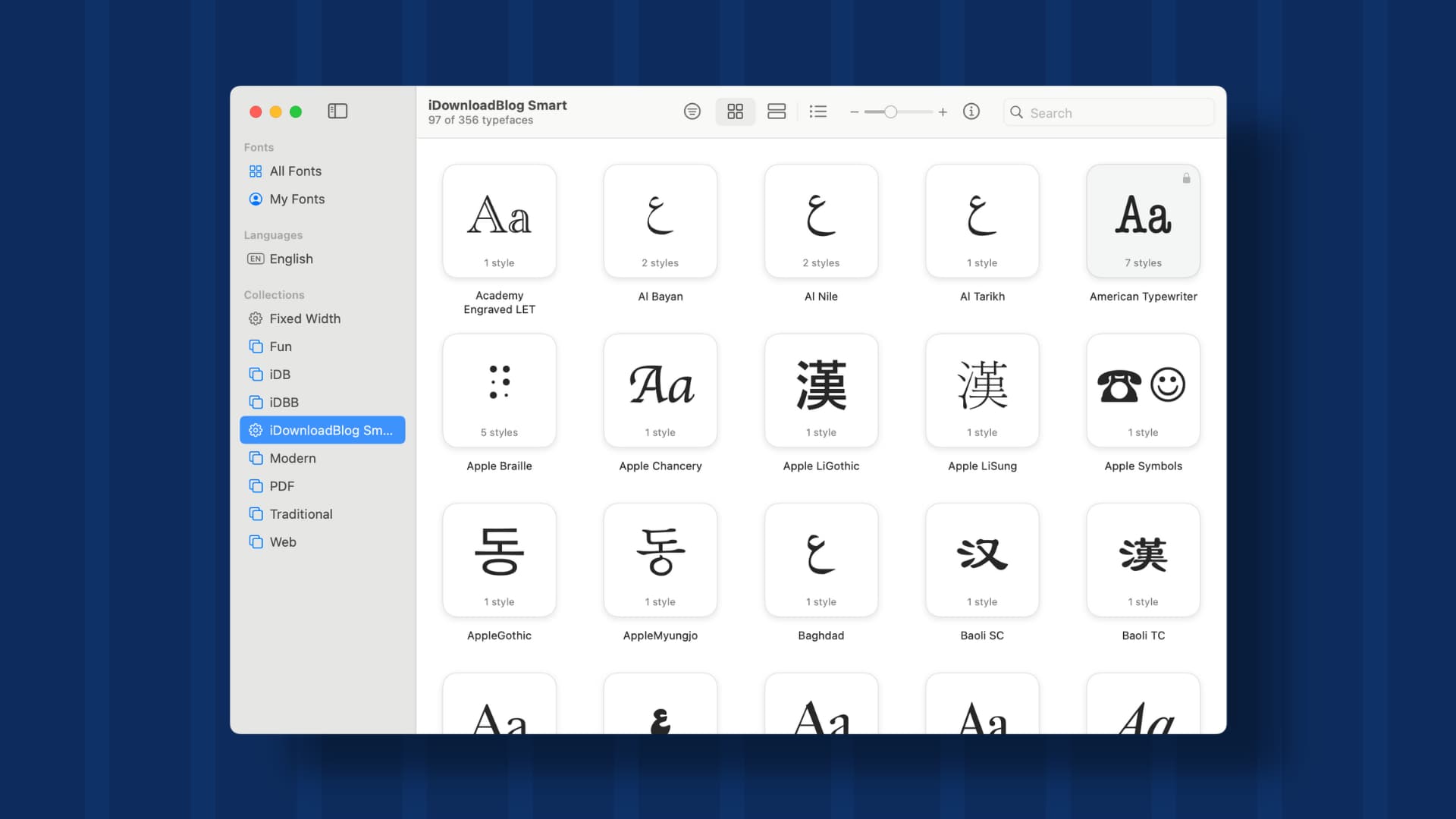
Can you change the default font for all notes?
While you can go to the Notes app settings to change the default text size for all your notes and even the default account where you save them, you cannot pick a default font for all the existing and future notes. So, you will have to change the font on a per-note basis.
About changing the font in the Notes app on iPhone and iPad
Apps like Mail offer an easy option to pick a different font. Unfortunately, the Notes app does not do that yet. But there is a workaround.
You can create a note with the desired font on your Mac, and it will sync to your iPhone or iPad via iCloud (as shown in the first image). You can then edit the text on your phone, but make sure to edit them from between two words. If you add a new line, it may again go back to the default font.
Note that even though you cannot directly pick a different font in Notes on iPhone or iPad, you can format it with some quick styles such as bold, italics, underline, strikethrough, and monostyled.
Copy the text and paste it into your note
If a web page or document has text in some fancy font you’d like to use; you can simply copy it and paste it into a note body. The note should keep the original font style intact.
On a related note:
- 12 ways to create a new note quickly on your iPhone or iPad
- How to copy and paste handwritten notes as typed text on iPad
- How to customize the Notes app with lines or grids
Source link: https://www.idownloadblog.com/2024/09/12/how-to-change-font-apple-notes/



Leave a Reply