How to send a website link with quoted text in Messages
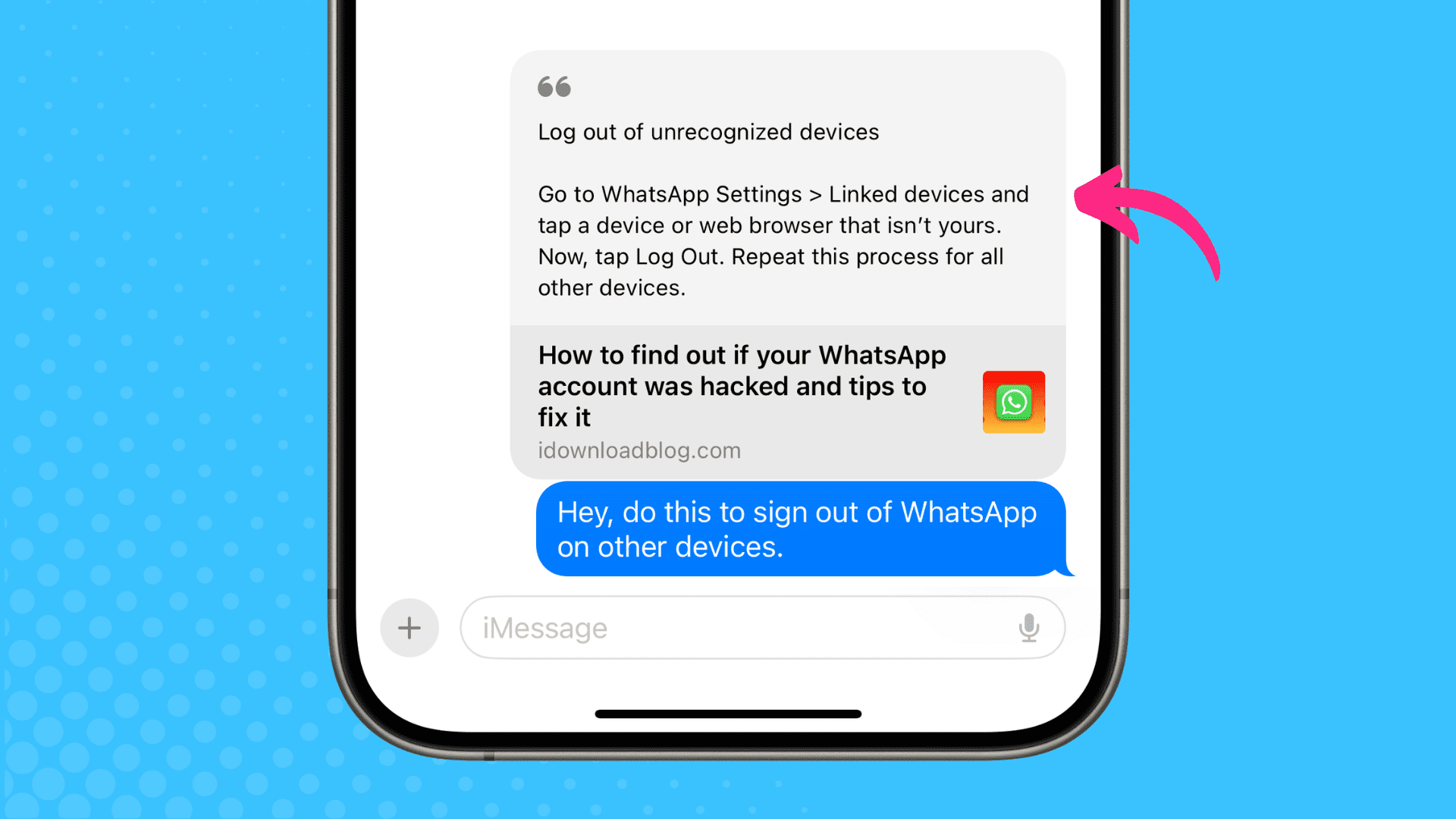
In this quick tutorial, we will share a handy Messages app trick for iPhone, iPad, and Mac that lets you share a web link with quoted text you want to highlight for the receiver to focus on.
Imagine you’re reading a long article, research paper, or tutorial and want to share some specific section of text with your friend, along with the web page link.
If you share just the link, they will have to scroll and find the text you want them to focus on. However, you can quote specific sentences or paragraphs of the web page when sending the URL via Messages. The selected text will be included in the message and appear in the preview card. The recipient can read it without even visiting the link. Of course, they can tap the link if they want to read the entire article.
This handy tip adds more context to your message and helps you direct the recipient’s attention on what you want them to see, thus saving them time.
Share website link with quoted text in Apple Messages app
1) Open Safari on your iPhone, iPad, or Mac and visit the website or web page. We’re using an iPhone.
2) Select text like you normally do.
3) Tap the share button and select Messages from the Share Sheet.
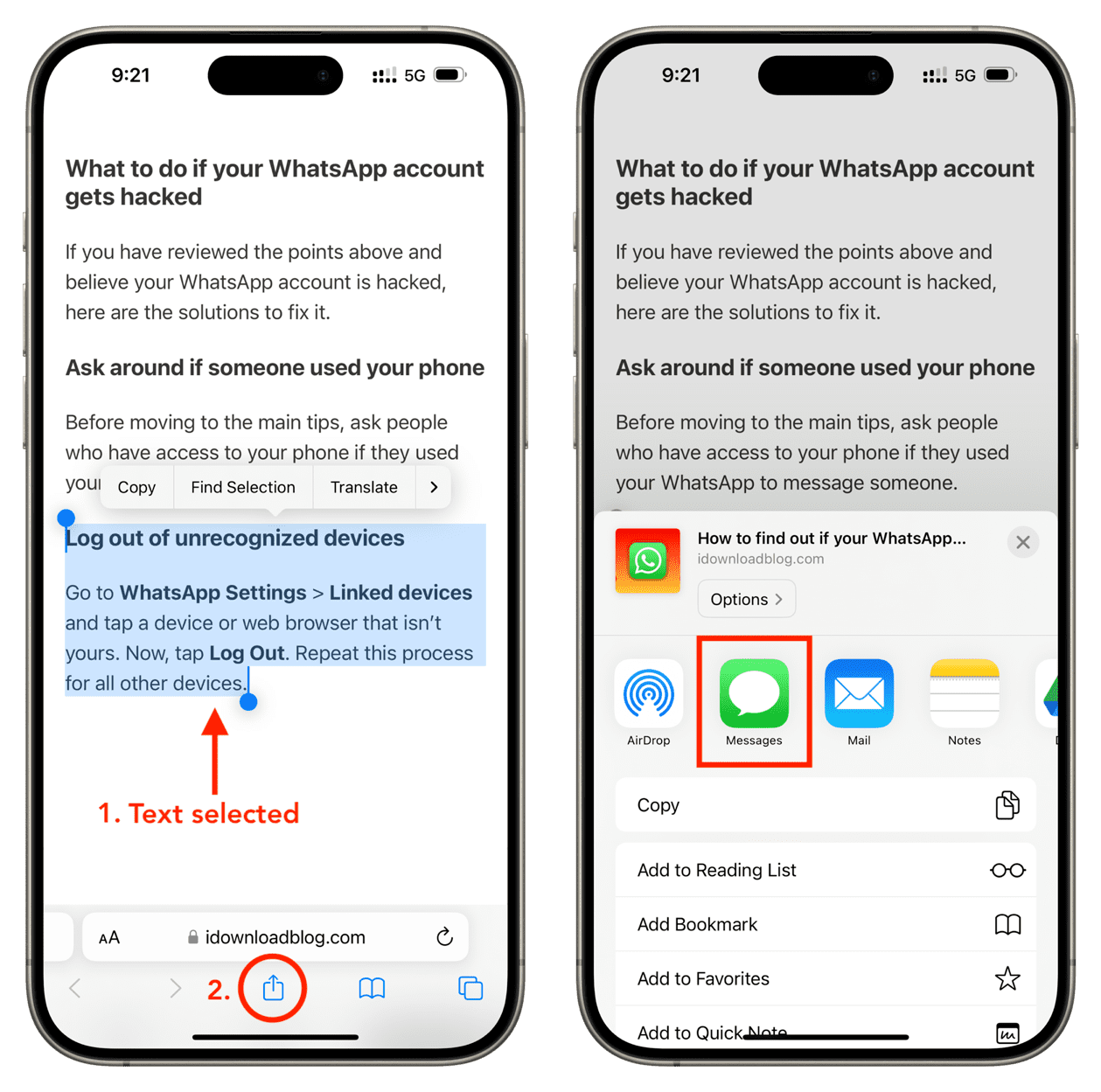
4) You will notice that the text you selected is added to the message preview card. Enter the recipient’s name, and type an optional message before sending it.
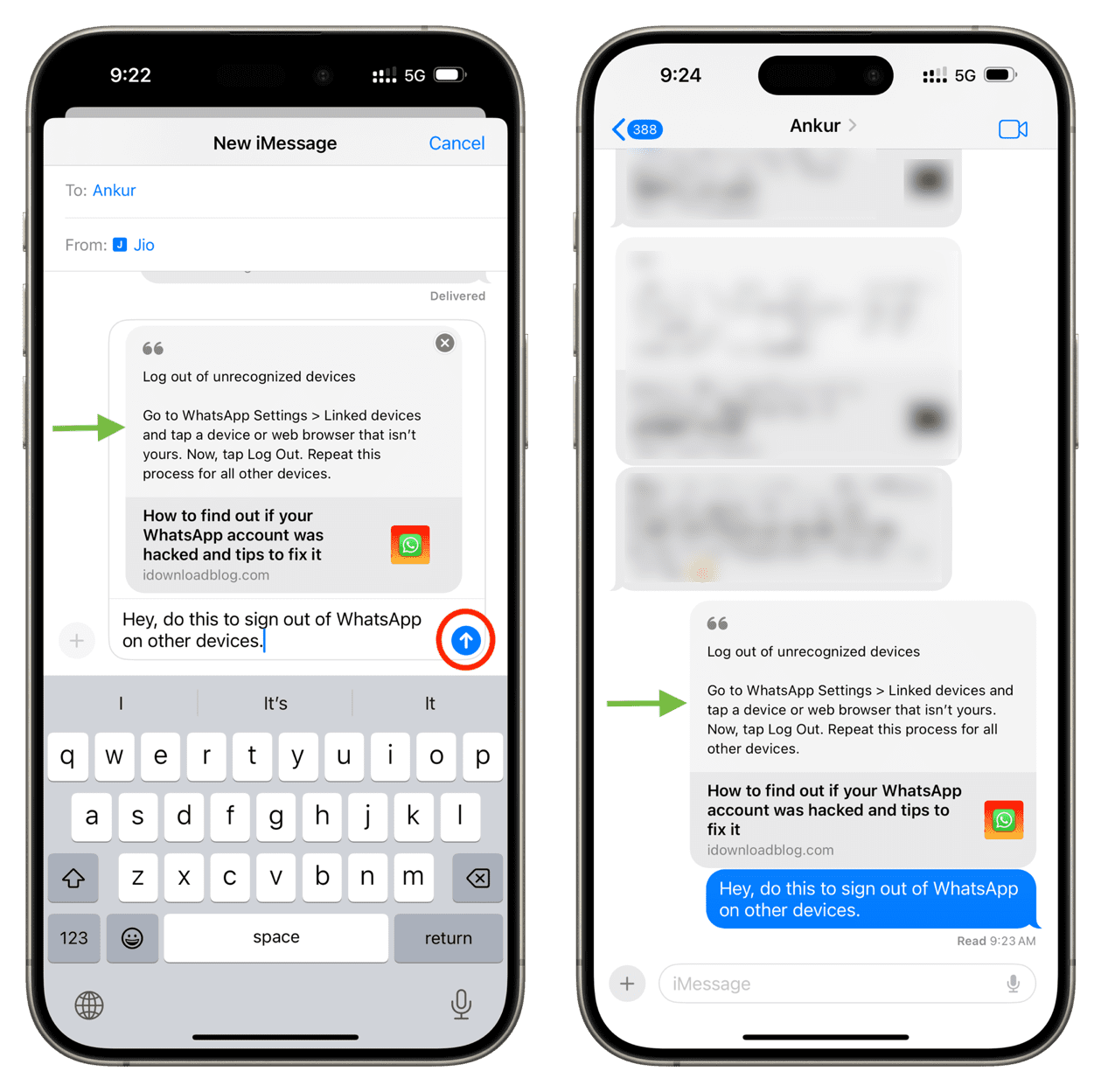
This is how the message looks on the recipient’s side:
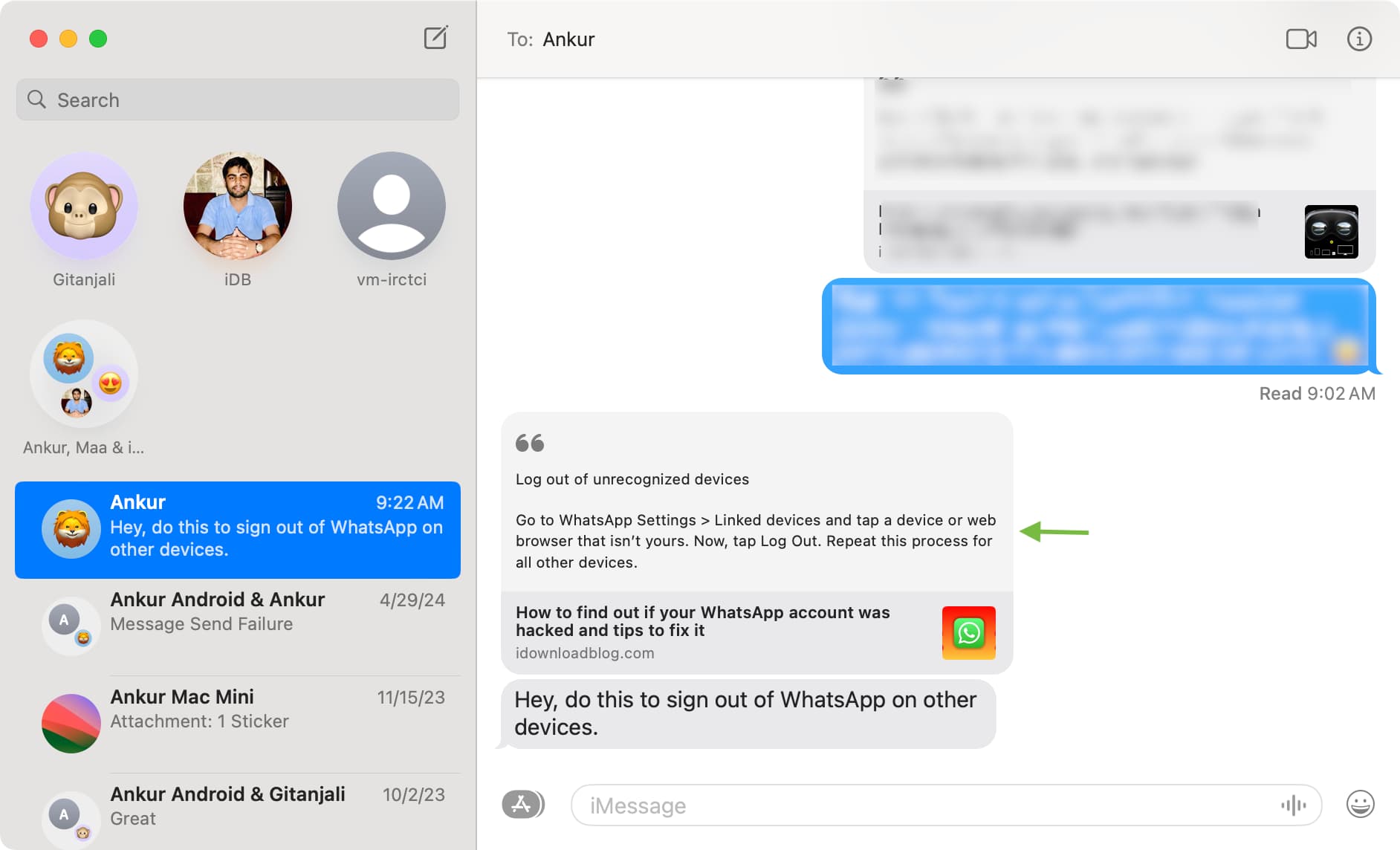
Viewing Partial Selection
If you select a lot of text, it will display “Viewing Partial Selection.” You can still send your message, but the entire selected text won’t be quoted. I also noticed that you can quote longer text when sending from Mac’s Messages app, compared to iOS.
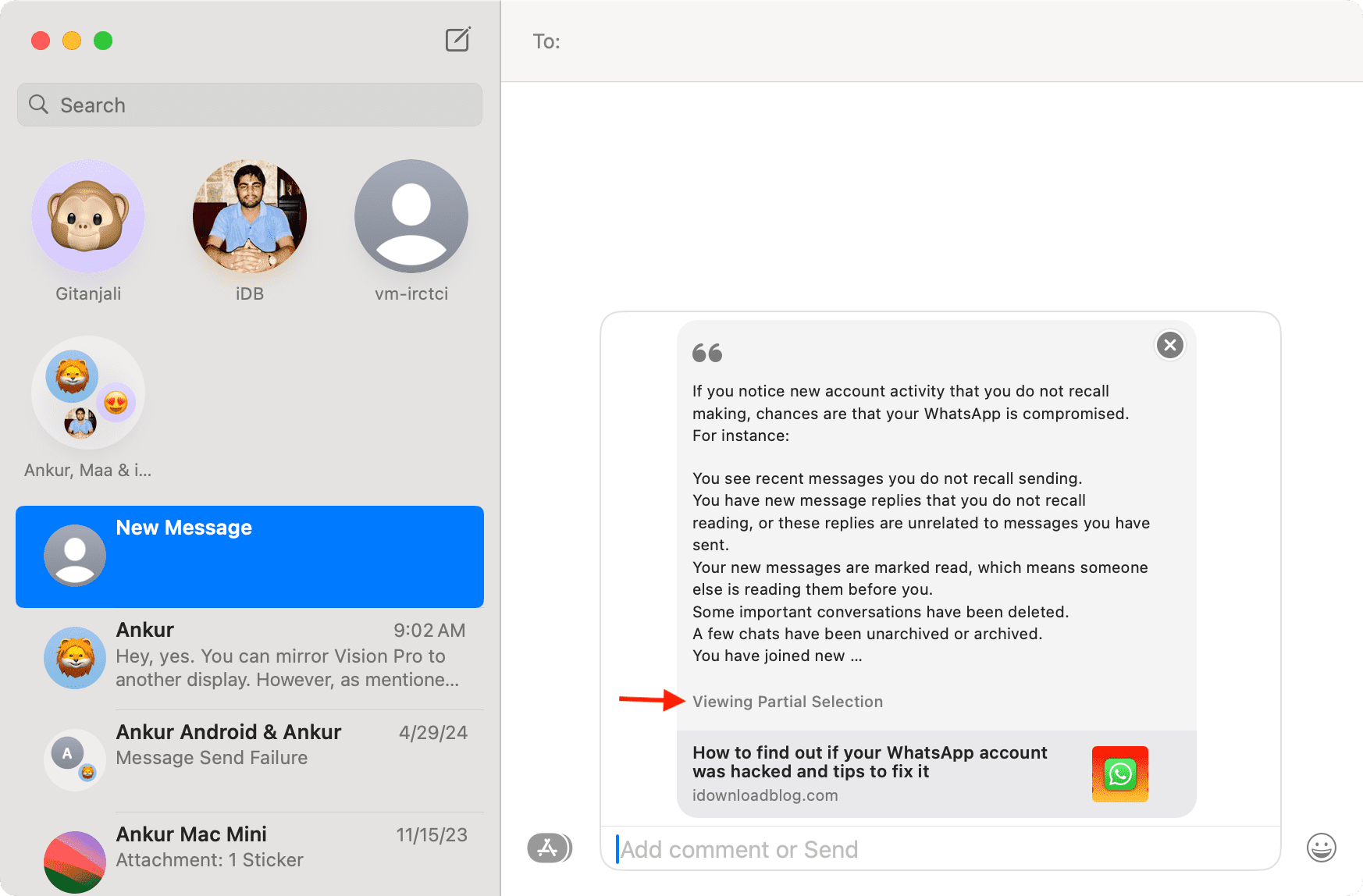
If you can’t quote website text in Messages
Remember to tap Safari browser’s share button after selecting the text. If you select text and tap the share option that appears in the thin iOS menu strip (or after right-clicking the selected text on Mac), it will just let you share that specific text without the web link.
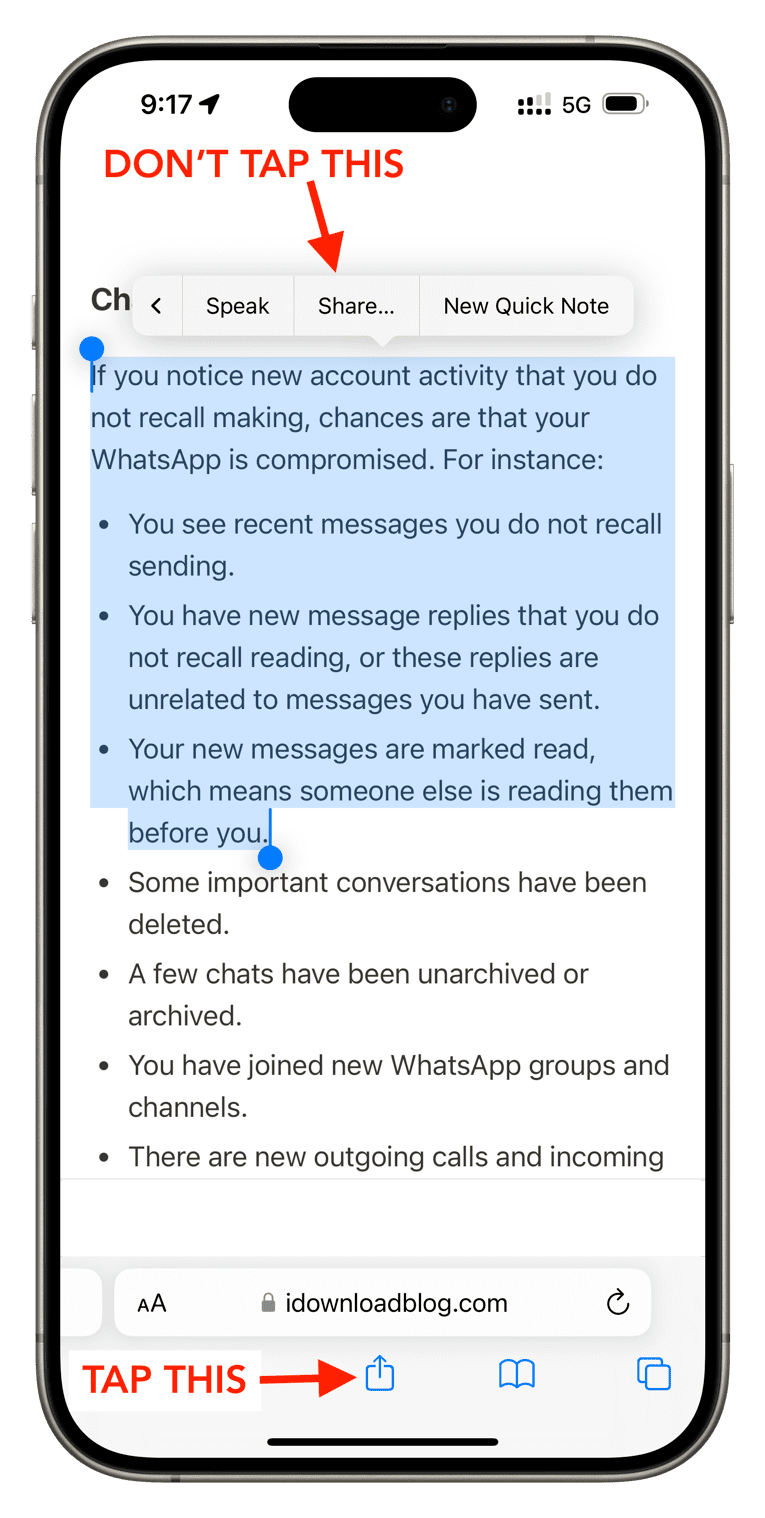
Does this tip work with other browsers and apps?
I tested this with Chrome and Firefox on iOS and Mac, and it didn’t work. The selected text was ignored, and only the website link was included in the message.
Secondly, this tip does not work if you select a third-party app such as WhatsApp. In fact, it didn’t work even when I tried using Apple’s Mail app.
So we can say that this feature is exclusive to the Messages app. In fact, it’s iMessage exclusive, as even if you send a website link with a quoted text to an Android phone user, their Messaging app will ignore the text and just show them the website URL.
On a related note: How to send web links and URLs on iMessage without link previews
Source link: https://www.idownloadblog.com/2024/09/24/how-to-quote-safari-text-messages/



Leave a Reply