How to pause your Activity Rings on Apple Watch without losing your streak
Need to take a short break from your daily activity goals? In this tutorial, we’ll show you how to pause your Activity Rings on your Apple Watch or iPhone, so your award streak keeps going even if you do not close your Move, Exercise, and Stand rings.
Apple Watch helps you stay healthy by motivating you to close the Move, Exercise, and Stand Activity Rings every day. When you close your daily rings, your streak is maintained, leading to various weekly, monthly, and long-term awards.
In watchOS versions before watchOS 11, there was no way to pause your daily Activity Rings. People have shared their experiences where their streak of hundreds of days was broken because of things like hospitalization, long flight, or even the birth of their child.
Thankfully, watchOS 11 and iOS 18 make it so you can easily pause rings for the day, week, month, or a custom duration of up to 90 days. This way, you can mute your goal tracking while maintaining your streak.
Note that the ability to add data manually to close your rings and maintain your streak continues to exist like it was in older versions of watchOS and iOS.
Pause your Activity Rings to maintain your streak even if you are on a break
You can pause it right from your wrist or by using the companion iPhone.
From Apple Watch
- Open the Activity app on your Apple Watch running watchOS 11.
- Tap the bar icon from the top left corner.
- Swipe to the bottom and tap Pause Rings.
- Now choose to pause your rings for the day (For Today), this week (Until day name), this month (Until month name), or tap Custom and select a duration from 1 to 90 days.
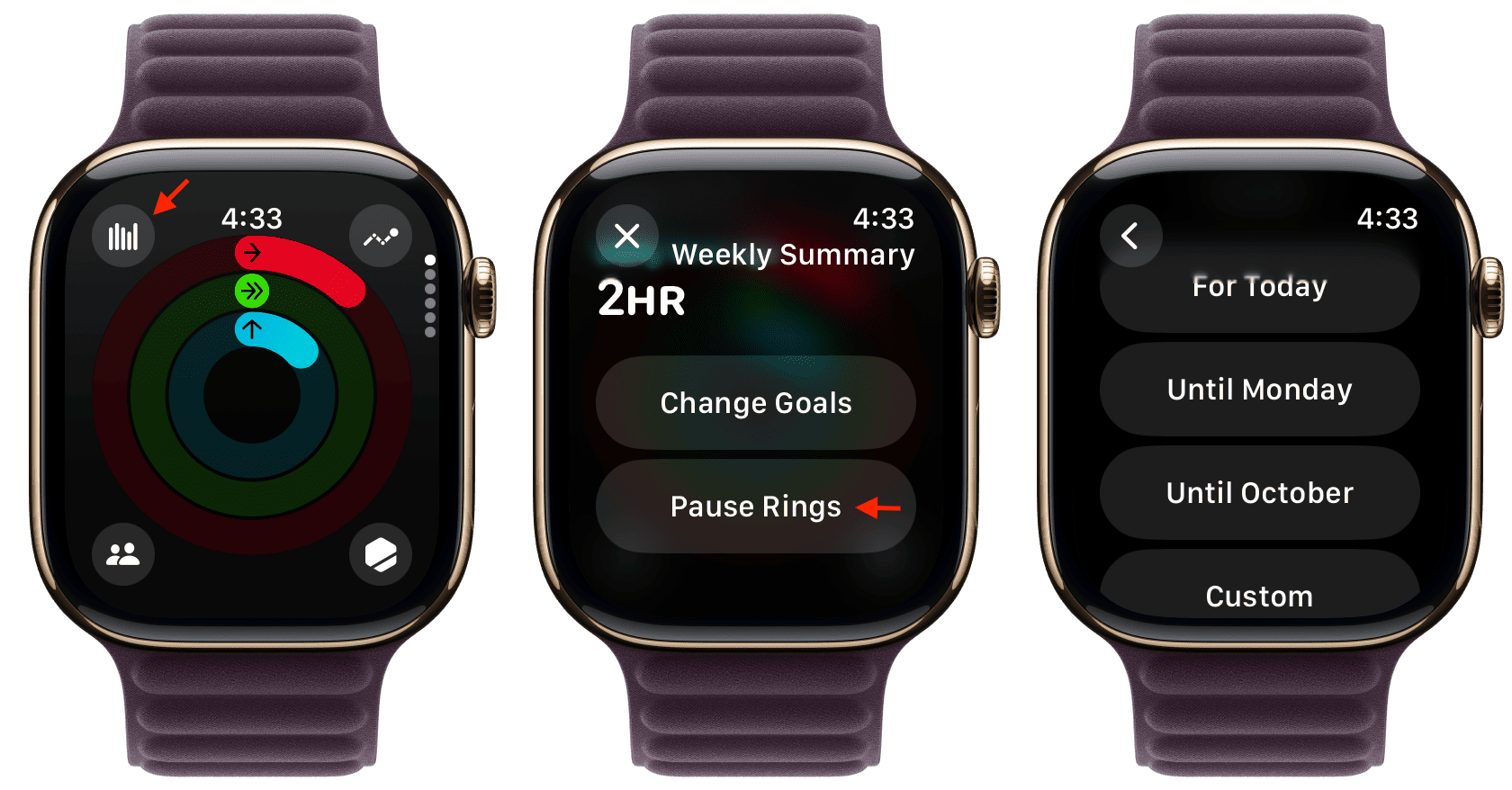
From iPhone
- Open the Fitness app on your iPhone with iOS 18.
- Tap Activity Rings from the top of the Summary tab.
- Scroll down and tap Pause Rings.
- Now mute it for the day, week, month, or pick a custom duration from 1 to 90 days.
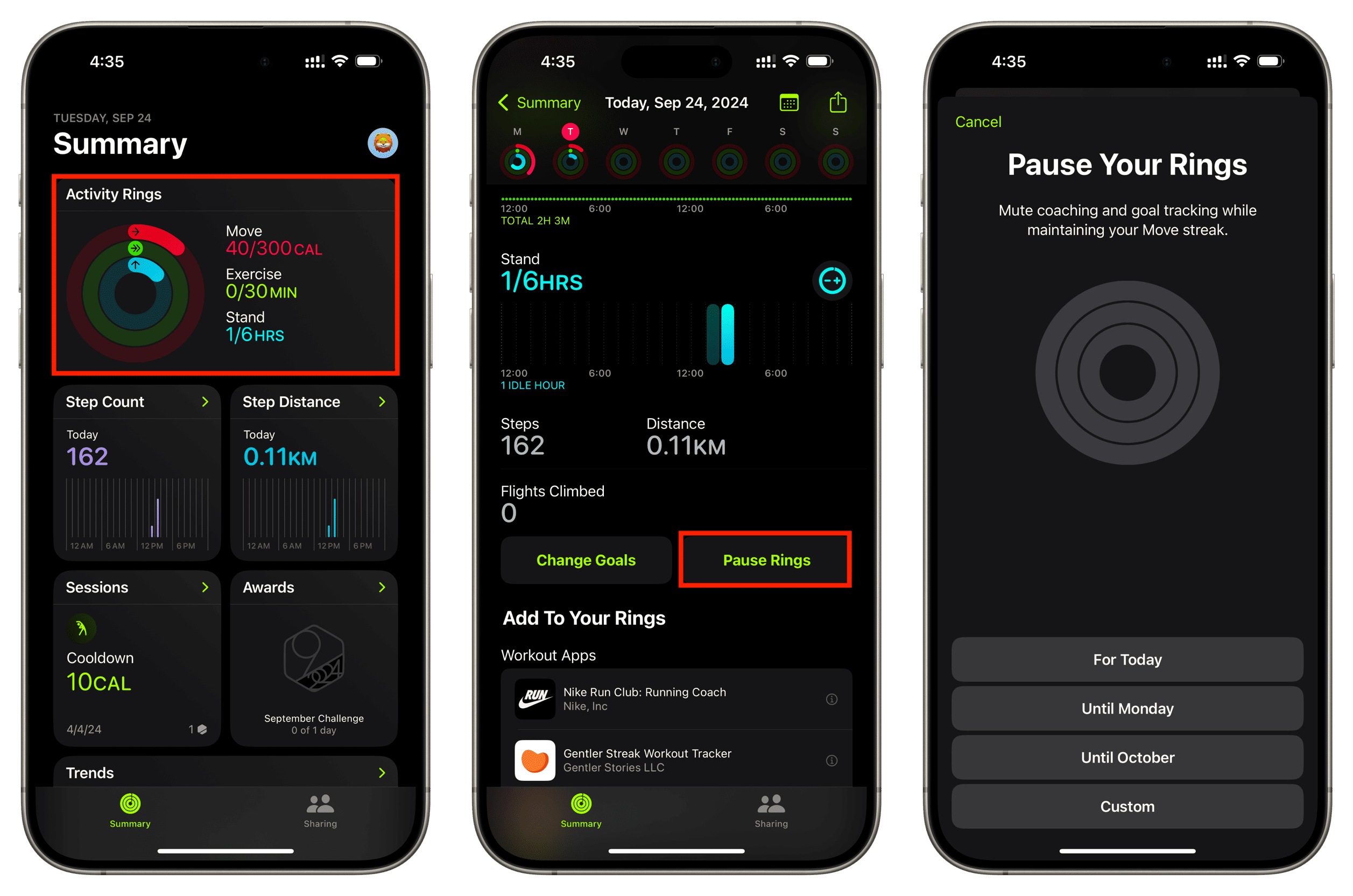
Resume rings before the set date or edit your pause duration
After you follow the above steps to pause the rings, all three rings in the Activity and Fitness apps are grayed out, and you see the date when these rings are scheduled to resume. However, if you decide to resume before this date, you have the option to do that.
On Apple Watch
- Open the Activity app on your watch and tap the grayed-out rings.
- Tap Resume Rings.
- Alternatively, you can tap the Edit Pause button and choose to increase or decrease your pause duration.
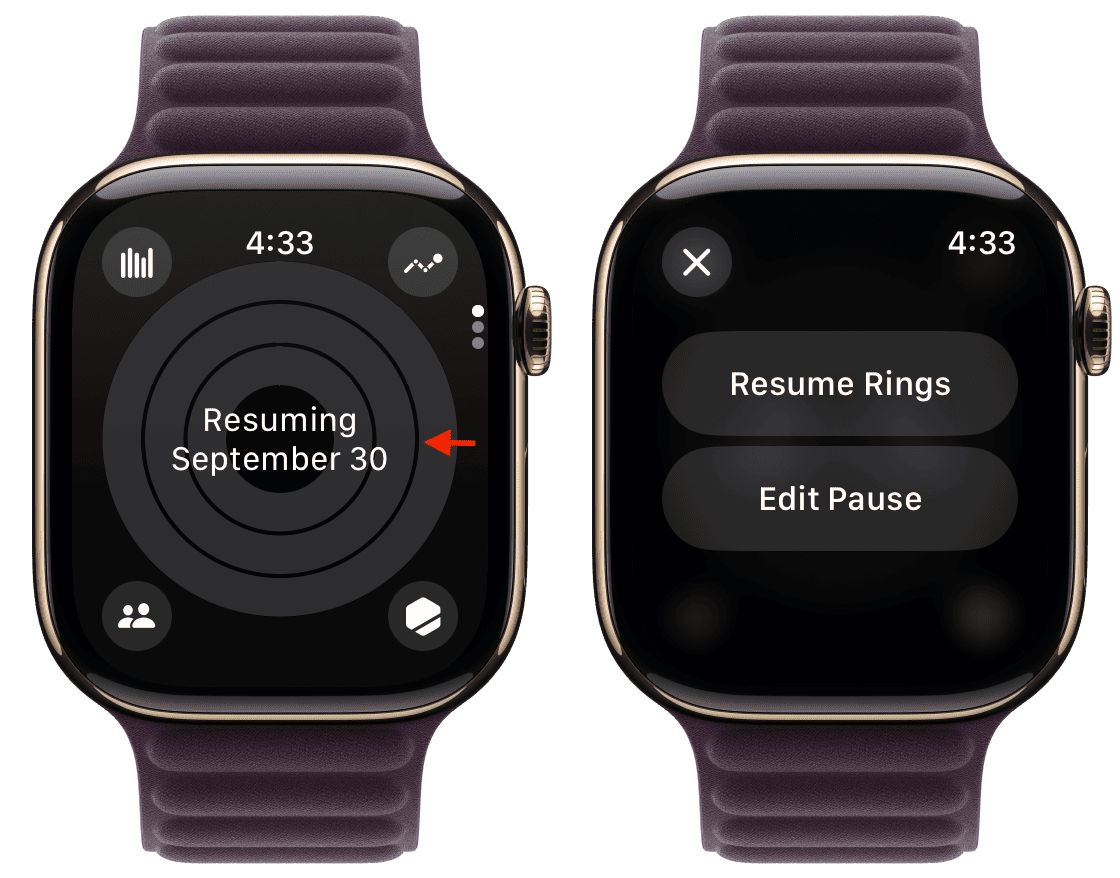
You can also Resume Rings by tapping the bar icon from the top right of the Activity app.
On iPhone
- Head to the Fitness app on your iOS device and tap the Activity Rings tile.
- Tap Resume Rings, and your Activity Rings will become colorful once again.
- If you want to decrease or extend the duration of your paused rings, tap the adjacent Edit Pause button, make the changes, and hit Set.
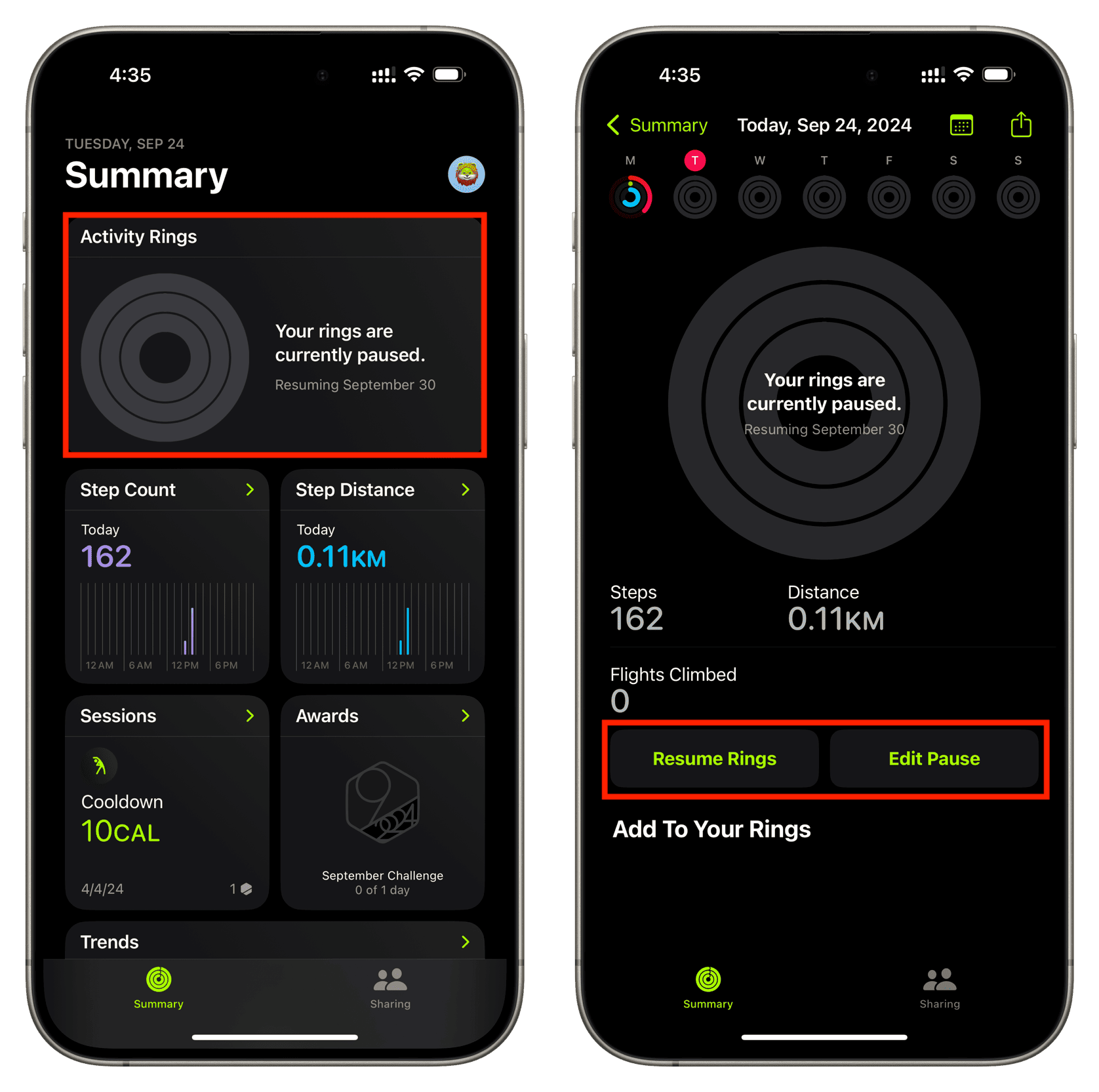
Check out next:
- 15 built-in wellness features to keep track of your health on iPhone, iPad, and Apple Watch
- How to participate in Apple Watch activity competitions with friends
- How to see all your activity history in the Fitness app on iPhone
Source link: https://www.idownloadblog.com/2024/09/24/how-to-pause-activity-rings-apple-watch/



Leave a Reply