How to fix AirTag not connecting to iPhone or updating its location
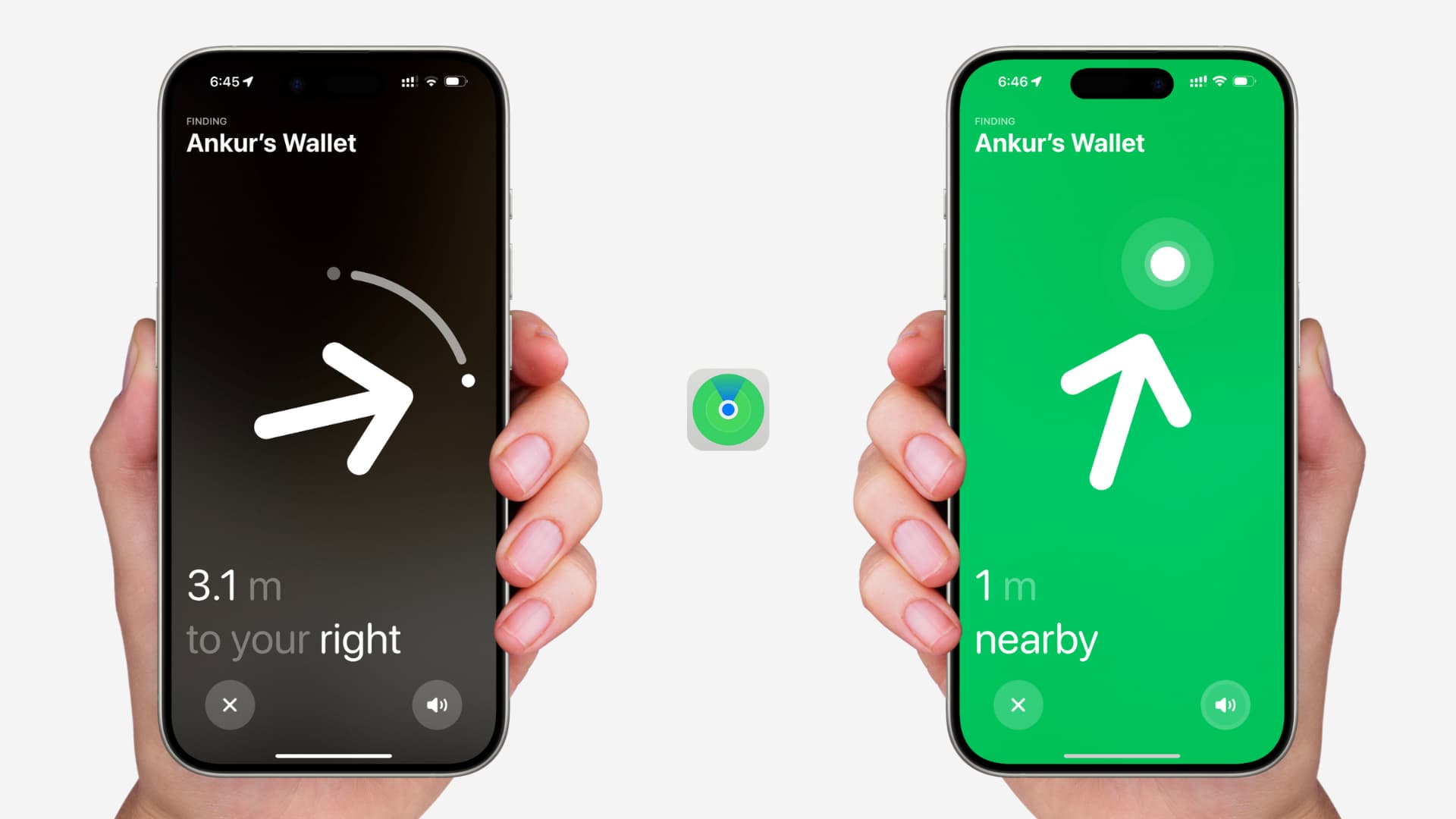
Learn what to do if your AirTag is not connecting to your iPhone or its location is not being updated in the Find My app on your Apple devices.
There are two ways to find an item attached to your AirTag using the Find My app:
- If the AirTag is somewhere around, like under the couch in your living room, you can play sound on it. Additionally, you can use Precision Finding to get precise directions to where it is.
- In case the AirTag is not nearby, you will have to rely on its current or last known location visible on the map.
Your AirTag needs to connect to your iPhone for you to be able to play sound on it or use Precision Finding. And to relay its location securely to you, AirTag must use the Find My network to communicate with other Apple devices around it. It includes even those devices that do not belong to you (more on it later).
Fix AirTag not connecting to your iPhone
Go through these tips if your iPhone cannot establish a connection with your AirTag.
Turn on Bluetooth and Wi-Fi on your iPhone
Bluetooth must be enabled on your iPhone for it to connect to your AirTag and then play sound on it or point to its location. If it’s off, you will see that the Play Sound and Find options are grayed out and unavailable.
So head to Control Center and make sure the Bluetooth and Wi-Fi icons are blue. Note that you don’t have to connect to a Wi-Fi network.
With Bluetooth and Wi-Fi enabled, your iPhone may have an easier time connecting to your AirTag.
Turn off Low Power Mode
If you have enabled your iPhone’s battery-saving Low Power Mode, turn it off from Control Center, the Settings app, or by asking Siri.
Go to the room or area where you think your AirTag might be
Do you recall where you last left your AirTag? It could be the living room sofa where you dropped your keys with AirTag, or maybe you kept your wallet with AirTag on your nights stand.
When you are in the Find My app on your iPhone, and it’s unable to connect to your AirTag, move around and see where you can find a better signal.
In my experience, the connection between the H1 chip on AirTag and the iPhone for spatial awareness is not very impressive. So it really helps if you take guesses moving to different parts of your house or area where you think your AirTag might be.
Once the connection is established, you will see arrows on your iPhone screen telling you where to look for your AirTag. Of course, you can also play a sound so it’s easier to find.
Restart your iPhone
We cannot rule out the possibility of system glitches causing connection issues between your iPhone and your AirTag. Simply turn off your iPhone and then turn it back on to address the problem.
Make sure the date and time settings are correct
Go to iPhone Settings > General > Date & Time and turn on the Set Automatically switch.
Double-check which Apple ID you are using
Did you recently change the Apple ID on your iPhone? If that’s the case, sign out and use the original Apple ID you had on your iPhone when setting up the AirTag.
After you find the AirTag, you can reset it, sign in to your iPhone with the other Apple ID you want to use, and set up the AirTag again.
Update your iPhone
If your iPhone is running an older version of iOS, head to Settings > General > Software Update to download and install the latest build.
Reset your iPhone’s network settings
If your iPhone still cannot connect to your AirTag, even though it’s nearby and in range, then resetting all network settings should fix the potential bugs and ensure your iPhone’s radio connections, such as Bluetooth and Wi-Fi, function to the best of their ability.
Tips for future use
Once you find your AirTag, you must make sure of the following.
Check for physical damage
Take a moment to ensure your AirTag has not suffered physical damage.
Replace AirTag’s battery
AirTag’s battery usually lasts for several months, but you must open the Find My app and check the remaining battery. If it’s low, replace it as soon as you can.
Don’t dismiss the low battery alert
When your AirTag’s battery is low, it can have issues connecting to your iPhone or relaying its location to your device.
Your iPhone sends you a notification when it’s time to put in a new battery. Make sure you do not ignore this alert and replace the battery within the next few days.
Update AirTag
Similar to iPhone and Mac, your AirTag also receives firmware updates. Make sure it’s updated to the latest version.
Choose the right keychain or accessory for your AirTag
The connection range of AirTag and its ability to talk to other devices may be reduced if it’s kept in a keychain or wallet that’s covered all around. So, if possible, try to buy AirTag accessories that do not fully conceal the tracker. Here’s an example of an open keychain for AirTag.
Reset your AirTag
In case the problem continues, and you still have connection issues, just reset your AirTag and set it up again to start fresh.
If AirTag’s location is not updating in the Find My app
Follow these tips if the Find My app on your iPhone is not showing the updated AirTag location.
Check your Wi-Fi or cellular connection
Your iPhone must be connected to the Internet for it to fetch your AirTag’s current and new locations from iCloud. So, make sure you have a working Wi-Fi, Personal Hotspot, or cellular data connection.
AirTag uses Apple’s Find My network to send its location to you. Find My network relies on nearby iPhones, iPads, and Macs to transmit the location with iCloud and then from iCloud to your iPhone. Of course, everything is anonymous and end-to-end encrypted.
If your AirTag is in a place with no nearby Apple devices, its location won’t update in the Find My app on your iPhone. Now this is not an issue in most cities and populated areas in the United States, as there are iPhones all around.
However, if your AirTag is in a rural area with no Apple devices in its proximity, you will have a tough time seeing its updated location.
More on AirTags:
Source link: https://www.idownloadblog.com/2024/09/30/fix-airtag-connection-and-location-issues/



Leave a Reply