How to create photo and video Memories using Apple Intelligence
Learn how to have Apple Intelligence on iPhone and iPad handpick the best pictures from your photo library based on a description and turn them into a video Memory with music and animations.
The Memories feature in the Photos app gets better with the addition of Apple Intelligence. Before the addition of AI to this feature, the app could only create Memories automatically or based on the photos and videos you selected manually.
Integrating Apple Intelligence takes it to a different level, as you now can simply describe what you want the Memory to be in just a few words, and your iPhone will create it for you using existing pictures from the Photos app.
What you need
- You can use Apple Intelligence to create Memories based on a description if you have an iPhone 15 Pro, 15 Pro Max, or an iPad with an Apple silicon chip (M1, M2, M3, M4). As of now, AI Memory creation is unavailable on Mac.
- Secondly, you must enable Apple Intelligence on your supported iPhone or iPad. It involves updating to iOS 18.1 developer beta and later and then turning it on from Settings > Apple Intelligence & Siri.
Use Apple Intelligence to create a Memory movie based on a description
1) Open the Photos app and scroll down to the Memories section.
2) Use the ‘Describe a memory’ typing box or tap the Create button. You can also tap Memories and then hit Create.
3) Describe your Memory. You can use one word like dogs to include dog pictures in your Memory or be more descriptive, such as Me in Paris in July 2024. After that, tap done on your keyboard or hit the arrow button.
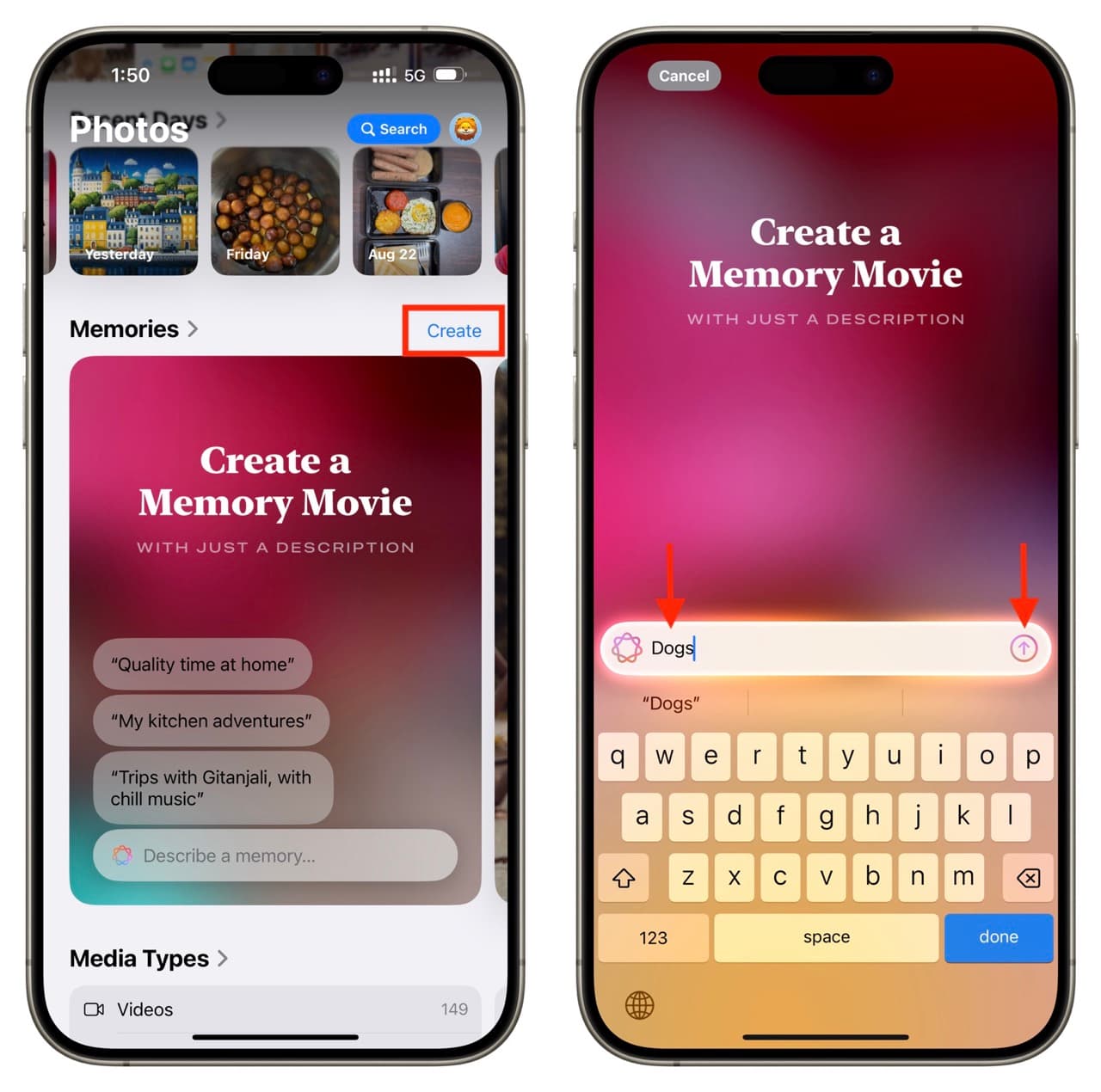
Note that you may be asked to select a face if you use the words “Me” or other people’s or pet’s name. So do that, and tap Add. Additionally, if there are very few matching pictures, it may inform you of that. You can tap Continue and create a Memory based on those few images.
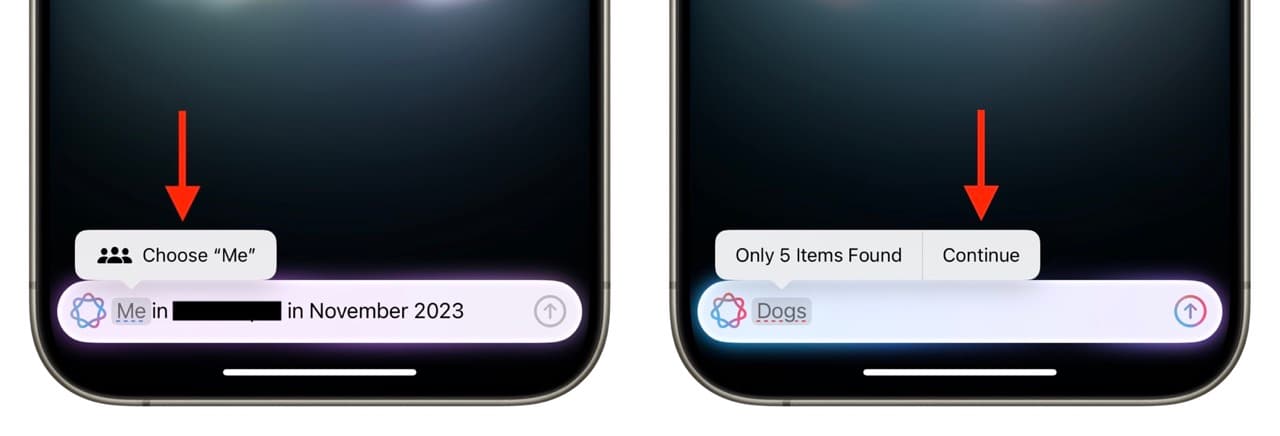
4) Apple Intelligence will take a while to create the video memory and start playing it. After that, if you are happy with the results, you can tap Done. Else, tap Create Again.
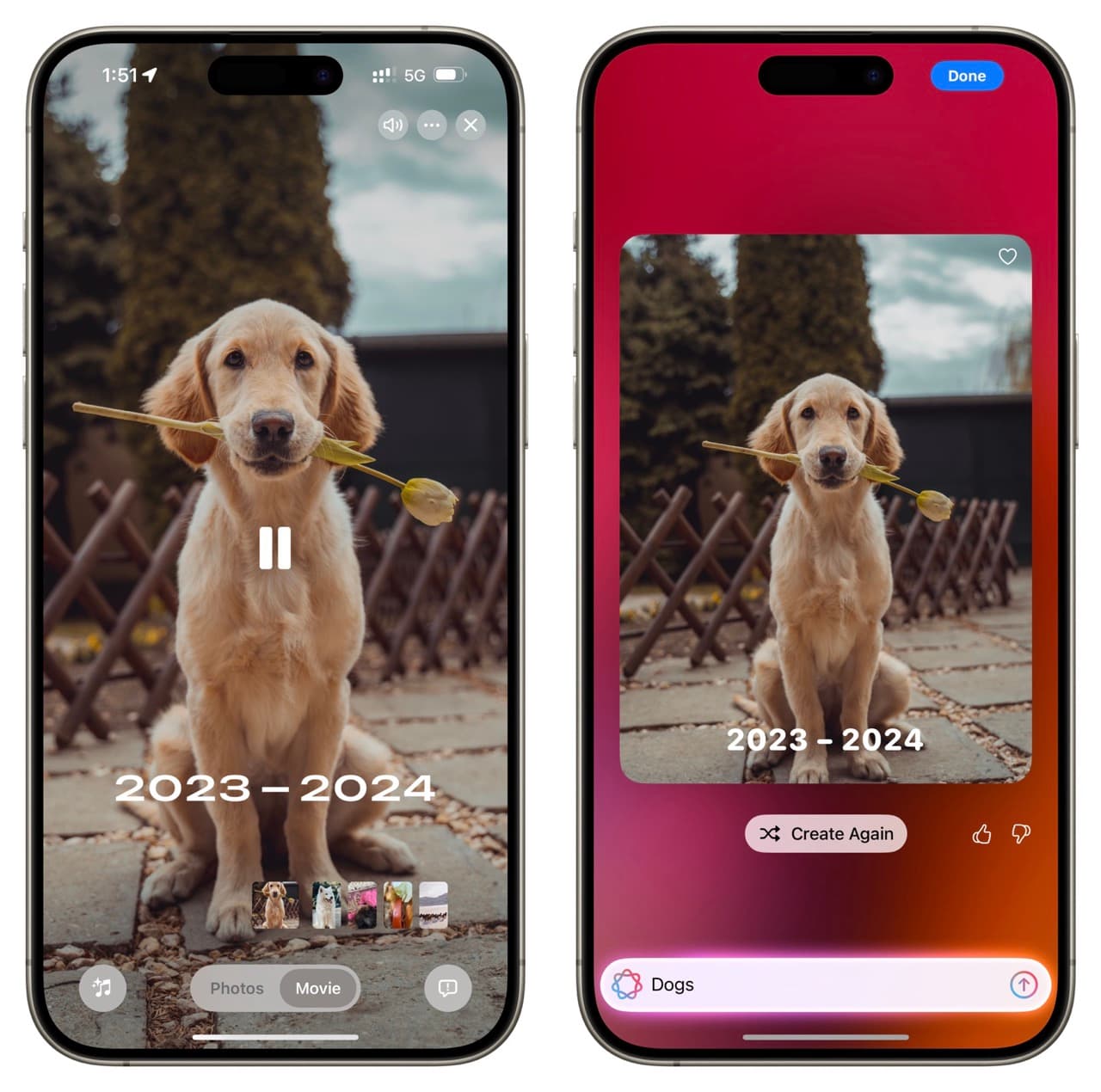
You can also tap the three dots icon from the Memory screen and select Share Movie to save the video to your Photos app or Files app.
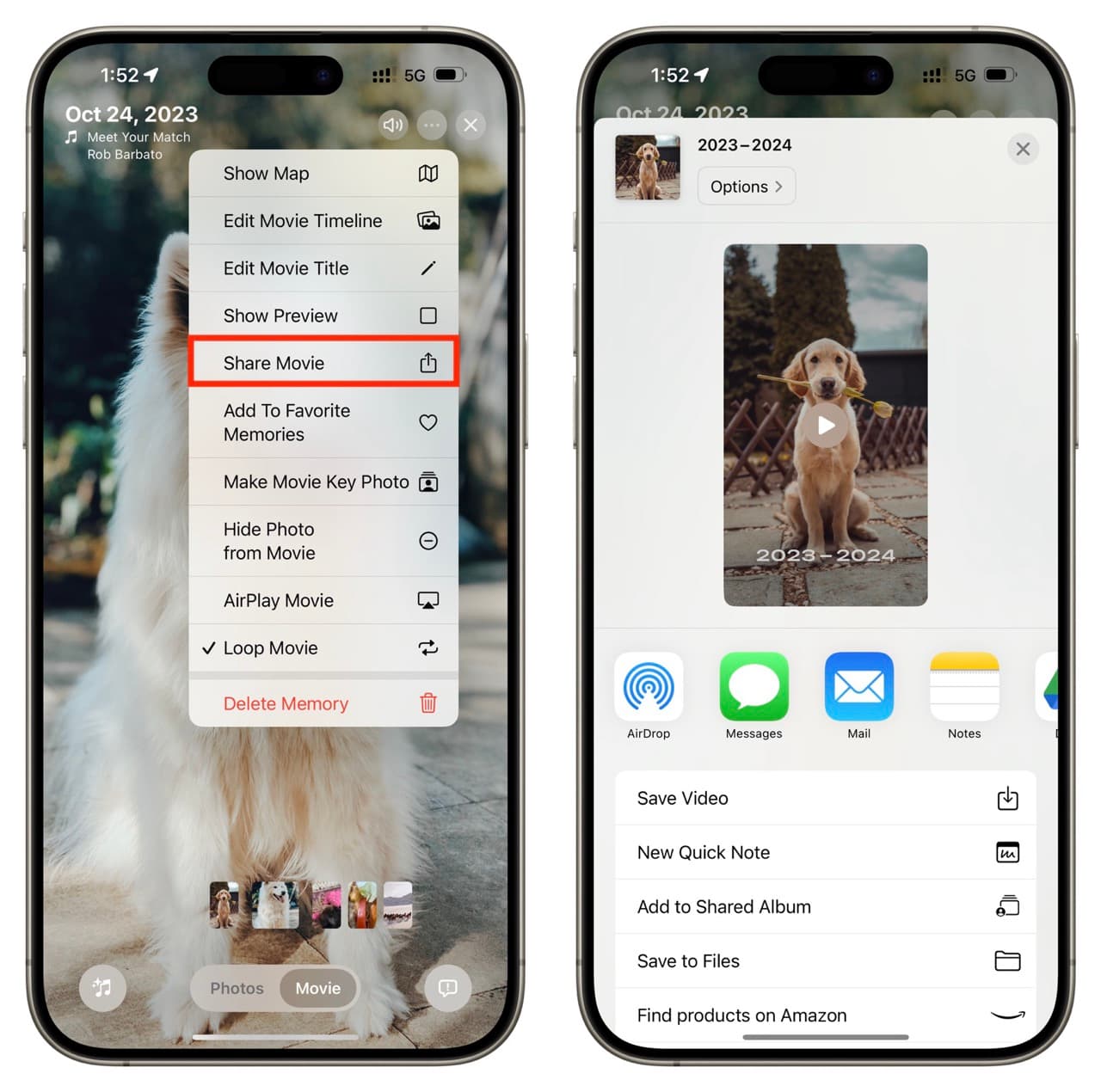
Even if you do not save the Memory video file, you can view it in the Photos app > Memories > Created section.
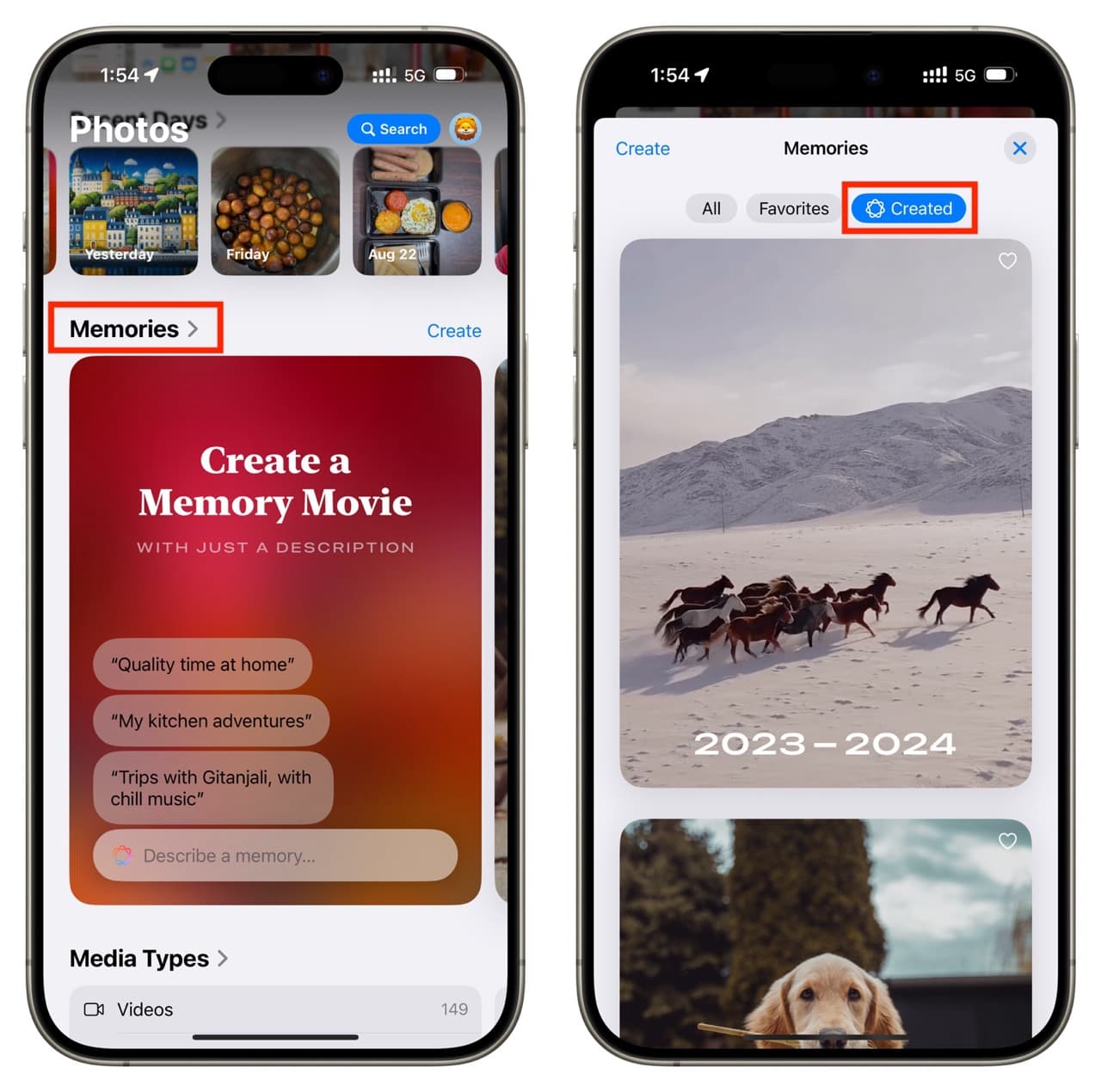
To delete a Memory created by Apple Intelligence, touch and hold one and tap Delete Memory. Note that deleting a Memory does not delete the pictures and videos that are in it.
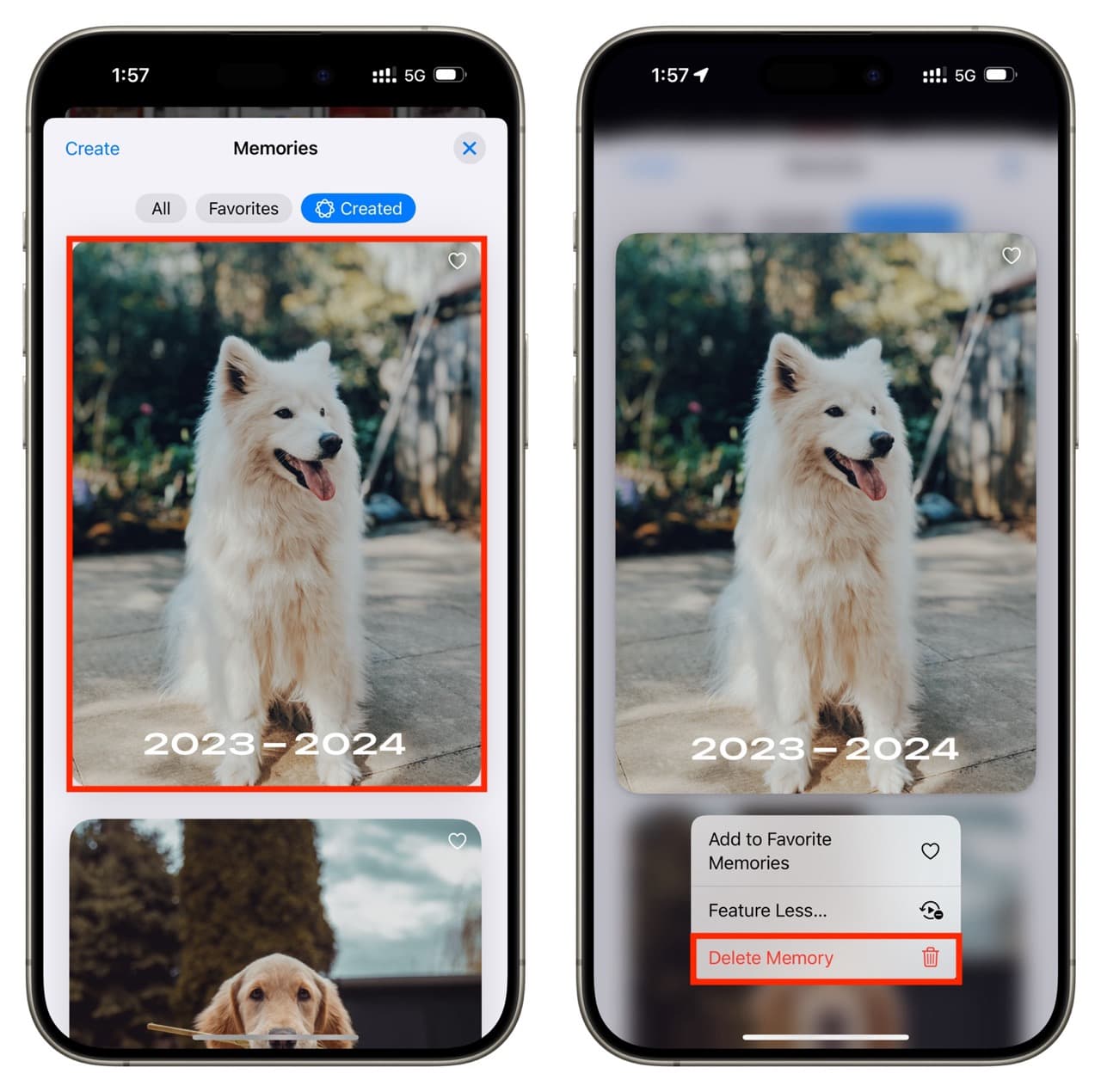
Memories created using Apple Intelligence are far from perfect!
While Apple Intelligence works fine to bring up images and turn them into a video, the results are not always relevant. For instance, it included a video of a horse even though I asked it to create a Memory movie of dog photos. The same dog Memory video also had a close-up photo of a Burger King Whopper for some reason and a picture of my niece, who is 3 years old!
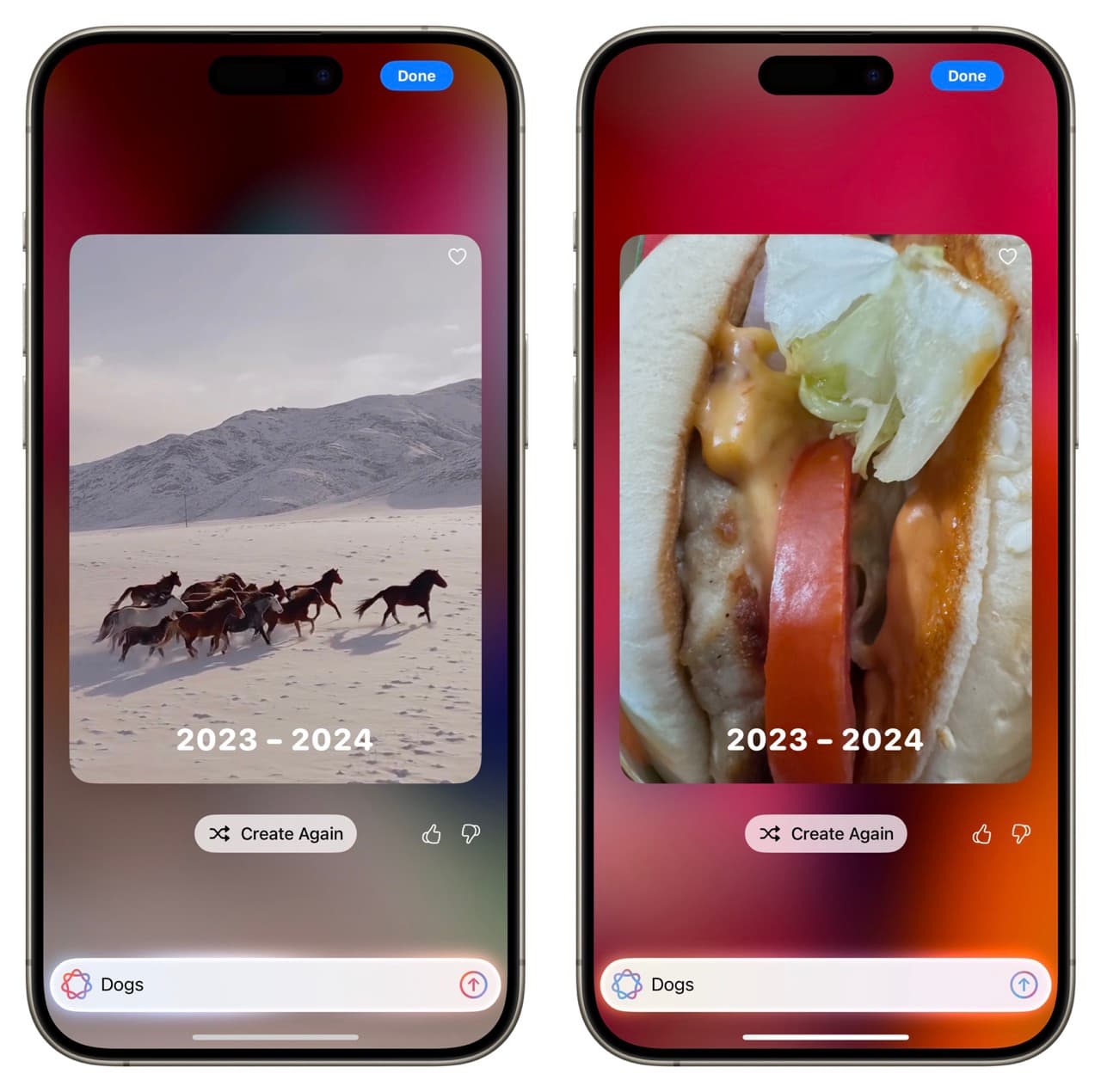
Additionally, it may get even basic commands wrong. I have lots of food pictures in my library and wanted to create a video Memory of all those images. So, I prompted it, “Food pictures without humans.” I was hoping it would just include food pictures and ignore ones that have me or my family members eating. However, it failed, and some of the images in the Memory were of people eating, even though I have tons of solo food close-up pictures ranging from pizza, cheesecake, chicken, fruits, sausages, and what not.
Finally, during my tests, I observed that Apple Intelligence can also use (or at least consider using) pictures you have Hidden in the Photos app. So, make sure you preview the final Memory before sharing it.
Check out next: 5 essential iPhone camera tips for beginners and non-photographers
Source link: https://www.idownloadblog.com/2024/09/25/how-to-create-photo-memory-using-apple-intelligence/



Leave a Reply