macOS Sequoia removes the Control-click method to bypass Gatekeeper; don’t worry, you can still install unsigned Mac apps
Apple’s macOS Sequoia update changes how you bypass the Gatekeeper security feature to allow the installation of unsigned apps on your Mac.

Before macOS Sequoia, you could override Gatekeeper by Control-clicking the downloaded app, choosing Open from the menu and confirming by selecting Open again. Apple changed how this works in the fifth beta of macOS Sequoia.
Instead of right-clicking, the process now involves venturing into the Privacy & Security section, hitting a button, confirming, and then entering your admin password to confirm again before you can open the blocked app. Altnoguh Apple hasn’t removed the option to bypass Gatekeeper, macOS Sequoia makes it a bit more complicated to use. Michale Tsai notes on his blog this is only required at first run. After that, you can just use the Control-click method like before. But as Tsai notes, good luck to novice users who are figuring this out on their own.
Now, social media comments paint this as Apple further locking down the Mac operating system, but that has nothing to do with it. Today’s malware actually instructs users to open the executable using the Control-click technique so this is a clear win for everyone—especially novice users.
macOS Sequoia: How to bypass Gatekeeper to allow the installation of an unsigned Mac app
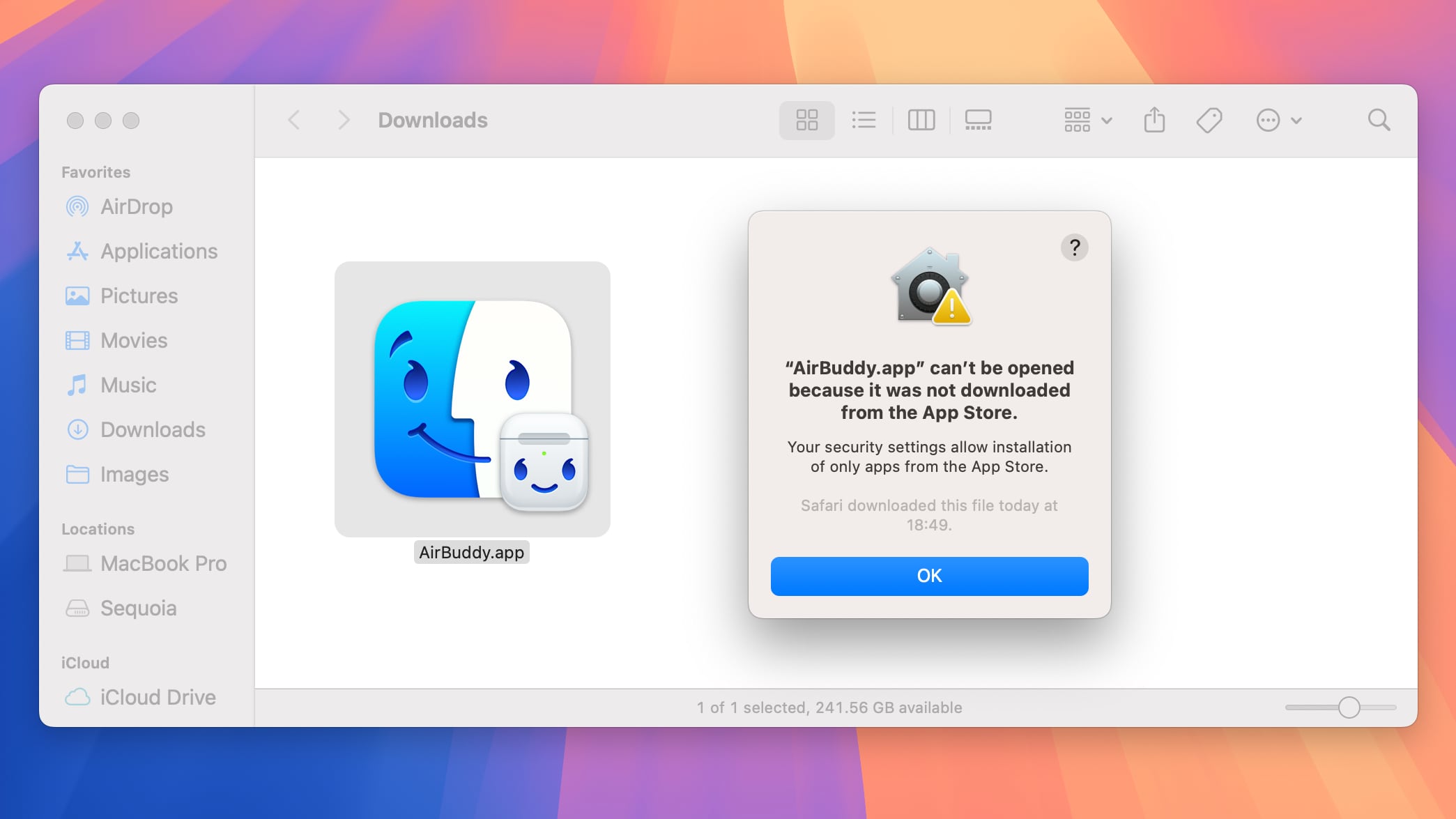
Apple has confirmed the Gatekeeper change in a post on its Developer website. “In macOS Sequoia, users will no longer be able to Control-click to override Gatekeeper when opening software that isn’t signed correctly or notarized,” the company notes.
Instead, you’ll need to venture into System Settings > Privacy & Security to review security information for software before allowing it to run.
You can allow the blocked app underneath the Security heading at the bottom of the Privacy & Security section. Click Open Anyway, then confirm by clicking Open again to bypass Gatekeeper for this particular app. Like before, you only need to do this once, as subsequent launches of the same app won’t trigger an alert.
To adjust how aggressive Gatekeeper is, click the menu next to “Allow applications from” and choose either App Store to only allow apps downloaded from the App Store or App Store & Known Developers to allow both App Store apps and signed apps distributed outside the App Store.
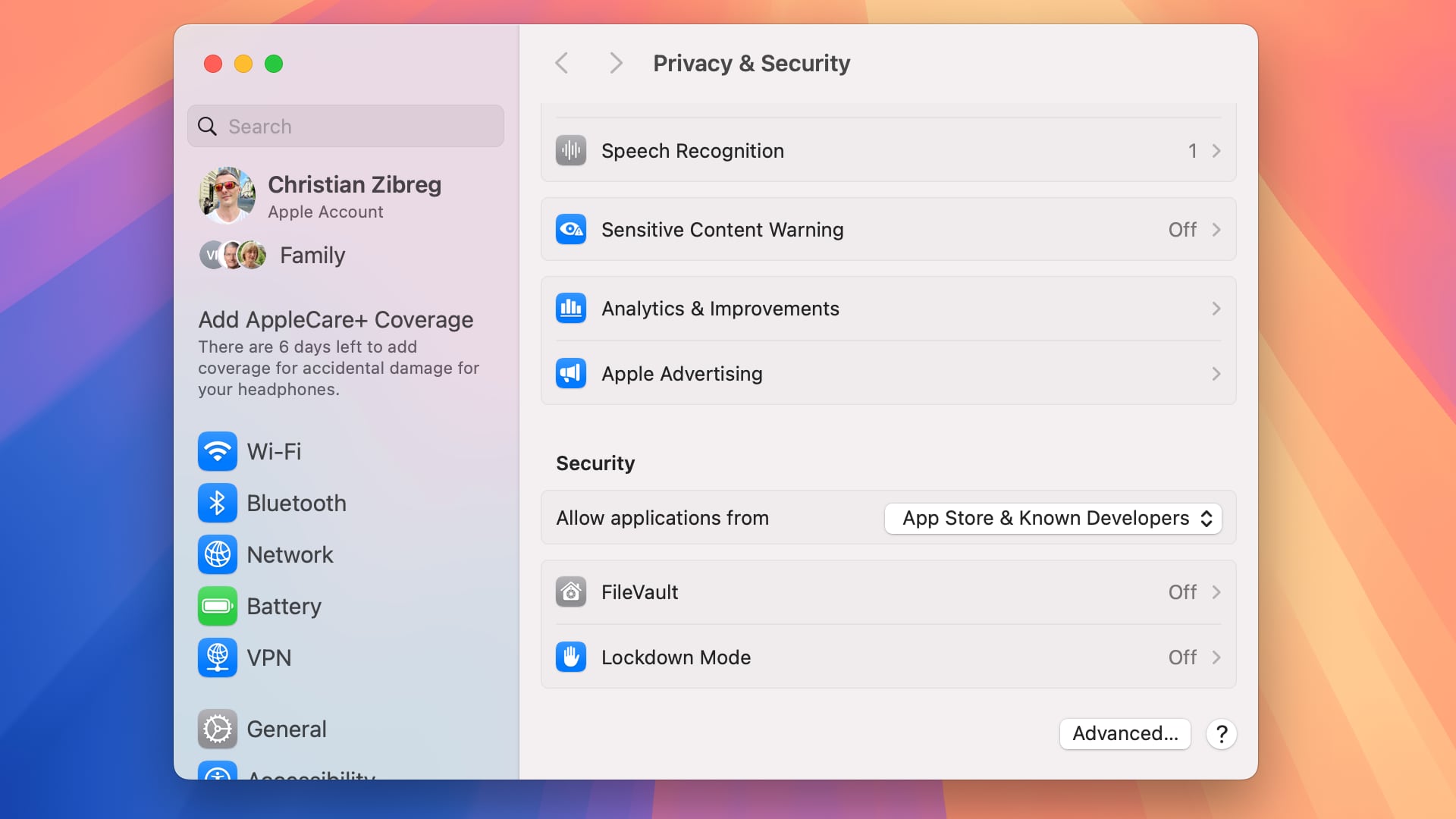 With the latter option enabled, signed apps like AirBuddy will still produce a warning to let the user know they’re trying to open the app downloaded from the internet, but you can dismiss it by hitting Open to continue launching the app.
With the latter option enabled, signed apps like AirBuddy will still produce a warning to let the user know they’re trying to open the app downloaded from the internet, but you can dismiss it by hitting Open to continue launching the app.
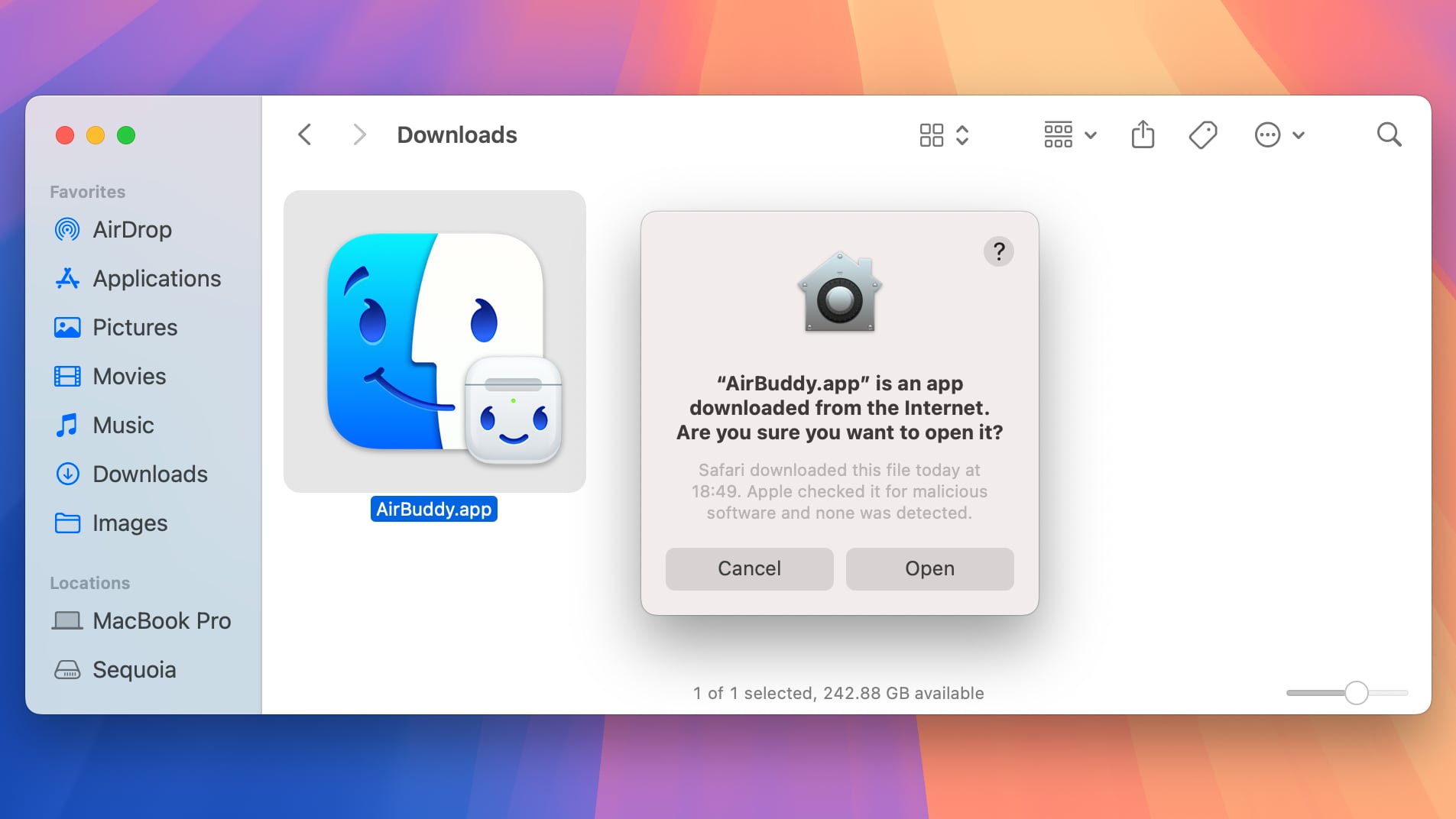 Unsigned non-App Store apps must be manually allowed using the above method.
Unsigned non-App Store apps must be manually allowed using the above method.
What is Gatekeeper in macOS? How does it work?
For those unfamiliar with it, Gatekeeper on your Mac is a runtime protection system in macOS that springs into action when you attempt to install an app not carried on the App Store, like software you download directly from a developer’s website.
Gatekeeper checks whether the app was signed with a developer ID through Apple’s notarization process. Because untrusted software can include malware, Gatekeeper denies installation for unsigned apps unless manually overridden on a per-app basis.
Before signing off, I can confirm that the Terminal command to disable Gatekeeper completely seems to work in macOS Sequoia. However, keep in mind that macOS automatically re-enables Gatekeeper after a set number of days.
Source link: https://www.idownloadblog.com/2024/08/07/apple-macos-sequoia-gatekeeper-change-install-unsigned-apps-mac/



Leave a Reply