iOS 18: Record video without stopping audio
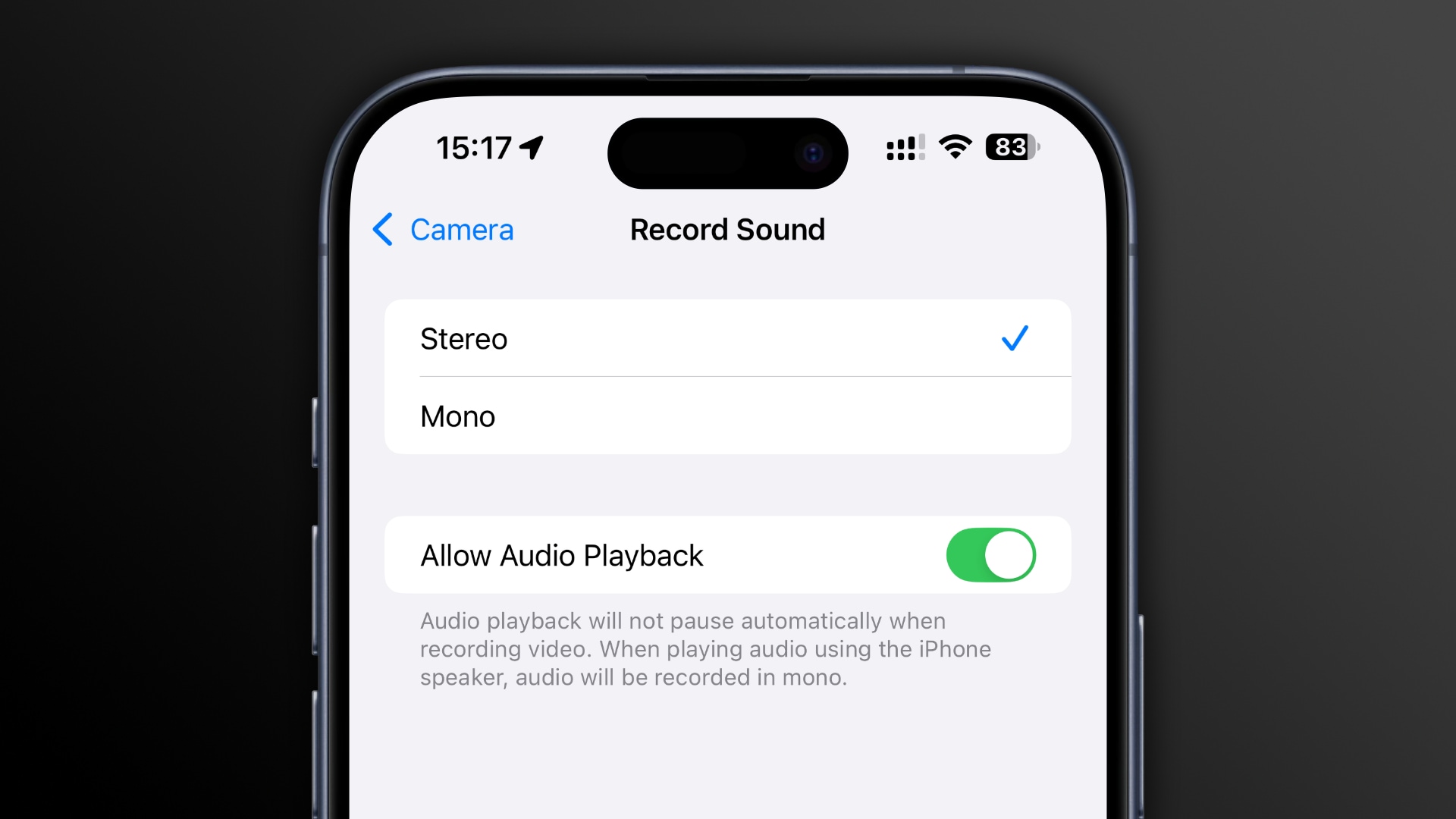
A new setting on iOS 18 enables Apple’s Camera app to record video while playing audio from your iPhone like music or podcast, but there’s a catch…

It’s always bothered me that shooting in the Camera app’s Video mode automatically stops audio. Sometimes I wanna share a video with friends where I comment on a song playing through my iPhone’s speaker. Well, iOS 18 makes this a reality.
The fifth beat of iOS 18 and iPadOS 18 has brought out a dedicated Allow Audio Playback toggle in Settings > Camera > Record Sound that enables this feature, and it’s turned on by default. “Audio playback will not pause automatically when recording video,” reads the description in the Settings app.
QuickTake video (a video you record without switching out of Photo mode) has always supported audio playback during a recording session. Still, these recordings are limited to the 1440p resolution at 30 frames per second with mono sound.
How to disable iPhone audio while recording video
When you install iOS 18, audio playback won’t stop during video recording sessions. As practical as this can be, I suggest disabling this feature and only using it when you’d like audio playback to be picked up in your footage. Allowing audio playback during video recording will result in mono sound.
- Open the Settings app.
- Choose Camera from the main list.
- Select Record Sound.
- Turn off the Allow Audio Playback switch to disable the feature.
“When playing audio using the iPhone’s speaker, audio will be recorded in mono,” Apple warns. If you need to shoot video while listening to a song, use your AirPods to ensure the video is recorded with stereo sound. Only audio playback through the iPhone’s speaker results in mono sound in your captured footage.
Other camera changes on iOS 18
One notable change in iOS 18 is the ability to reassign the Camera shortcut on the Lock Screen with another function like Shazam, Translate, Calculator, Shortcuts, etc. Another improvement worth mentioning is the Controls Menu switch in the camera settings to preserve the previously-used camera tool when expanding the controls menu rather than showing the list of camera tools.
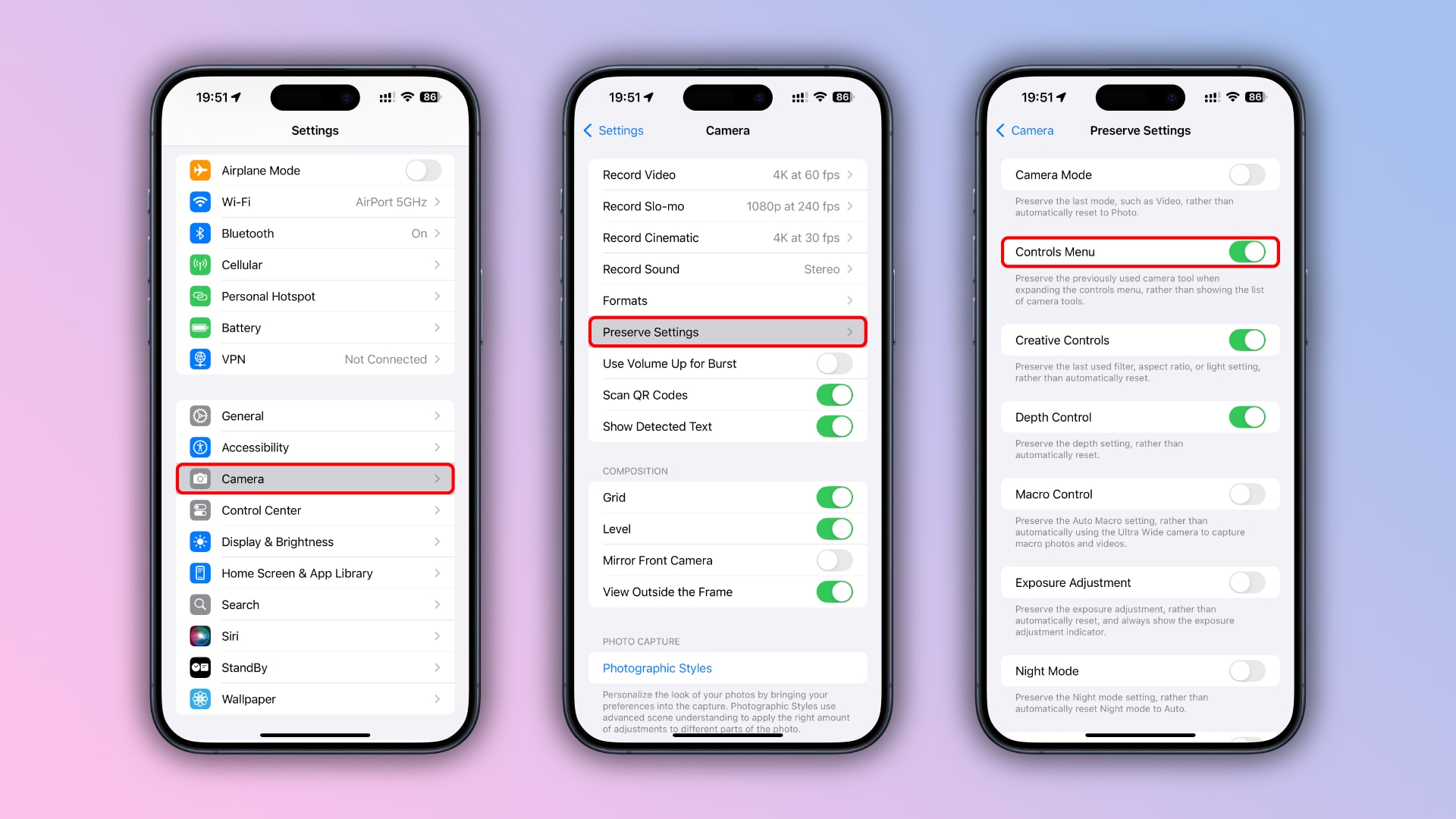 Also, Apple now provides new APIs for developers who wish to add spatial video recording to their apps. The company continues playing the familiarity card with the Camera app’s interface, which has worked very well for the mainstream user.
Also, Apple now provides new APIs for developers who wish to add spatial video recording to their apps. The company continues playing the familiarity card with the Camera app’s interface, which has worked very well for the mainstream user.
Final Cut Camera and Blackmagic Camera
Those who need total control over the camera’s ISO, exposure and more can grab the much more powerful (and free) Final Cut Camera app on the App Store. It lets you access settings including shutter speed, ISO, white balance, and manual focus, as well as customize your resolution, frame rate, color space, etc. It even supports Live Multicam, where up to four iPhones can record a video from various angles that can be synced in the Final Cut Pro app.
Blackmagic Camera is another suitable app for capturing videos with a cinematic look and feel. Now with a native iPad interface, Blackmagic Camera provides the same controls and features as its Hollywood cameras.
The app supports shooting HD video in 100 frames per second on the iPhone 15 Pros and controlling camera functions on another iPhone remotely, including zoom, focus, white balance, frame rate, shutter angle and more. You can download Blackmagic Camera from the App Store for free.
Source link: https://www.idownloadblog.com/2024/08/07/ios-18-record-video-while-playing-audio/



Leave a Reply