How to turn off sports notifications on Apple TV and the News apps
Learn how to stop receiving those annoying sports notifications from your Apple TV and the Apple News apps on your iPhone or iPad.
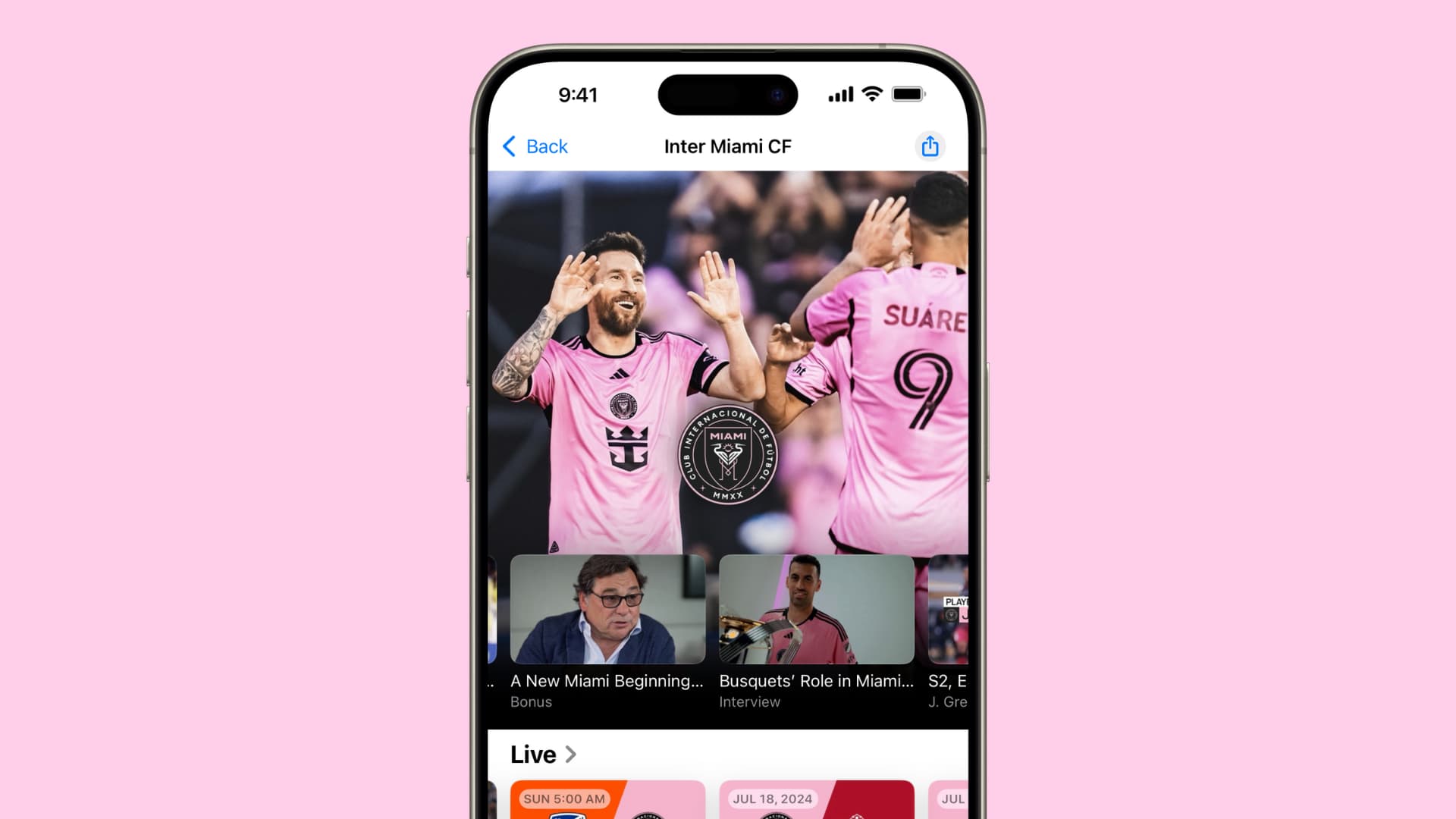
The TV app is not only limited to movies, shows, and purchased/rented content from the iTunes Store. Apple has partnered with popular sports leagues, and streams live soccer (football), baseball, and other games, highlights, and more.
Apple TV can send you sports notifications so you can stay on top of the game. For instance, when a Major League Soccer (MLS) or Friday Night Baseball game is about to start, you may get an alert to follow the live action.
Similarly, the Apple News app can send sports notifications so you stay on top of the games and your favorite teams.
But if you are not into these or just want to reduce the number of alerts you receive, you can turn them off from your iPhone notification settings.
Also see: Apple releases a dedicated Sports app with real-time scores, stats, and more
Turn off Apple TV sports notifications
- Open the Settings app on your iPhone or iPad.
- Tap Notifications.
- Select TV from the list of apps.
- Tap Customize Notifications from the bottom of the screen.
- Turn off the switch for Featured Sports.
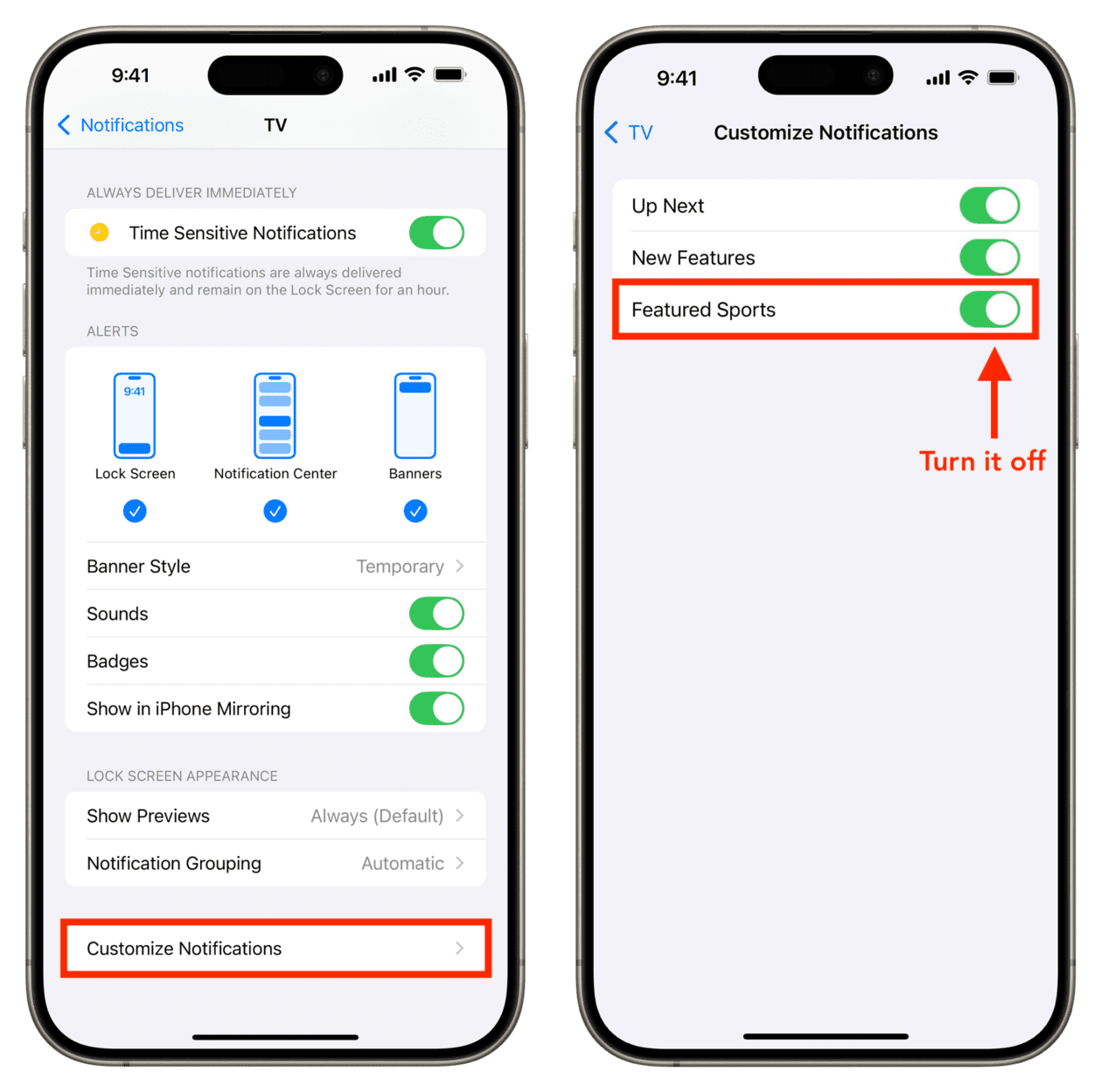
This should disable sports notifications from the Apple TV app on your iPhone or iPad.
Unfollow teams
Apple’s My Sports feature lets you follow teams in Apple TV, Apple News, and Apple Sports apps. If you have turned on syncing for My Sports, the teams you follow in one of the apps (like News) will also appear in the TV app.
Now, you can also follow your favorite teams directly in Apple TV, which allows you to see their games in Up Next and get notified when their game begins, or when important plays are happening.
If you have accidentally followed teams, go to the TV app, select Sports in the Home tab. Scroll down to the bottom and then select Manage My Sports. Next, select the team you want to remove, then press the button on your remote to unfollow it. Repeat the process for each team. This should block sports notifications related to these teams.
Turn off Sports notifications from Apple News
Apple News can also send you sports alerts, and if you do not like getting alerts from the TV app, you may not want them from the News app either.
- Go to iPhone Settings > Notifications and select News.
- Tap News Notification Settings from the bottom.
- Turn off the Sports switch under the Alerts from Apple News heading.
- Tap Done.
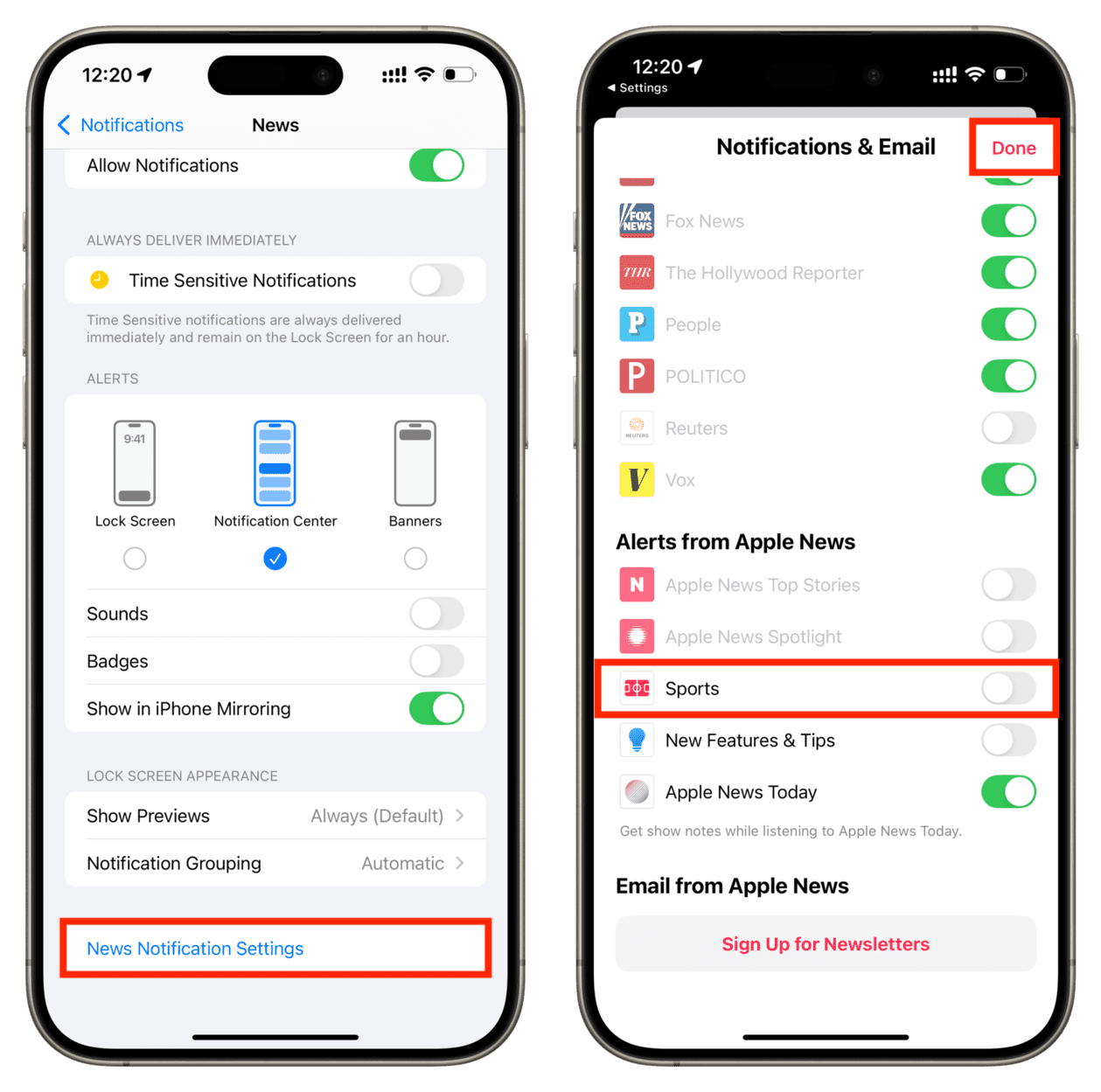
More on managing iOS notifications:
- How to set notifications to deliver quietly on iPhone
- How to change the alert sound for default notifications on your iPhone and iPad
- How to better manage notifications for Gmail | Reddit | Netflix
Source link: https://www.idownloadblog.com/2024/08/01/how-to-turn-off-sports-notifications-iphone/



Leave a Reply