How to fix iPhone Camera not saving location data to photos
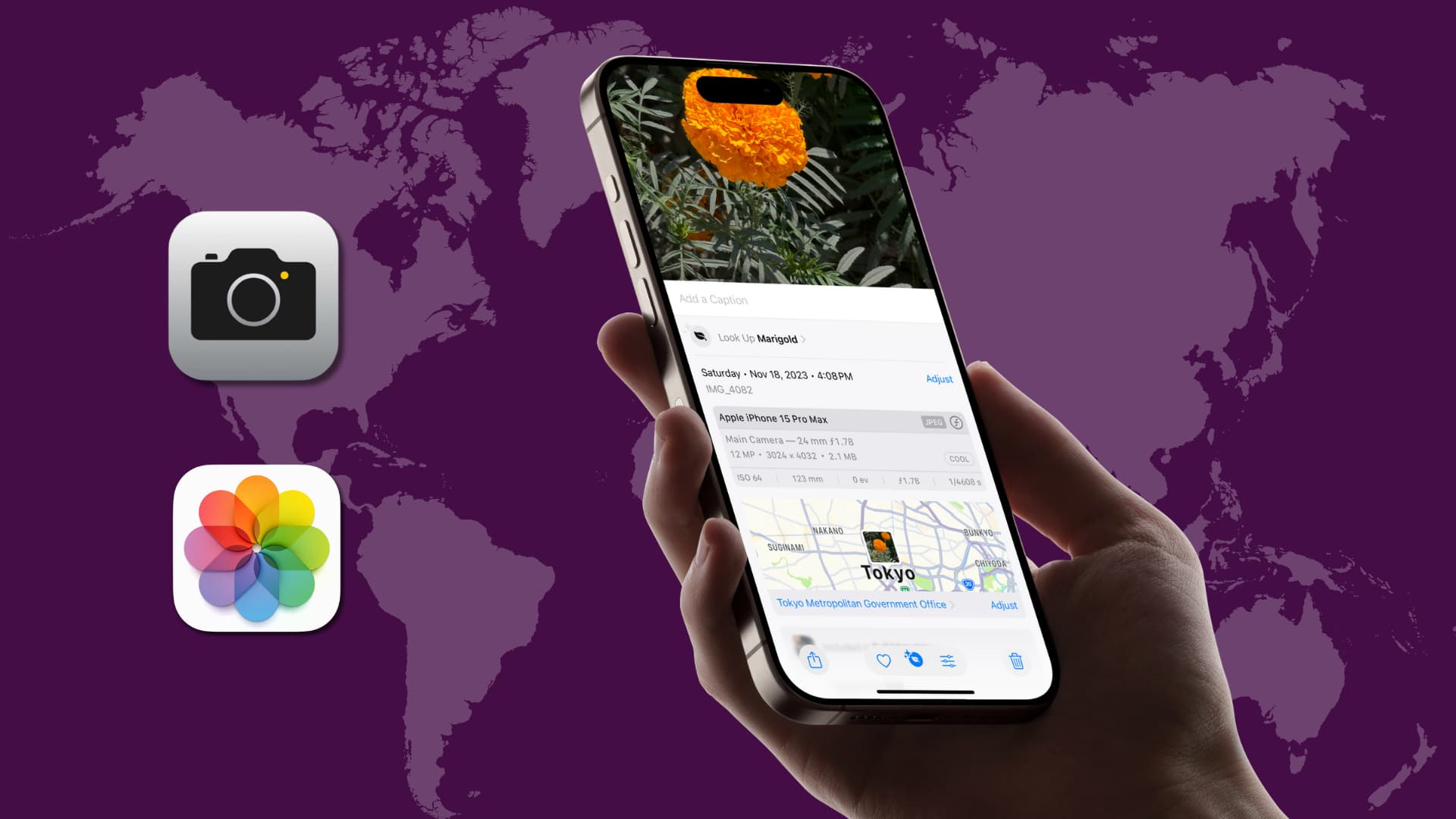
In this troubleshooting guide, we’ll explain what to do if the photos and videos you take on your iPhone or iPad do not contain location information.
iPhone, Android phones, and digital cameras can automatically add location data to pictures you capture. This lets you know where the image was taken and also search for a place name (like Paris) in the Photos app to see all the pictures and videos you took there. iOS Photos app can even create beautiful Memories based on photo location.
You can see if the location is added to a picture by opening it in the Photos app and swiping up or tapping the info button ⓘ. You can also use dedicated, highly-rated apps like Exif Metadata to view, edit, and remove photo location and other details.
However, if your iPhone isn’t saving location EXIF data, the tips below should fix the problem.
Turn on location access for your iPhone Camera
The Camera app must have access to your location so it can tag the picture and video with the necessary location information. So when you set up your new or erased iPhone and open Camera, it will show a prompt to access your location. Make sure you hit Allow or Allow While Using App.
In case you didn’t allow it location access or turned it off later, you can quickly fix that.
- Open the Settings app on your iPhone or iPad and tap Privacy & Security.
- Tap Location Services and make sure the Location Services toggle is enabled on the next screen. After that, select Camera from the list of apps.
- Set the Camera location to “While Using the App.” Note that you can turn off the Precise Location switch if you do not want the camera to geotag your pinpoint location but just your approximate location.
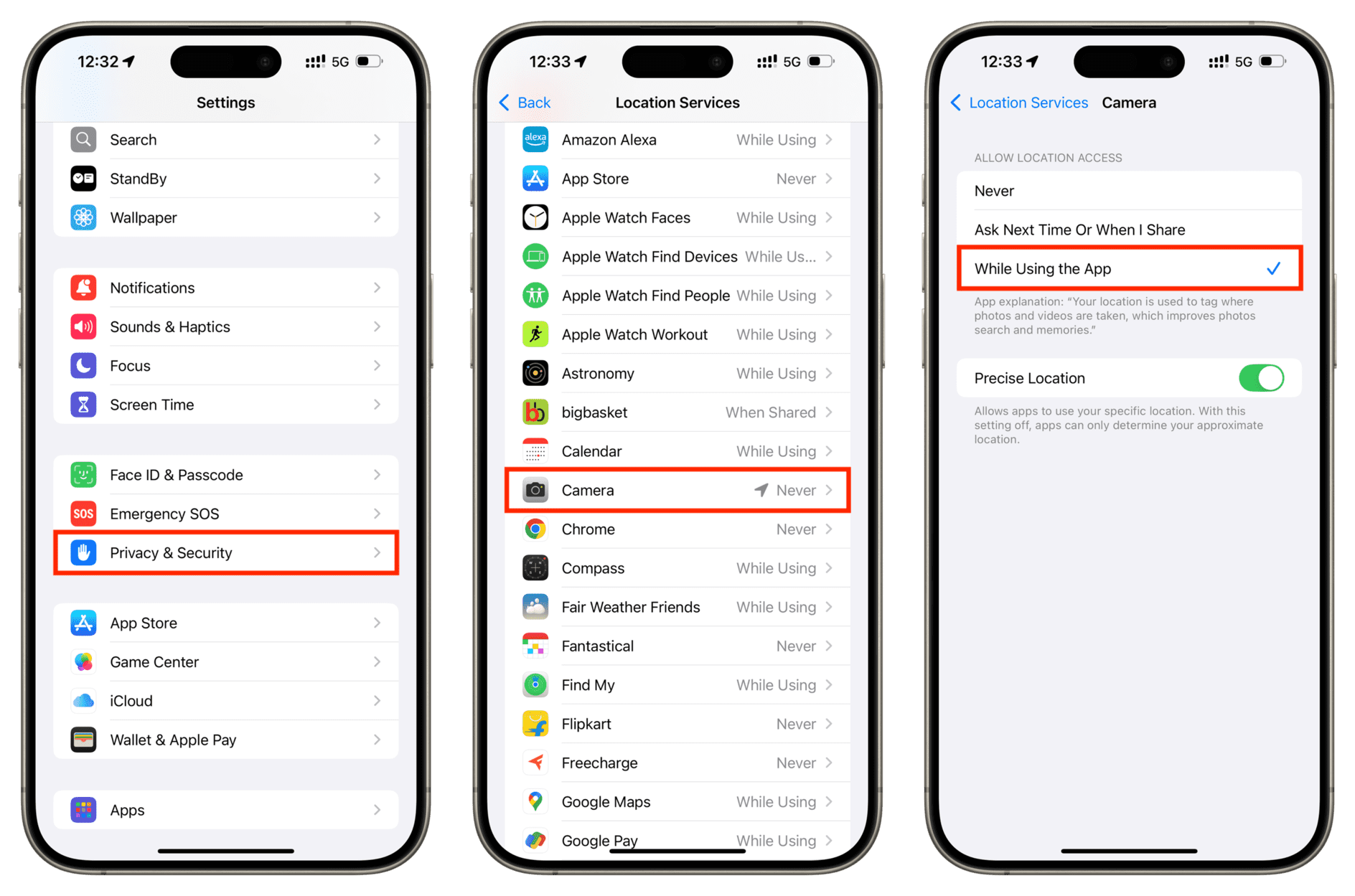
Now, open the Camera app, take a picture, and then check Photos or Exif Metadata app to see whether location data has been added. If it’s still missing, the remaining solutions should help.
Third-party camera apps
If you use a third-party camera app, repeat the above steps and allow it to use your location. In case you do not see this third-party camera app on the location settings screen, delete and reinstall the app or reset your location settings (explained below). If that doesn’t help, contact the app developer and confirm whether their app can add location to pictures taken with it.
Extra info: Location information is not available for photos you save from chat apps like WhatsApp, social media, and the web in general.
Make sure your iPhone has internet connectivity
Your iPhone uses a combination of GPS, Bluetooth, crowd-sourced Wi-Fi hotspots, and cell tower locations to figure out your location. And it’s able to do this best when you have a working Wi-Fi or cellular data connection.
So, make sure your iPhone is not in Airplane mode with Wi-Fi and Bluetooth turned off entirely when you take a picture or record a video.
Set the correct date and time on your iPhone
Incorrect date and time settings can cause several problems on your iPhone, ranging from Internet not working, iMessage/FaceTime failing to activate, and location not being a part of the EXIF data for the pictures you shoot.
The best way to fix this is by going to Settings > General > Date & Time and turning on the Set Automatically switch.
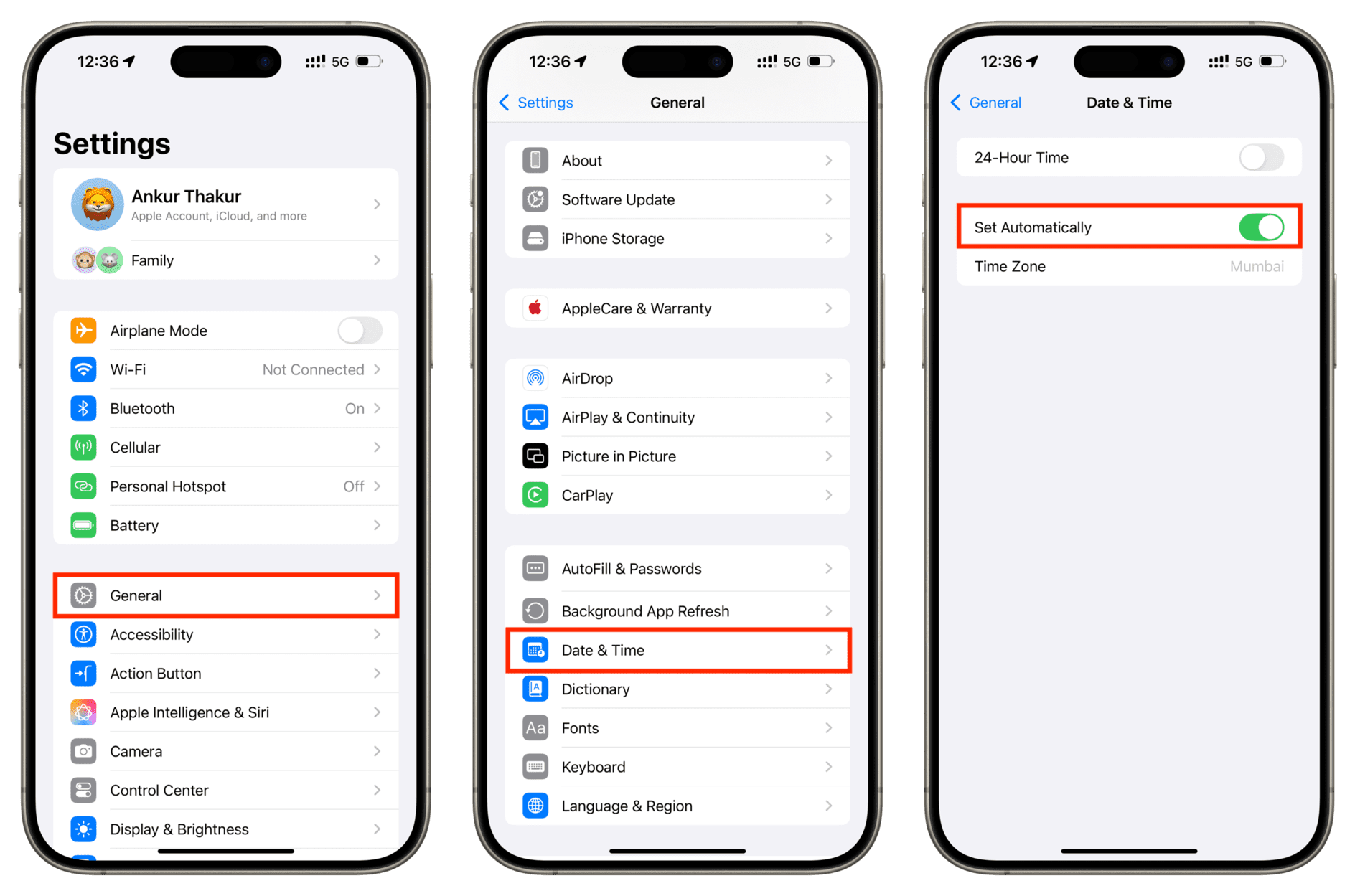
Toggle Location Services off and back on
If the problem continues, open Apple Maps and see if it can figure out your exact location. In case it can’t, head to Settings > Privacy & Security > Location Services. Now, turn off the Location Services switch, wait for 15 seconds, and turn it back on.
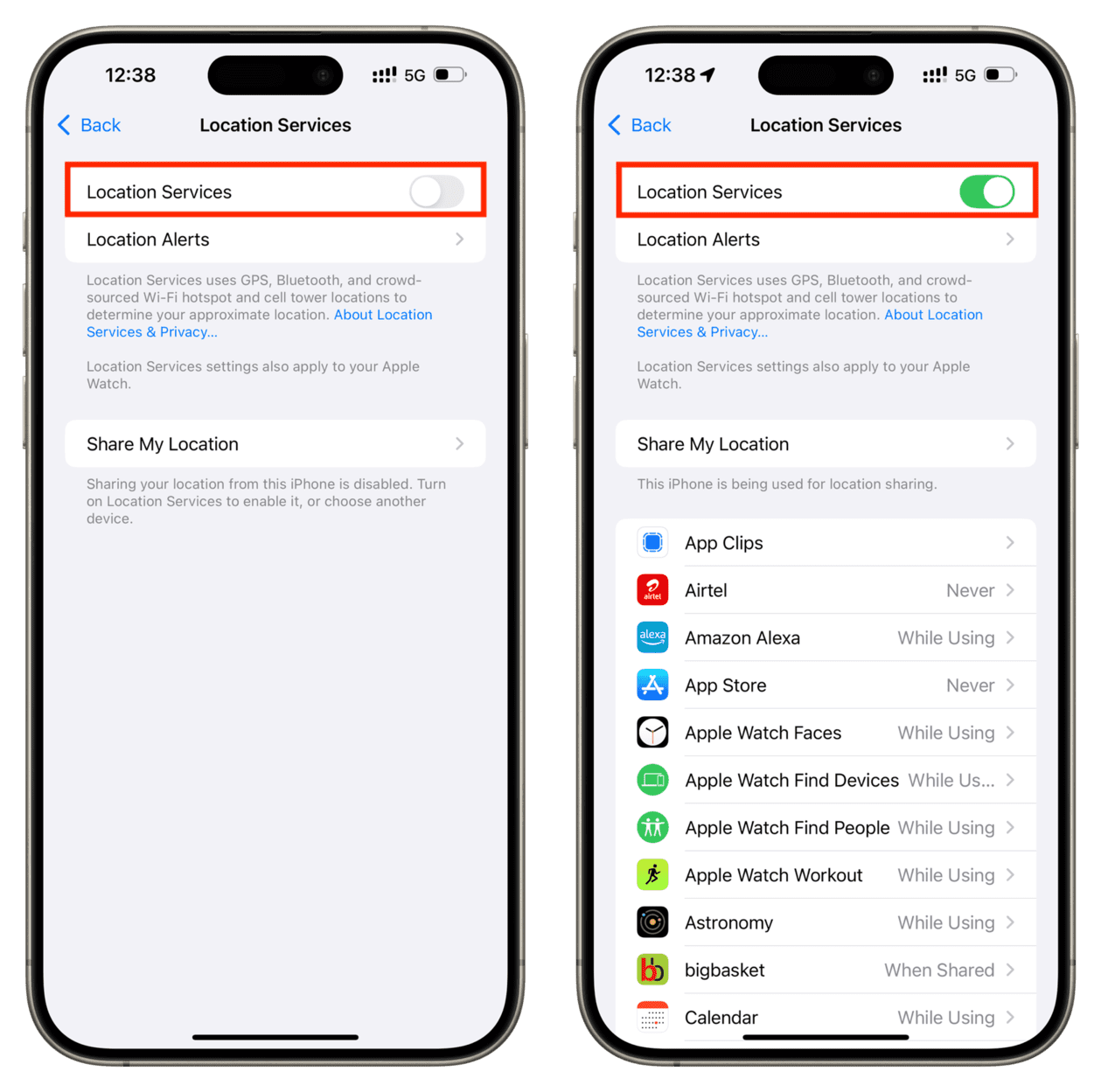
Restart your iPhone
It can happen that your iPhone is unable to add the location data to your camera photos and videos because of temporary system glitches. Simply turn off your iPhone and back on, to address such inconveniences.
Update to the newest version of iOS
While rare, bugs in iOS can prevent the camera from adding location data to the image file. So, go to Settings > General > Software Update and install the latest version of iOS available for your iPhone.
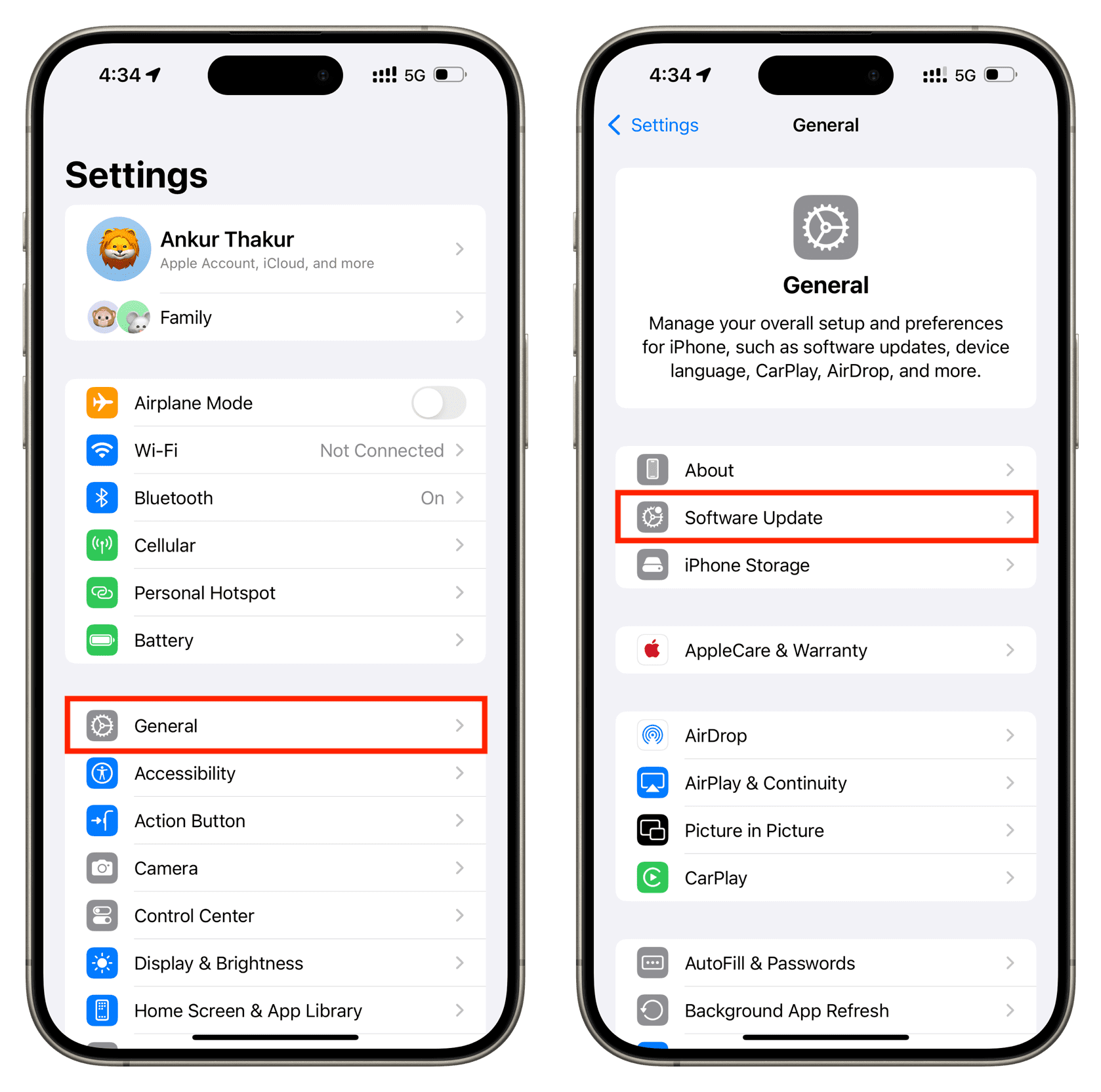
If this problem happens on iOS developer or public beta, share your feedback with Apple and be vocal about it on the Apple Discussions forum and social media platforms like X and Reddit.
Allow Maps to access your location
Some Android users have shared that enabling location access for Camera was not enough for them. They also had to allow location for the Maps app. You can try this tip on your iPhone, hoping it fixes the problem. Head over to the Settings app > Privacy & Security > Location Services > Maps and set it to While Using the App.
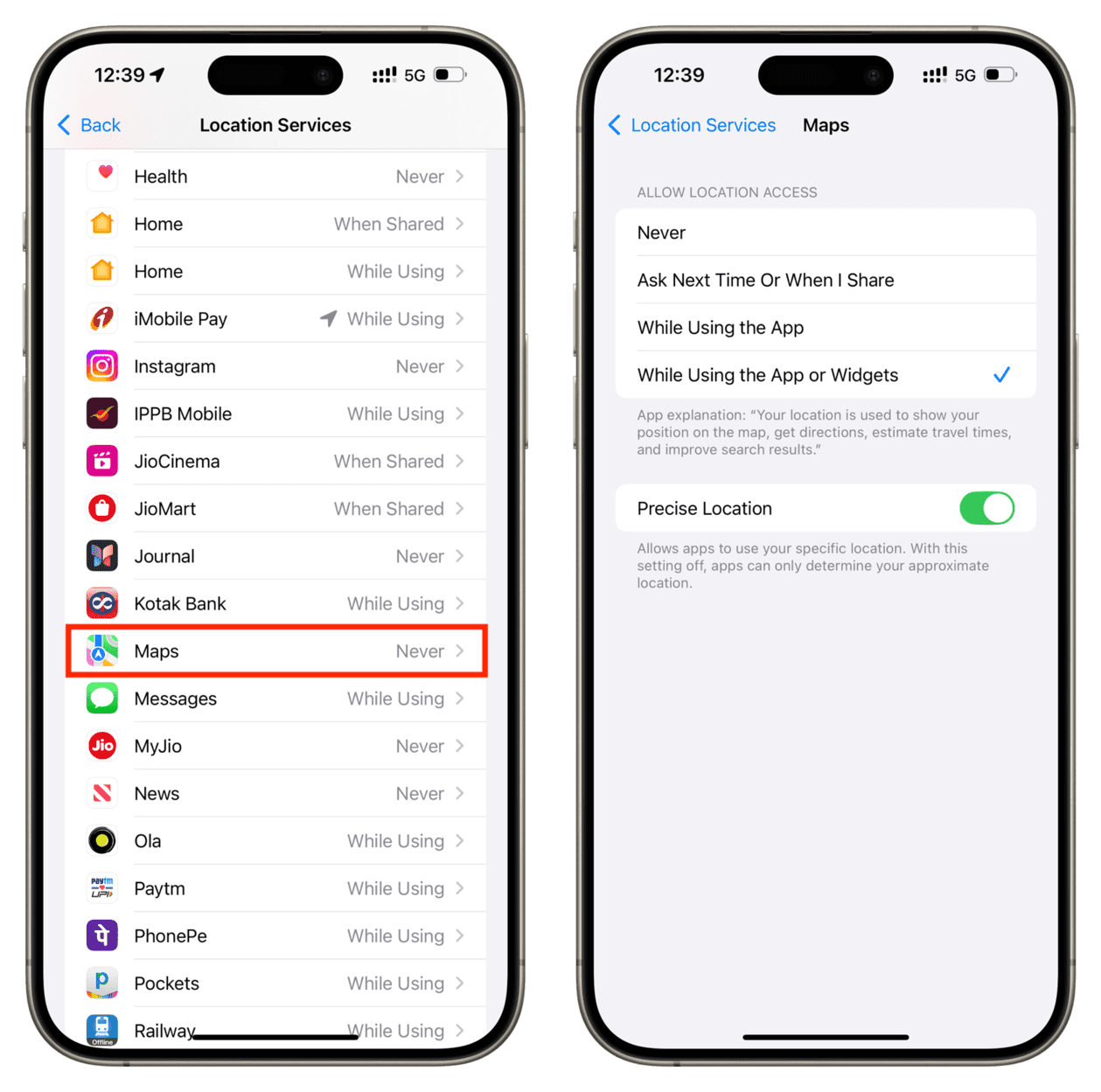
Reset Location Services
This is an important step if:
- Your iPhone is not able to determine your location.
- The Camera app/third-party camera app refuses to show the location permission popup, and thus, it’s not appearing in the Location Services screen in iPhone Settings.
You can address these issues by resetting location services from Settings > General > Transfer or Reset iPhone > Reset > Reset Location & Privacy.
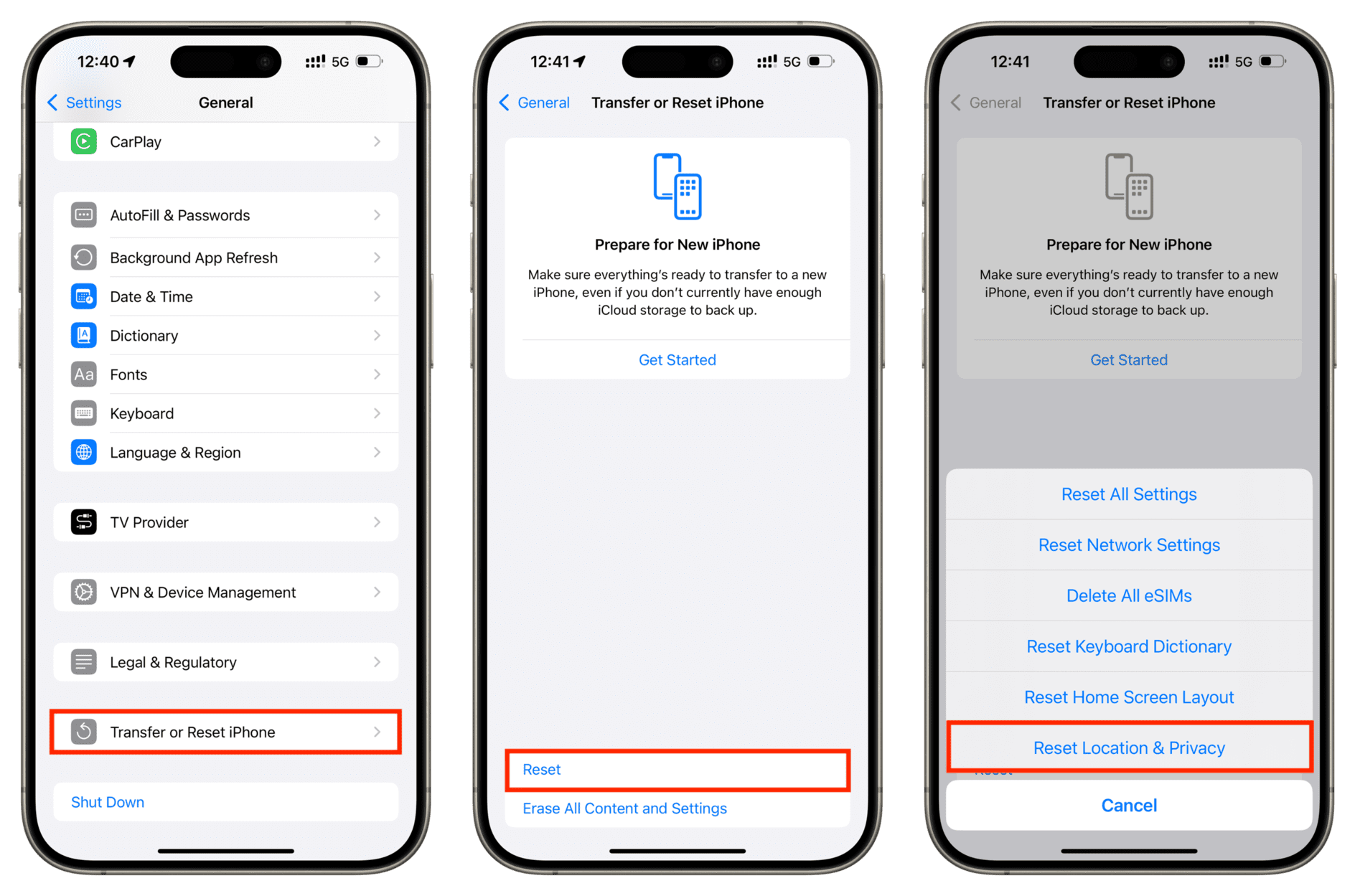
Reset all settings
If resetting just the location services does not help, go ahead and reset all settings, which should help fix the issue.
Bonus tip: Use third-party apps that add location over the photo
You can use apps like Timestamp Camera that mention the location and the timestamp right over the picture in a corner. Sure, it makes the image less appealing, but this can be useful in specific scenarios.
On a related note: How to share a photo from the Photos app without sharing its location
Source link: https://www.idownloadblog.com/2024/08/26/fix-no-location-iphone-camera-photo/



Leave a Reply