How to fix Apple Watch screenshots not syncing to your iPhone
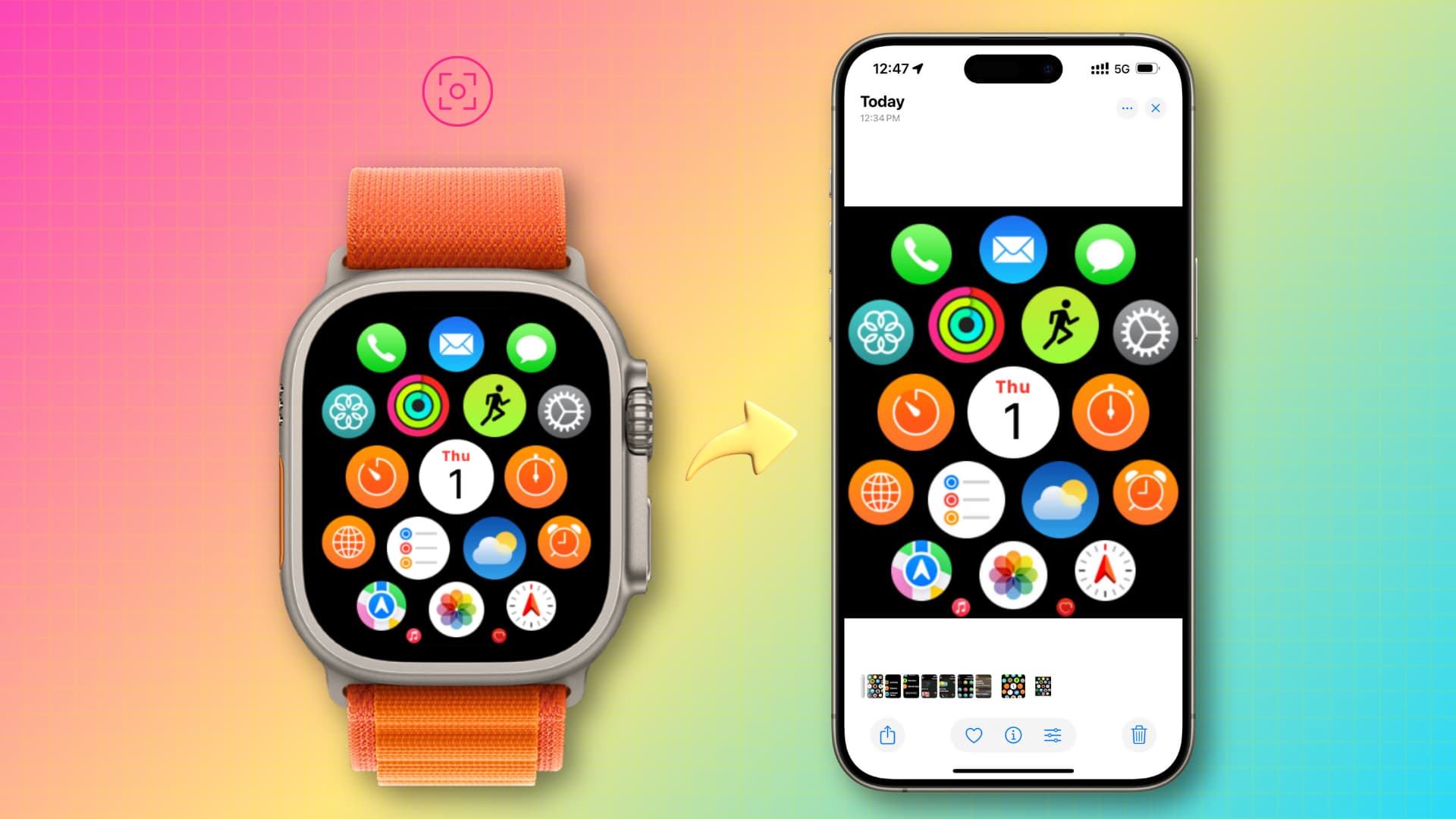
Learn what to do if the screenshots you take on your Apple Watch are not showing up in the Photos app on your iPhone.
Apple Watch has a Photos app but the screenshots you take on your watch do not show up in this app. Only the pictures you sync from your iPhone to your Apple Watch appear in the watchOS Photos app.
When you take a screenshot on your Apple Watch, it automatically syncs to the Photos app on your iPhone in close to real-time. So, if you take a screenshot of a completed workout, achieved goal, or award, it will appear on your iPhone, and you can share it or post it to social media.
However, if your Apple Watch screenshots do not sync to your iPhone, the following tips will help you fix this.
Make sure your Apple Watch and iPhone are near each other
The Apple Watch screenshots are transferred to your iPhone over Bluetooth. So, ensure both devices are near, and your Apple Watch is connected to your iPhone. You will see a green iPhone icon in its Control Center when your watch is connected.
![]()
Open the Photos app on your Apple Watch and wait
This trick works 99 percent of the time, and I have recommended it to my colleagues when their Apple Watch screenshots do not sync to their companion iPhone.
- Take screenshots on your watch.
- Since they have not synced to your iPhone, just open the Photos app on your Apple Watch and wait for a few seconds.
- Now, open the Photos app on your iPhone, and you should see your watch screenshots here.
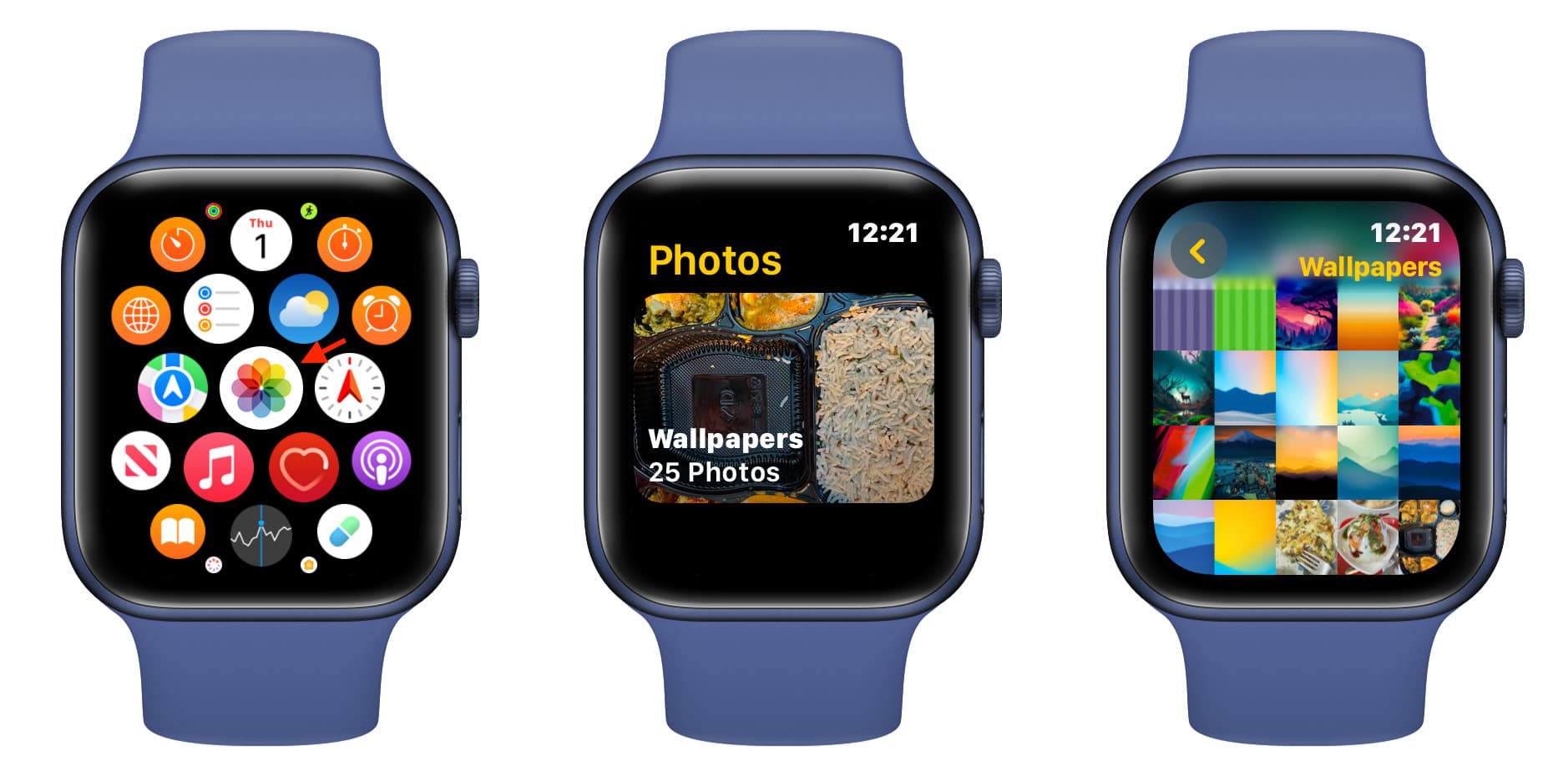
Take a screenshot of the Photos app
In case the above tip does not help, make sure you are inside the Photos app on your Apple Watch and take another screenshot of the Photos app itself.
The addition of a new screenshot will refresh the stuck syncing process, and in a few seconds, all your pending screenshots will show up on your iPhone.
Turn off Low Power Mode and charge your watch
I have noticed this over a dozen times and can assure you that the watch screenshots do not sync to the iPhone when the Apple Watch battery is very low, like less than 10%, or when the wearable is in Low Power Mode or Power Reserve Mode.
In this case, try the Photos app trick mentioned above. It may work, as it has for me on a handful of occasions. But if the screenshots do not sync, charge your watch and turn off battery-saving modes.
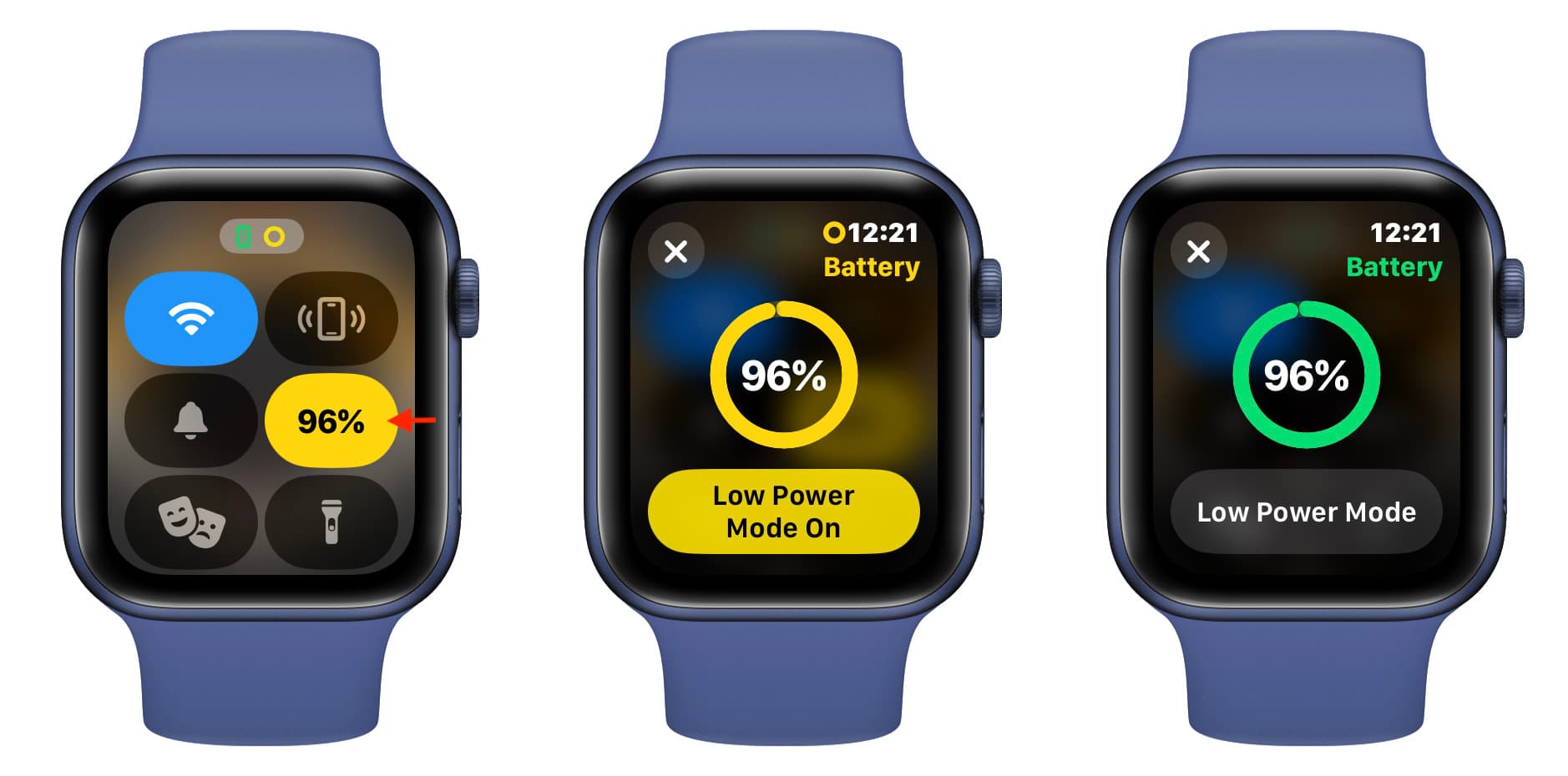
While you are at it, turn off Low Power Mode on your iPhone and make sure it’s charged adequately.
Restart your Apple Watch and iPhone
If the above solutions have not worked for you, turn off your Apple Watch and iPhone, wait for a minute, and turn them back on.
After that, open the Photos app on both devices, and your watch screenshots should now appear on your iPhone. If not, take a new screenshot on your watch, and it will force even the old ones to sync.
Update your devices
If your devices are running an older version of watchOS and iOS, head over to Settings and install the latest update.
Free space on your iPhone and Apple Watch
Although Watch screenshots are not huge in size, they may fail to sync if your Apple Watch and iPhone’s local storage are full. So, delete some unnecessary apps and videos to free up space.
Last resort
In the rare case the above solutions have not worked, you can try these more invasive troubleshooting tips:
- Reset all settings on your iPhone and Apple Watch.
- Erase and set up your watch again.
If your problem is solved, please use the comments section below to let us know which tip worked for you!
Other screenshot tips:
- How to add a frame to your iPhone or iPad screenshots
- How to see all your screenshots in one place on iPhone or iPad
- How to crop screenshots and screen recordings on iPhone, iPad, and Mac
Source link: https://www.idownloadblog.com/2024/08/02/fix-apple-watch-screenshot-not-syncing-iphone/



Leave a Reply