How to create a shared family grocery list on iPhone
Learn how to create a shared grocery list in the Reminders app on your iPhone, iPad, or Mac and have your family members or roommates add items to it, edit them, and mark items as completed.
The Apple Reminders app allows you to create a smart grocery list and share it with other people. All the participating members of the list can add items to it and see what others have added, ensuring everyone is on the same page regarding what needs to be purchased, potentially eliminating confusion and duplicate purchases.
When a member has bought an item, they can mark it as completed, and you can get an alert for it. Similarly, when someone adds a new item to this list, others will get a notification so they can purchase it when going to the store.
Prerequisite
You and the people you want to add to your shared grocery list must have Reminders turned on in iCloud settings. Head to Settings > Apple account > iCloud > See All and make sure the Reminders switch is green.
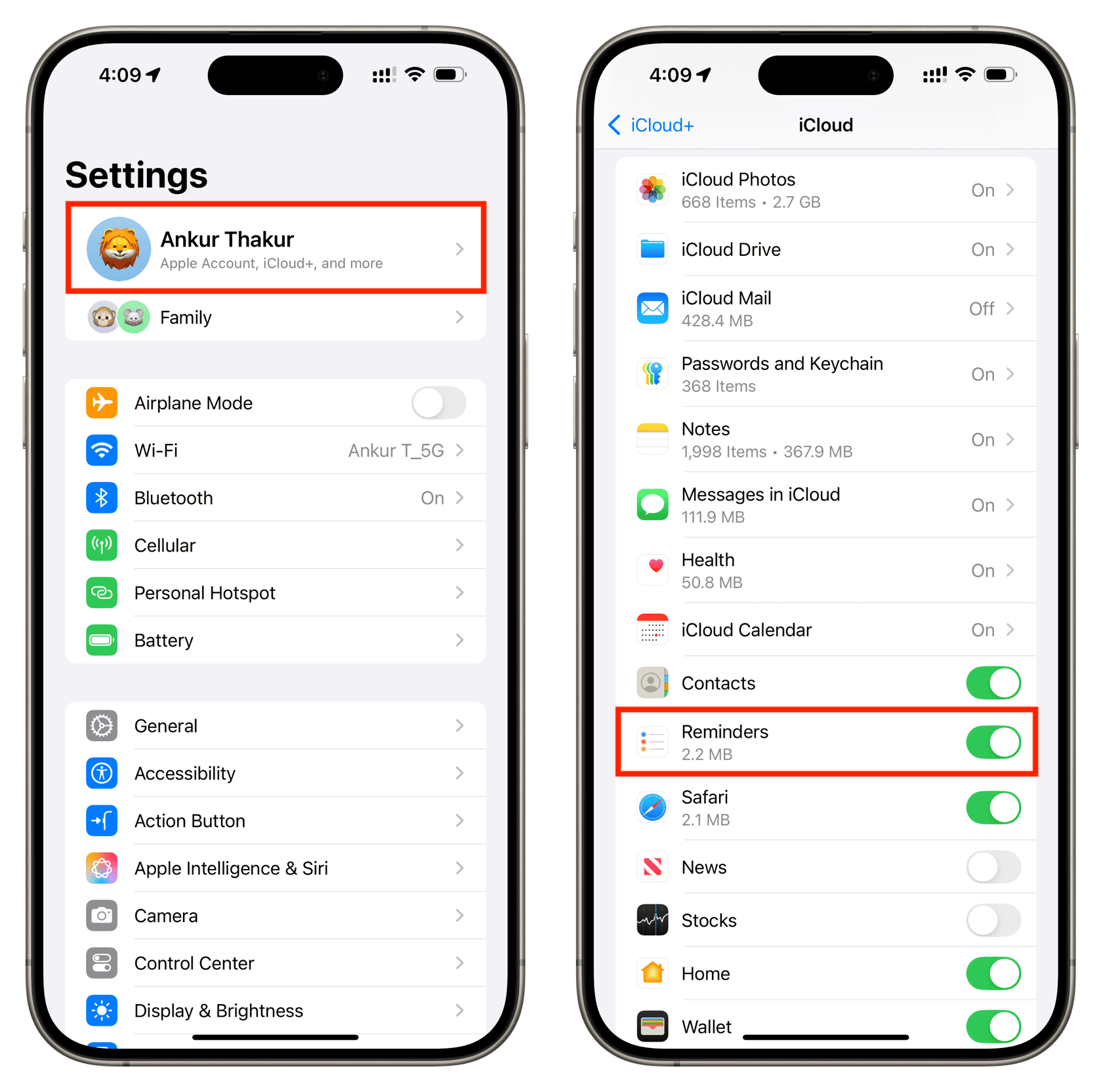
Create a grocery list and share it with family and roommates
1) Open the Reminders app on your iPhone, iPad, or Mac. We’re using an iPhone.
2) Tap Add List to create a new Reminders app list. If you have an existing grocery list that you’d like to share instead, tap it and then go to step 5.
3) Give your grocery list a name. After that, tap List Type and select Groceries. You can also pick a preferred color and icon and then hit Done.
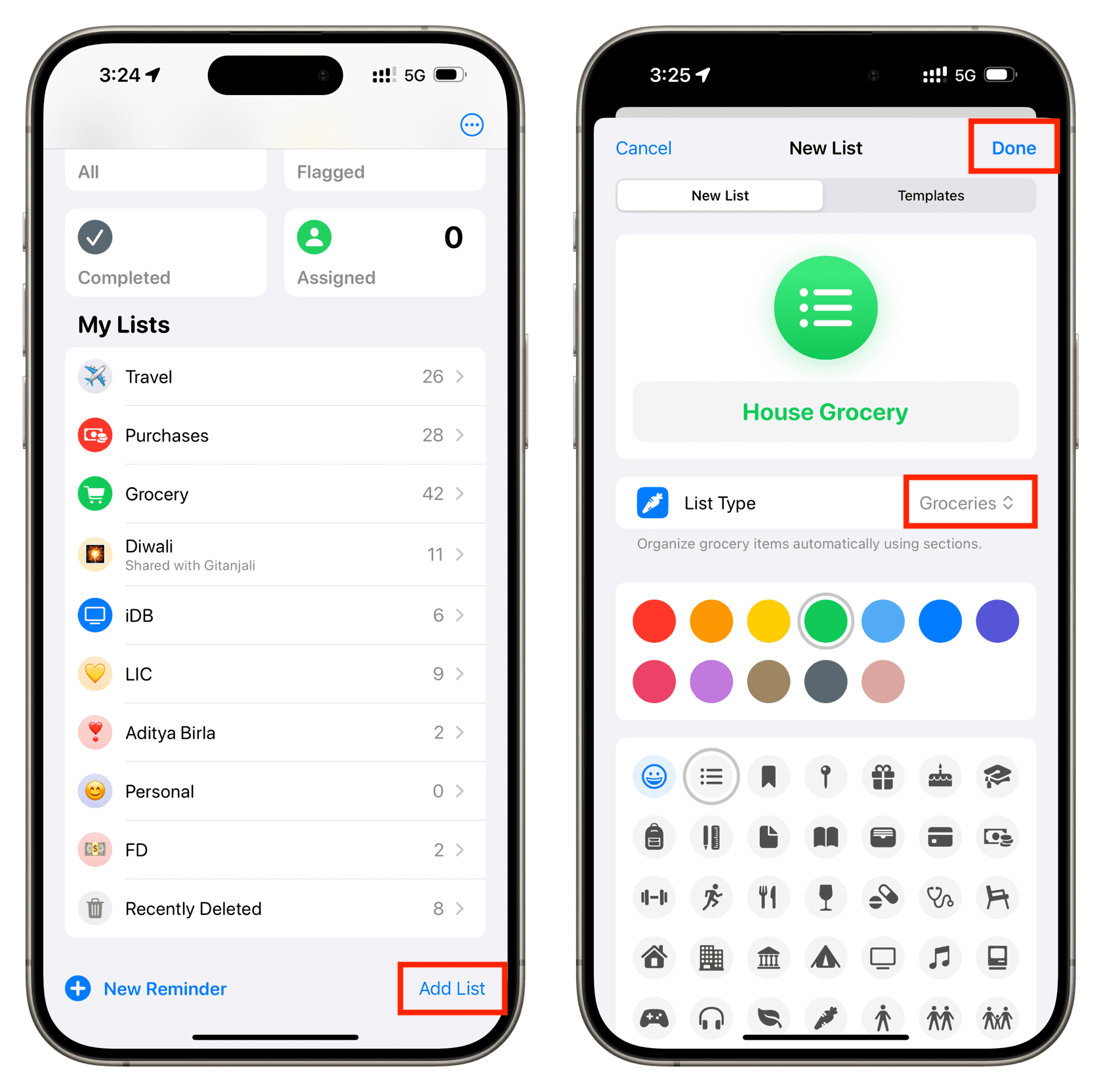
4) Tap New Item and add one or a few items. They will categorize automatically under different sections, such as Produce, Dairy, Seafood, Baking, and so forth.
5) Tap the share icon and make sure it says Collaboration under the list name.
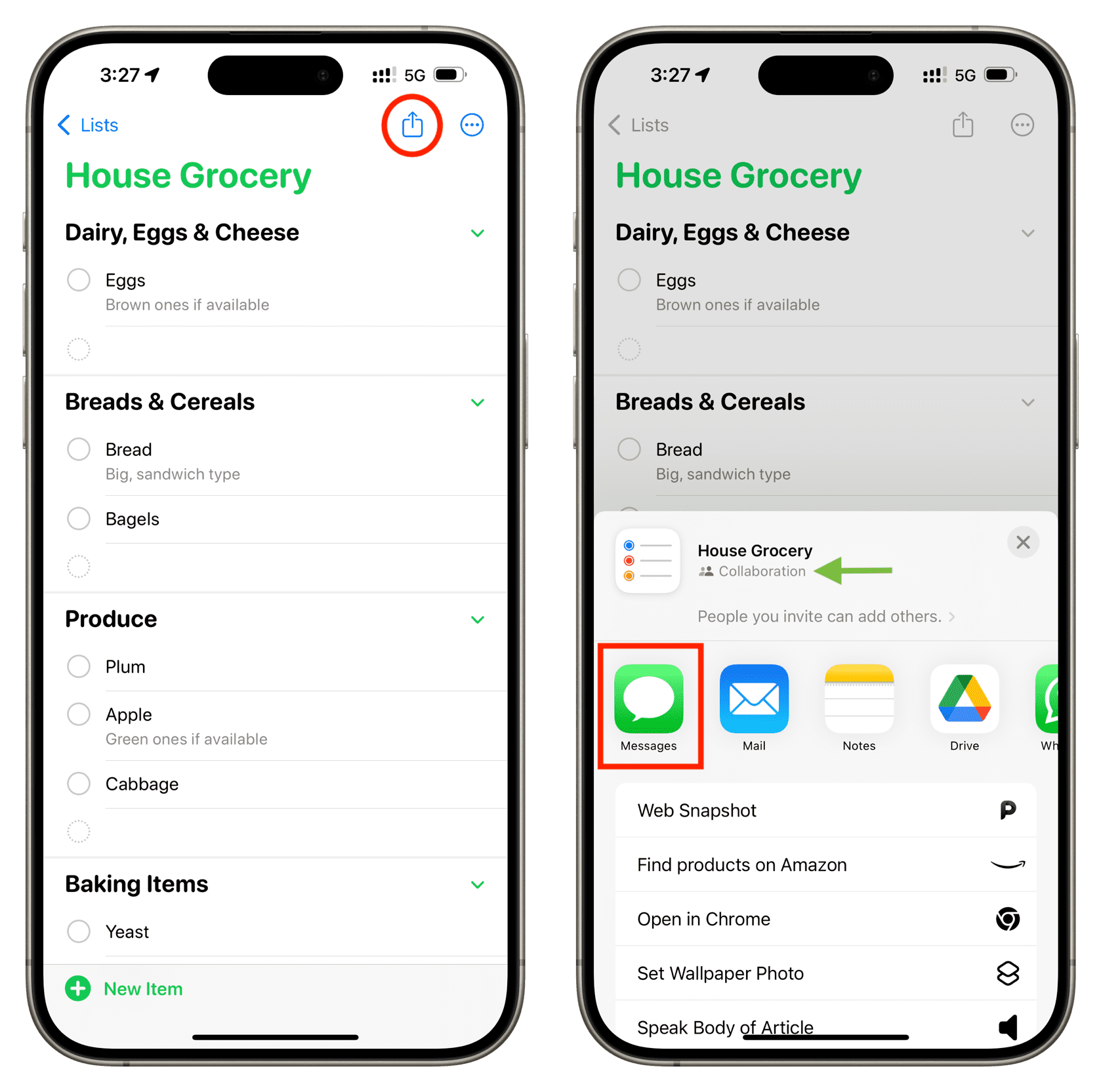
By default, people you add to the list can also add others if they want to. However, if you want to retain all control regarding who can be added to your shared grocery list, tap ‘People you invite can add others‘ and turn off Allow others to invite. You can also manage this setting later down the road.
Now, select a medium to share your invitation and follow along. The best option is to use Messages, enter the person’s name, and hit the send button. You can add multiple people to the same invitation or do that individually by repeating this step.
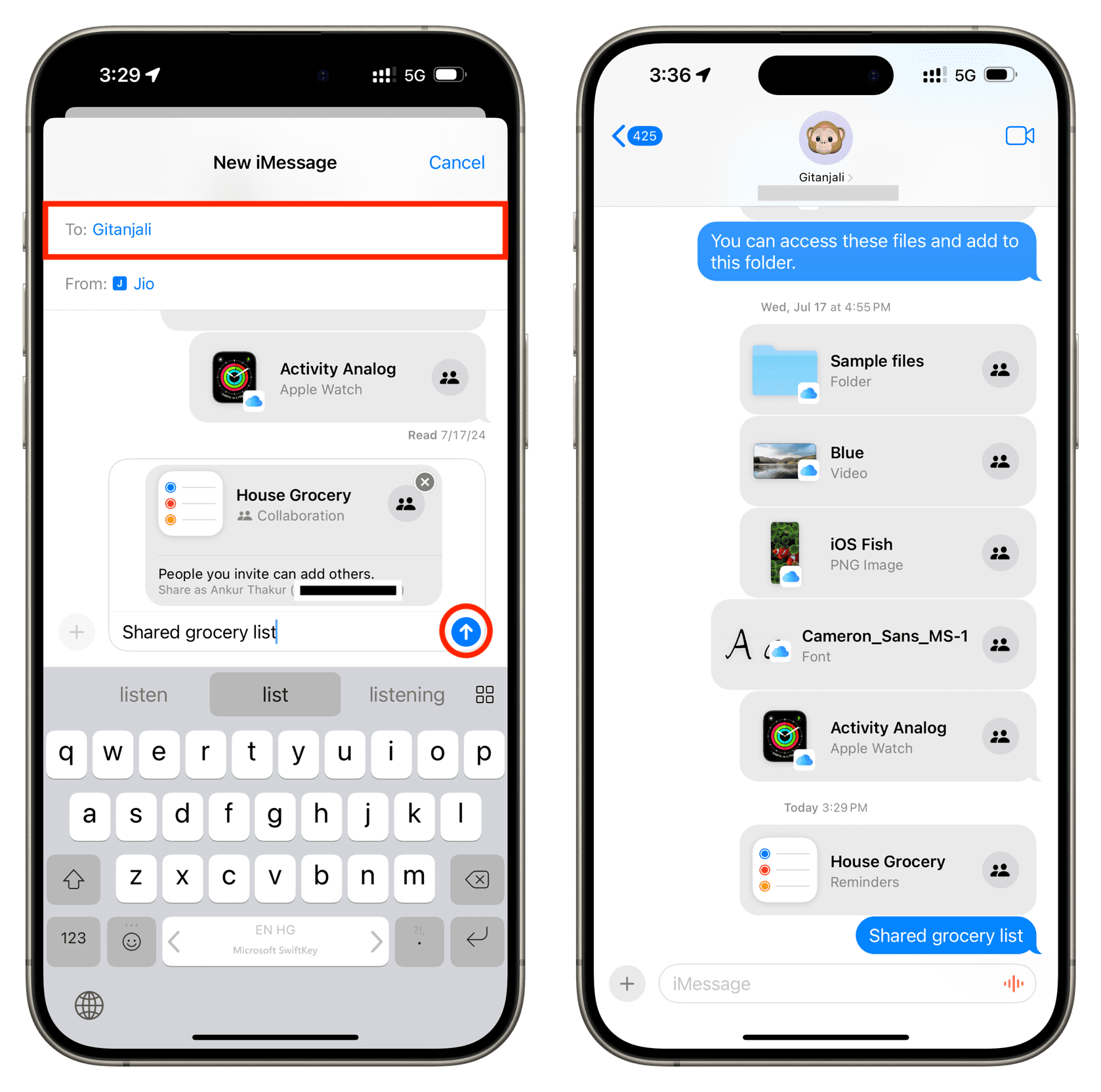
6) Now, ask your family member or roommate to accept the invitation. They can do this by tapping the Reminders app invitation in Messages (or the app where you shared the link) and hitting Open.
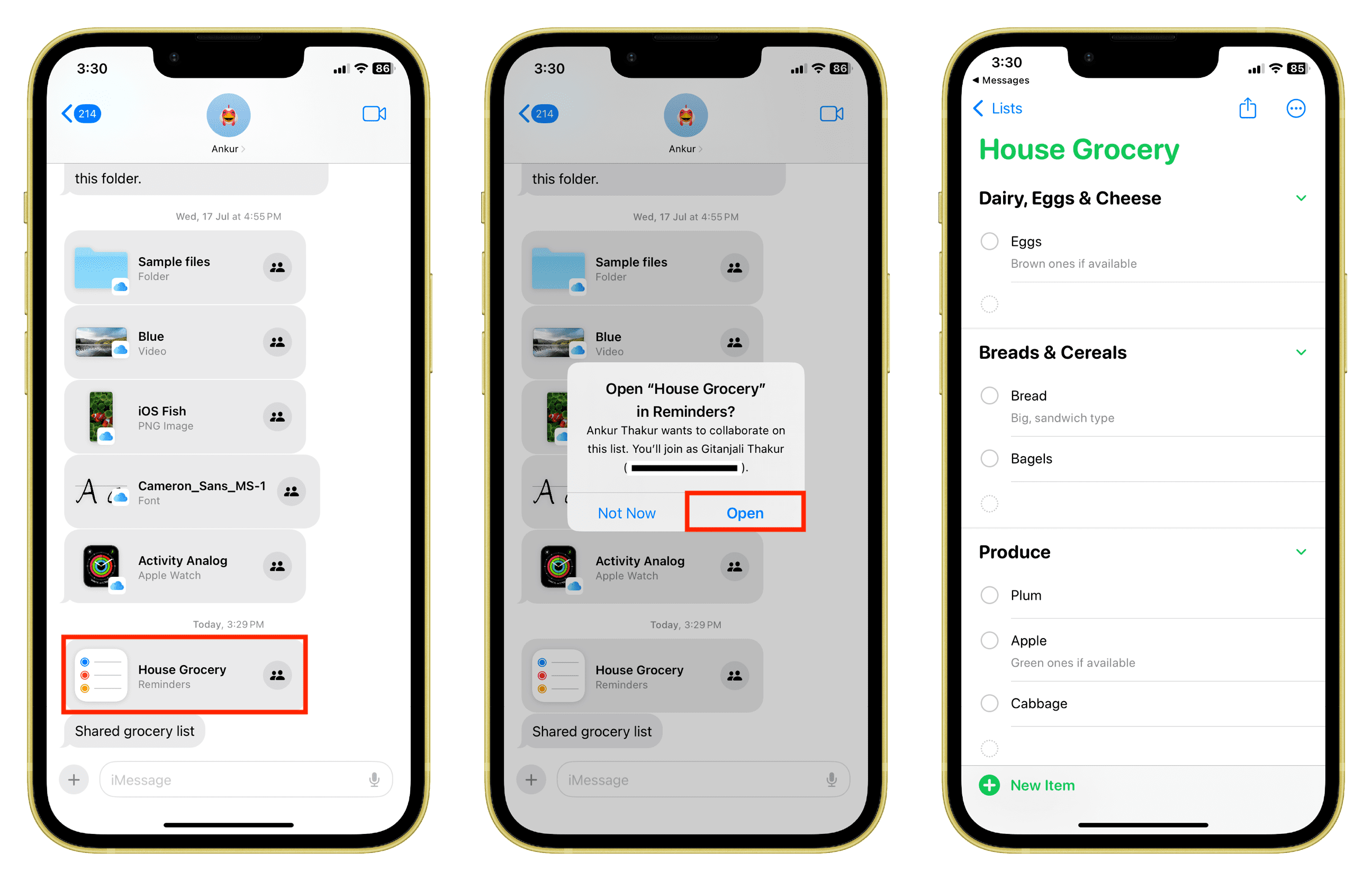
You have successfully created a grocery list and shared it with other people. Going forward, all members will receive an alert when new items are added to the list (first image of this tutorial).
Note that when a to-do is completed, members do not get an alert by default, but that task is marked as completed on everyone’s device.
Manage notifications for new and completed to-dos
You can choose to get an alert even when a member marks a grocery item as completed. Furthermore, you can choose to turn off the notification for when a new item is added to the grocery list.
1) Go inside the Reminders app and select the shared list.
2) Tap the person icon and choose Manage Shared List.
3) Turn on or off the switch under the Notify When section and tap Done.
- Adding Items: Get a notification on your iPhone, iPad, and Mac when a member adds new items to your grocery list.
- Completing Items: Get a notification when your family member marks an item as completed.
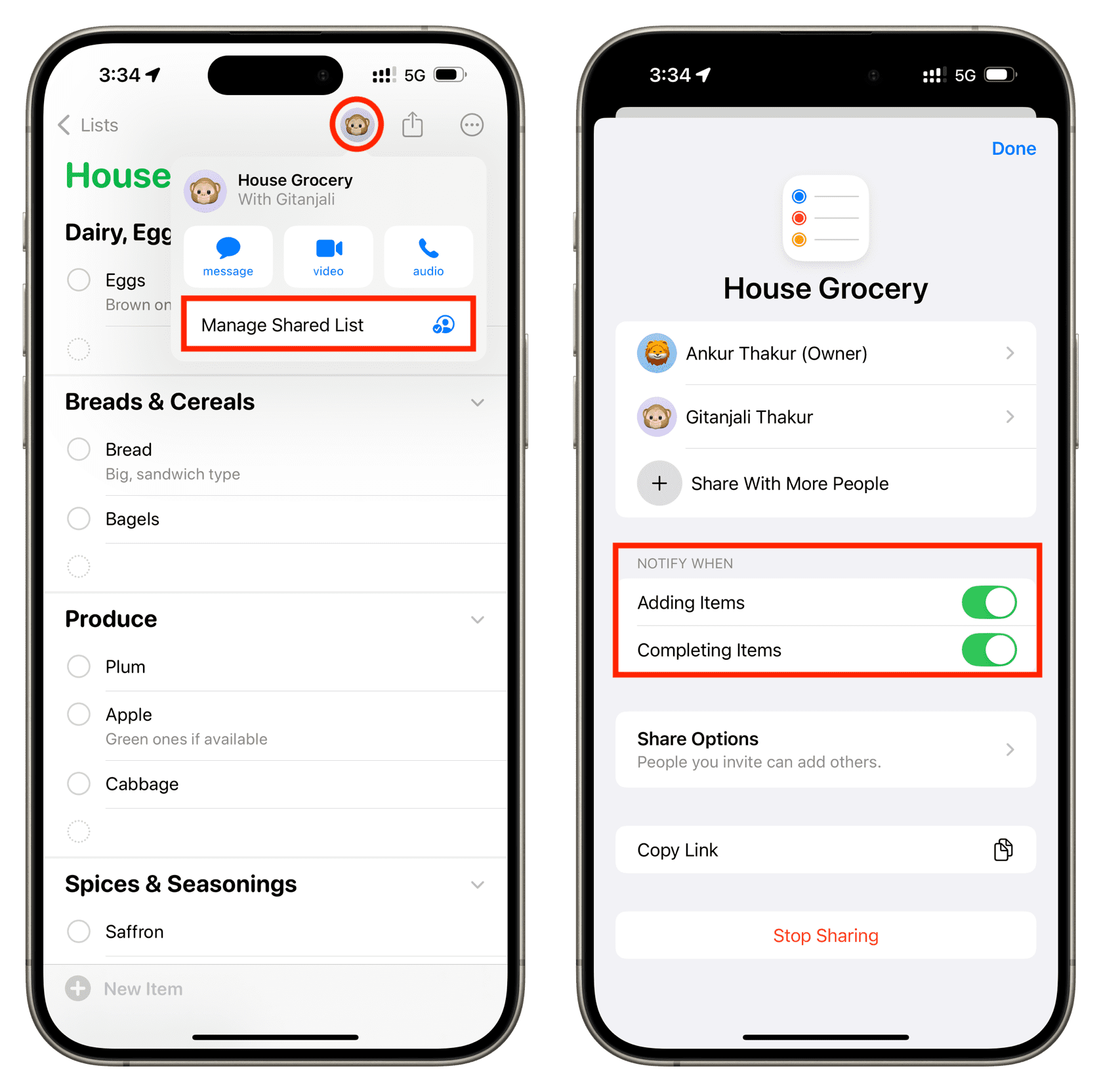
Remove people from your grocery list
If you no longer want a person to have access to your shared grocery list, go to the Manage Shared List section, tap the person’s name, and hit Remove Access.
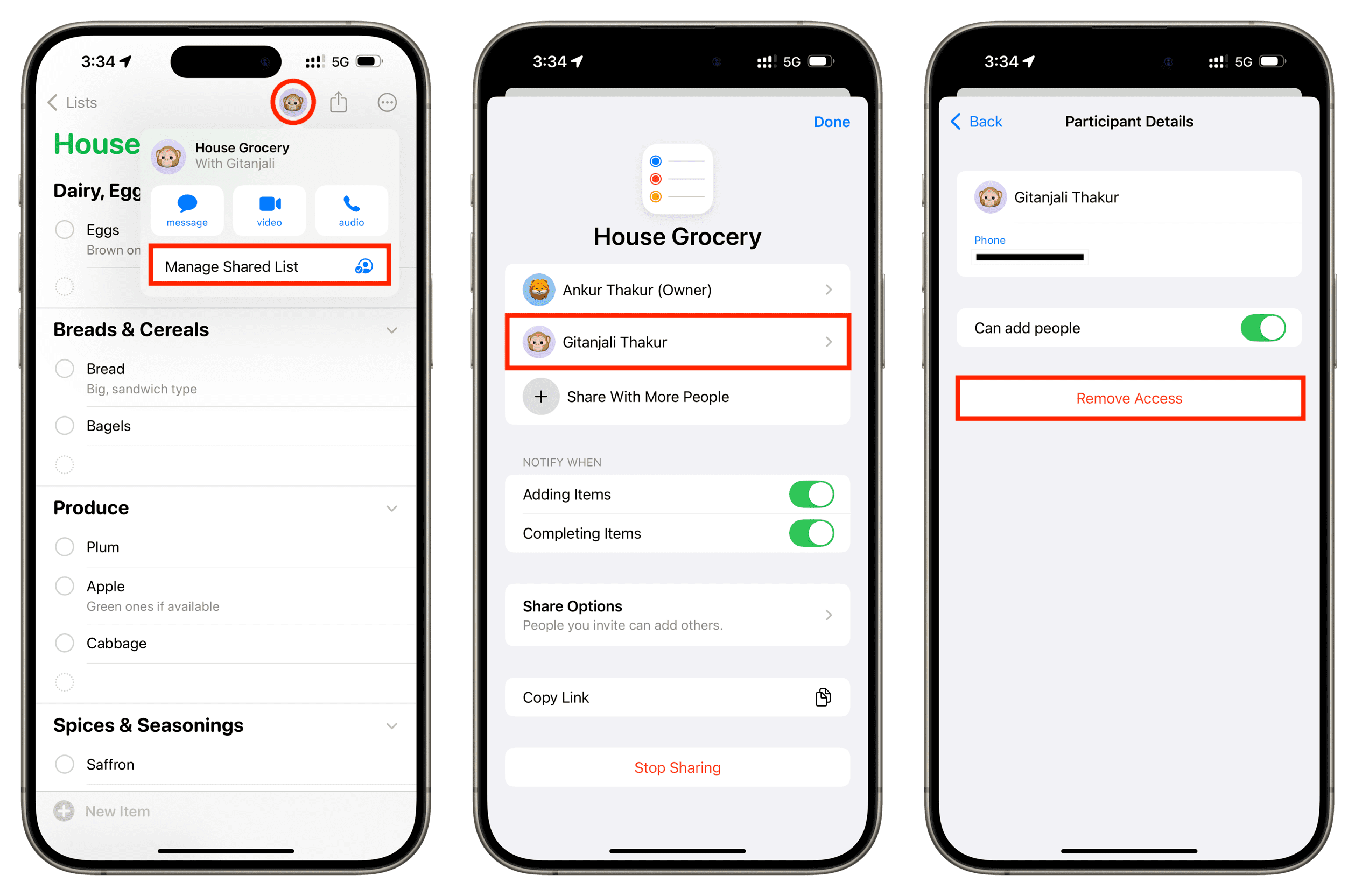
Stop sharing your grocery list with everyone
You can remove an added person individually (steps above) or stop sharing the list altogether by tapping Stop Sharing on the Manage Shared List screen.
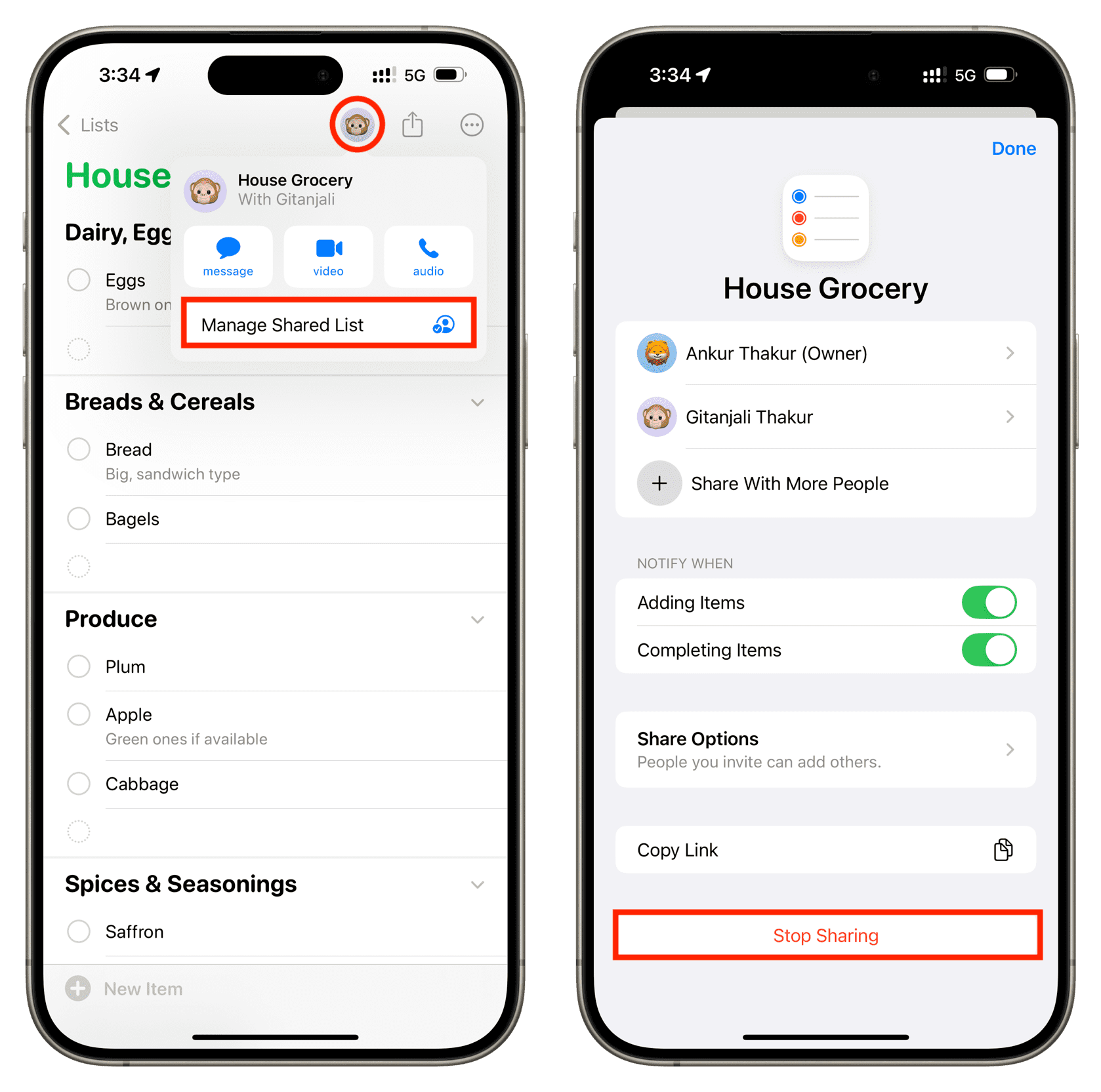
On a related note:
- How to create a Grocery or Shopping list using Siri
- How to use Templates in the Reminders app
- How to create shopping lists, to-dos, and other checklists in the Notes app
Source link: https://www.idownloadblog.com/2024/08/28/how-to-create-shared-grocery-list-iphone/



Leave a Reply