Work is now a touch away with Slack’s first iPhone widgets

Slack brings its first iPhone widgets for the Home and Lock screen, and now there’s no escaping from work even when you think you’re away.
I’ve been using Slack every day for the past few years. Not once have I yearned for a Slack widget. As someone who prefers the clear delineation between work and fun time, I don’t need widgets in my face to update my status or catch up on chats.
But if you do, grab the latest version of the Slack app on the App Store, go to your Home or Lock Screen and invoke the editing mode to get to the widgets gallery.
Slack’s first iPhone widgets are here
From there, scroll to Slack and you’ll the new Slack Catch Up and Slack Status widgets. With those, you can update your status on Slack or catch up on messages.
Office warriors in particular will undoubtedly put a Slack Launcher widget so they could launch into Slack with a touch of button, right from the Lock Screen.
1. The Catch Up widget

As its title says, the Catch Up widget informs you how many unread messages and mentions are pending on Slack. This widget isn’t interactive—you cannot mark all unread messages as read from it. And if you touch it, you’ll be taken to the unread messages in Slack’s mobile app.
2. The Status widget
The Status widget comes in small and medium sizes. The small widget displays your current status on the Home Screen, allowing you to change it. Touching it opens the status update screen in the Slack app so you can write your status.
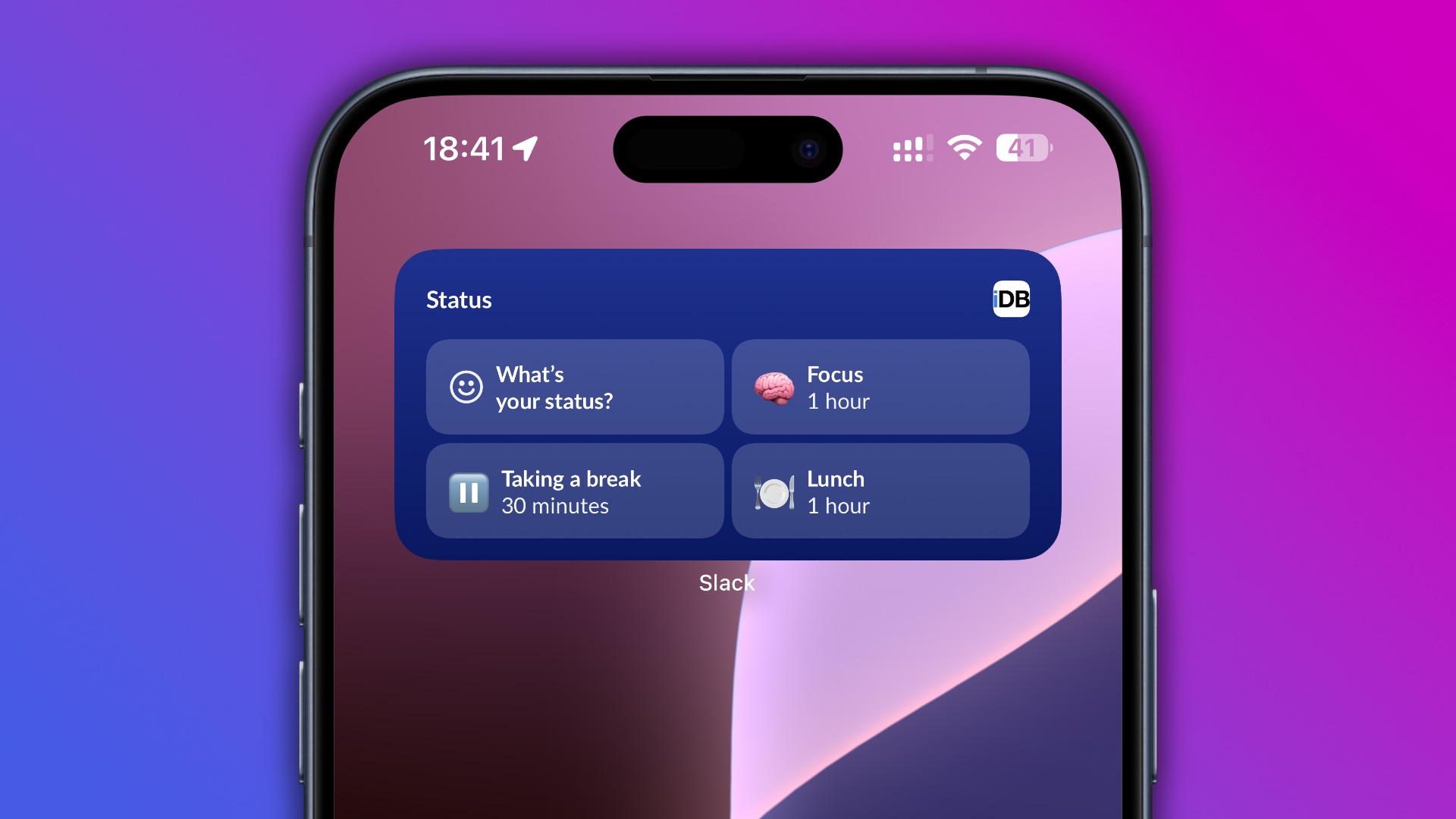
The medium widget is much better because it lets you choose from four ready-made statuses without opening the Slack app. To do so, select “What’s Your Status” on the widget and choose between the “Focus,” “Lunch” or “Taking a Break” status. The first two will set your Slack status for one hour and the latter for thirty minutes.
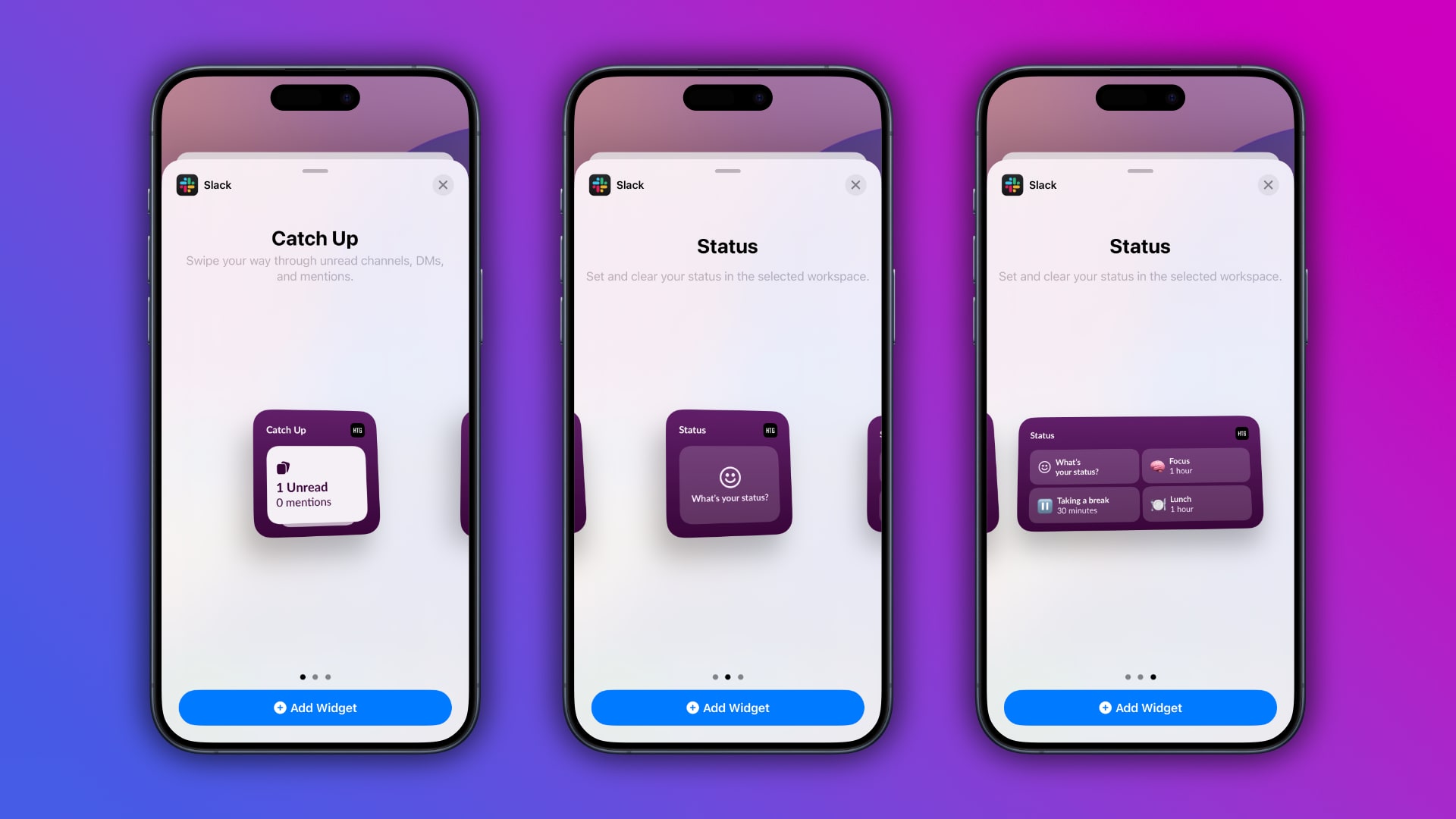
While changing Slack status directly from the Home Screen is excellent, I wanted a way to customize the three built-in statuses to my liking. Unfortunately, I could not find such a feature in the widget options or Slack settings.
3. The Slack Launcher widget
The launcher widget is only accessible when editing your iPhone’s Lock Screen. If you need a way to jump immediately into the Slack app after unlocking your iPhone, put the Slack Launcher widget on your Lock Screen.
Source link: https://www.idownloadblog.com/2024/07/23/slack-iphone-widgets-update/



Leave a Reply