iOS 18 allows your friends to control Apple Music playback on your HomePod or Apple TV with permission, even remotely
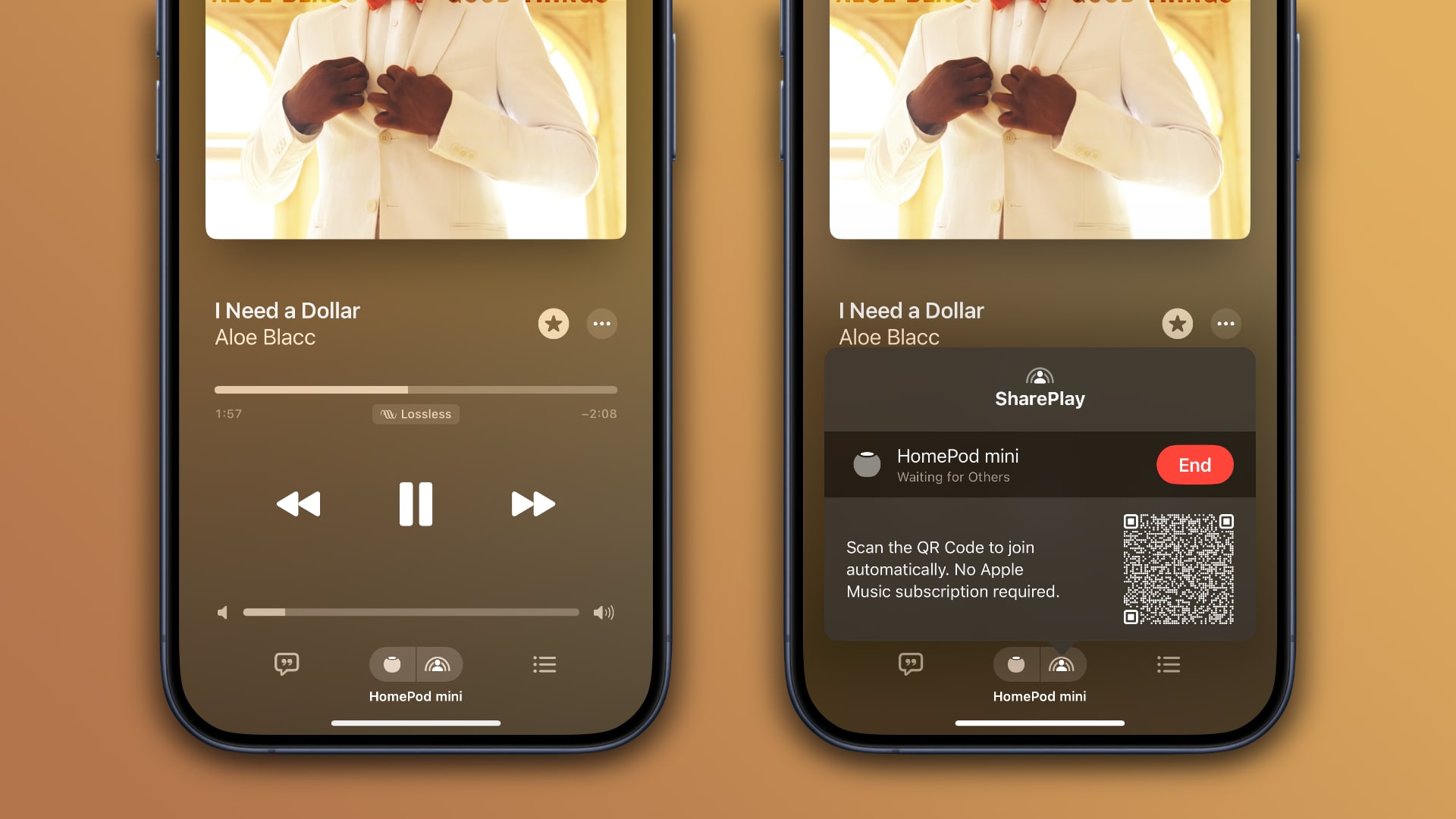
SharePlay on iOS 18 allows other people to control playback on your HomePod or Apple TV from their iPhone or iPad, whether they subscribe to Apple Music or not.
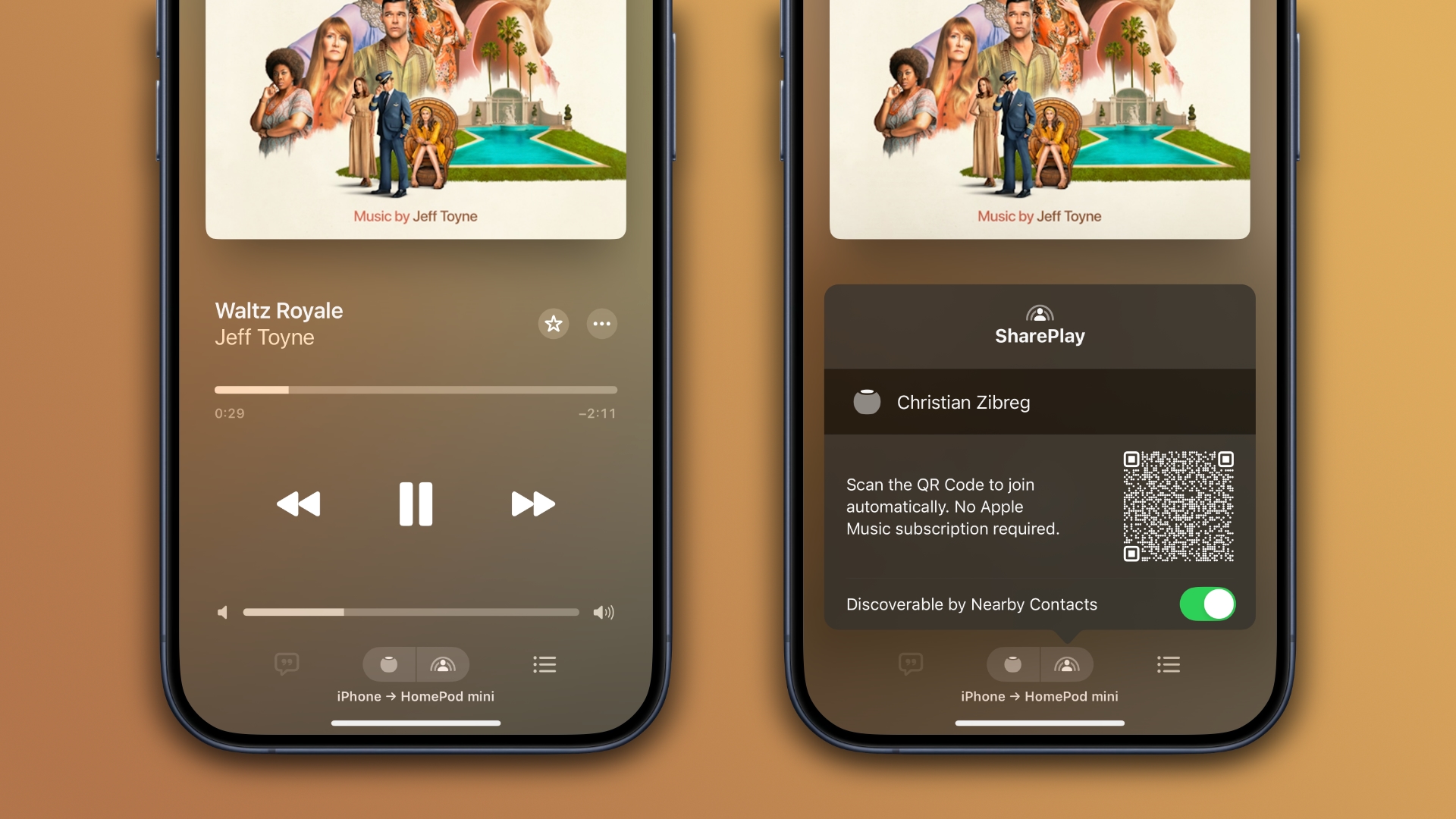
SharePlay debuted in 2021 as part of iOS 15’s FaceTime to enable people to enjoy music and movies together. For example, anyone in a long-distance relationship can use SharePlay to co-watch YouTube with their partner while on a video call.
SharePlay has since learned new tricks. For instance, you can use SharePlay in the car to request songs. iOS 18 makes SharePlay even more helpful by enabling shared music control for the Apple TV streaming boxes and the HomePod speakers.
This isn’t the first time we’ve seen this feature. It first appeared in the first beta of iOS 17.4 only to disappear in later betas. It seems Apple needed a bit more time to work out the kinks, but now it seems ready for prime time.
iOS 18: SharePlay music control for HomePod and Apple TV
This is an excellent feature for house parties, as only the primary user needs to have an Apple Music subscription. The session host approves or denies requests.
Shared users can add and remove songs from the queue without an Apple Music subscription. This works even if other people are in different parts of the globe.
How to share music controls on your HomePod or Apple TV
Your friends can join your session by scanning the QR code displayed in the Music app on your Apple TV. To let them control music playback on your HomePod or HomePod mini, open the Music app on your iPhone or iPad instead, then click the AirPlay icon and choose your Sri speaker as the default audio output.
![]() Only after doing so shall the SharePlay icon appear next to the AirPlay icon. Hit it to reveal a QR code for joining to your HomePod session. All your friend needs to do is scan the code with their iPhone or Android camera.
Only after doing so shall the SharePlay icon appear next to the AirPlay icon. Hit it to reveal a QR code for joining to your HomePod session. All your friend needs to do is scan the code with their iPhone or Android camera.
Or, send them an image of the QR code to save in the Photos app and scan by touching and holding the QR code on the image and selecting Open in Music.
Source link: https://www.idownloadblog.com/2024/07/15/ios-18-shareplay-homepod-apple-tv-music-playback-controls/



Leave a Reply