How to use live audio transcription in Apple Notes on iPhone, iPad, and Mac
Learn how to record audio in the Notes app on your iPhone, iPad, or Mac, and also see and copy the transcription of that voice clip.
The built-in Apple Notes app makes it easy to type text, sketch a drawing, add images & videos, insert and mark up PDFs, create a table, use checklists, scan documents, and so much more.
In addition to all these useful features, the Notes app on iOS 18, iPadOS 18, and macOS Sequoia adds the power of the Voice Memos app by letting you record audio and insert it into your notes.
What’s even better is that you can transcribe the note, copy the text, and even add the transcription to your note.
This handy new feature is sure to make the Notes app a hit with journalists, podcasters, and students who want to create a rich note with all kinds of media in it.
Of course, like your written or sketched notes, the notes with audio are saved to iCloud and sync automatically to all your other Apple devices and the web.
Note: Not all languages are supported for transcription.
Record audio in Apple Notes and see its transcription
1) Open the Notes app on your iPhone, iPad, or Mac and create a new note or go inside an existing one.
2) Tap the paper clip icon above your iOS keyboard and select Record Audio.
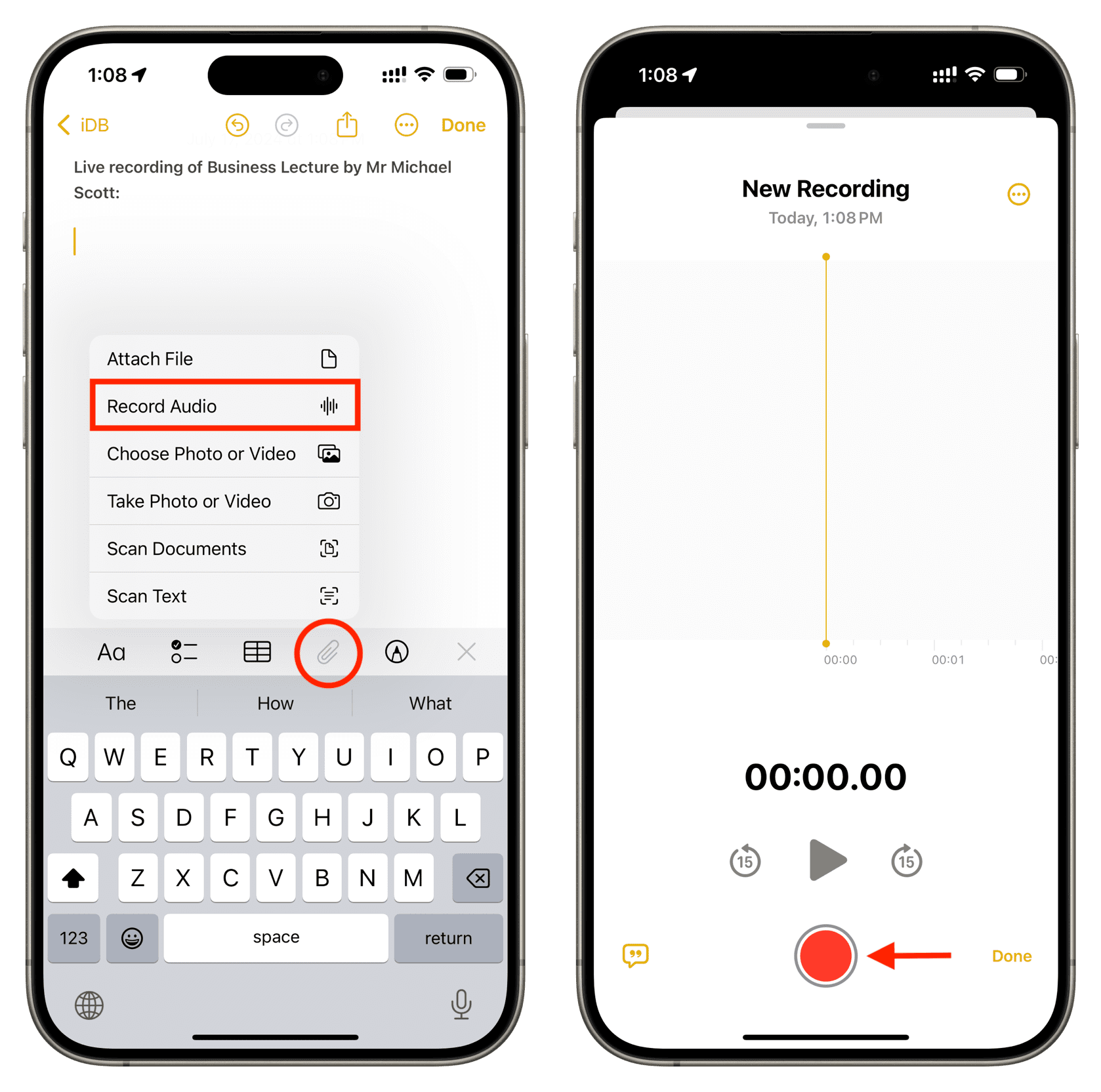
If you’re on a Mac, hit the record audio button from the top.

3) You will see the familiar Voice Memos app interface. Tap the red record button to start recording.
4) You can pause and resume the recording when needed. Once you finish recording, tap the Done button to insert it into your note.
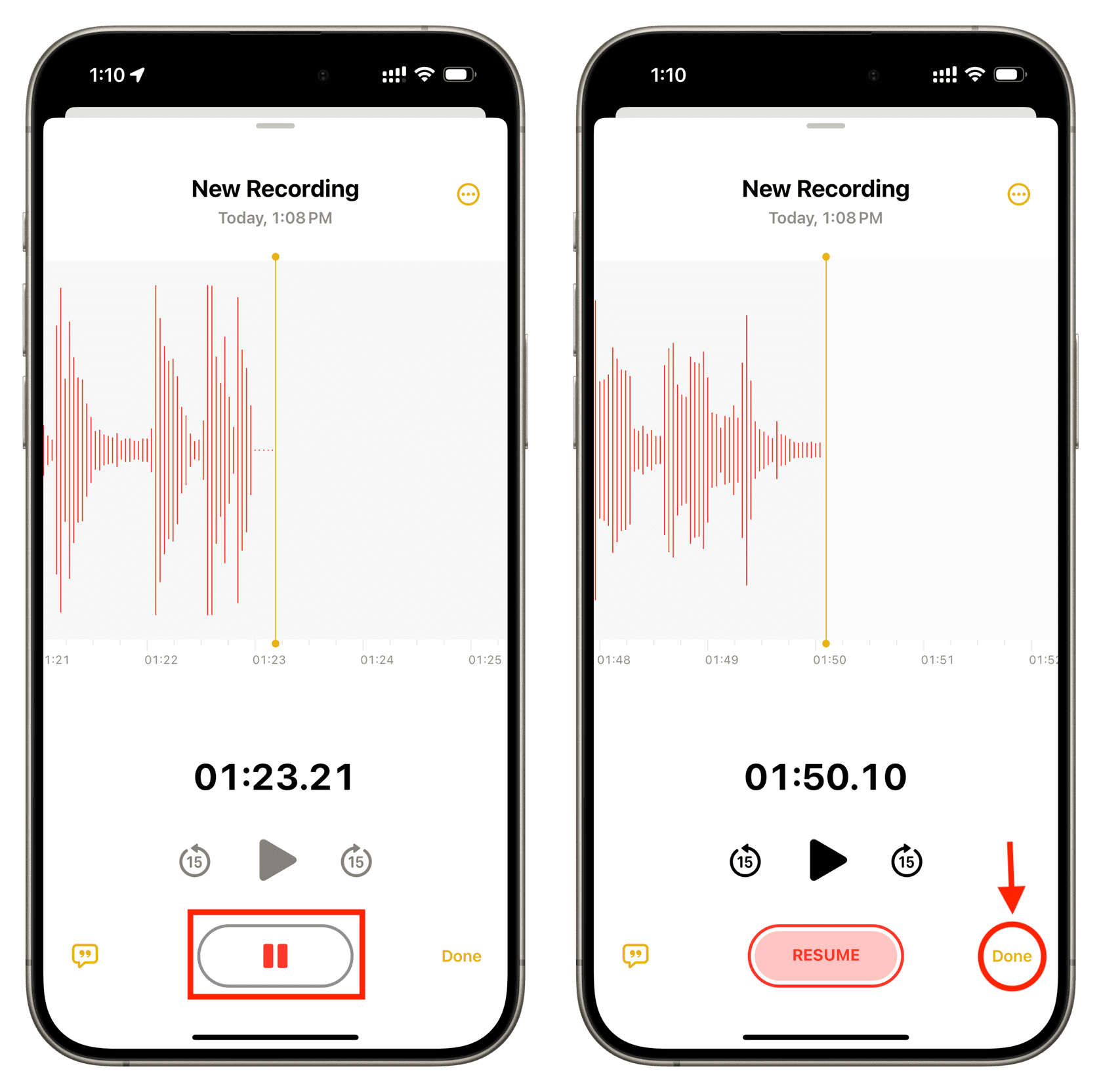
Tip: You can pull down the recording interface to return to your note and type there. The recording will continue in the background. You can also minimize the recording screen after pausing the recording and resume it later.

Tip 2: Tap the transcribe icon right when recording the audio to see the transcription in real-time. This is particularly helpful for people who cannot hear well.
5) After you tap Done, the audio recording is inserted into your note as a media card. You can play the recording here and skip 15 seconds forward or backward.
To see the audio transcription, tap this card on your iPhone or iPad or double-click on your Mac to return to the recording screen. Now, tap the transcribe button to see the transcription.
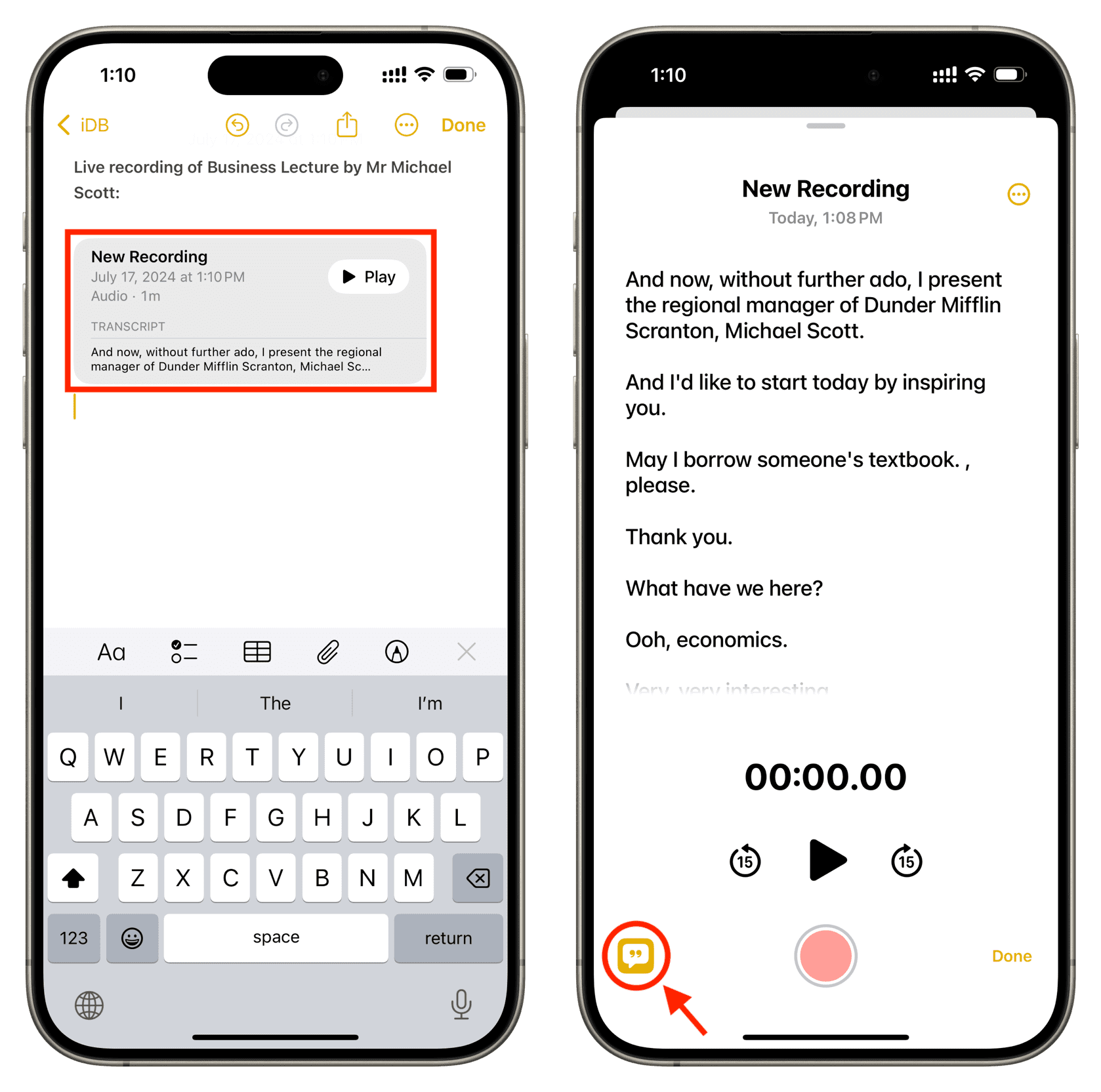
Pro tip: When reading the transcription, you can tap a specific section of text, and the audio recording will start playing from that specific spot!
6) When you’re viewing the transcription, tap the three dots menu icon to do the following:
- Rename: This option lets you change the name of the audio recording. This new name will reflect in the media card inside the note.
- Add Transcript to Note: Use it to insert the transcript as typed text in your note body.
- Copy Transcript: Get the transcribed text to your device clipboard to paste it in other places, like a Word document.
- Find in Transcript: Look for a specific word or phrase in your transcription.
- Save Audio to Files: Use this option to export your audio recording to the Files app. On Mac, this is called Save Attachment and lets you export the recording to a Finder folder.
- Share Audio: Send this audio recording using the Share Sheet. You can choose AirDrop, Messages, Mail, WhatsApp, or other options visible in your Share Sheet.
- Delete: Remove this audio recording.
In addition to the above options, you can touch and hold the transcribed text and pick an option from the thin menu strip, such as Copy, Look Up, Translate, Search Web, Speak, and Share.
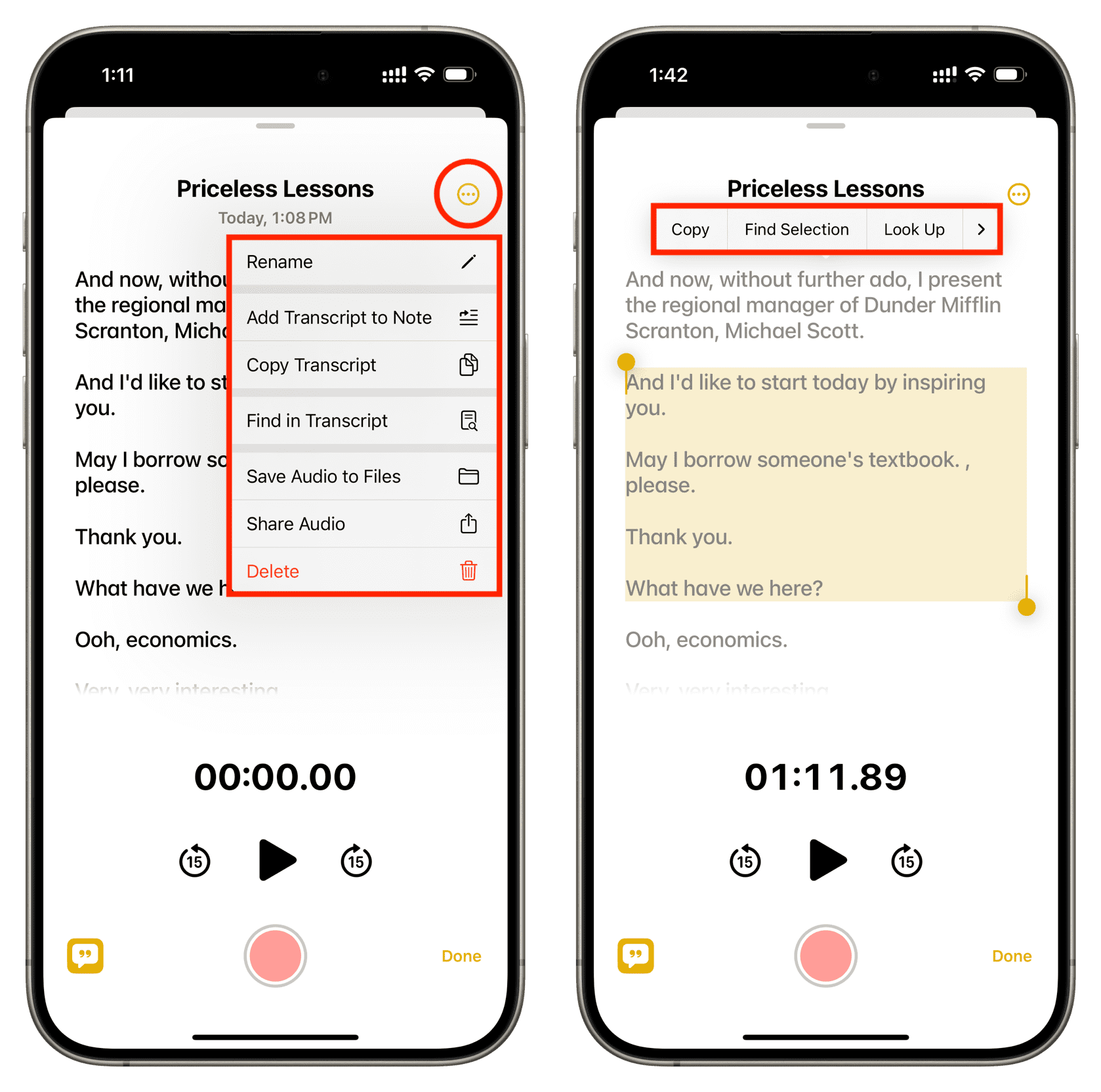
Remember that you can add multiple audio recordings to a single note. You can even add audio, images, videos, tables, and more to the same note.
On a related note:
- How to transcribe voice memos on iPhone, iPad, and Mac
- How to use text-to-speech on iPhone and iPad
- How to improve the sound quality of your Voice Memos recordings with a single tap
Source link: https://www.idownloadblog.com/2024/07/17/how-to-record-transcribe-audio-apple-notes/



Leave a Reply