How to stop Pages, Numbers, and Keynote from saving files to iCloud Drive
Learn how to prevent Pages, Numbers, and Keynote from automatically saving files to iCloud Drive with these easy steps.
Out of the box, new documents you create in the Apple iWork suite of apps (Pages, Numbers, and Keynote) are saved to iCloud Drive and are available automatically on all your Apple devices.
But if you want to keep them offline, don’t want the documents to fill up your online storage, or just don’t have enough free iCloud space, you can stop your iPhone, iPad, or Mac from saving Pages, Numbers, and Keynote files to iCloud.
On iPhone or iPad
- Open the Settings app.
- Scroll down and tap the app name (Pages, Numbers, and Keynote) from the list.
- Tap Document Storage.
- Select On My iPhone. Or, if you have enabled third-party storage services like Google Drive or Dropbox inside the Files app, you can also pick one of them.
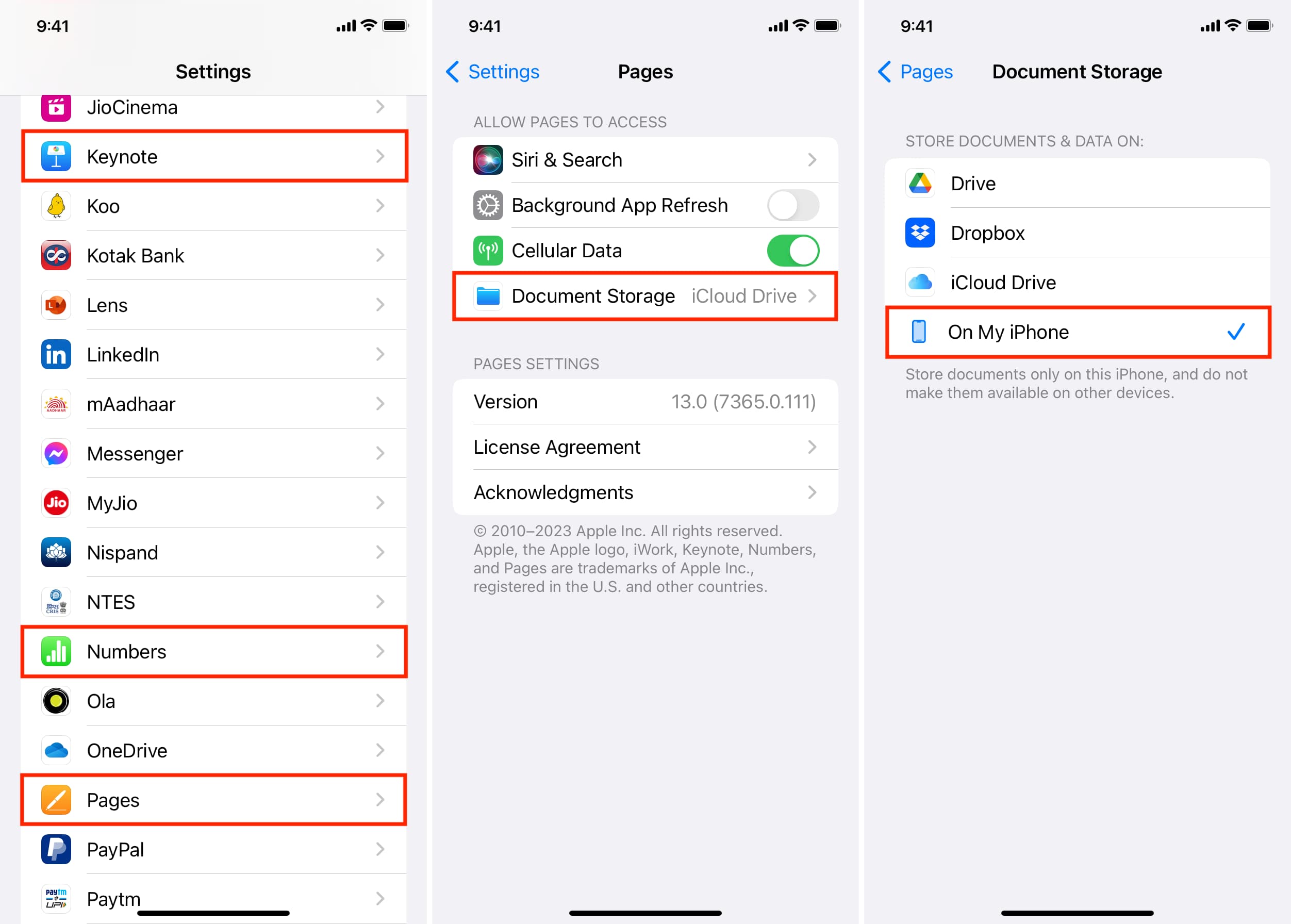
After this, any document you create will stay on the device (On My iPhone) and not be available on your other Apple devices.
Note: In my tests, I found that saving them to third-party services like Google Drive and Dropbox may cause trouble. For example:
- The files you create in iWork apps may not save to these cloud storage services. Instead, they will save to On My iPhone.
- Additionally, I noticed that if I select Dropbox as my preferred destination to save new Pages files, the app even prevents me from creating new documents when I tap the plus button (+) inside the Pages app and shows a popup saying, “The file couldn’t be opened.“
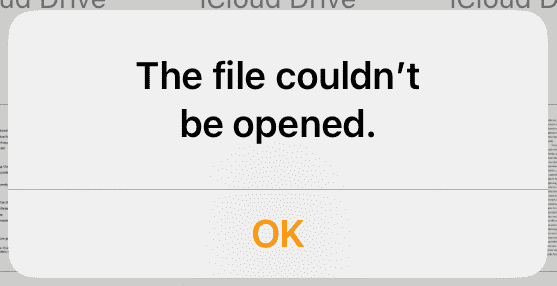
If for any reason you find that the document still somehow uploads to iCloud, follow these steps to turn off iCloud Drive for the relevant app:
- Open the Settings app and tap your name at the top.
- Go to iCloud > iCloud Drive.
- Wait a few seconds until you see a number next to Apps Syncing to iCloud Drive, and then tap Apps Syncing to iCloud Drive.
- Turn off the switch for Pages, Numbers, and Keynote to restrict them from saving anything to iCloud.
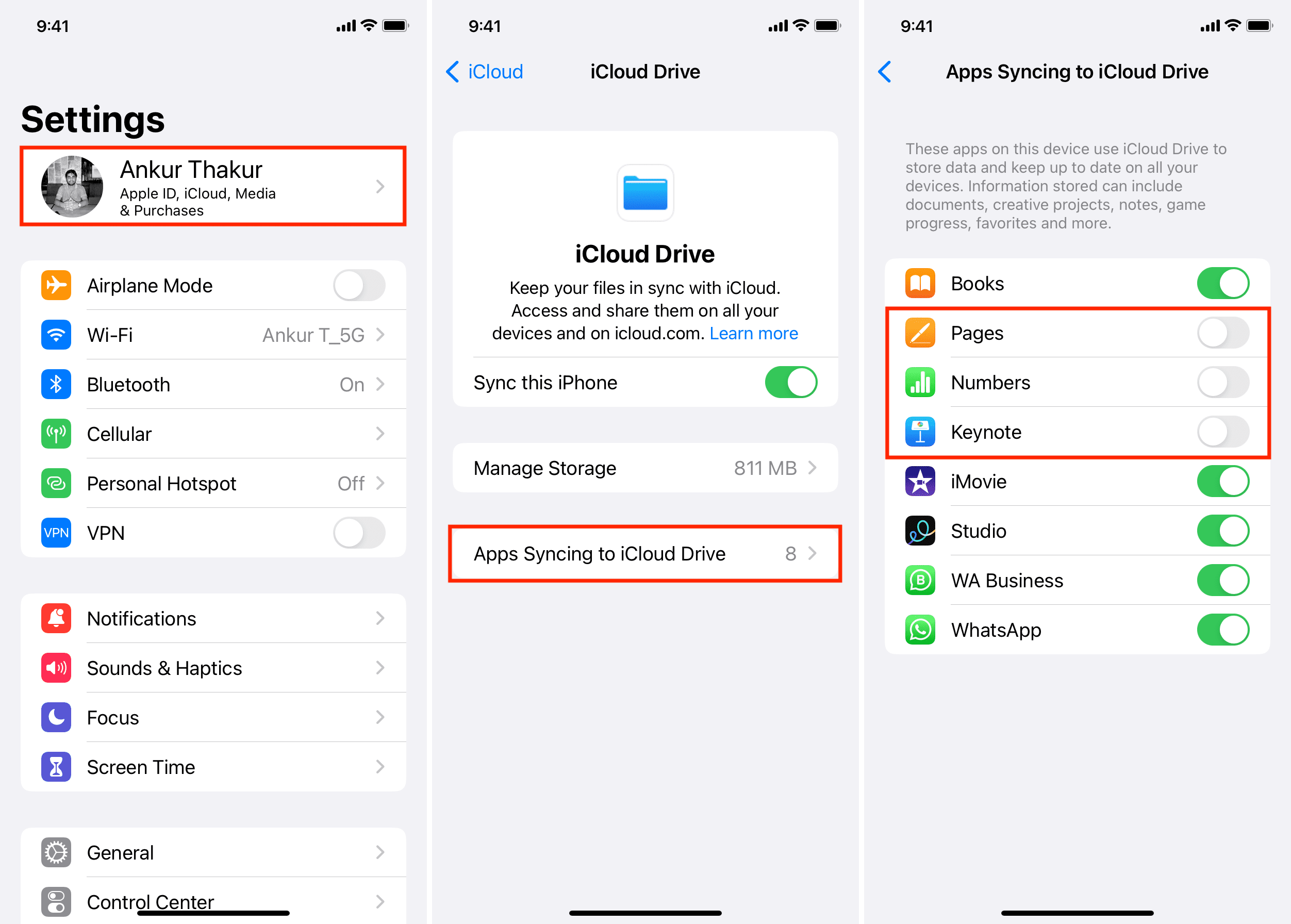
On Mac
Follow these steps to stop Pages, Numbers, and Keynote on Mac from saving documents to iCloud Drive:
- Open System Settings and click your Apple ID from the top.
- Go to iCloud > iCloud Drive > Apps syncing to iCloud Drive.
- Turn off the switches next to Pages, Keynote, and Numbers to prevent their iCloud Drive access.
- Finally, click Done.
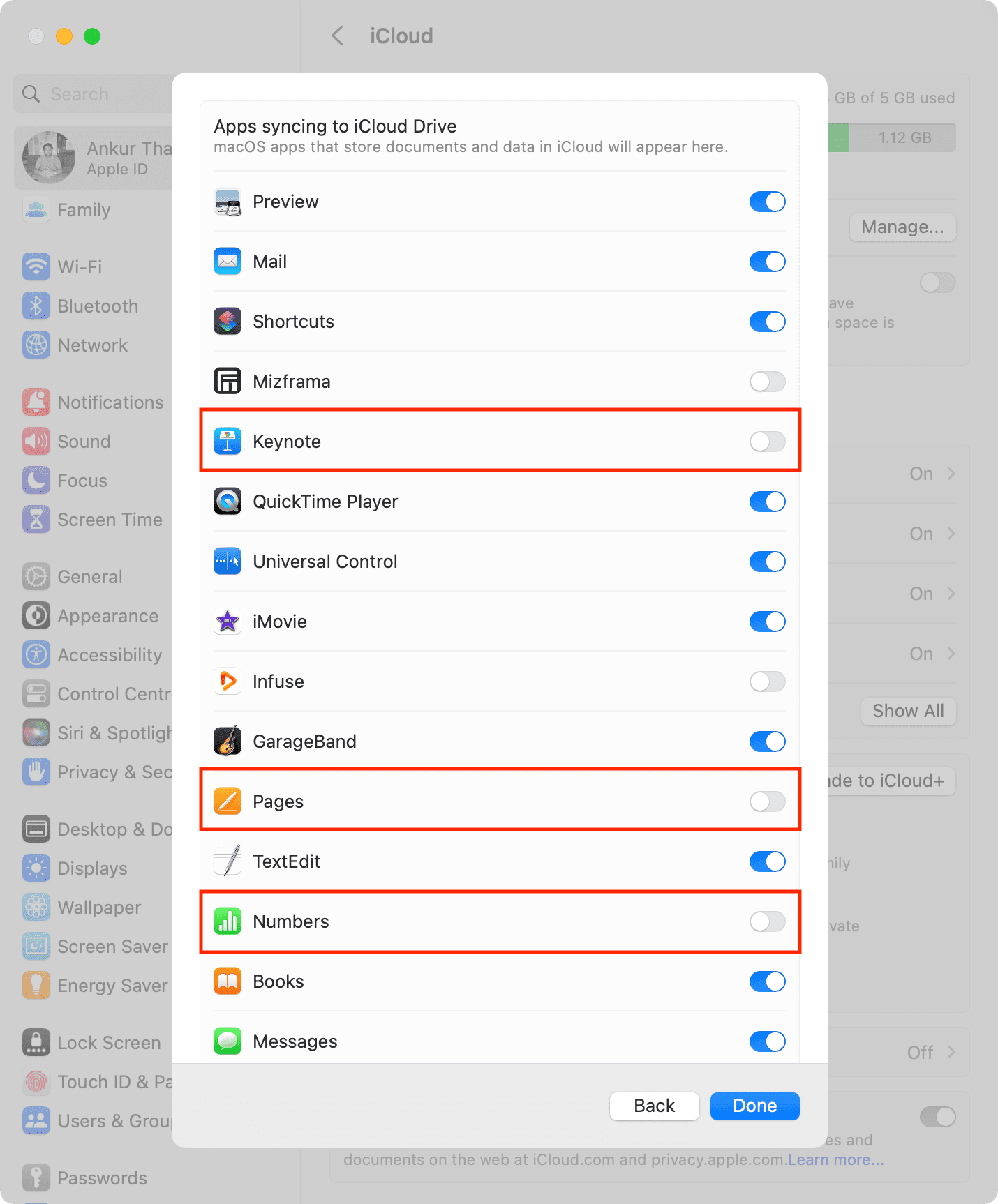
From now on, these apps can’t save new data to iCloud Drive.
Use Terminal
You can also use a Terminal command to prevent apps from saving to iCloud by default.
Sign out of iCloud
Finally, although not needed nor recommended, you should know that if you sign out of iCloud/Apple ID on your iPhone, iPad, or Mac, then all apps, including Pages, Keynote, and Numbers, will automatically stop saving any data to iCloud Drive and keep everything on the device. But again, this is not a recommended method.
Useful tips for these apps:
- How to share documents from Pages, Numbers, and Keynote
- How to set a password to protect documents in Pages, Numbers, and Keynote
- How to add photos, music, or movies to Pages, Numbers, and Keynote documents
Source link: https://www.idownloadblog.com/2024/07/03/how-to-stop-pages-numbers-keynote-save-icloud/



Leave a Reply