How to share your Wi-Fi password with a QR code on iPhone, iPad, and Mac
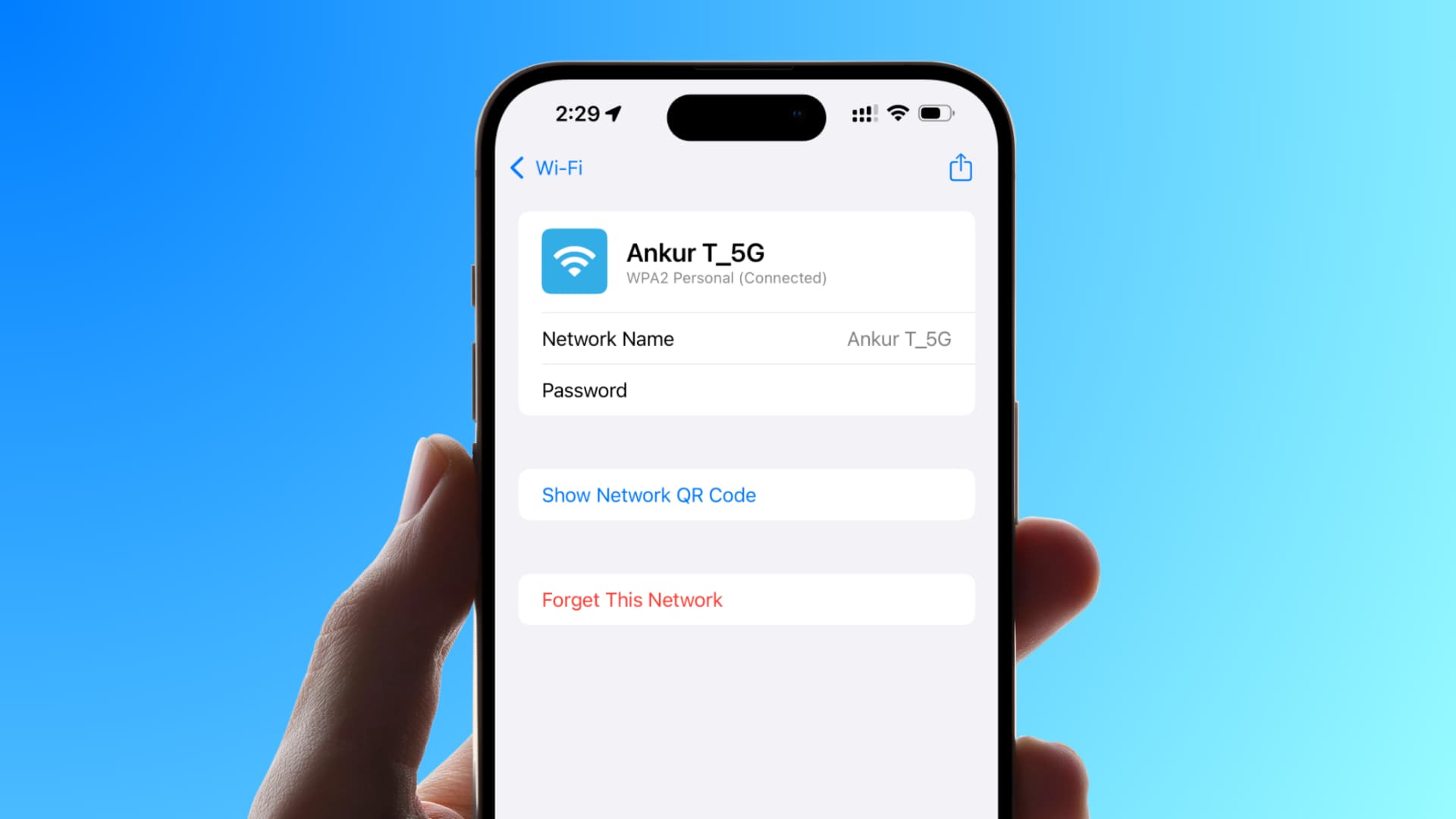
Learn how to use your iPhone, iPad, or Mac to display a QR code for the current or previously connected Wi-Fi network, and have others join that network by scanning the QR code.
You have a couple of easy options when it comes to sharing access of your home, office, or other known Wi-Fi networks:
- You can just tap Share Password when a friend or family tries to connect.
- You can also go to Wi-Fi Settings, see the password, and share it verbally.
In addition to the above two options, you can create a QR code for your Wi-Fi network and print it. The guest can just scan the code to join your Wi-Fi.
A setup like this is particularly helpful if, like me, you have many guests visiting your home and you don’t want to leave your Wi-Fi password on a Post-it note for everybody to see. Plus, if it’s a big gathering, say a holiday dinner, manually telling or typing the password for dozens of people trying to get online can get tiresome. Thankfully, sharing your Wi-Fi password is a charm in this age of QR codes.
Create a QR code for Wi-Fi from your iPhone, iPad, or Mac
iOS 18, iPadOS 18, and macOS Sequoia introduce a built-in Wi-Fi QR creator in the Apple Passwords app. It should work for all networks your phone or computer has joined, except for a few managed/captive networks that require additional sign-in steps.
1) Open the new Apple Passwords app and go to the Wi-Fi section.
2) You will see your current and previously connected networks. Tap one.
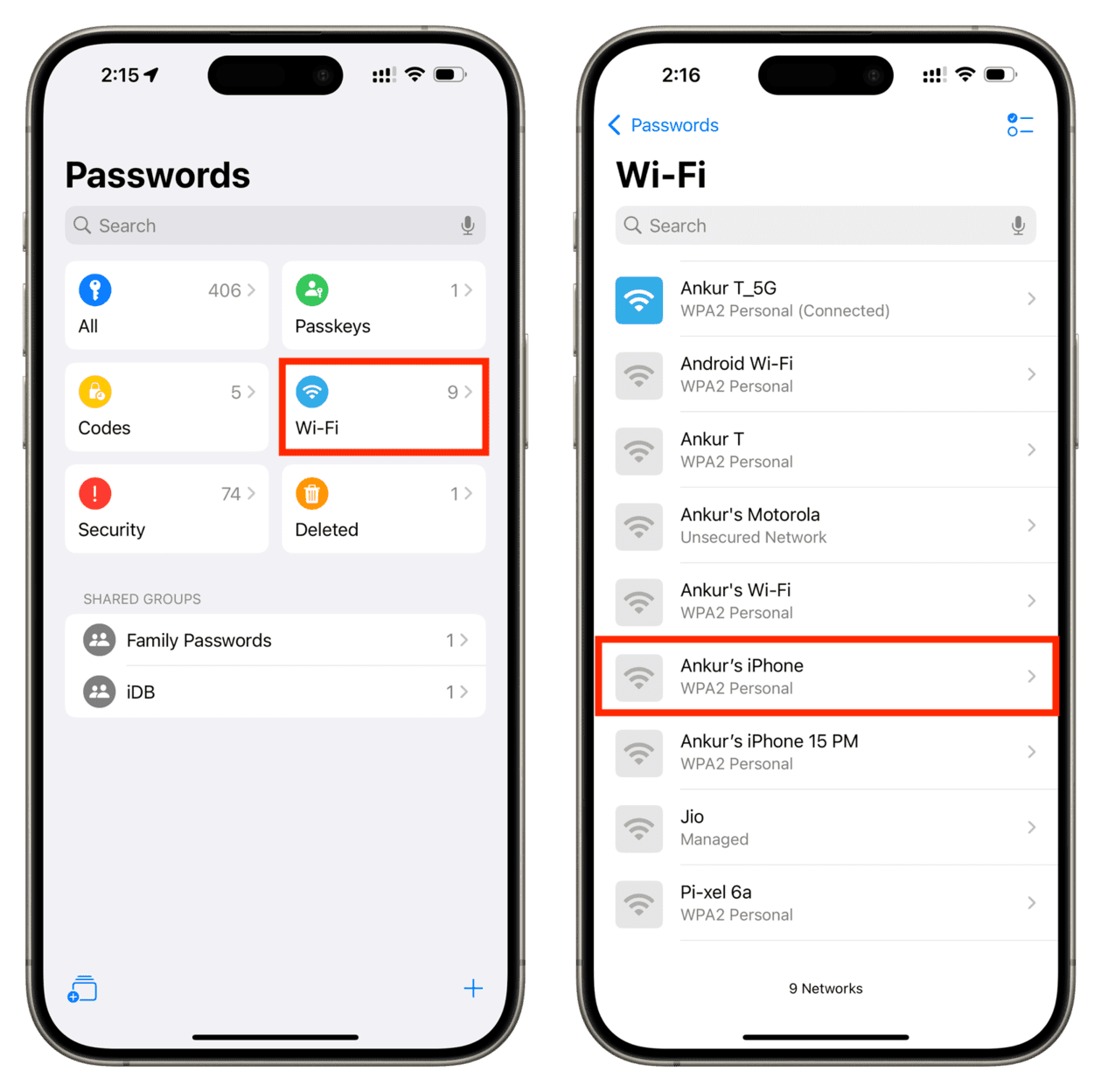
3) Tap Show Network QR Code.
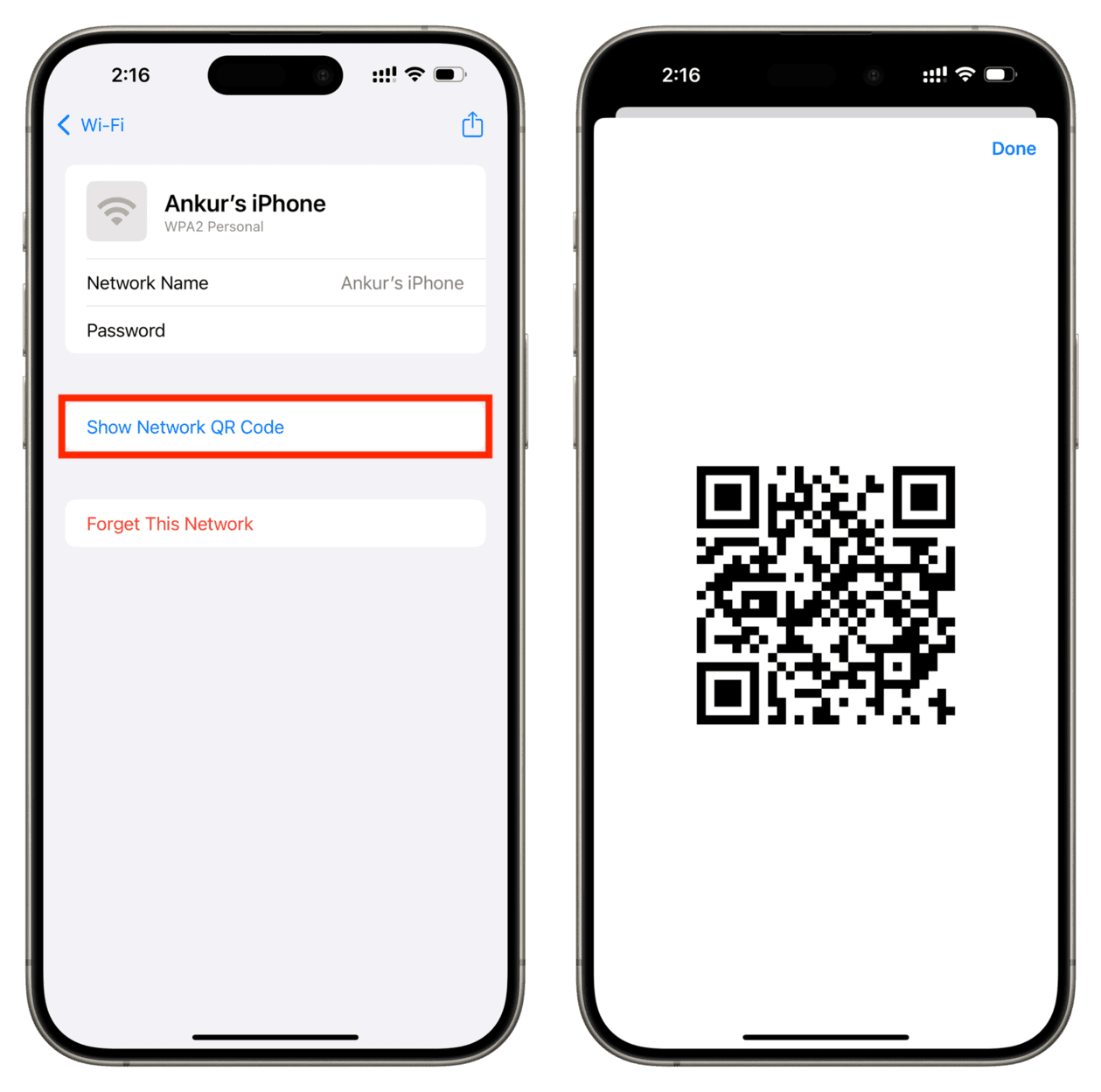
4) Now, ask the person who wants to connect to your network to open the camera on their iPhone, iPad, or Android phone and point it towards this QR code. Tap the join/connect alert to save and connect to this Wi-Fi network. If the Wi-Fi network in question is unavailable, the host device may just save the credentials for future use.
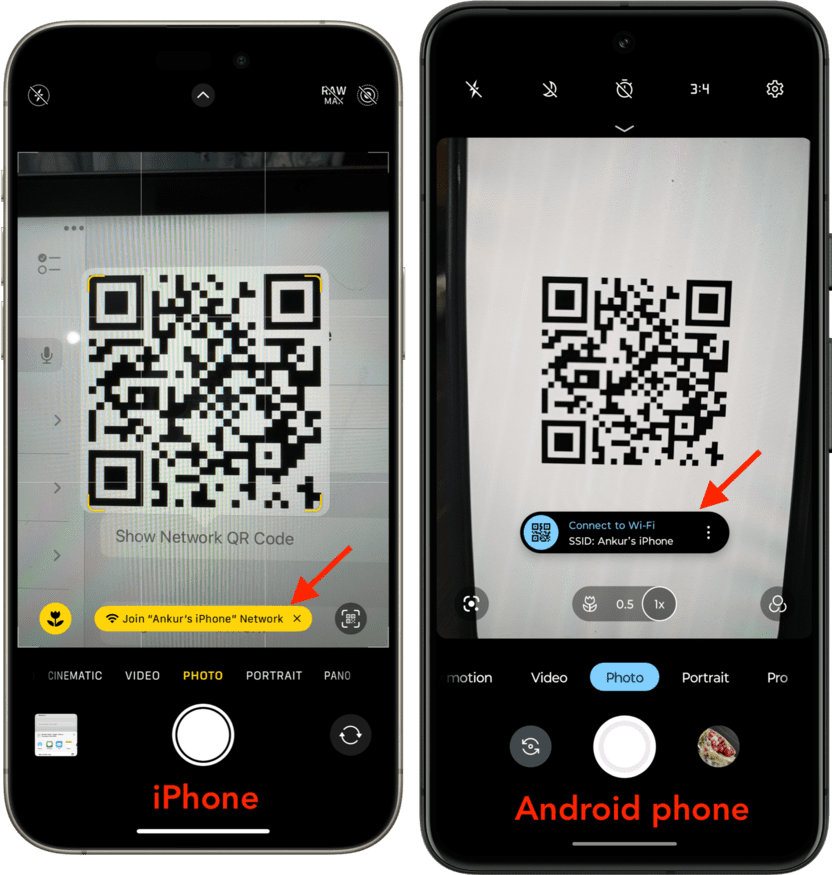
In addition to holding your phone or computer for the other person to scan, you can also take a screenshot of your iPhone, iPad, or Mac’s screen with the QR code and print it for future use. This screenshot should work as long as you do not change your Wi-Fi network’s name and password. In case you make these changes, you can always follow the above steps to create an updated Wi-Fi QR code.
Pro tip: You can also reveal the actual password by tapping the share button from the Wi-Fi network screen in the Apple Passwords app.
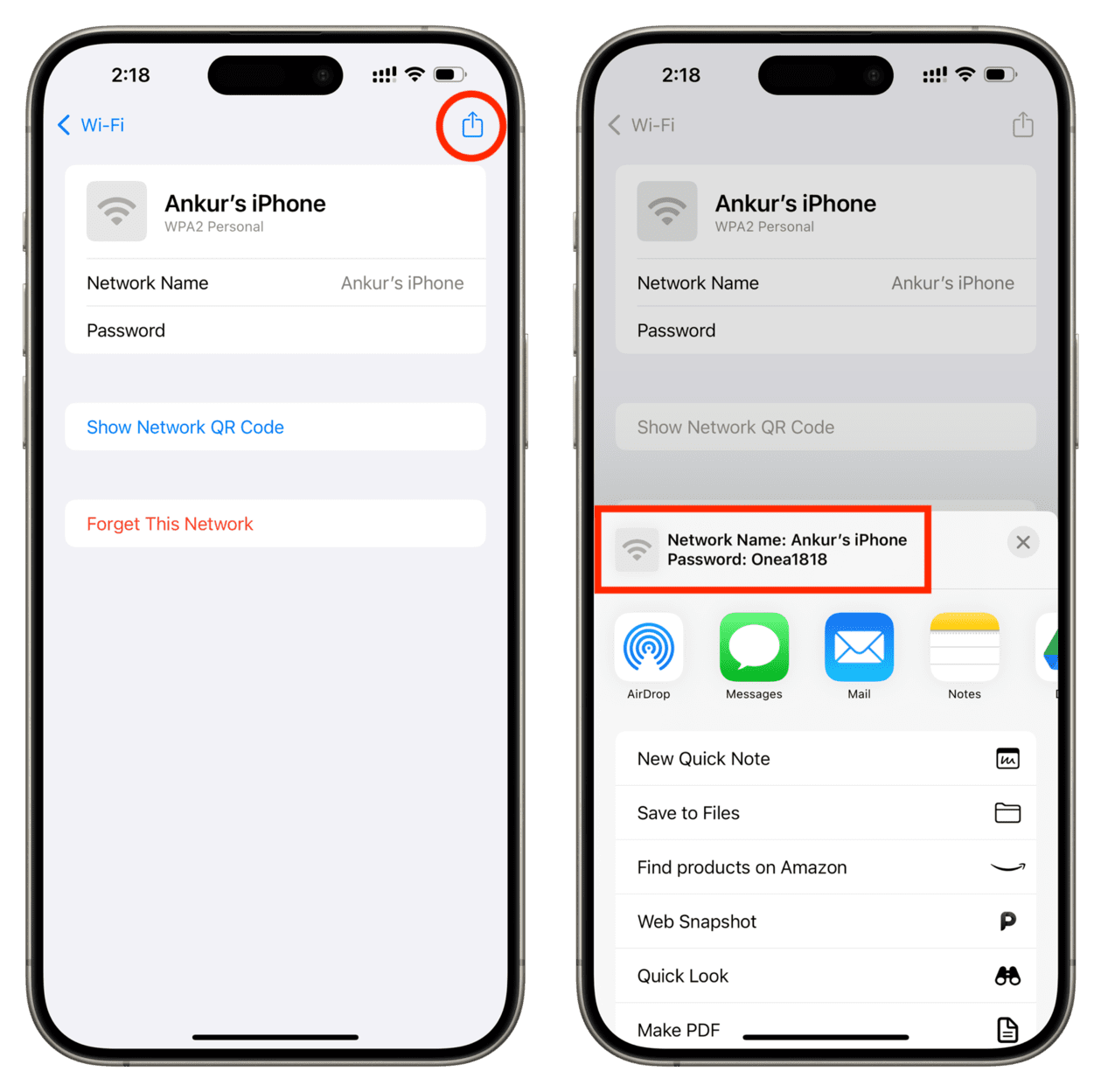
Use a third-party website to generate a Wi-Fi QR code for your guests
If your device is running an older version of iOS or macOS, you will have to use a third-party browser-based site to generate a QR code that will automatically connect your friends and family to your Wi-Fi network when scanned. Simply print this QR code and leave it in a drawer or maybe in the guest bedroom of your house.
1) Visit QiFi.org in a web browser.
2) Enter your Wi-Fi network’s name in the SSID (Service Set IDentifier) field.
3) For Encryption, make sure WPA/WPA2/WPA3 is selected, as most routers use this.
4) In the Key field, type your Wi-Fi password.
5) Finally, click Generate to have a QR code that has your Wi-Fi password and lets people join your Wi-Fi by scanning this QR code. You can export this QR code as a PNG image, screenshot it, or print it.
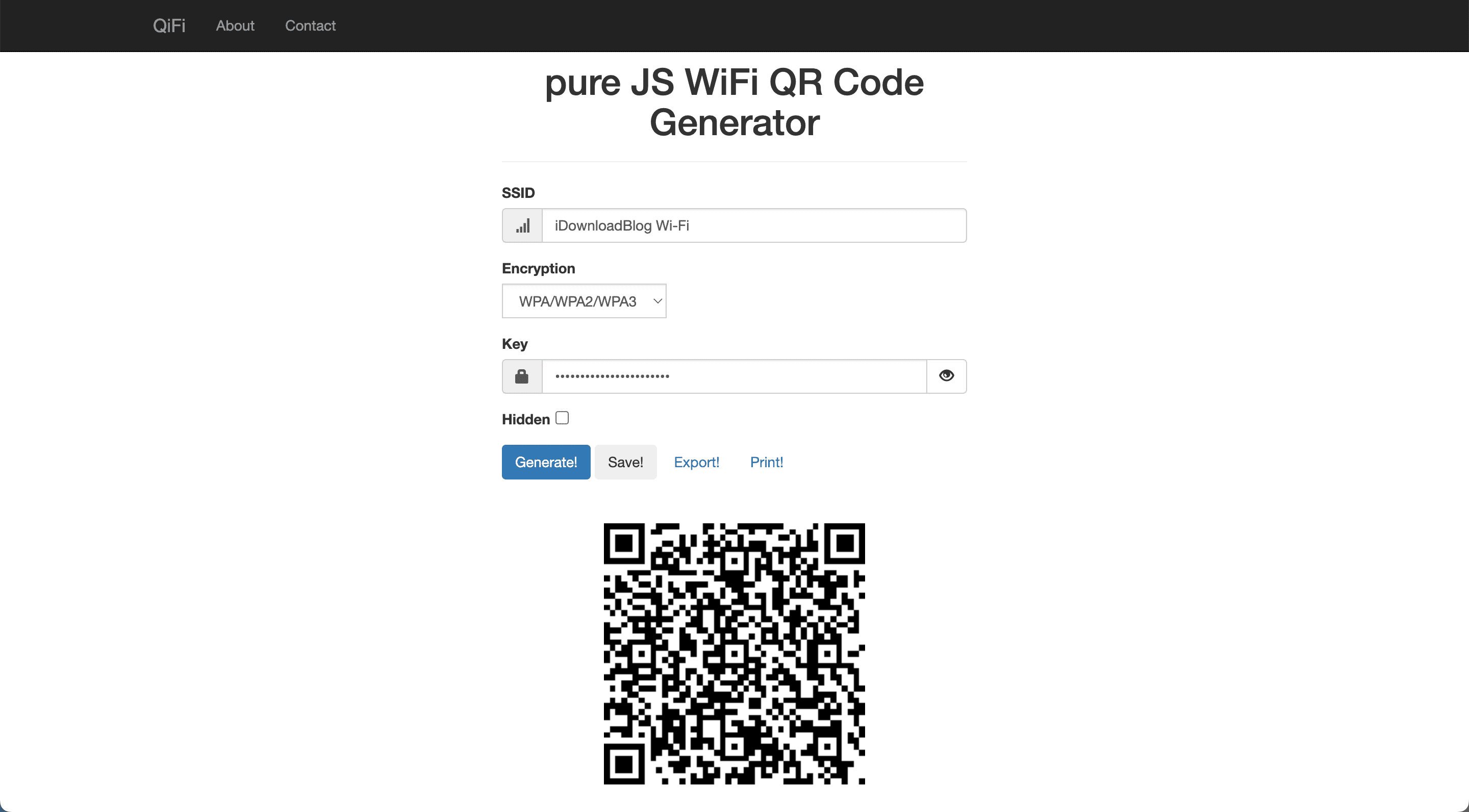
FAQs
Is it safe to share your Wi-Fi password with this web app?
Yes. According to the developer, this web app will “render the code in your browser, on your machine, so the Wi-Fi stays as secure as it was before.” The developer also invites people to read the web app’s code, which is available on Github, for extra peace of mind.
Is it safe to share a Wi-Fi QR code with my guests?
Let’s put it this way; it’s probably safer to share a QR code with one of your guests than to share the actual password to your Wi-Fi network in plain text.
What if I change my Wi-Fi name or password?
You will have to follow the above steps again and generate a new QR code if you change your network’s SSID (name) or password.
What to do if a guest’s Android phone camera can’t scan QR codes?
Guests with an older Android phone will have to download a bar code scanner app from the Play Store. QiFi recommends Barcode Scanner by ZXing, but feel free to use any.
Check out next: How to set your iPhone, iPad, and Mac to prefer a faster Wi-Fi network over the slower ones
Source link: https://www.idownloadblog.com/2024/07/11/how-to-create-qr-code-wi-fi-network/



Leave a Reply